2020 September Engage Product Release
- Last updated
- Save as PDF
The following was released for Engage:
Search Performance
Enhancement to search performance when desks and people filters are active. This affects clients using Google Calendar or Microsoft Exchange.
Global Search
Ability to search for an employee who has checked-in to a desk or reserved a desk if it is searching in the future (e.g. tomorrow, next week. etc.).
Pin on the Floorplan
*
![]()
Double Tap to Zoom
*
Check-in Notifications
The check-in notifications are used to prompt an employee to check into their reserved desk. The notifications will display as a device notification and you can also, review the notifications in Engage.
For more details, refer to View Upcoming Bookings and Check-in Notifications.
My Bookings and Check-ins for Desks
Ability for you to check-in your desk reservation and an Engage notification will be sent when the desk check in is open.
The System Administrators can set the check in times for desk reservations. The Engage Configuration will have new settings for:
- All day desk reservation check-in start time field - This is set as Hours and Minutes (HH:mm). When this time is set then the Check In feature will use this time instead of the Desk check-in open window setting.
- Enable desk check-in check box
- Desk check-in open window field - This is set as Minutes.
- Desk check-in close window field - This is set as Minutes.
For more details, refer to View Upcoming Bookings and Check-in Notifications and Set up the Desk Reservation & Check-in Times.
For example when you have made a desk book for a particular day then the desk check in will be open 1 hour before and in case you are running late to your desk booking 30 mins after the booking time.
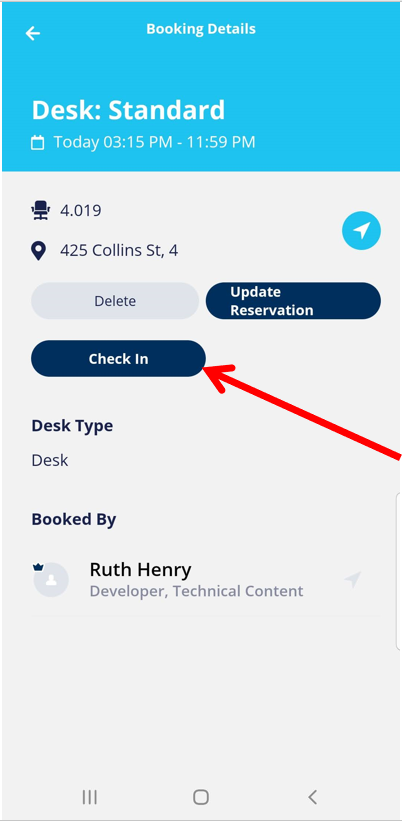
Future Timelines
Find out if a desk or space is available in the future with timelines. Additionally, you can use this feature so see which desk a colleague has reserved at a particular date and time.
For more details, refer to Search for a person to sit next to and reserve a desk.
In this example, we can look into the future and see on the September the 1st at 11:00am the desk I want is available (highlighted in the screenshot).
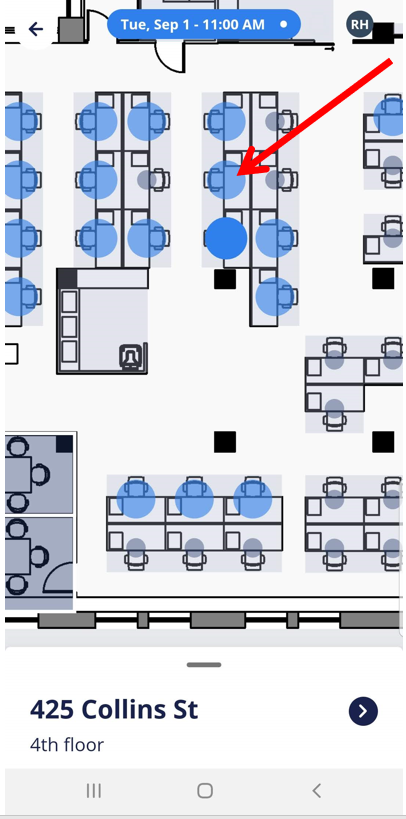
If you need to return to the current date and time, click the Now  icon.
icon.
For more details, refer to Search for a person to sit next to and reserve a desk.
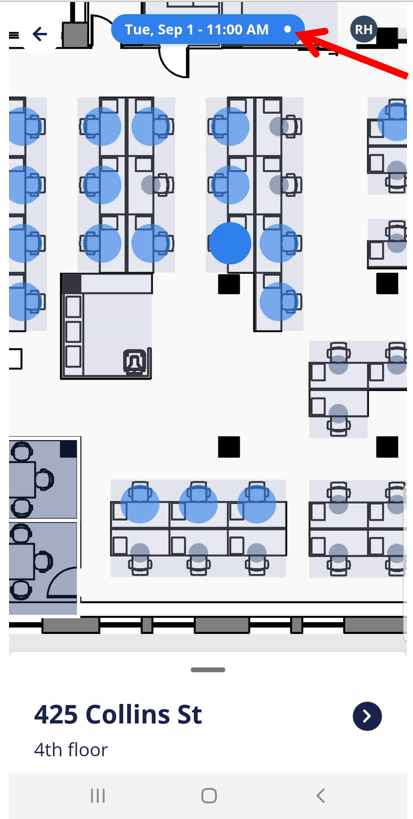
Multi-day Desk Reservation
Ability to select multiple days and this lets you select the working week or select particular days.
For more details, refer to Reserve a desk for yourself.
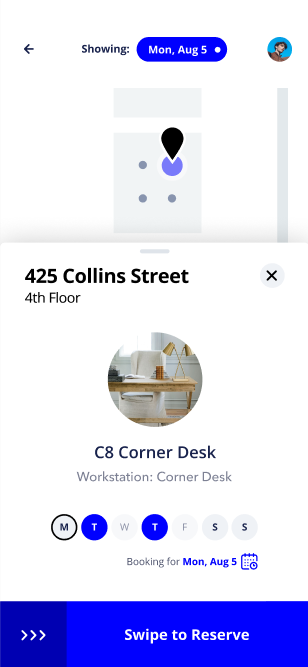
- No labels
