Highlights Through to 2020 August 08
- Last updated
- Save as PDF
Below are the highlights for the release.
VBS
Group By and Organization Level
By default, the VBS will initially display the Group By selected at Org Unit Level 1.
Remember that the Group By controls the level of the organization units displayed on the stack. The way the stack displays will depend on the level you choose.
For example, if your org unit hierarchy contains 4 levels then the Group By drop-down will contain the Org Unit Level from Level 1 to Level 4 and the Team Level. The Org Unit Level 1 is the highest level of the hierarchy and Team Level is the lowest level at which space has been stacked and blocked. Therefore Level 4 is the same as Team Level.
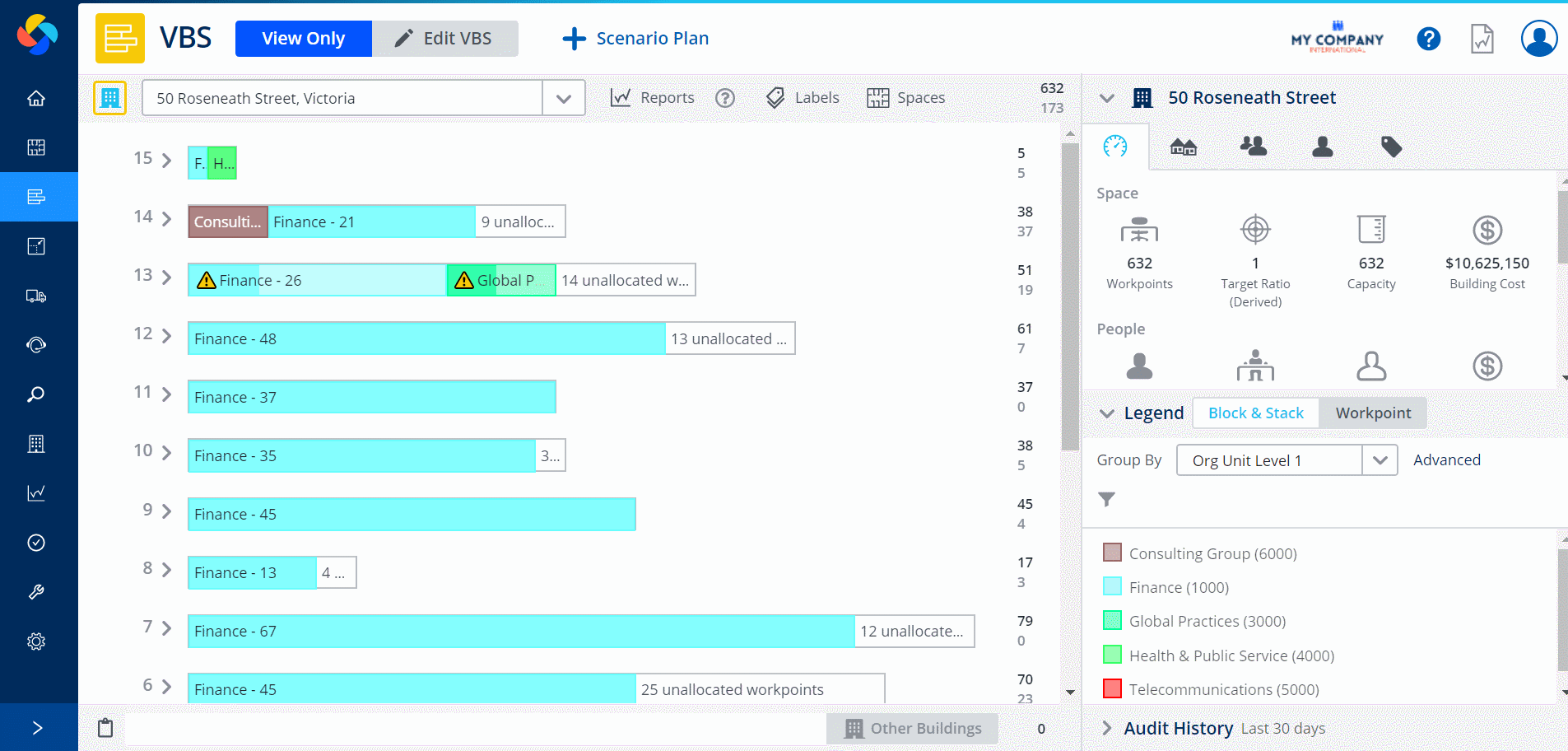
Now when you have changed the Group By level, the VBS will remember your selection.
If you are wondering why you cannot double click to edit a team, remember to check the Group By level.
For more details, refer to Group By in the VBS Legend.
Teams Selection and Moving Teams
When you select and then move teams the VBS will retain the team selection after the move.
For example, the teams Customer Service, Payroll, and Recoveries are selected across different floors. The teams are moved from Floor 13 to Floor 12 and display on the stack. After the move now the selection of the team remains.
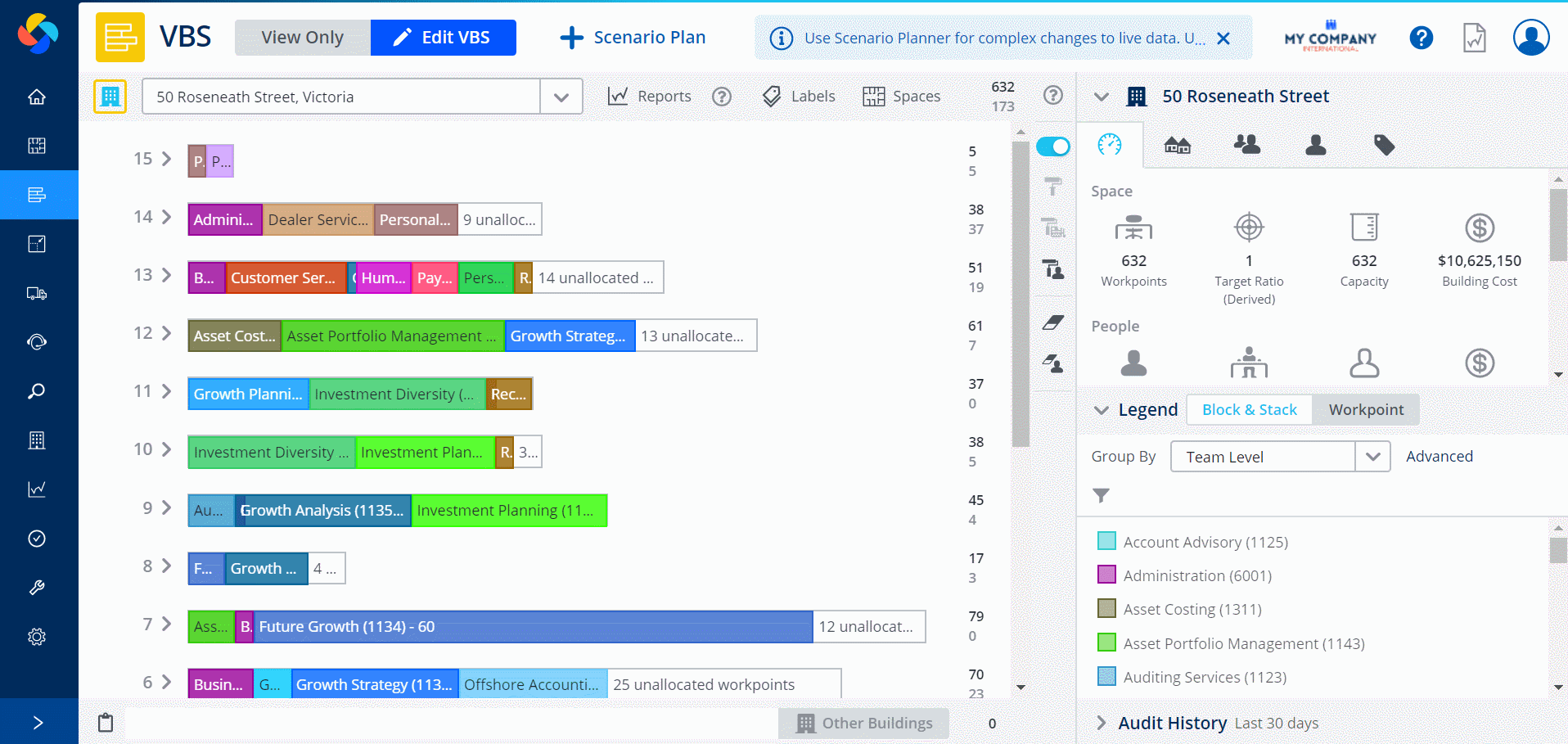
For more details, on how to move teams refer to:
Over-stacked Neighborhood Warning
Over-stacked neighborhoods will displays a red asterisk on the stack and display a warning message in the Information Panel.
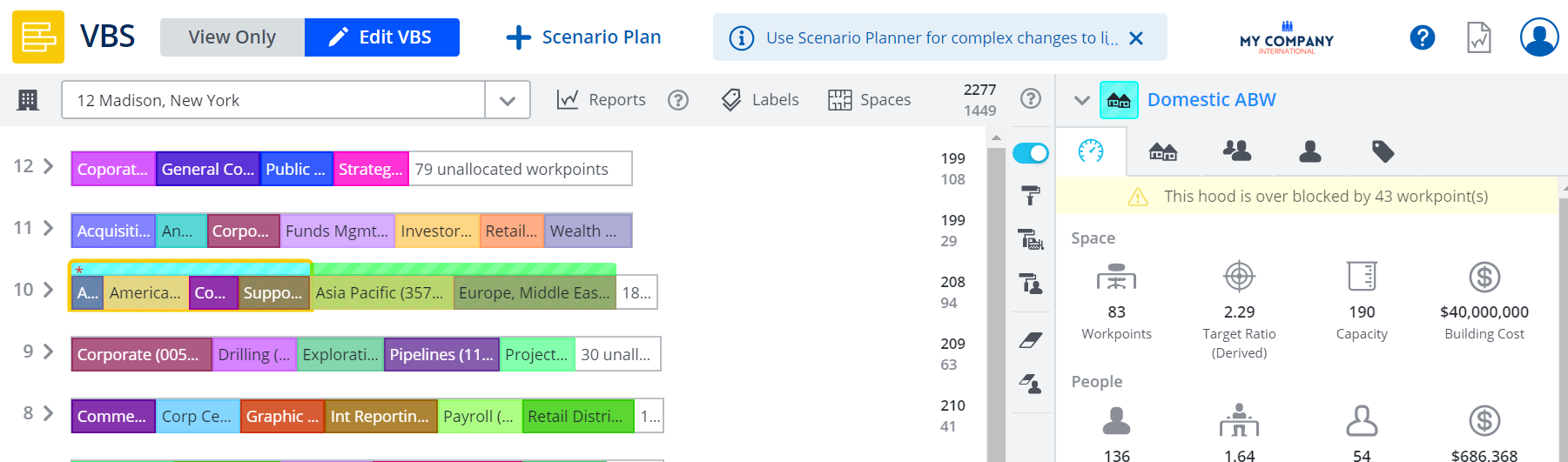
For more details, refer to Stack Warnings.
Resize the VBS and Space Viewer's Space Labels
You can resize the space labels on the floorplan.
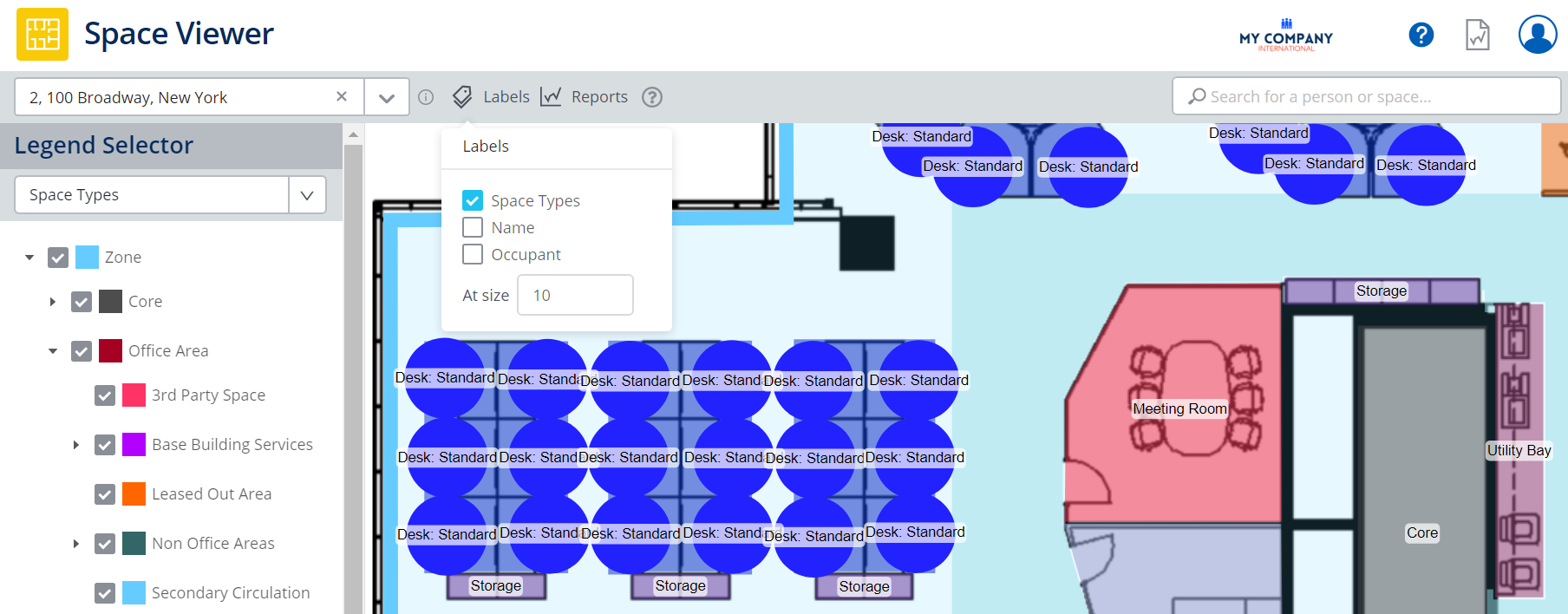
For more details, refer to Navigate the Spaces Module and the View Labels in the VBS.
BOS
BOS Occupant and Flexi Teams
Now displays the BOS occupant for a flexi occupant instead of all of the owning team's occupants.

For more details, refer to Populate the BOS Move Plan Manually.
Service Request
Assignee Email
When you set the Assignee then this person is sent an email notification.
The email templates are called:
Assignment Notification (New User)
Assignment Notification (Existing User)
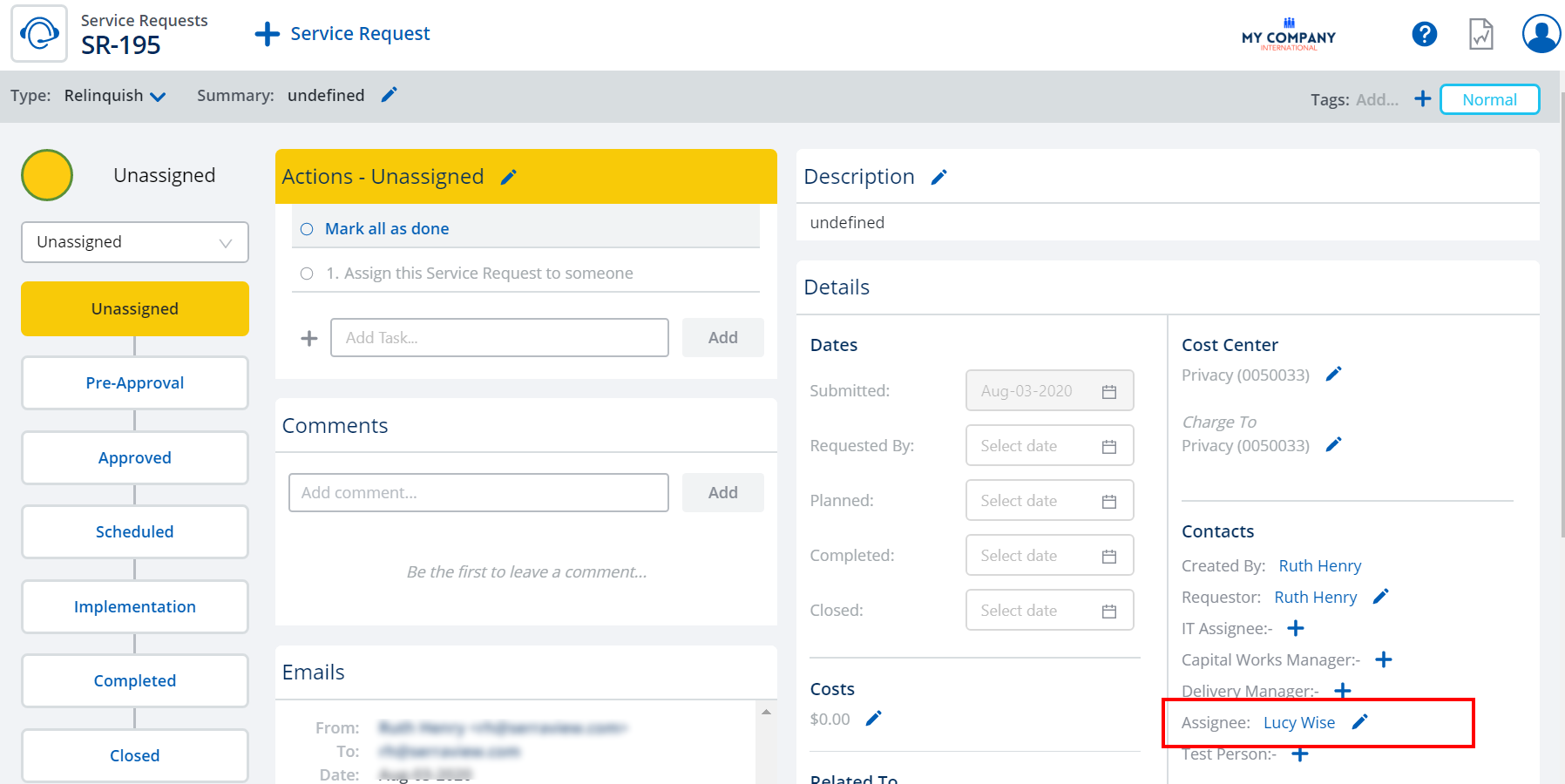
For more details, refer to Update Contacts and Assignees and Service Request Emails.
295 and 298 Reports Deprecated
Due to low usage the following reports have been deprecated:
- 295 Consolidated Utilization Heat Map Report
- 298 People Utilization On Floor Report
- No labels
