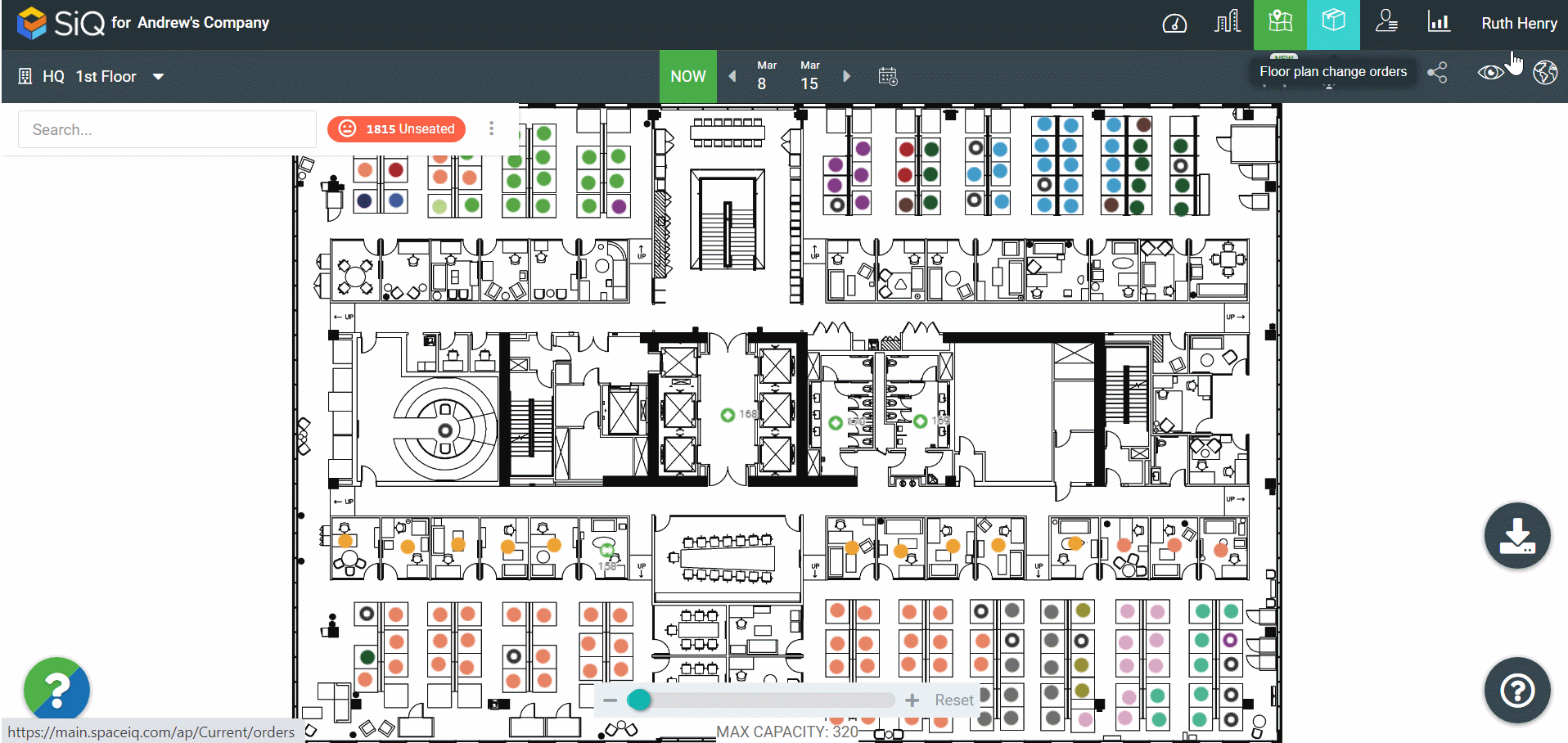Search the Floor Map
You can search by an employee's name, space code, department name, or map item name, such as meeting room. If the search item is located in another building and/or floor when selected, you will be taken to where the item is located.
The following searches can be completed:
- Search for Unseated Employees in your Current Location
- Search for a Seated Employee
- Search for a Space Code
- Search for a Department Name
- Search for a Map Item
Search for Unseated Employees in your Current Location
If you have any employees in SpaceIQ who currently are not assigned to a seat, an Unseated icon displays in the search bar.
You can use this list as a To Do list, indicating employees who need to be assigned to a seat. Also, to make it easier, click the Current location only toggle to display the employees for the location.
Remember, you can click and drag an employee's name from the results will and then drop them into a vacant seat. For more details, see Seat and Unseat Employees.
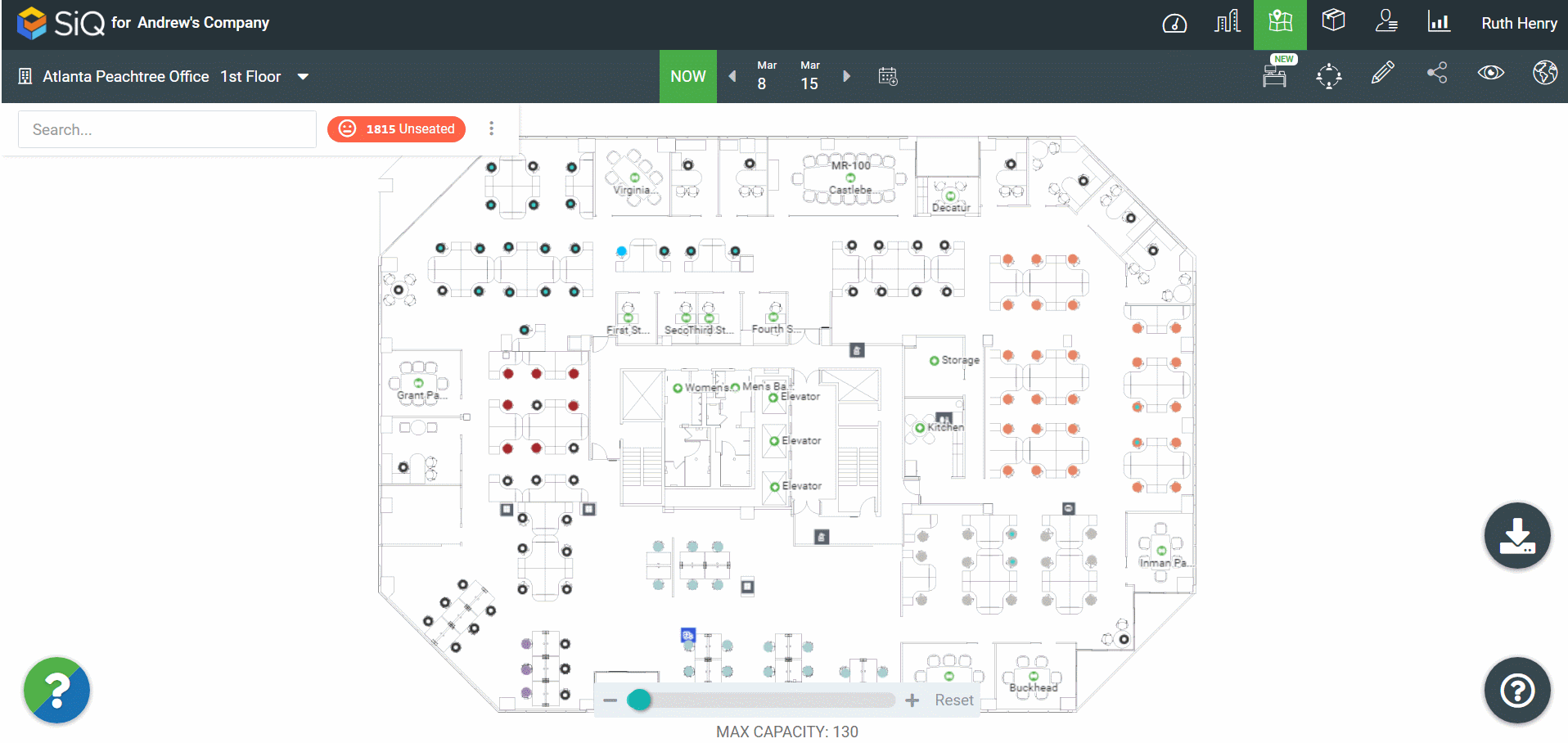
Search for a Seated Employee
In the Search field, enter the employee's name. If they are a seated employee, the space code will display. Click the space code to take you to the employee's location.
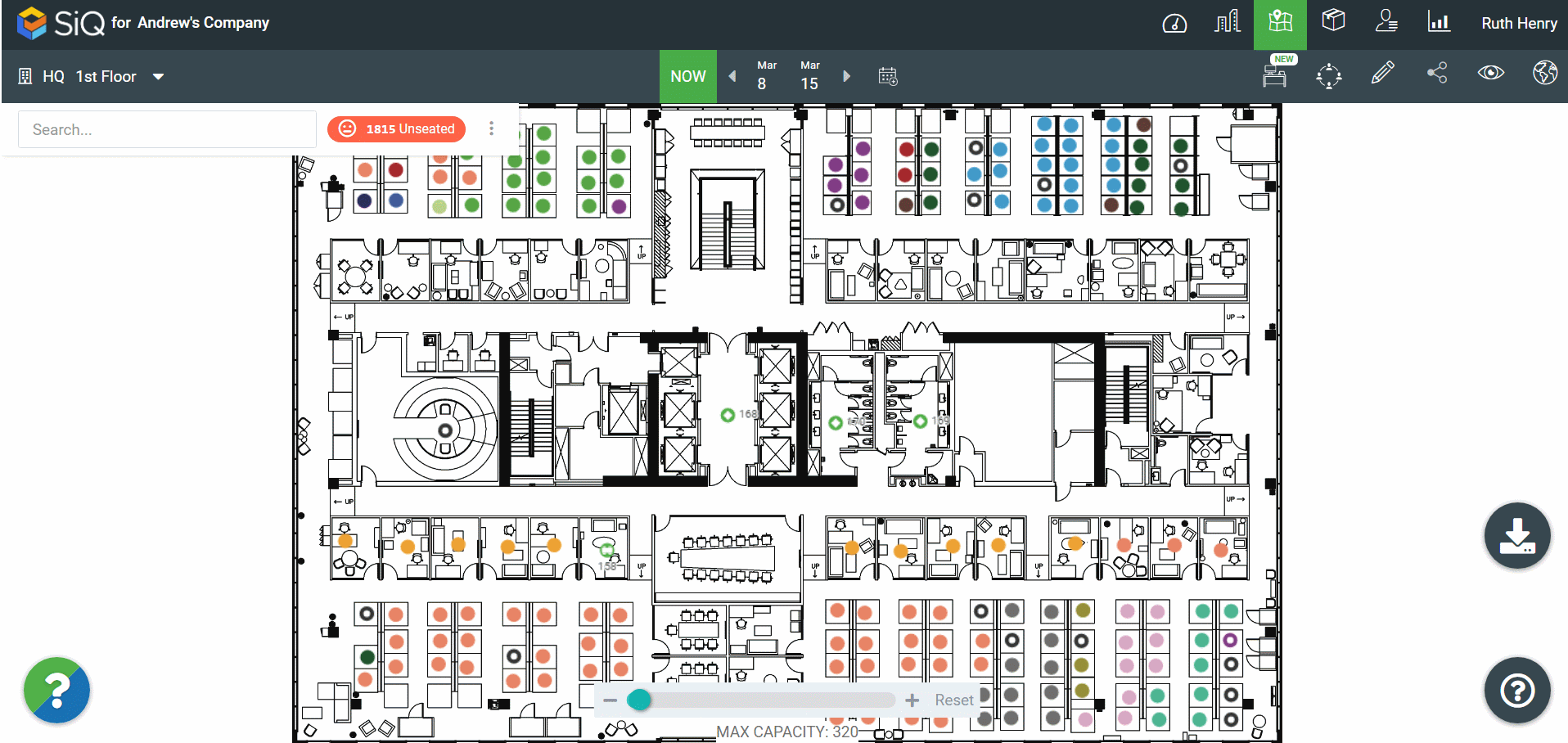
Search for a Space Code
In the Search field, enter the space code. For example, 128 will display the code AO2-8F-128. The floor map displays where the space is located.
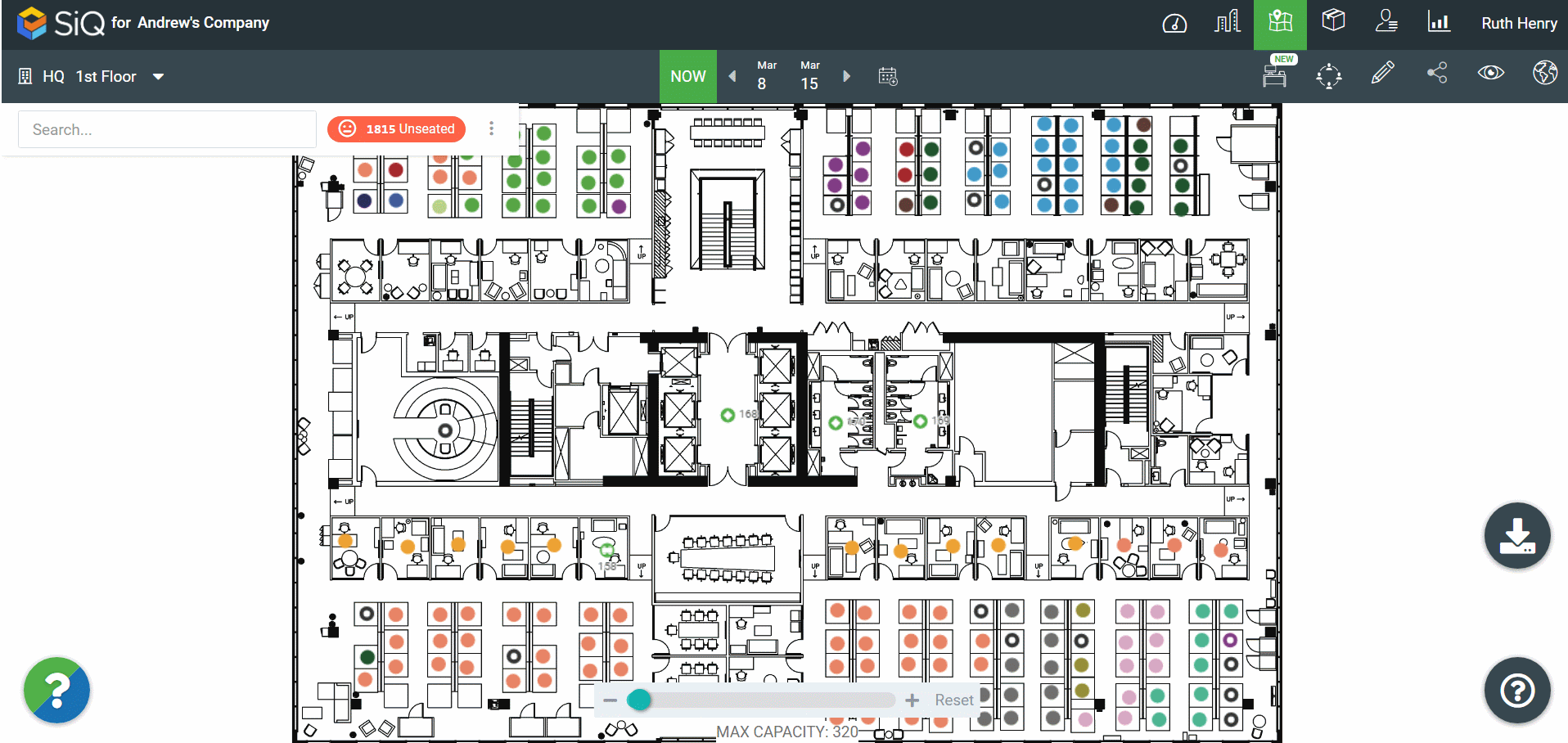
Search for a Department Name
In the Search field, enter a department name. For example, marketing. The employees in the department displays.
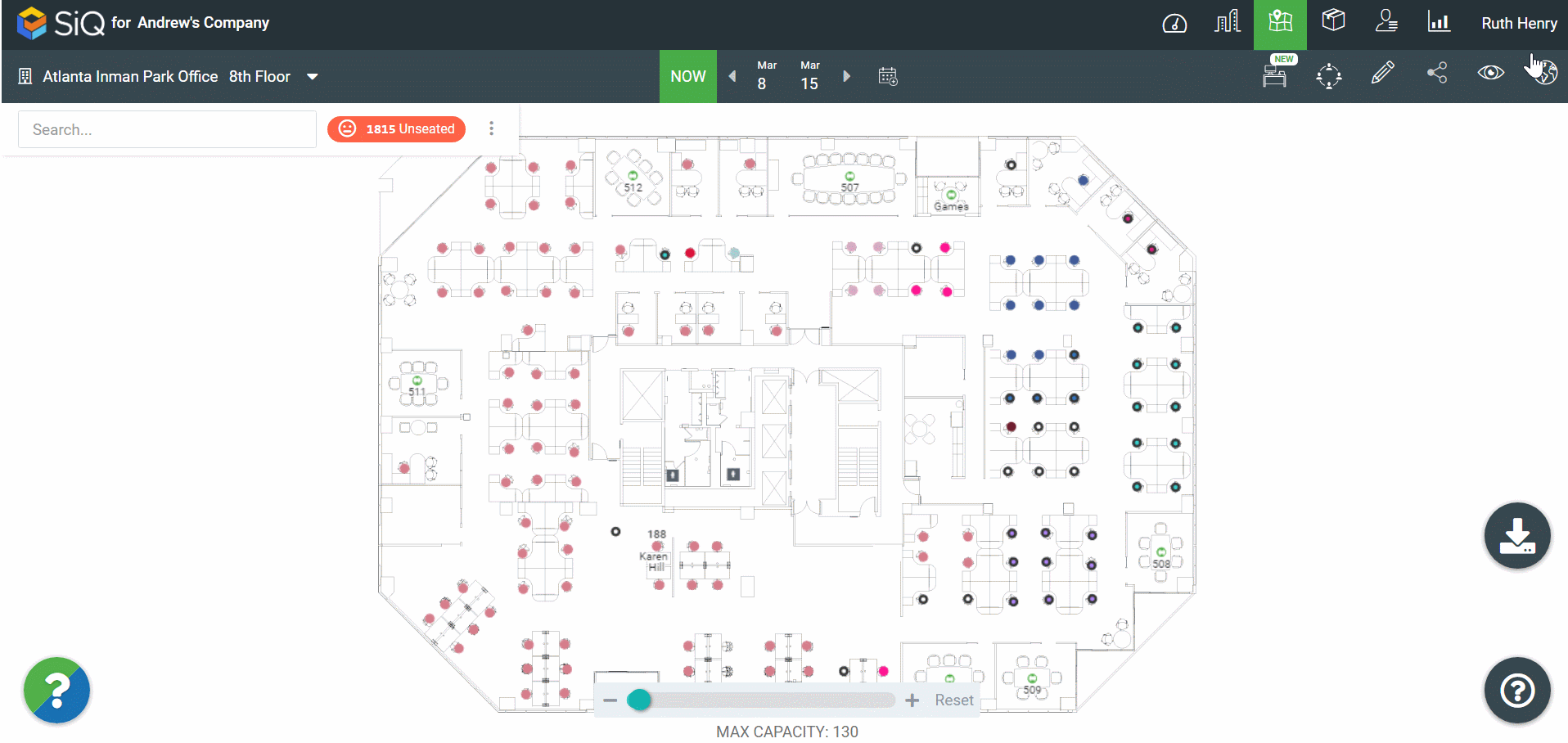
Search for a Map Item
In the Search field, enter a map item. For example, a meeting room name.