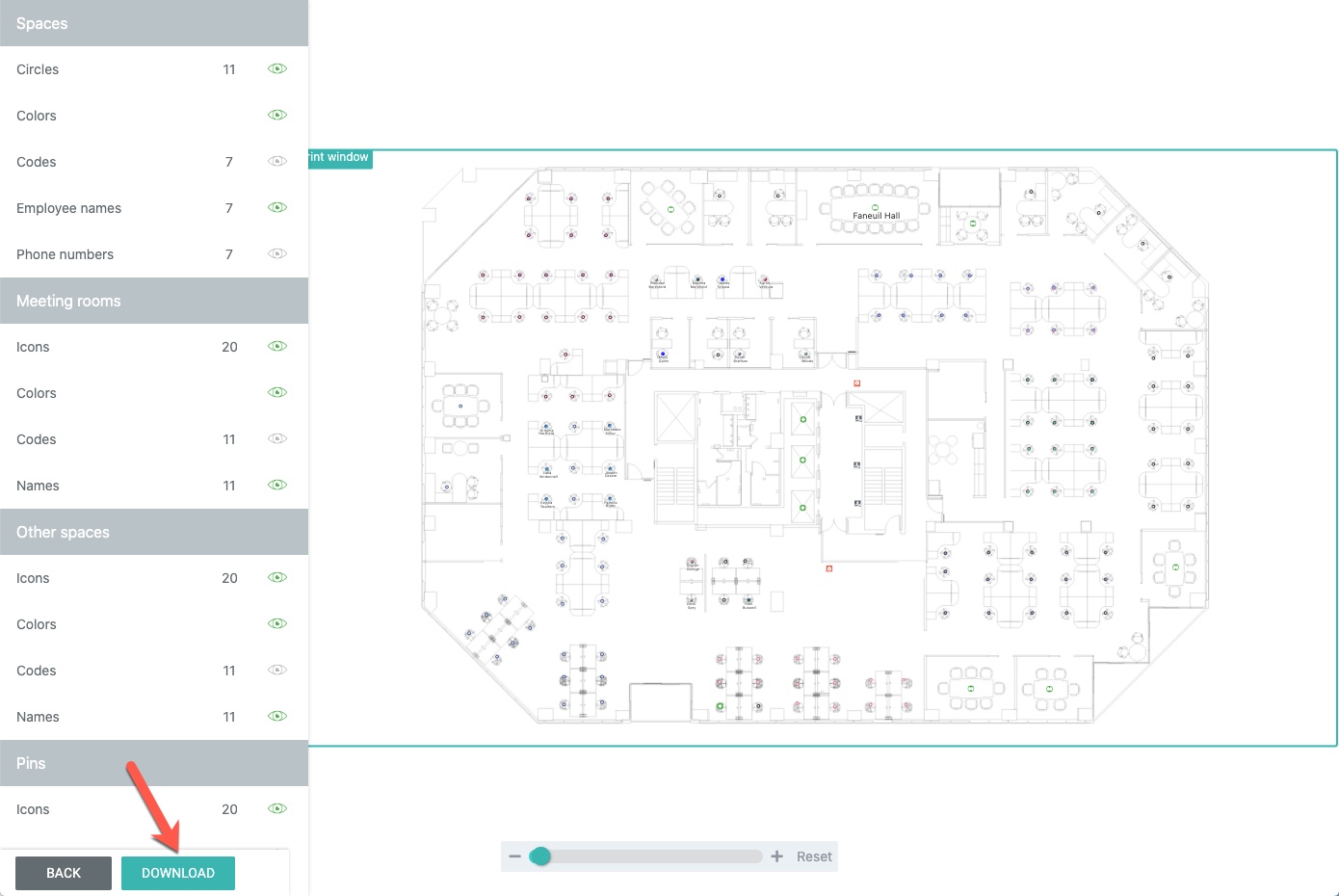Download the Floor Map as an Image
You can export SpaceIQ's interactive floor maps as a PNG image. Use SpaceIQ's extensive array of filters to display specific information about your spaces, and assets, move and map areas. Then export and print the floor map showing the data you choose.
Consider applying a view filter before downloading a floor map to highlight specific data about your space.
Navigate to Floor Map view. Select a date in the move engine, then choose a location and floor on the building-floor selector.
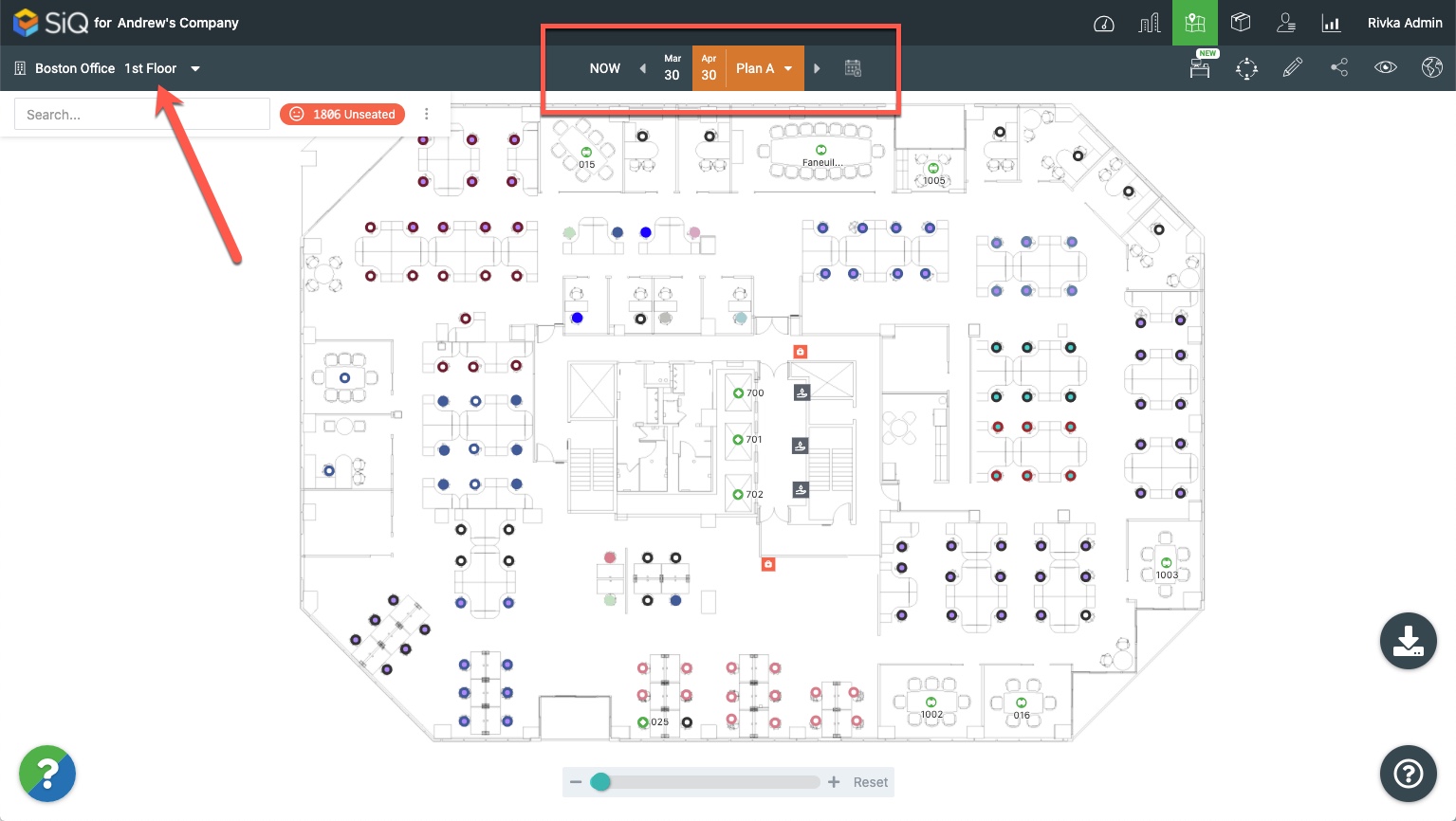
On the right of the screen, click the Download ![]() icon.
icon.
The Print window displays. You can complete the following:
- Map Elements toggle on or off - A list of map elements appears on the left-hand side, where you can click on the eye
 to toggle that element on or off.
to toggle that element on or off. - Numbers - The numbers next to each map element let you change the size of every matching map element on the map.
- Preview - You can preview your selections within the Print window, so ensure that everything you want to print is within the green border. Click and drag the floor map to adjust the map within the print area if needed.
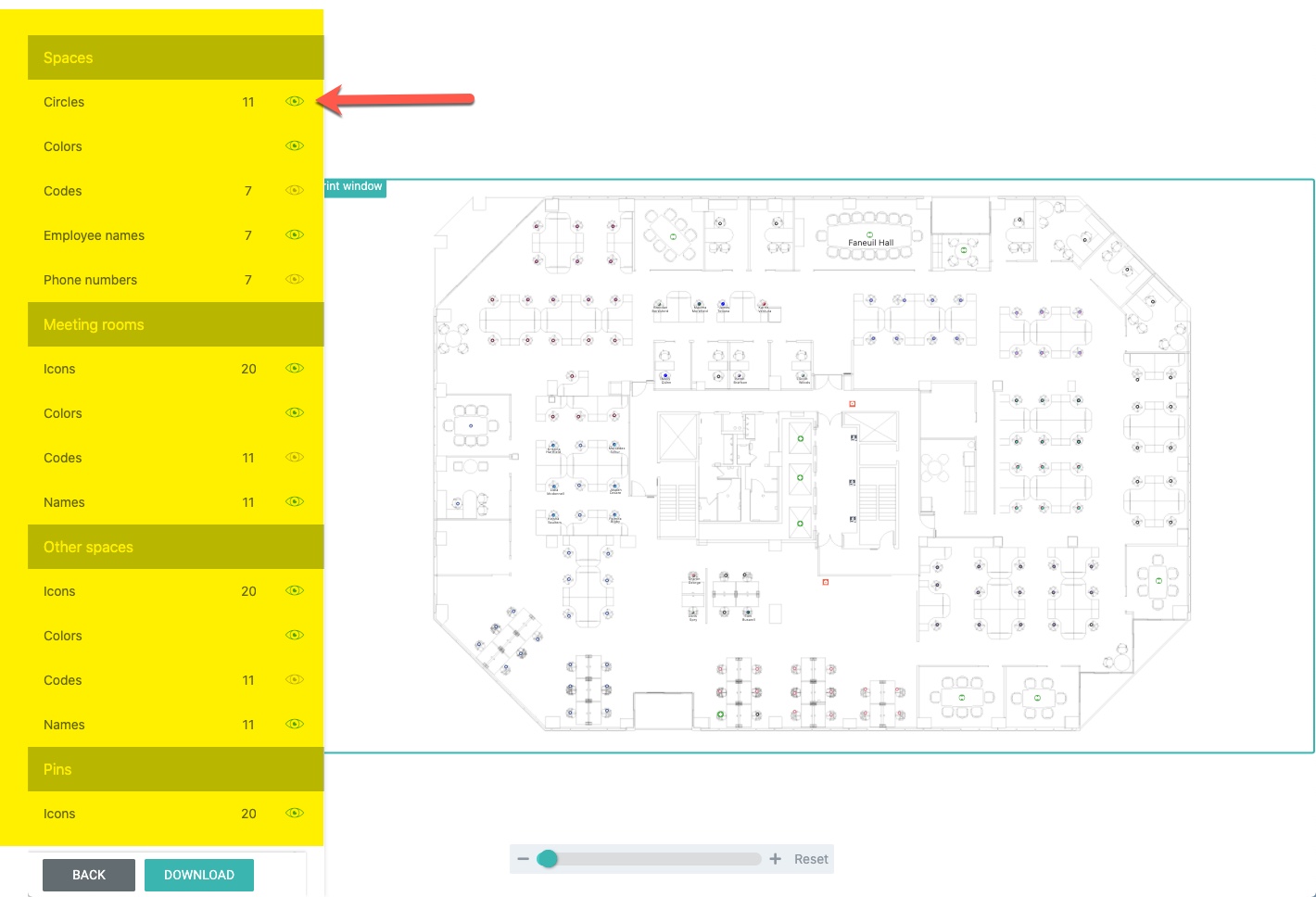
When you're finished adjusting the floor plan view, click the DOWNLOAD button to export the map as a PNG file.