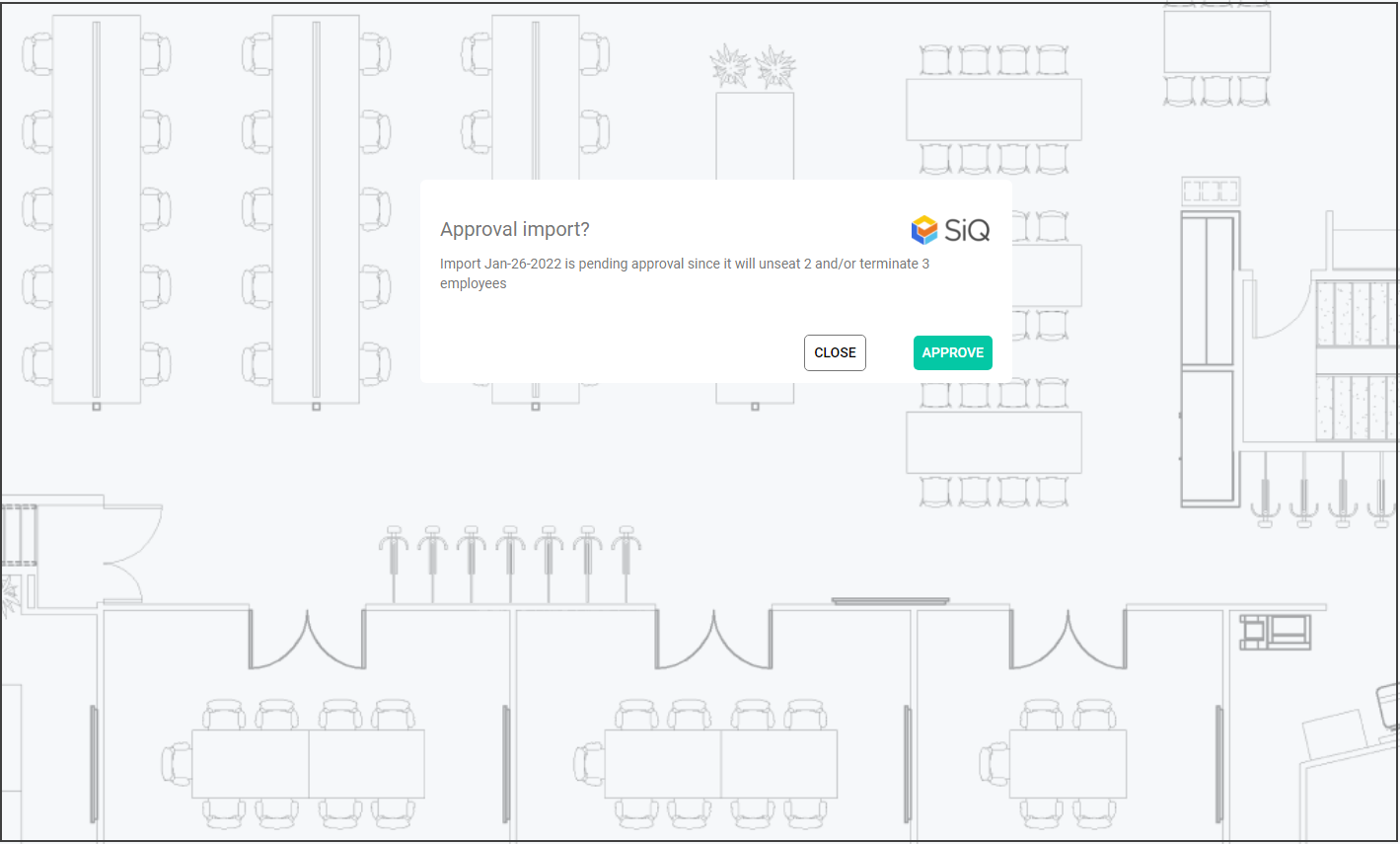Employee Import's Approval Threshold Process
The threshold is used by SpaceIQ to determine the percentage of changes an import allows. If the percentage of changes exceeds the threshold, then the import is placed in a pending state, and an email notification is sent. Note that a notification displays on the SpaceIQ Dashboard too.
Pending Employee Import Email
Below is an example of the email you will receive and the email will contain the following CSV files:
- UnseatedByImport.csv - this lists the employee who will be unseated by the import.
- DeleteByImport.csv - this lists the employees who will be deleted by the import.
These files are useful as you can investigate what data the Employee import will change or delete. Then you can decide to Approval or Reject the Employee import.
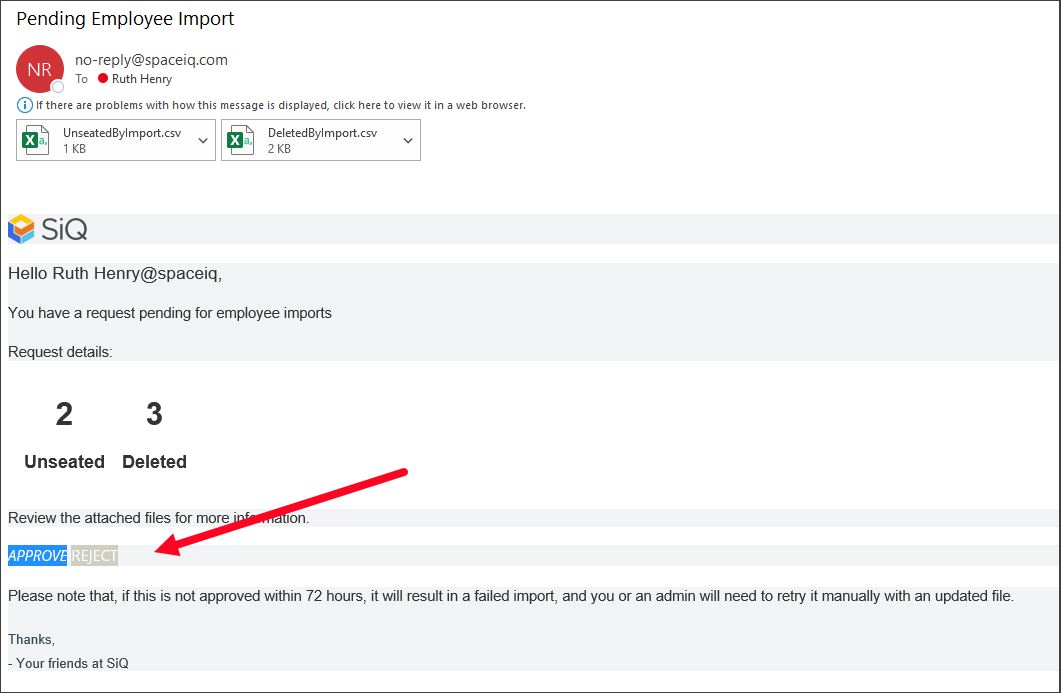
If you do not receive this email notification within 72 hours, the import will not be uploaded.
Reject the Import
If you Reject the import then from the email notification click the Reject button. When the web Reject Import screen displays, you can click the REJECT button, and then the Employee Import is not uploaded.
You will need to follow up with the person responsible for Employee Import, as it will need to be corrected before it is uploaded again.
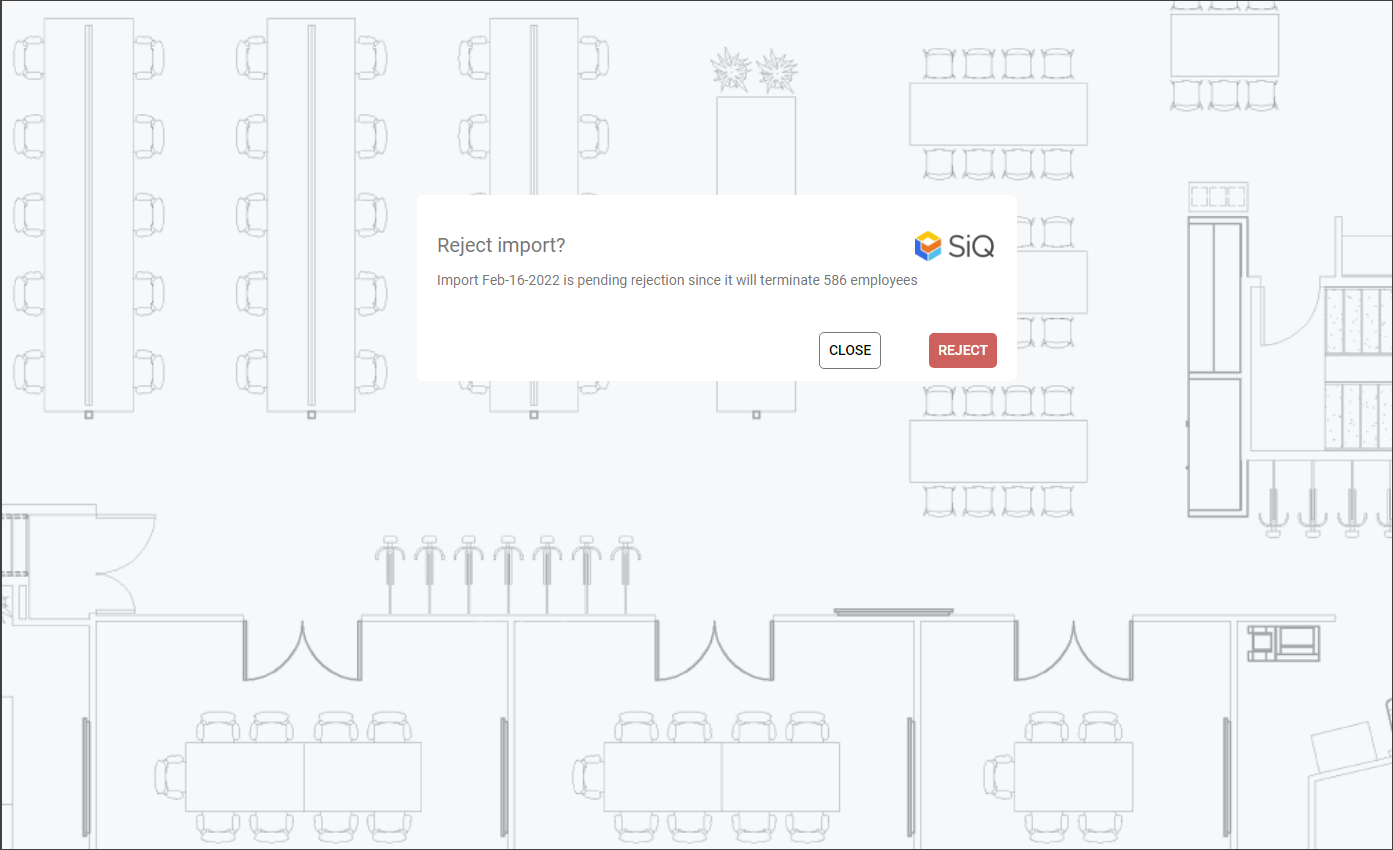
Approval the Import
When you want to proceed with the Employee Import, then from the email notification, click the Approve button. When the web Approval Import screen displays, you can click the APPROVE button, and then the Employee Import is uploaded.