Complete Move or all Moves
When you are ready to move you can complete the move(s) and if you need to you have the ability to reactive a canceled move. However, if you are confident the moves are correct and complete then you can finish the moves which will finalize the move, where the move(s) will be published to the NOW view and then it will be archived.
Employee Moves
For Employee Moves you can complete individual moves or all moves.
Complete Individual Move
Tick the Move item. The Move Details panel displays.
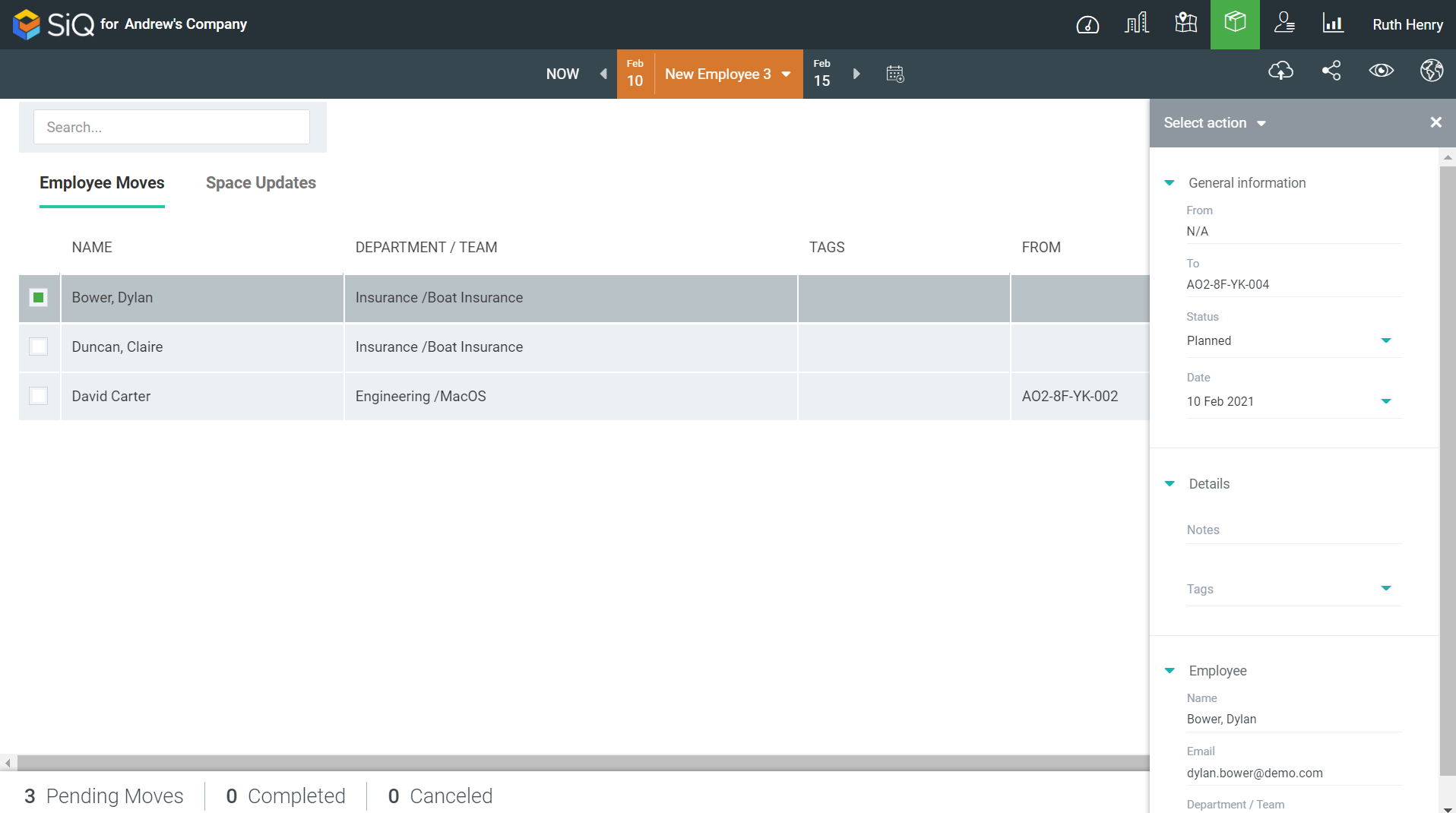
From the Select action drop-down, select Complete. The move is completed, and the move is completed in the NOW view.
Complete All Moves
Click the COMPLETE ALL MOVES button.
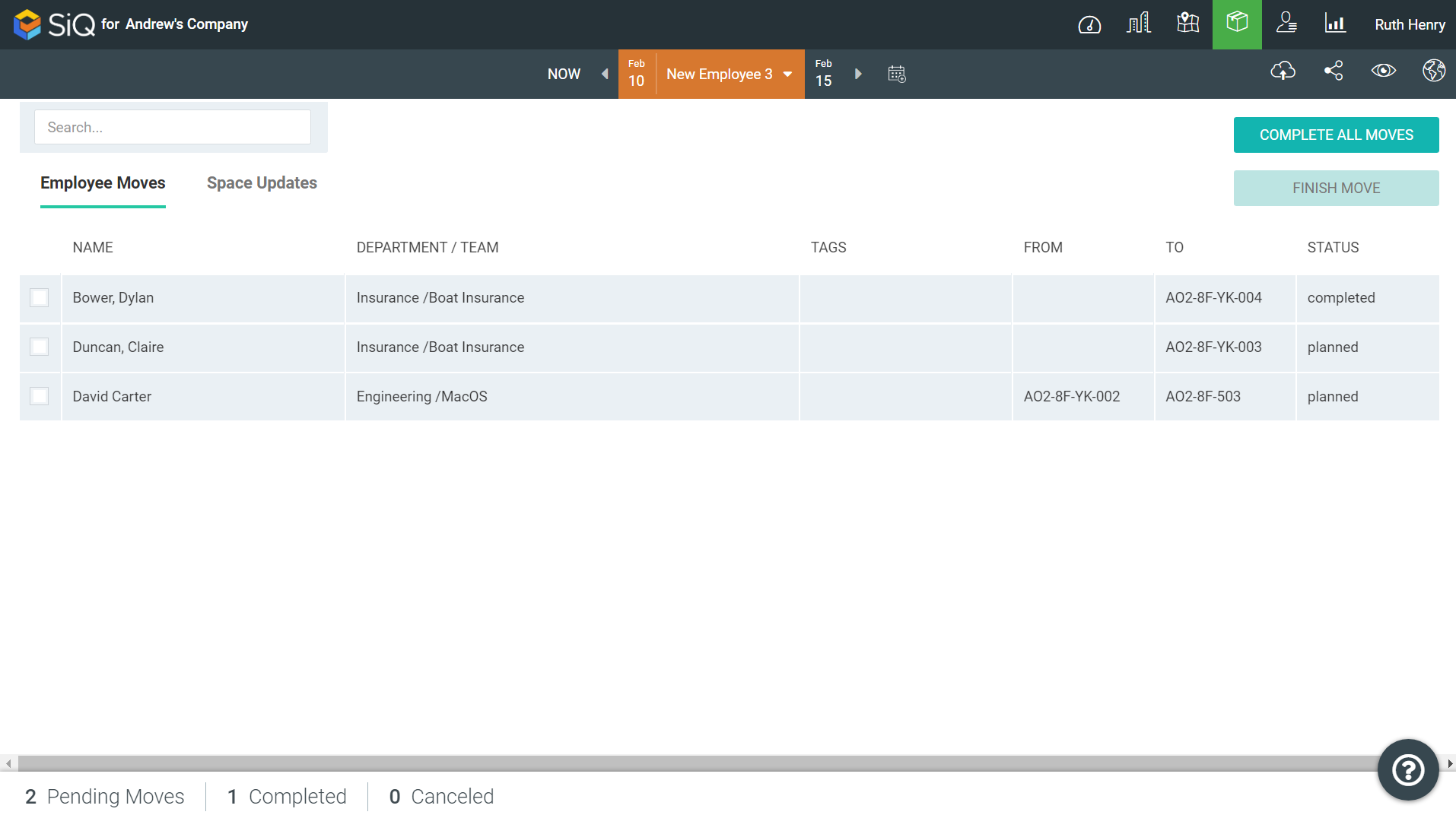
The message dialog displays “Mark all moves complete”.
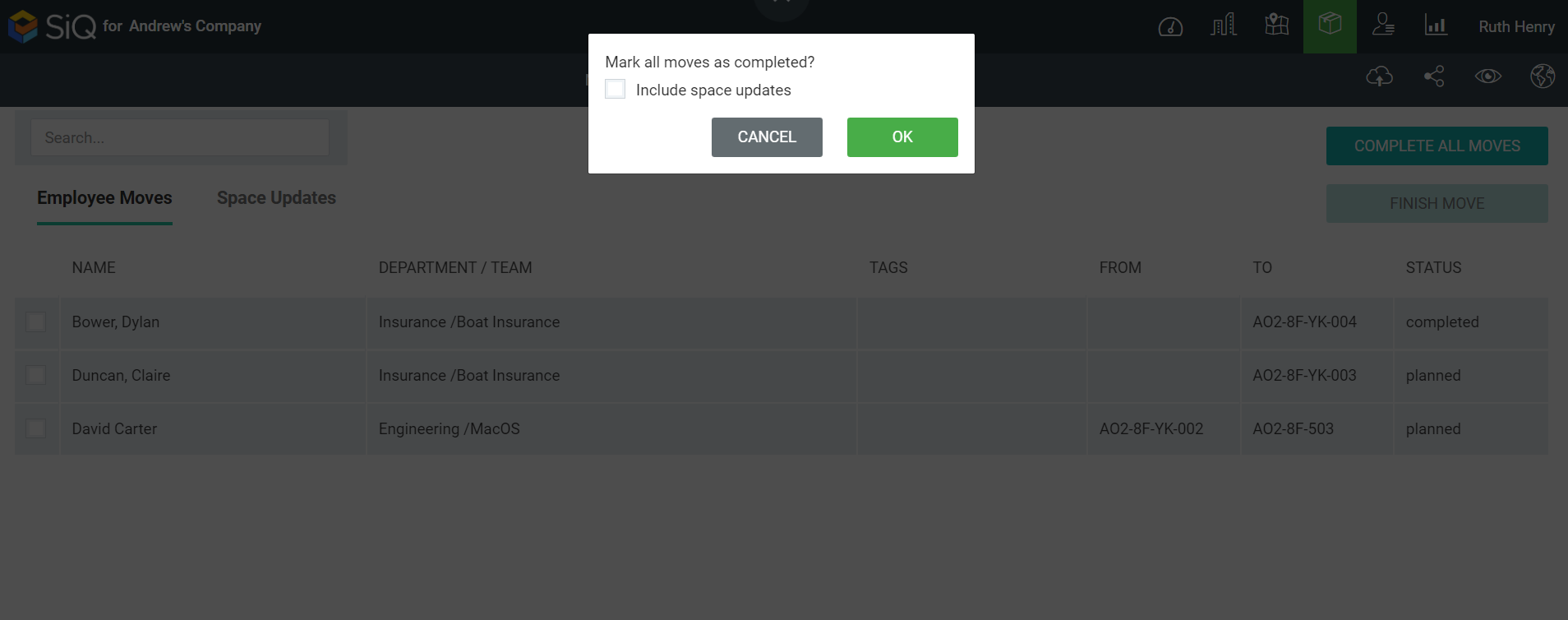
If you want the Space Updates to be included, then tick the Include space updates check box and then click the OK button.
Space Updates
Space updates are:
- the allocation/unallocation of a department.
- any change in Usage Type, for example, a primary seat is updated (changed) to a hoteling desk.
- any coordinate change, for example, the space code was renumbered, the space was deleted, or moved to new XY coordinates.
For Space Updates you cannot complete individual updates as you can for Employee Move. You need to click the COMPLETE ALL UPDATES button to complete the moves all at once.
