New Hires Report
Purpose
Provides information about department and team assignments for new hire employees.
Navigate
From the top menu, click Report icon. Then from the Reports module, click Employees > New Hires.
Special Filters
You can apply filters to the graphs and tables and when the filter is applied the Filter icon will display the exact number. If needed the filters can shown/hidden, click the Filter icon and to clear the filter click X icon or clear all the filters, click the filter results X icon.
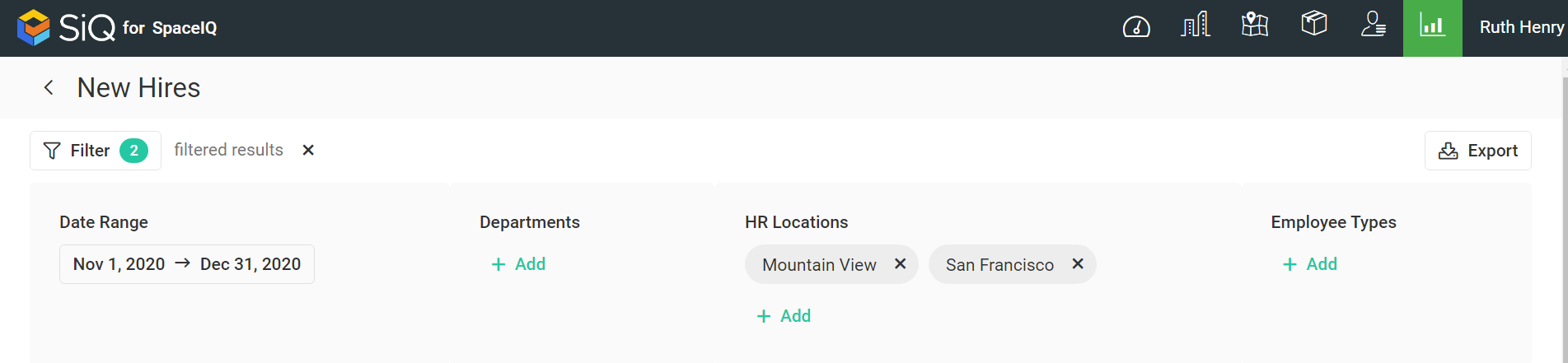
- Date Range Filter - Select the date range. This displays the new employees for their start and end dates.
- Department Filter - Select the department(s). This displays the new employees for the department(s).
- HR Locations Filter - Select the HR Location(s). This displays the new employees for the HR Location(s).
- Employee Types Filter - Select the employee type(s). This displays the new employees for the employee type(s).
Special Data Elements
By default, the page is loaded without any filters applied and for the current assignment plan. When you apply the filters the results automatically display.
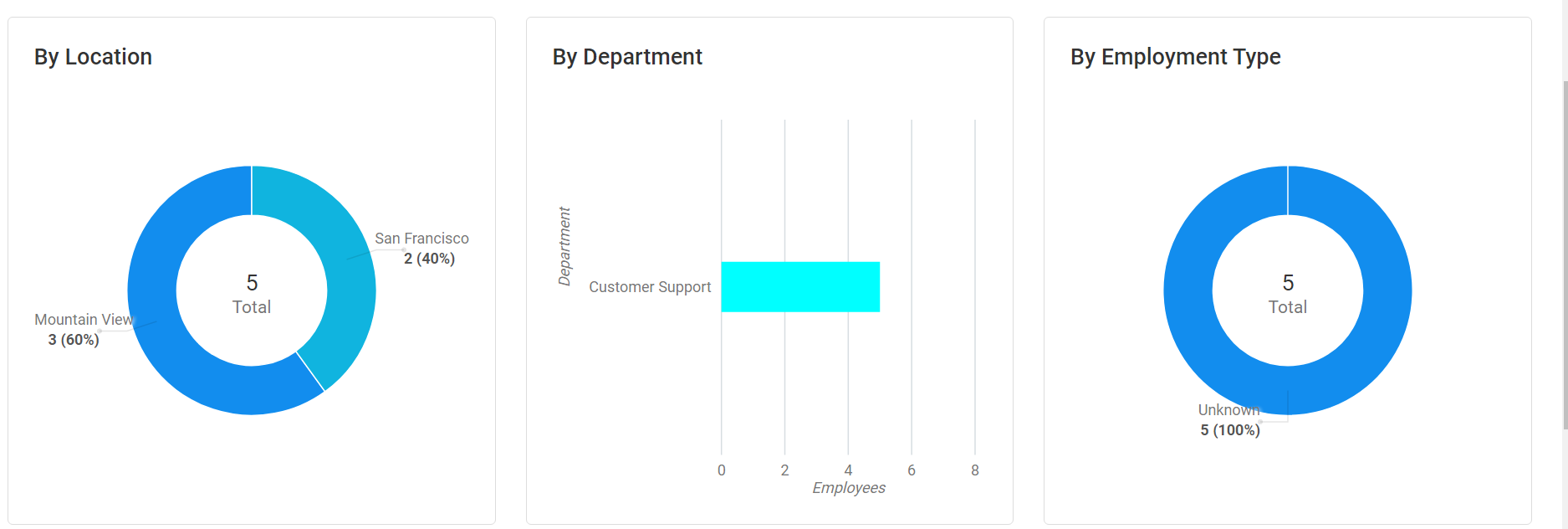
By Location Graph
- Represents the new employees by location.
- Click on a bar to filter the results.
- Hover over the bar to display more information.
By Department Graph
- Represents the new employees by department.
- Click on a bar to filter the results.
- Hover over the bar to display more information.
By Employment Type Graph
- Represents the new employees by type of employment.
- Click on a bar to filter the results.
- Hover over the bar to display more information.
New Hire Table
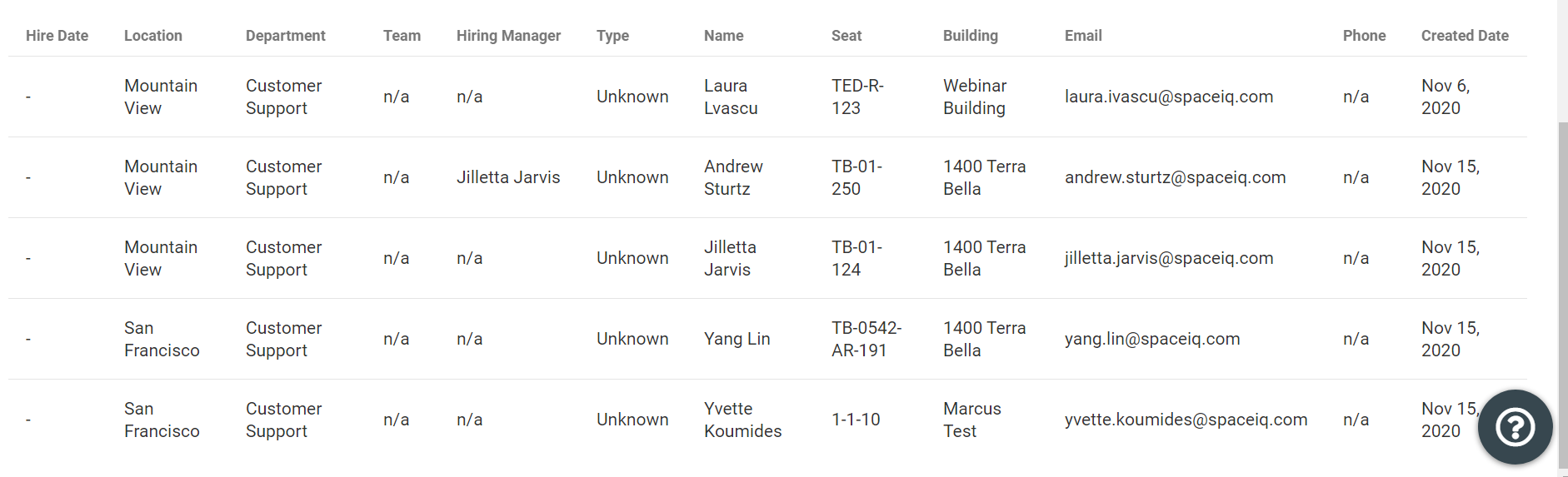
The table consists of the following columns:
| Column | Description | Type |
|---|---|---|
| Hire date | First date of employee's employment period | Text |
| Location | Name of the location employee is related to | Text |
| Department | Employee’s department name | Text |
| Team | Employee’s team name | Text |
| Hiring Manager | Employee's hiring manager | Text |
| Type | Employee’s type | Text |
| Name | Employee’s full name | Text |
| Seat | Seat code where employee is seated | Text |
| Building | Building name where employee is seated | Text |
| Employee’s email | Text | |
| Phone | Employee’s phone | Text |
| Create Date | Date the employee was created | Date |
Sort Columns
By default, the columns are not sorted. You can sort the column, click the header to sort either ascending or descending.
Export
The export of the data is super quick, click the Export icon (top right). If you want all the data then make sure all the filters have been removed or if there are filters applied then the export will only export the filtered data to a CSV file.
