Future Occupancy Report
Purpose
Provides information about occupancy, capacity, and location with a future perspective.
Navigate
From the top menu, click Report icon. Then from the Reports module, click Occupancy > Future Occupancy.
Special Filters
You can apply filters to the graphs and tables and when the filter is applied the Filter icon will display the exact number. If needed the filters can shown/hidden, click the Filter icon and to clear the filter click X icon or clear all the filters, click the filter results X icon.
- Date Range Filter - Select the date range. This displays the occupation of the seats.
- Locations Filter - Select the location(s). This displays the seats for the selected locations.
- HR Locations Filter - Select the HR location(s). This displays the information about HR only from selected locations.
Special Data Elements
By default, the page is loaded without any filters applied and for the current assignment plan. When you apply the filters the results automatically display.
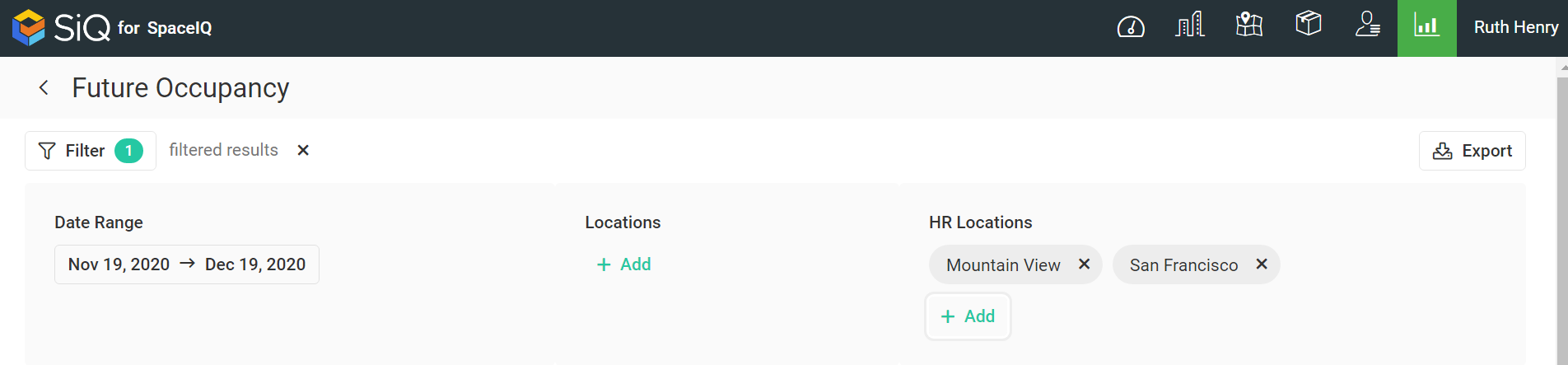
By Building Graph
- Represents count of capacity.
- Click on a bar to filter the results.
- Hover over the bar to display more information.
Location and Seats Table

The table consists of the following columns:
| Column | Description | Type |
|---|---|---|
| Location | Location name of the city | Text |
| Building | Name of the building | Text |
| Capacity |
The Capacity is calculated as: Total number of spaces/seats per building + neighborhood capacity - number of associated seats to that neighborhood This is done so that we're not counting seats twice. |
Number |
| Unoccupied | Allocated but not assigned, unassigned | Number |
| Occupied | Assigned to a person | Number |
| Occupancy (%) | Occupied/capacity | Number |
| New Hires | Number of new hires per building (by filtered dates) | Number |
| Future Terminations | All known future terminations | Number |
| Future Occupancy Rate(%) | (occupied+new hires-future terminations)/capacity | Number |
| Extra 5% Growth(%) | occupancy rate*105/100 | Number |
| Extra 10% Growth(%) | occupancy rate*110/100 | Number |
Sort Columns
By default, the columns are not sorted. You can sort the column, click the header to sort either ascending or descending.
Export
The export of the data is super quick, click the Export icon (top right). If you want all the data then make sure all the filters have been removed or if there are filters applied then the export will only export the filtered data to a CSV file.
