Spaces Report
Overview
Provides information about space utilization by quantity, assignments, and location.
Navigate
From the top menu, click Report ![]() icon.
icon.
From the left menu, click Spaces and then click the Spaces report.
Special Filters
You can apply filters to the graphs and tables and when the filter is applied the Filter icon will display the exact number. If needed the filters can shown/hidden, click the Filter icon and to clear the filter click X icon or clear all the filters, and click the filter results X icon.

- Assignment Plan Filter - Either select the Now view or an Assignment Plan. This displays the allocation of the seats and seat occupancy.
- Locations Filter - Click + Add and then select the location(s). This displays the seats for the selected locations.
- Department Filter - Click + Add and then select the department(s). This displays the seats for the selected departments.
- Space Type Filter - Click + Add and then select the space type(s). This displays the seats for the selected space type.
- Usage Types Filter - Click + Add and then select the usage type(s) such as Hoteling Desk, Secondary Seat, etc.
Special Data Elements
By default, the page is loaded without any filters applied and for the current assignment plan. When you apply the filters the results automatically display.
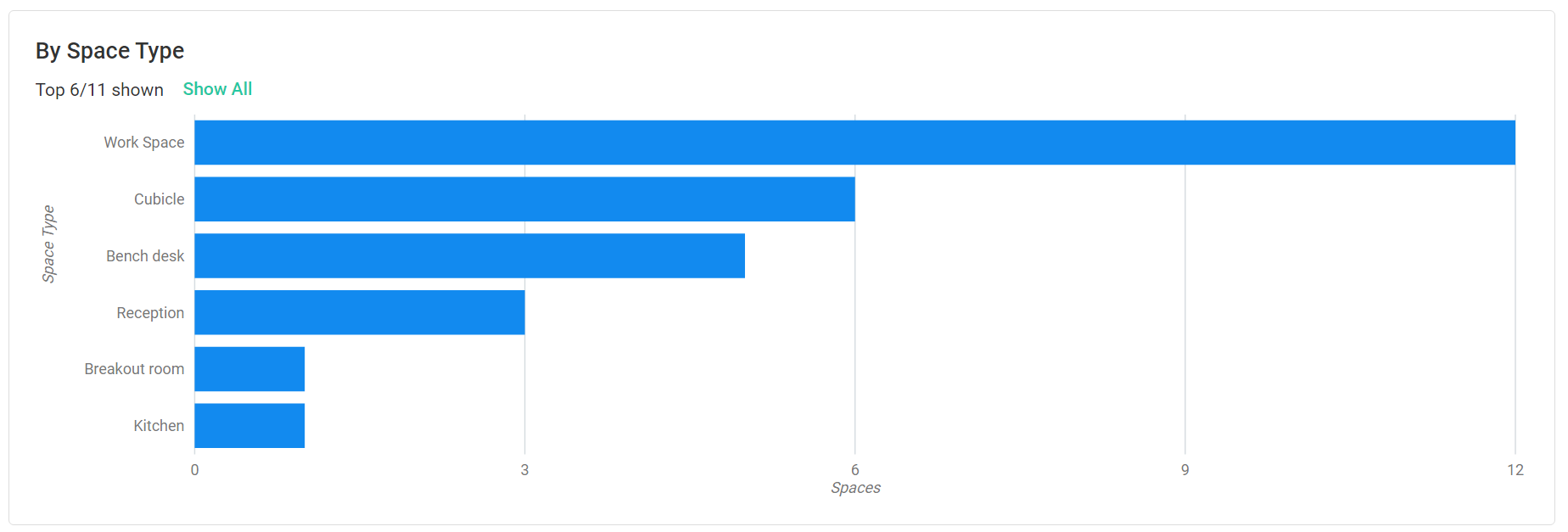
By Space Type Graph
- Represents the space counts by space type.
- Click on a bar to filter the results.
- Hover over the bar to display more information.
Space Table
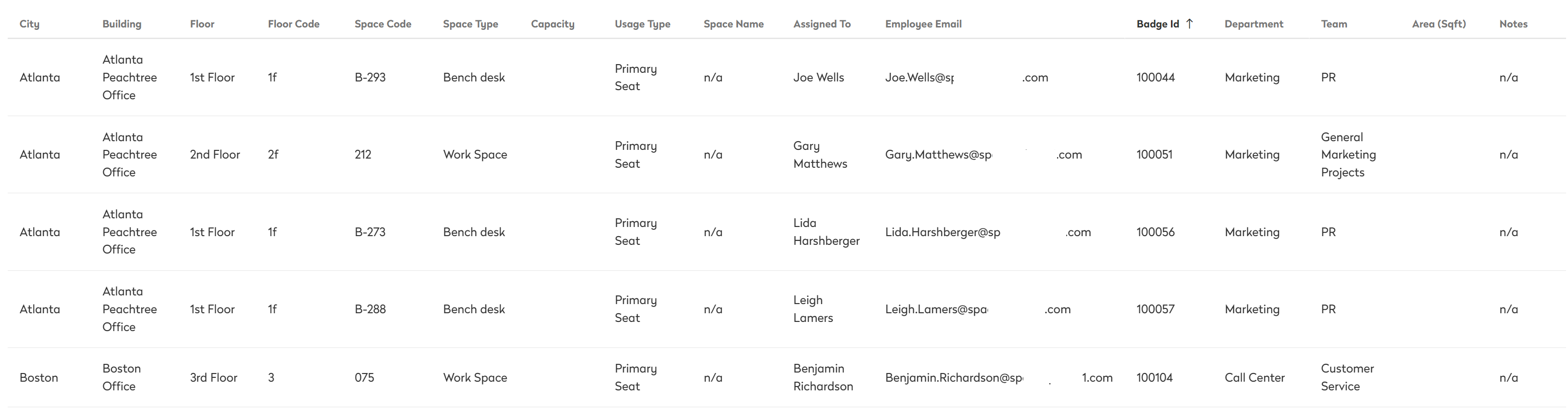
The table consists of the following columns:
| Column | Description | Type |
|---|---|---|
| City | City name where space is located | Text |
| Building | Building name where space is located | Text |
| Floor | Floor name where space is located | Text |
| Floor Code | Floor code of the space. | Text |
| Space Code | Space code of the space. | Text |
| Space Type | Type of the space | Text |
| Capacity | The number of seats in the space. | Number |
| Usage Type | The space usage type, such as hoteling desk, primary seat, etc. | Text |
| Space Name | The space name. | Text |
| Assigned To | The employee assigned to the space. | Text |
| Employee Email | The email address assigned to the employee. | Text |
| Badge ID | The badge ID of the employee using the space. | Text |
| Department | The department assigned to the space. | Text |
| Team | The team assigned to the space. | Text |
| Area Sqft | Total size of the spaces of specified types on the specified floor in sqft. | Number |
| Notes | Any notes about the space. | Text |
Sort Columns
By default, the columns are not sorted. You can sort the column, click the header to sort either ascending or descending.
Export
The data export is super quick; click the Export icon (top right). If you want all the data, make sure all the filters have been removed, or if filters are applied, then the export will only export the filtered data to a CSV file.
