Space Types Report
Purpose
Provides information about the space types on each floor.
Navigate
From the top menu, click Report icon. Then from the Reports module, click Spaces > Space Types.
Special Filters
You can apply filters to the graphs and tables and when the filter is applied the Filter icon will display the exact number. If needed the filters can shown/hidden, click the Filter icon and to clear the filter click X icon or clear all the filters, click the filter results X icon.
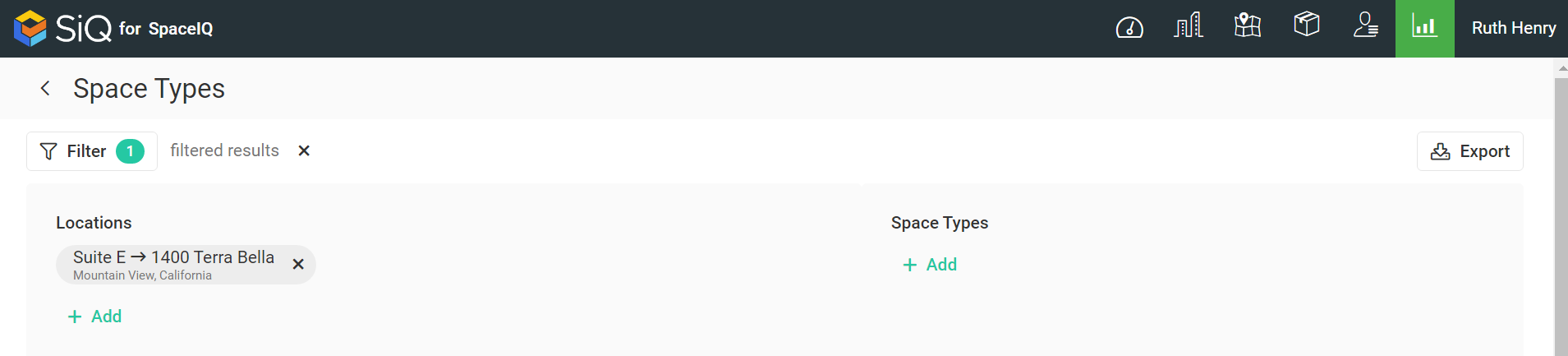
- Locations Filter - Select the location(s). This displays the spaces for the selected locations.
- Space Type Filter - Select the space type(s). This displays the spaces for the selected space type.
Special Data Elements
By default, the page is loaded without any filters applied and for the current assignment plan. When you apply the filters the results automatically display.
Space Types Table

The table consists of the following columns:
| Column | Description | Type |
|---|---|---|
| City | City name where space is located | Text |
| Building | Building name where space is located Text | Text |
| Floor | Floor name where space is located | Text |
| Space type | Type of the space | Text |
| Count | Number of spaces of the specified type on the specified floor | Number |
| Sqft | Total size of the spaces of specified types on specified floor in sqft | Number |
| % of floor sqft | Percent of floor area in sqft | Number |
| Gross floor sqft | Gross size of the floor in sqft | Number |
Sort Columns
By default, the columns are not sorted. You can sort the column, click the header to sort either ascending or descending.
Export
The export of the data is super quick, click the Export icon (top right). If you want all the data then make sure all the filters have been removed or if there are filters applied then the export will only export the filtered data to a CSV file.
