Pins Report
Purpose
Provides information about the pin types by floors.
Navigate
From the top menu, click Report icon. Then from the Reports module, click Spaces > Pins.
Special Filters
You can apply filters to the graphs and tables and when the filter is applied the Filter icon will display the exact number. If needed the filters can shown/hidden, click the Filter icon and to clear the filter click X icon or clear all the filters, click the filter results X icon.
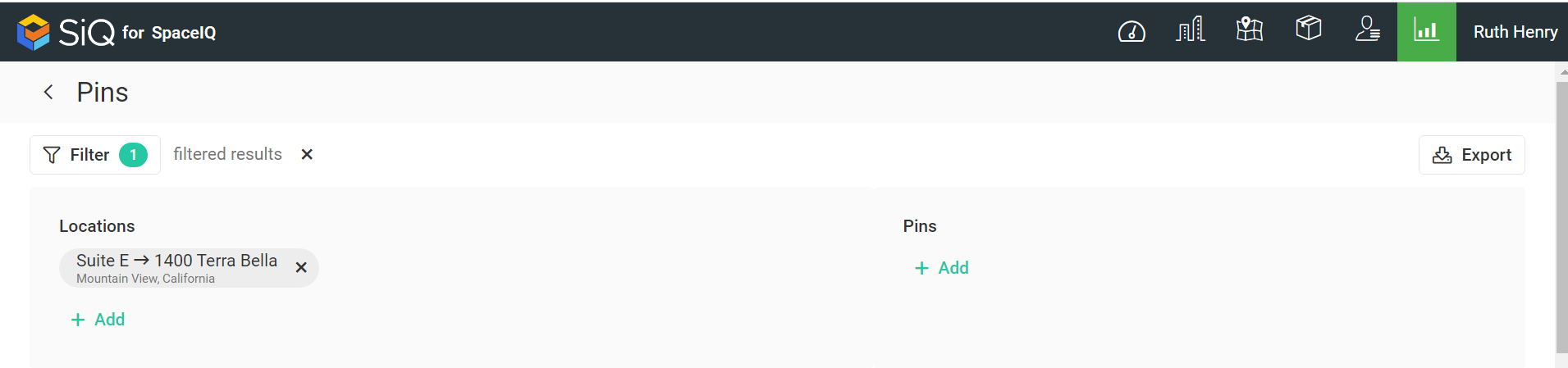
- Locations Filter - Select the location(s). This displays the pins for the selected locations.
- Pins Filter - Select the pin type(s). This displays the pins for the selected pin type.
Special Data Elements
By default, the page is loaded without any filters applied and for the current assignment plan. When you apply the filters the results automatically display.
Pin Table
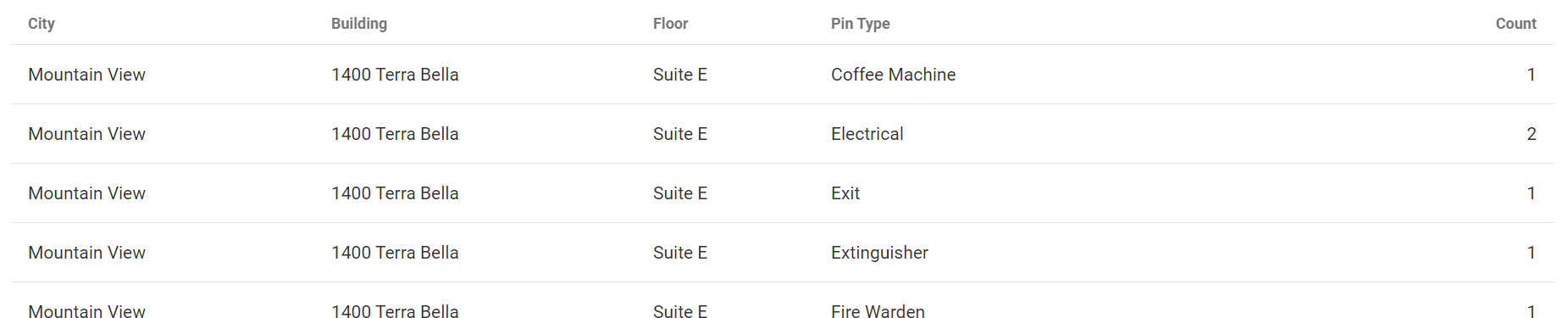
The table consists of the following columns:
| Column | Description | Type |
|---|---|---|
| City | Name of the city | Text |
| Building | Name of the building where pin is located | Text |
| Floor | Name of the floor where pin is located | Text |
| Count | Number of pins of specified type on specified floor | Number |
Sort Columns
By default, the columns are not sorted. You can sort the column, click the header to sort either ascending or descending.
Export
The export of the data is super quick, click the Export icon (top right). If you want all the data then make sure all the filters have been removed or if there are filters applied then the export will only export the filtered data to a CSV file.
