Set up Booking Desk Usage Types
Your Admin can enable your employees to book their own desks. Employees can book any space assigned to them, including primary desks, secondary desks, shared desks, and neighborhood desks.
Step 1. Enable Booking Desk Usage Types
From the SpaceIQ application, complete the following steps:
- In the top-right corner, click on your Profile Name, and then click on Settings.

- From the left menu, click Desk Booking Settings.

- For Booking Desk Usage Types, click CHANGE.
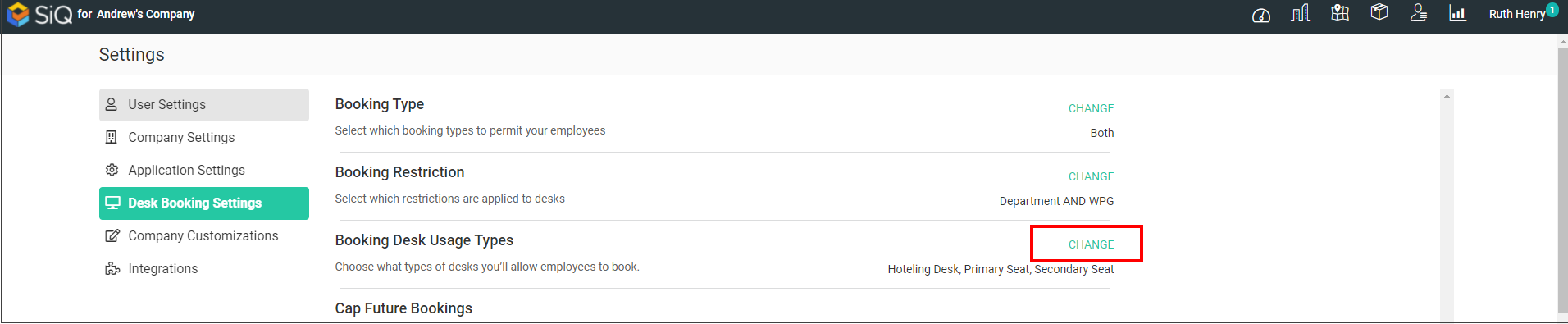
- Tick the Usage Types you want to let your employees make desk bookings for.
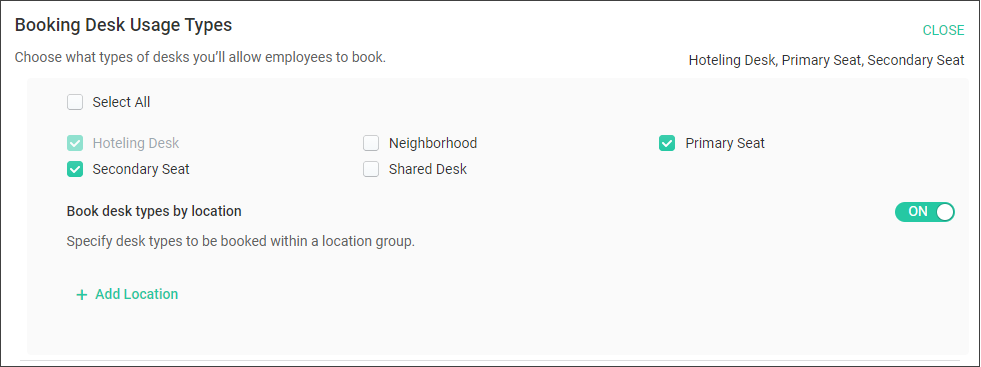
These settings will apply to all locations.
To disable a Usage Type then untick the type.
Step 2. Add a Location(s)
If you want specific usage types to be booked, include a location with the usage type settings. You can add multiple locations that have the same usage settings OR you can add individual locations with their required settings.
- Click the + Add Location button. The New Location Group displays.
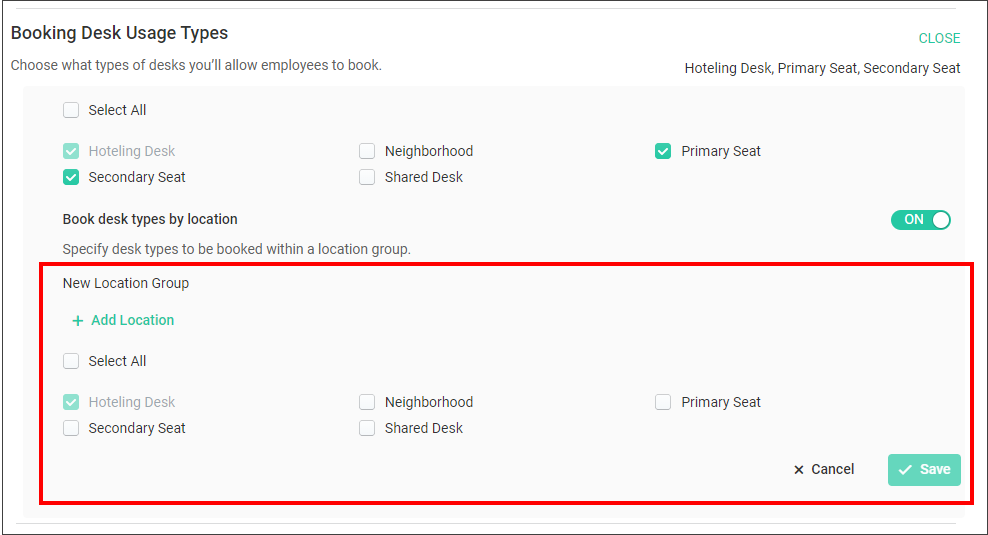
- Click the +Add Location button.
- From the location search, either enter the location or select the location. You can select multiple locations.
- The location(s) is saved automatically.
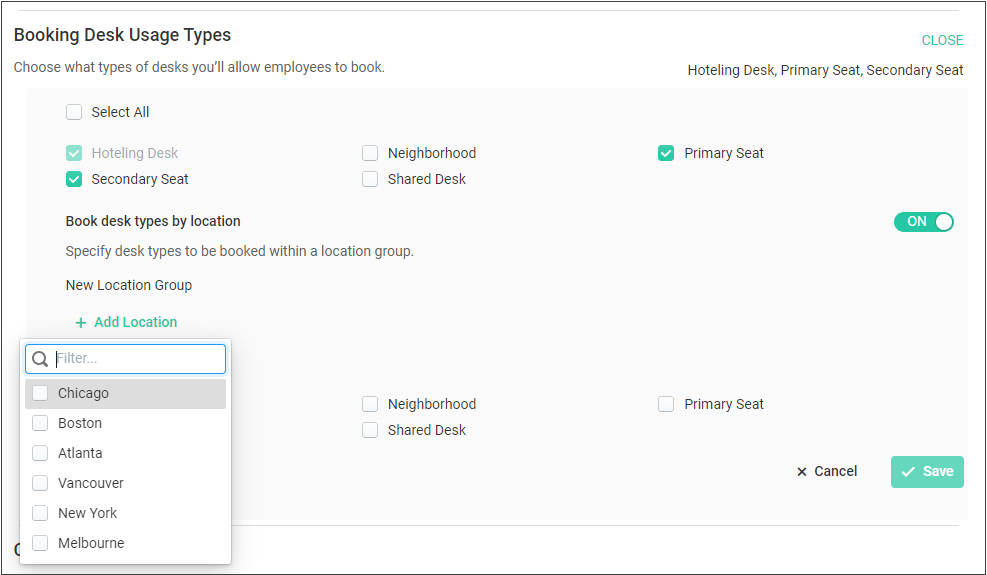
- Tick the Usage Types you want to let your employees make desk bookings for.
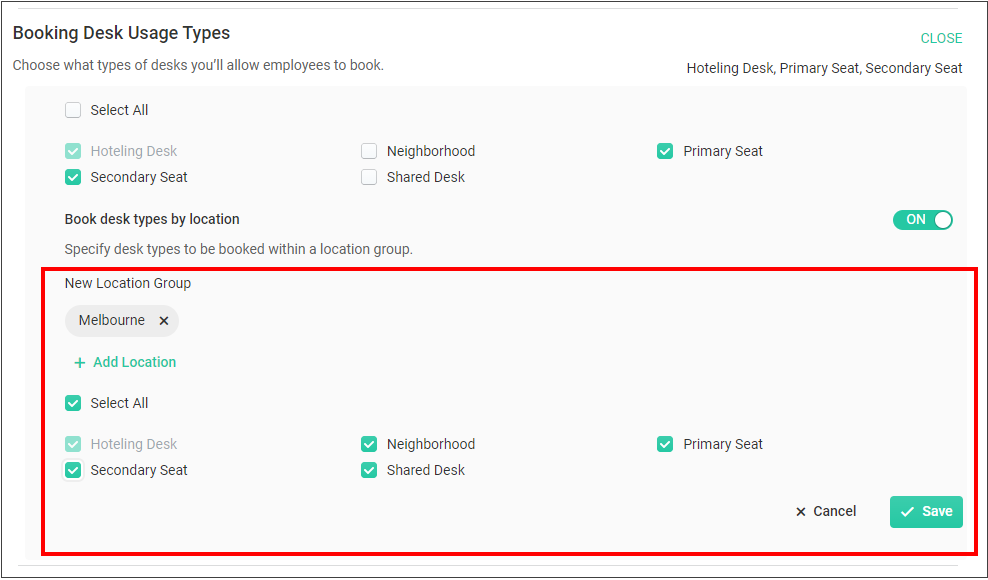
- Click the Save button.
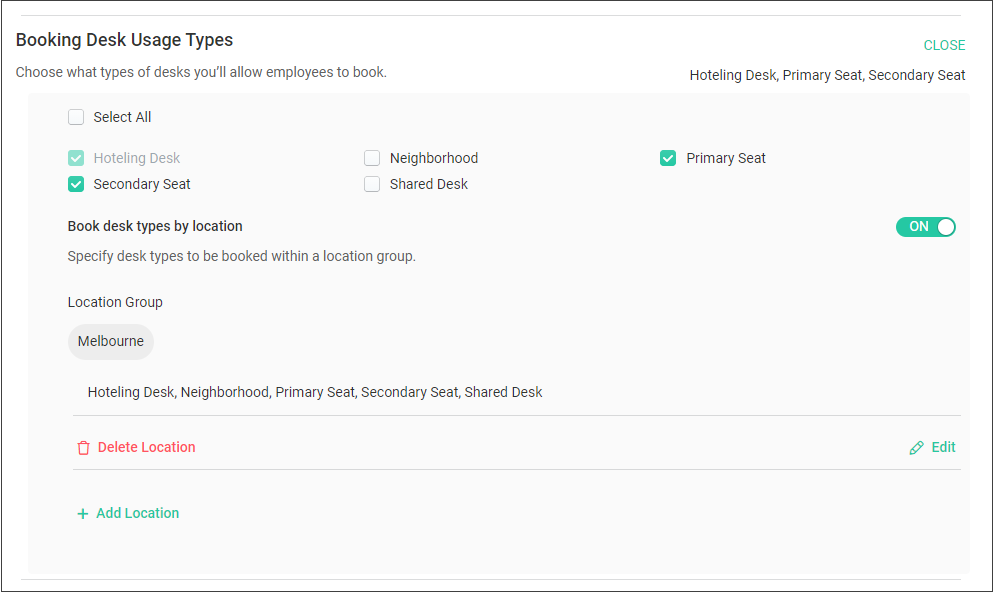
To remove a location, then click the Delete Location button.
