How Do I Log in to SpaceIQ?
The Onboarding Team will let you know when your company's domain has been added and your user account has been created.
SSO (Single Sign-on)
If your company uses SSO (Single Sign-on) you do not need to complete the password reset.
You receive an email notifying you that your SpaceIQ environment is using SSO, then log in to your primary application first and locate the SpaceIQ Web App from there. When you click the SpaceIQ Web App you will be automatically authenticated and logged in to SpaceIQ.
If your company wants to use Two-Factor Authentication, then refer to Two Factor Authentication Settings.
Instead, simply, click the Login with SSO button, and will be automatically logged in.
Manual Login
Step 1. Set the Password for your User Account
The first time you log in to the SpaceIQ Web App, you will need to set a password for your user account.
First, head over to the SpaceIQ Web App URL https://main.spaceiq.com/login/
As your user account exists all you need to do is reset the password. Click the Forget your password? link [1].
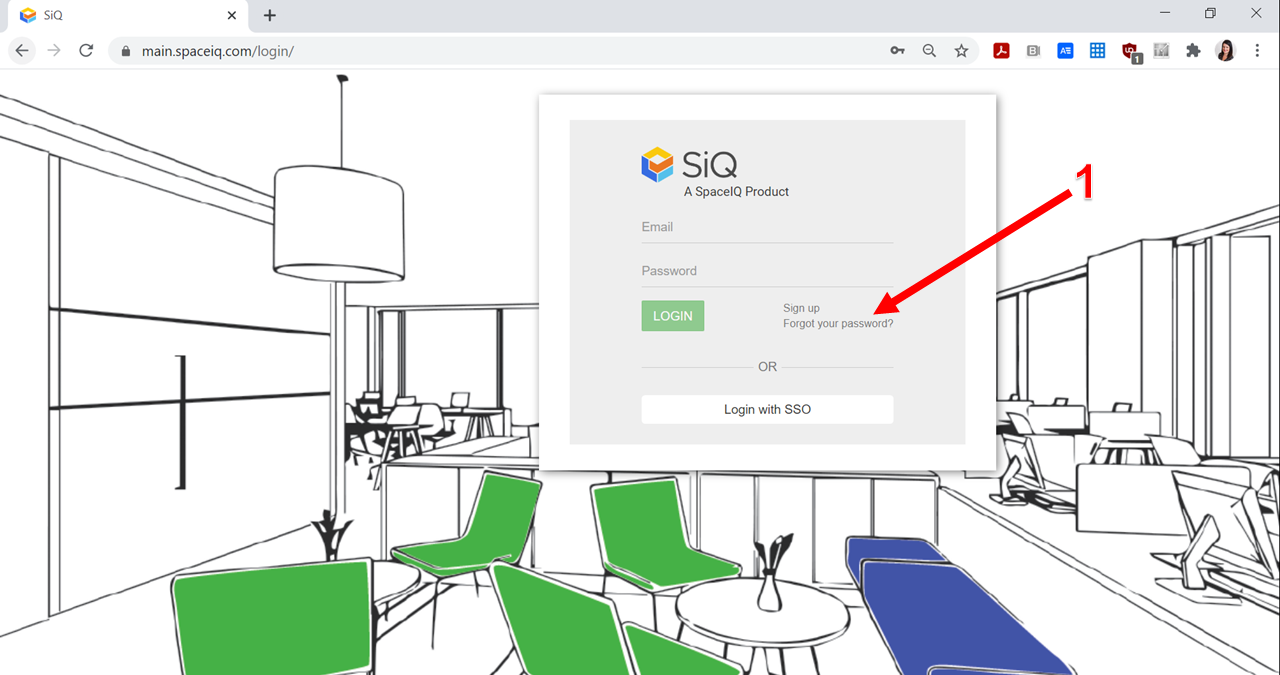
In the reset password screen, enter your email address and click the RESET MY PASSWORD button.
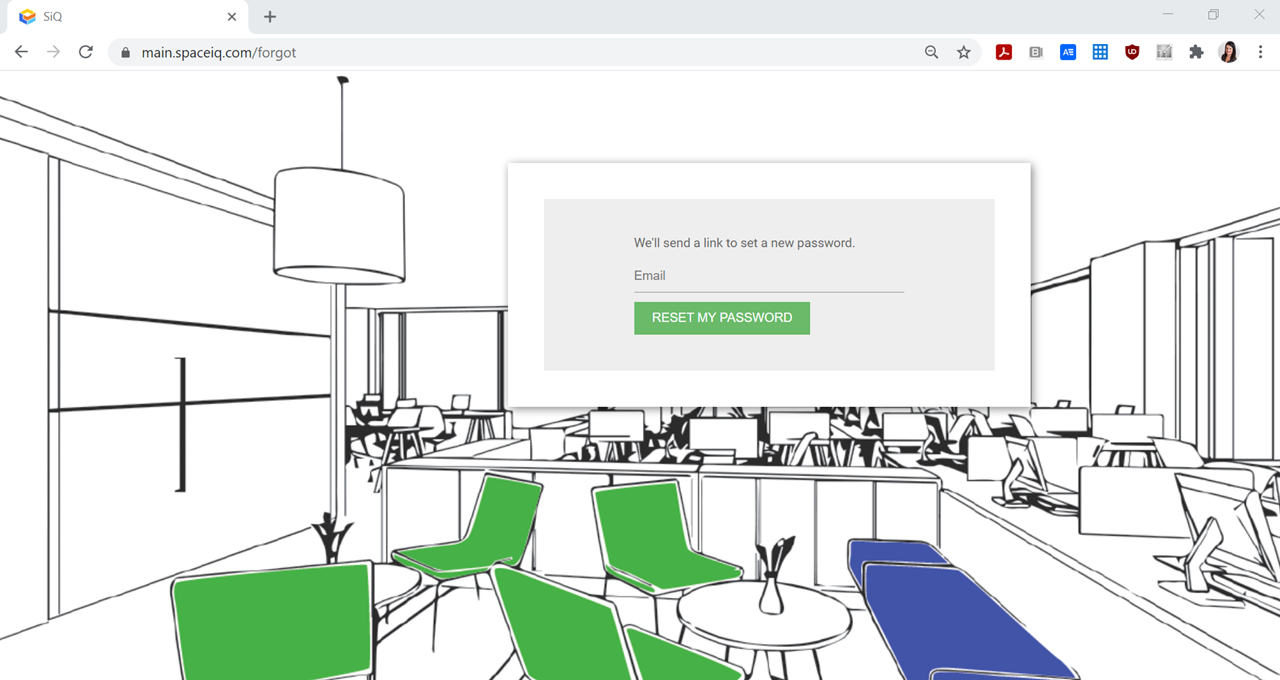
Shortly, you will receive a reset password email. Open the email and click the Reset password button. If you don’t receive the email, remember to check your Spam folder in case the email has gone there.
The Change Password screen displays, where you enter and confirm your password. When completed click the CHANGE PASSWORD button.
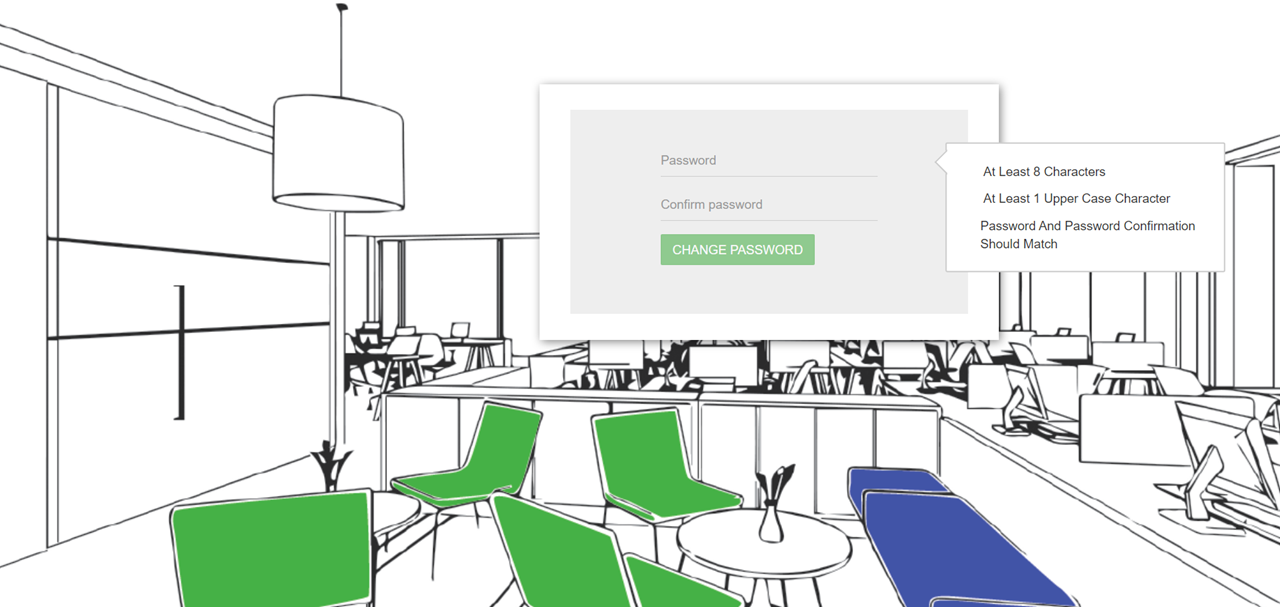
Your password is changed and you will receive an email confirmation.
Step 2. Logon
The Login screens displays and you can enter your email address and password, then click LOGIN BUTTON.
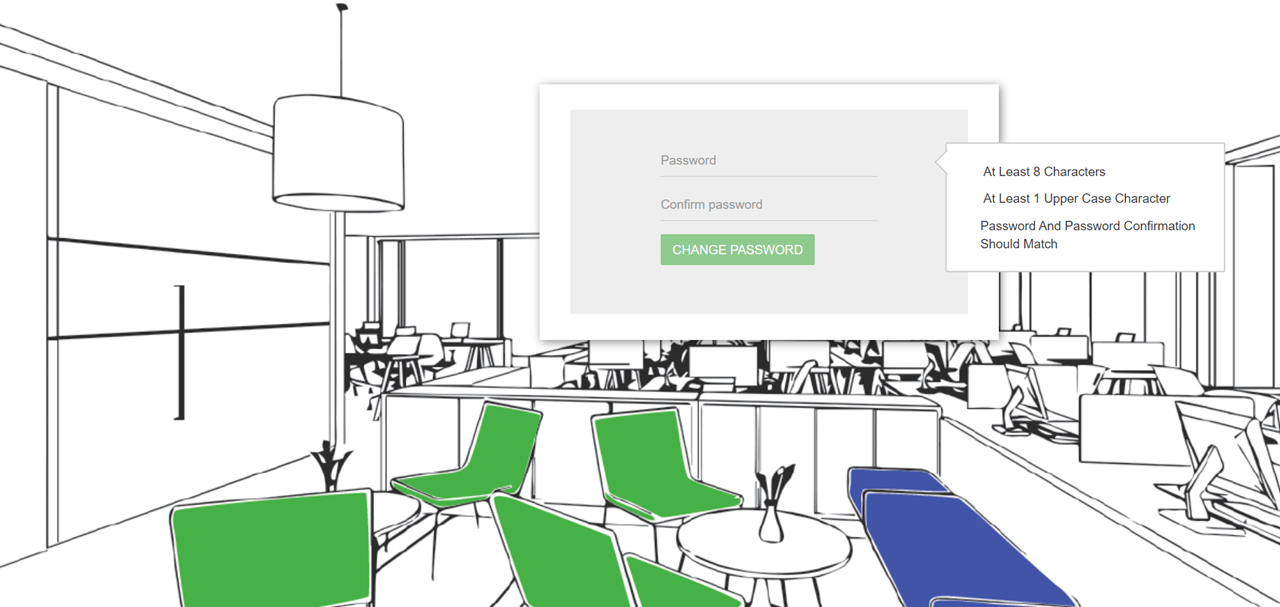
Download the PDF - SpaceIQ - Log in to Web App 2022Dec15.pdf
