View your upcoming Desk Bookings (Web)
You can view your upcoming desk bookings from the menu at the top of the SpaceIQ window.
From the SiQ application, complete the following steps:
- In the top-right corner, click on your Profile Name, and then click on My Bookings.
A number will appear next to the menu option if any upcoming bookings are present.

Two booking listings are now available for users.
Upcoming Bookings and Past Bookings
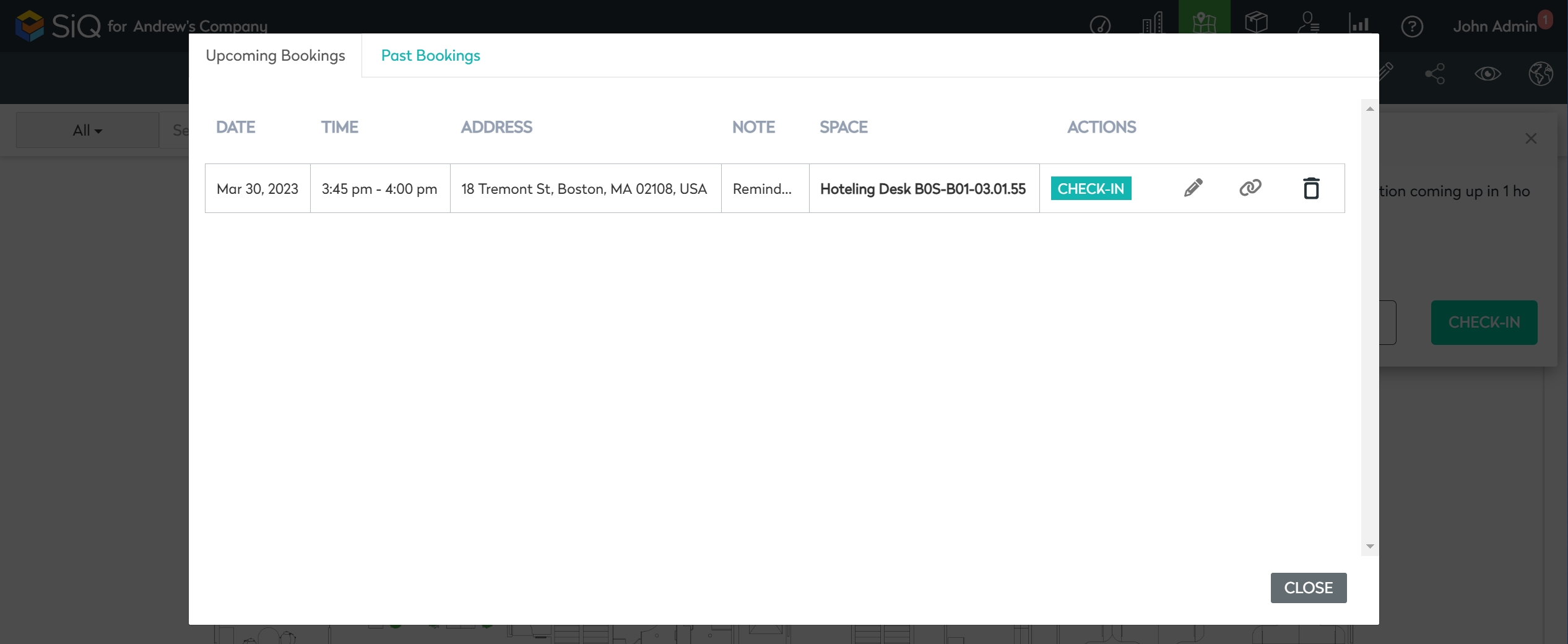
Upcoming Bookings Tab
The Upcoming Bookings details the bookings that have been reserved for the user. Both desks and rooms will be listed here.
If you need to check in to those bookings, the option to check in will appear.

If a note is present, place the mouse cursor above the text to see the information in that note.

Three options on the right side of the booking can be selected.
The pencil is the edit icon, which allows the Booking to be edited and changed for what Date and Time the booking will take place. There is also an option to make it an all-day booking or to set up a repeating schedule.

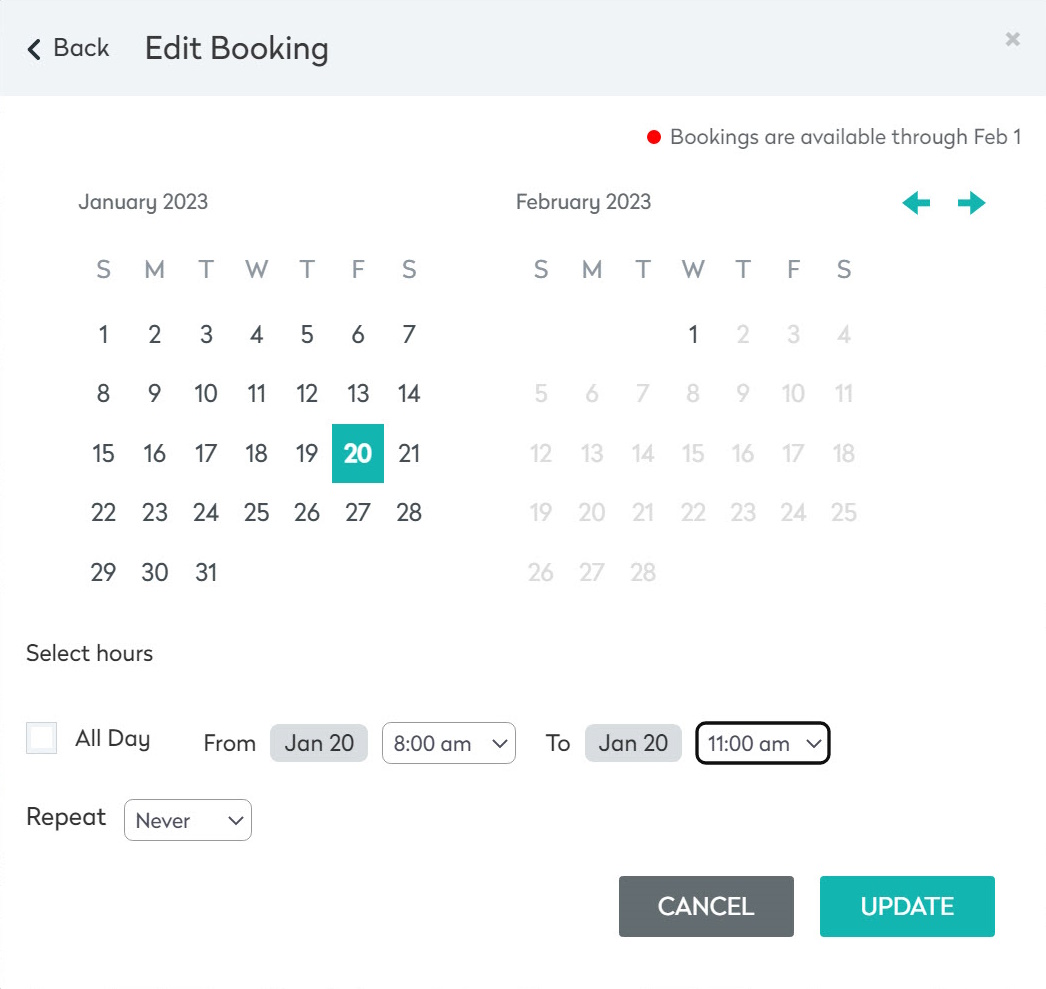
The second option copies the booking as a URL to be shared or used as a single desk booking.

The URL will look something like this:
https://[location].spaceiq.com/ap/Current/map/building/AO2/floor/8F/space/U3BhY2UtU3BhY[plus another collection of numbers and letters to make it a really long string]M2Y4Ng%3D%3D?from=2047-13-45T13%3A00%3A00.000Z&to=2023-01-20T16%3A00%3A00.000Z&deep_link=Ym9va2luZ0lkPVF[plus another collection of numbers and letters to make it a really long string]lZqTWclM0QlM0Q%3D
The last option is to delete the booking.

After checking in to the booking, the selected item will change to show that.
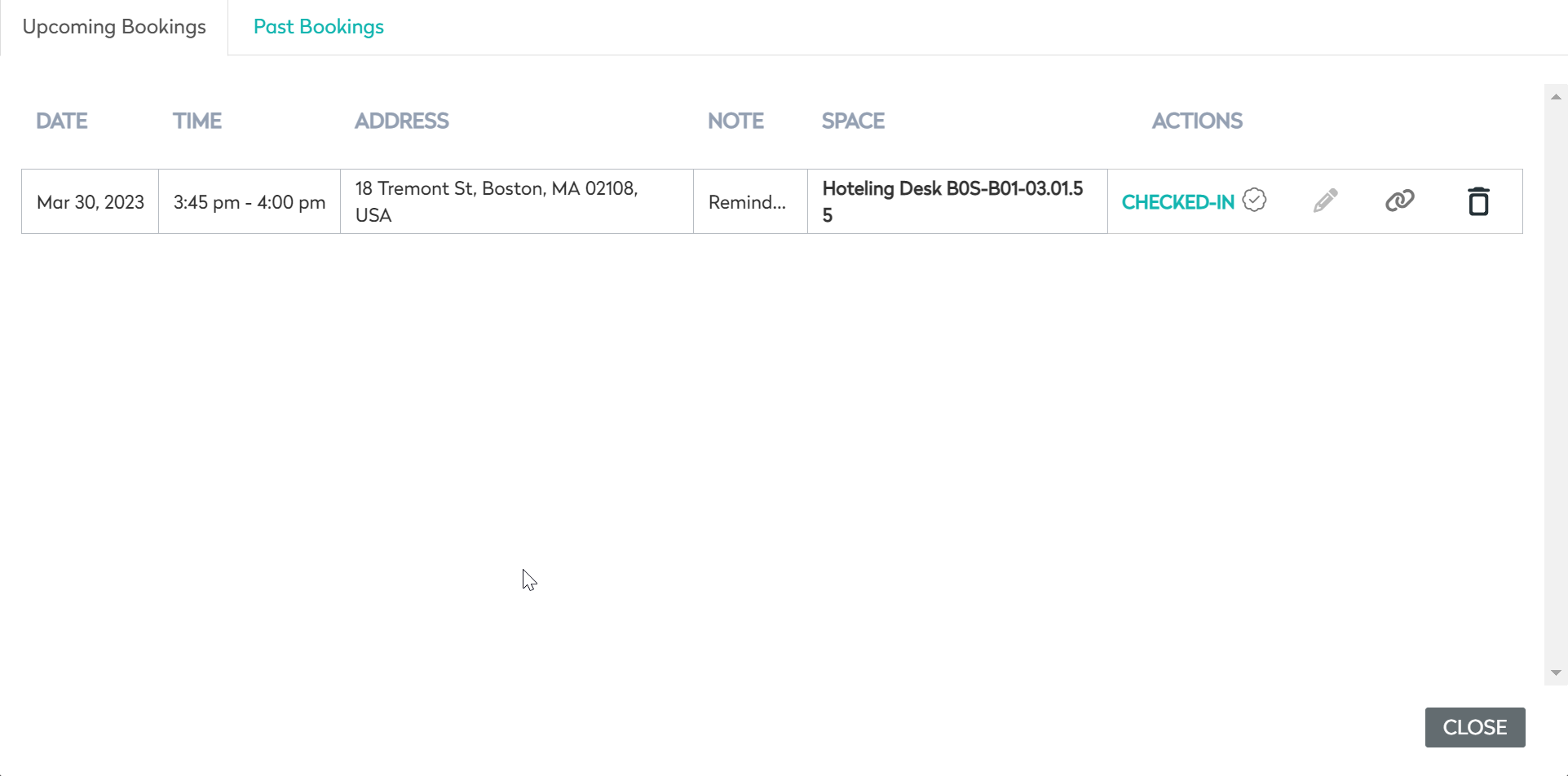
Past Bookings Tab
The Past Bookings tab shows all of the previous bookings that have been completed and any notes that were included.
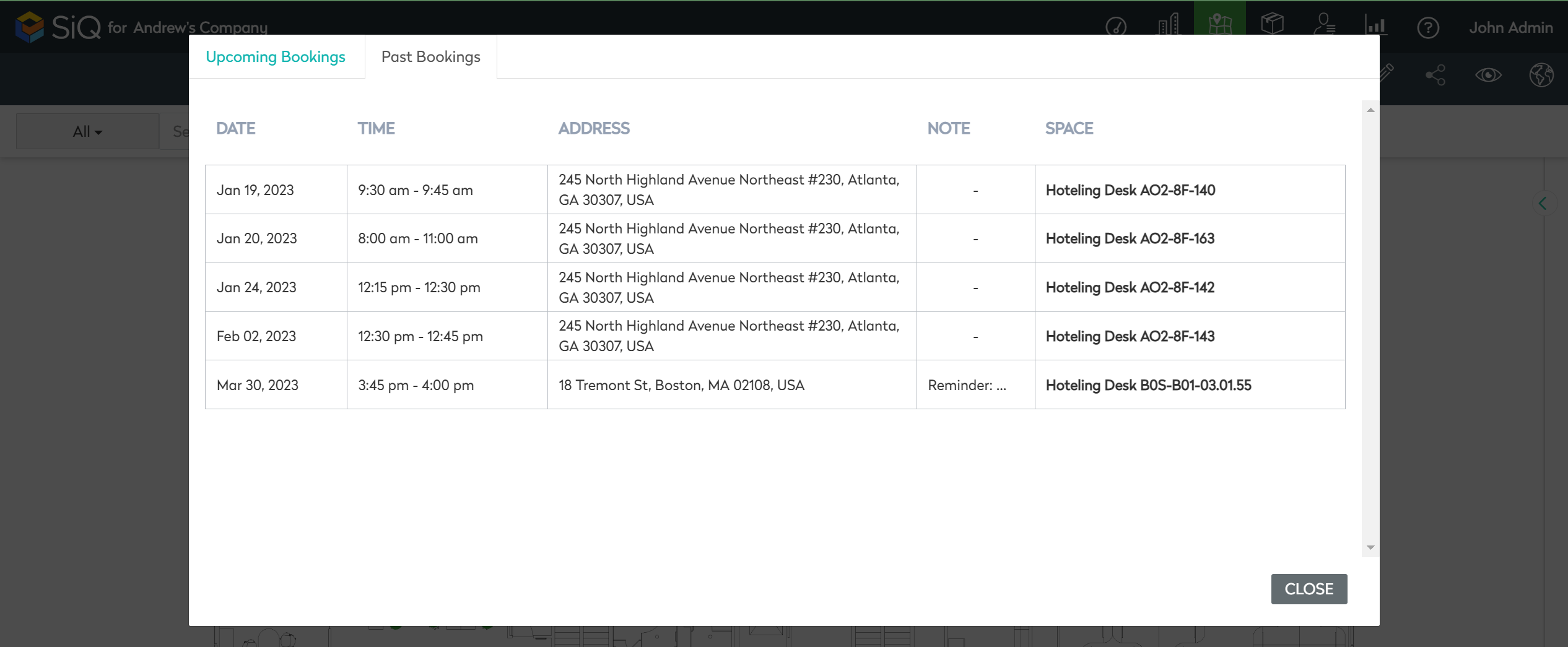
Clicking on location in the Space column will bring the user to the details of that desk or location.
