Book your Own Desk (Web)
Employees can book any space assigned to them, including primary desks, secondary desks, shared desks, and neighborhood desks. Also, you can book your own desk on a recurring basis.
This is best explained using a few examples:
- An Employee with an Assigned Seat can Book a Desk
- An Employee who belongs to a Neighborhood can Book a Desk
An Employee with an Assigned Seat can Book a Desk
When you have an assigned seat such as a primary desk, secondary desk, or shared desk you will be able to book your own desk. In this example, you have an assigned seat on the floor and this is the desk you can book.
On the Floor Map, your assigned desk will display with the YOU ARE HERE sign on top of it.
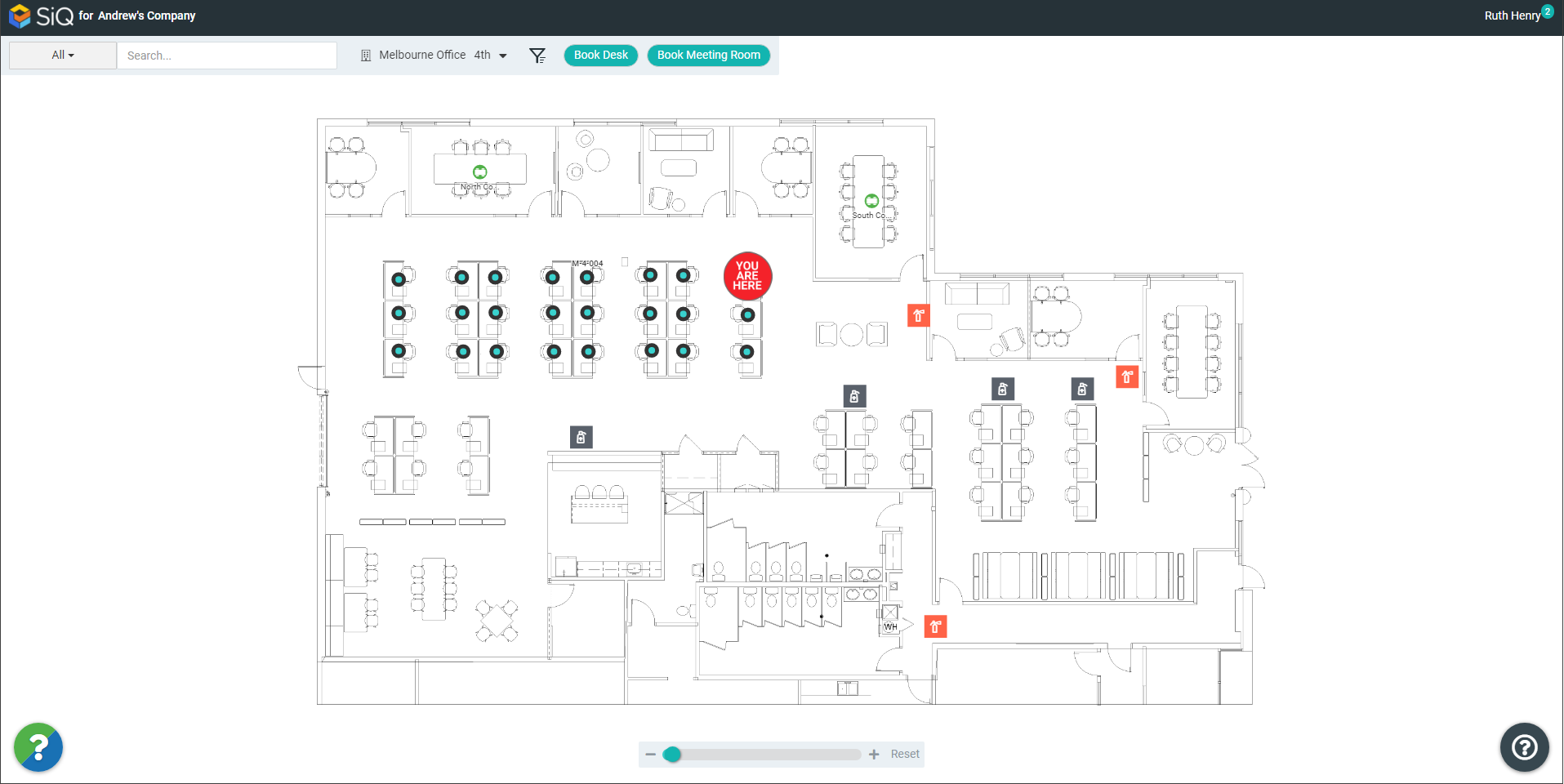
Next, click Book Desk to open the Book Desk feature.
Your desk will display green when it is available and you will notice the other available hoteling desks display green and if they are unavailable they display as grey.
Choose a booking date by clicking on the date range.
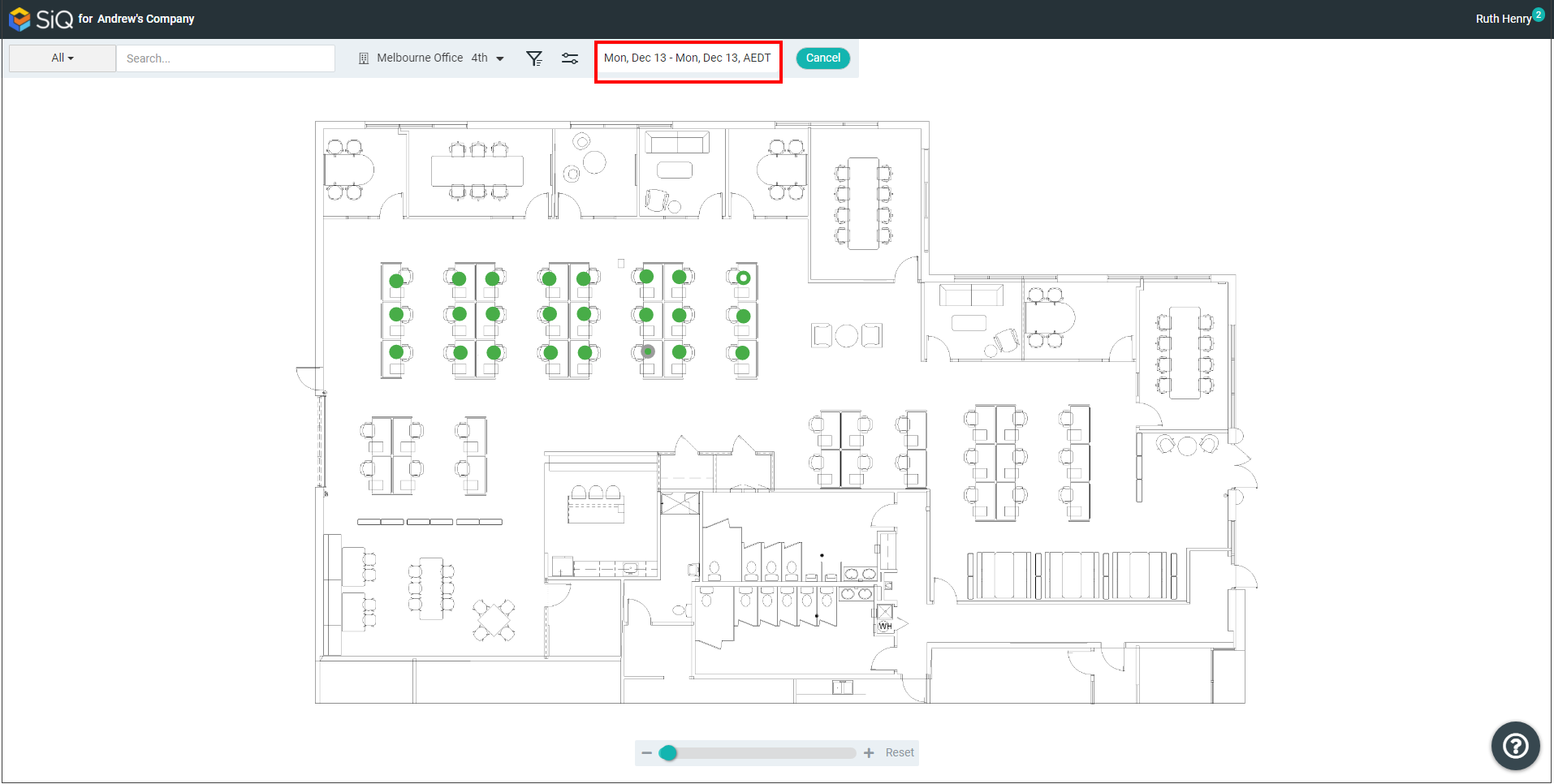
The calendar displays.
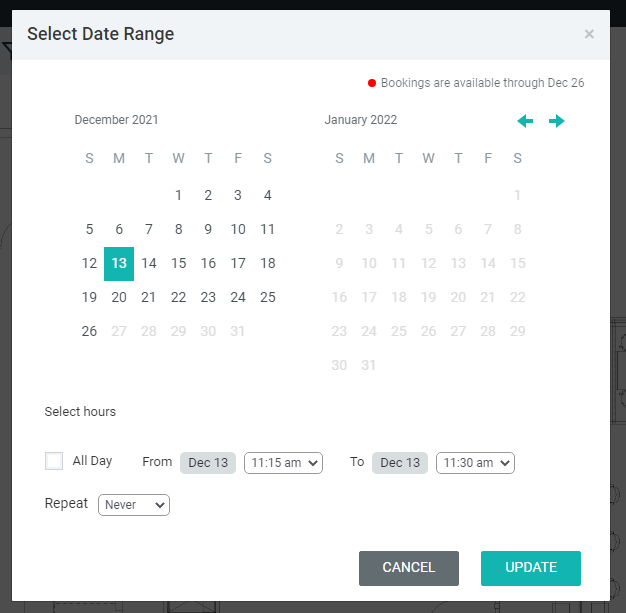
On the calendar, choose one or more days. Then, specify a From Time and To Time, or choose an All Day Booking.
You can also create a recurring reservation. To do so, click the Repeat option, and choose from Daily, Weekly, or Monthly. To learn more, see Create a Recurring Desk Booking (Web).
When ready, click the Update button to save your booking selection.
The desks display for the date range you specified, and available desks appear in green.
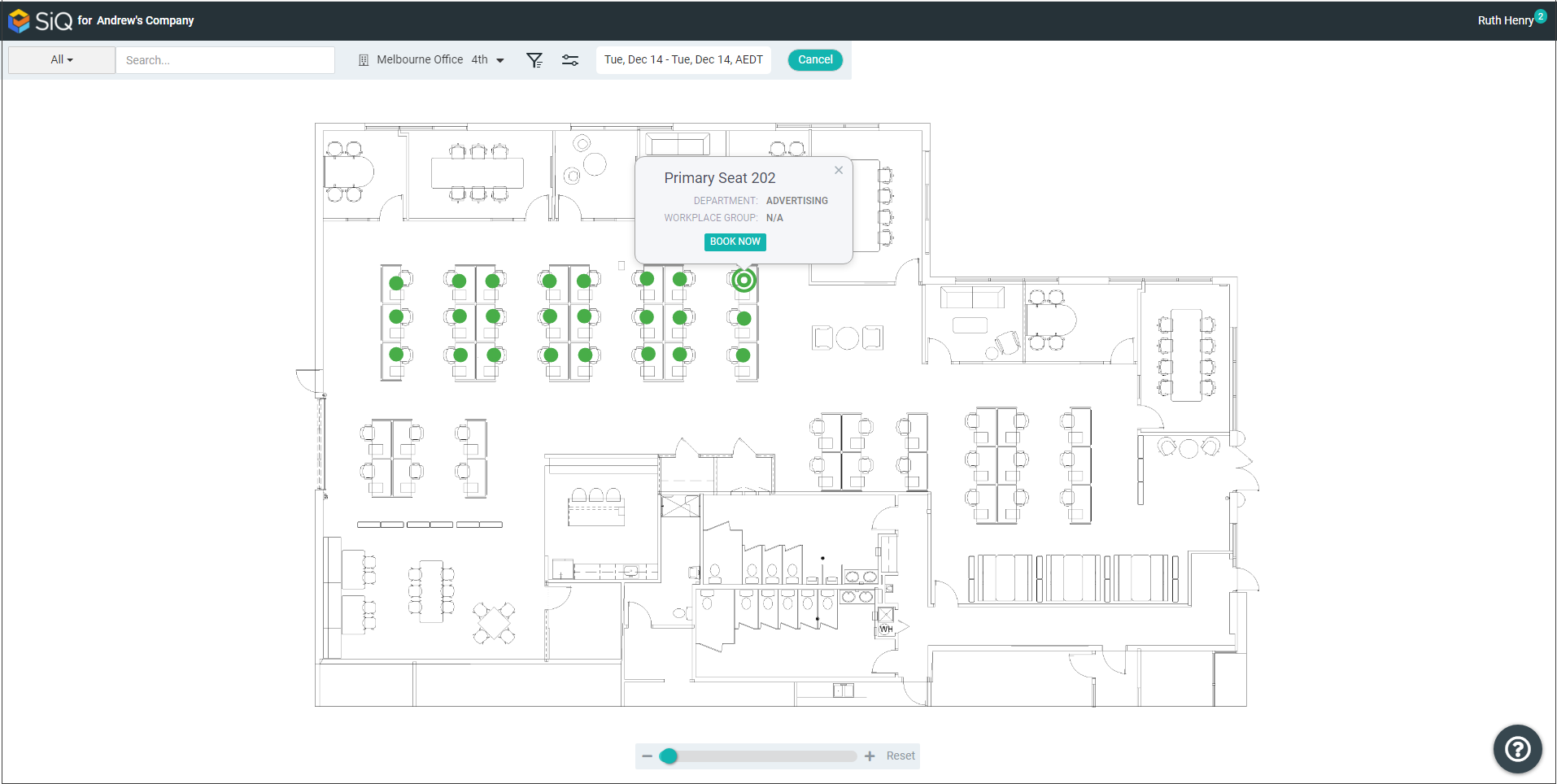
Click your desk and then click the BOOK NOW button.
You'll see confirmation that your hotel desk is booked, and the hotel desk will turn grey, and the booking will be found in My Bookings.
To exit the Book Desk feature click the Cancel button.
An Employee who belongs to a Neighborhood can Book a Desk
In this example, you belong to a neighborhood, and you can book a desk anywhere in the neighborhood's space.
On the Floor Map, the desks that you can book are displayed.
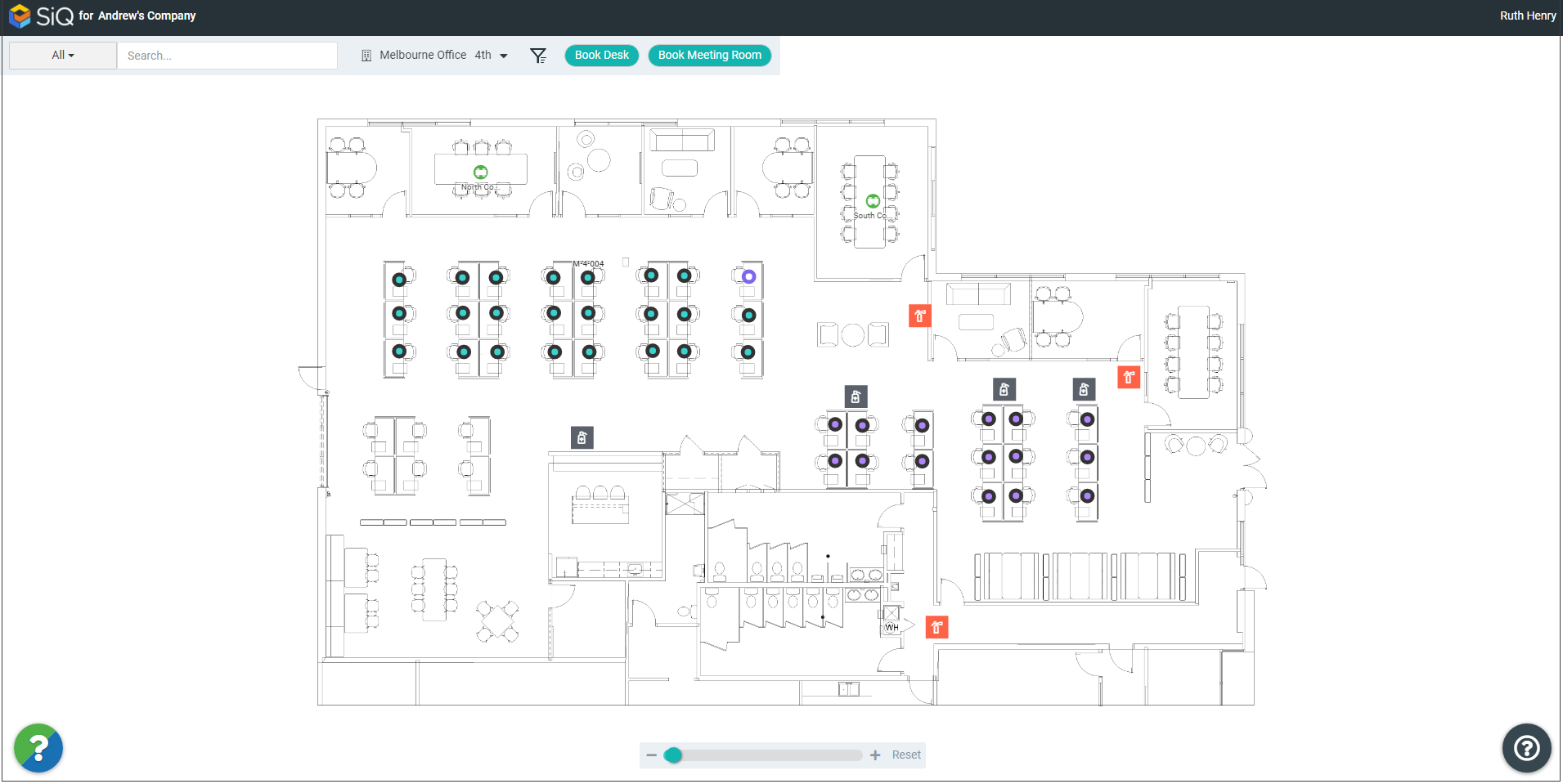
Next, click Book Desk to open the Book Desk feature.
Choose a booking date by clicking on the date range. The calendar displays.
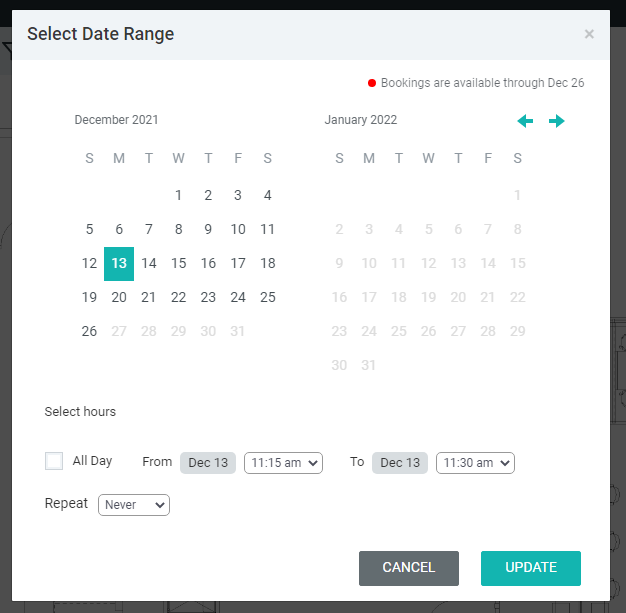
On the calendar, choose one or more days. Then, specify a From Time and To Time, or choose an All Day Booking.
You can also create a recurring reservation. To do so, click the Repeat option, and choose from Daily, Weekly, or Monthly. To learn more, see Create a Recurring Desk Booking (Web)
When ready, click the Update button to save your booking selection.
The desks display for the date range you specified, and available desks appear in green.
In this example, the desks with an outer green circle are available, and those with an inner green circle are hoteling desks.

Desks that display an outer green circle are available, and with a purple center are neighborhood desks.

As you belong to the neighborhood, you can select any desk assigned to the neighborhood.
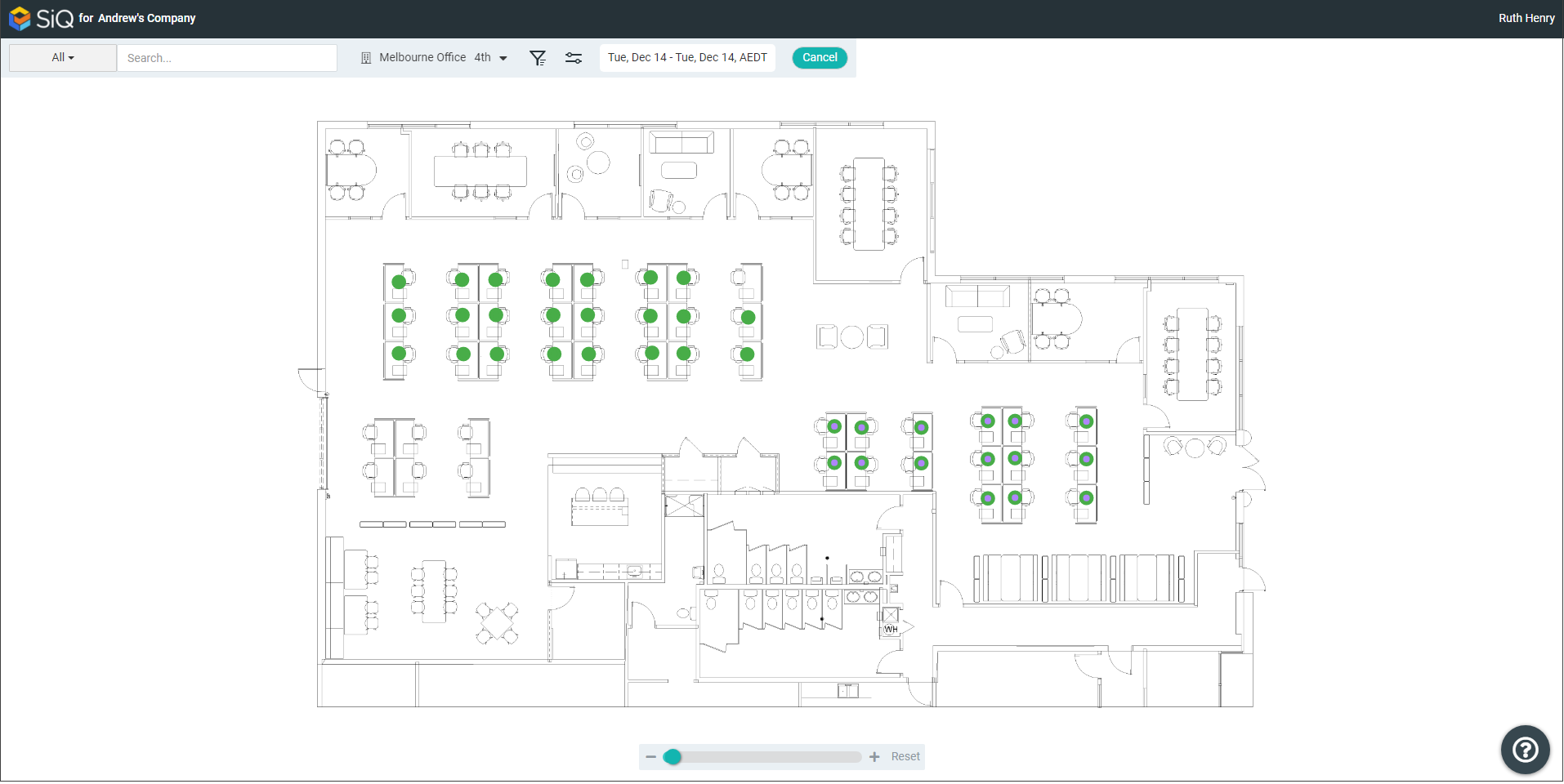
Click the neighborhood desk that you want to sit at and then click the BOOK NOW button.
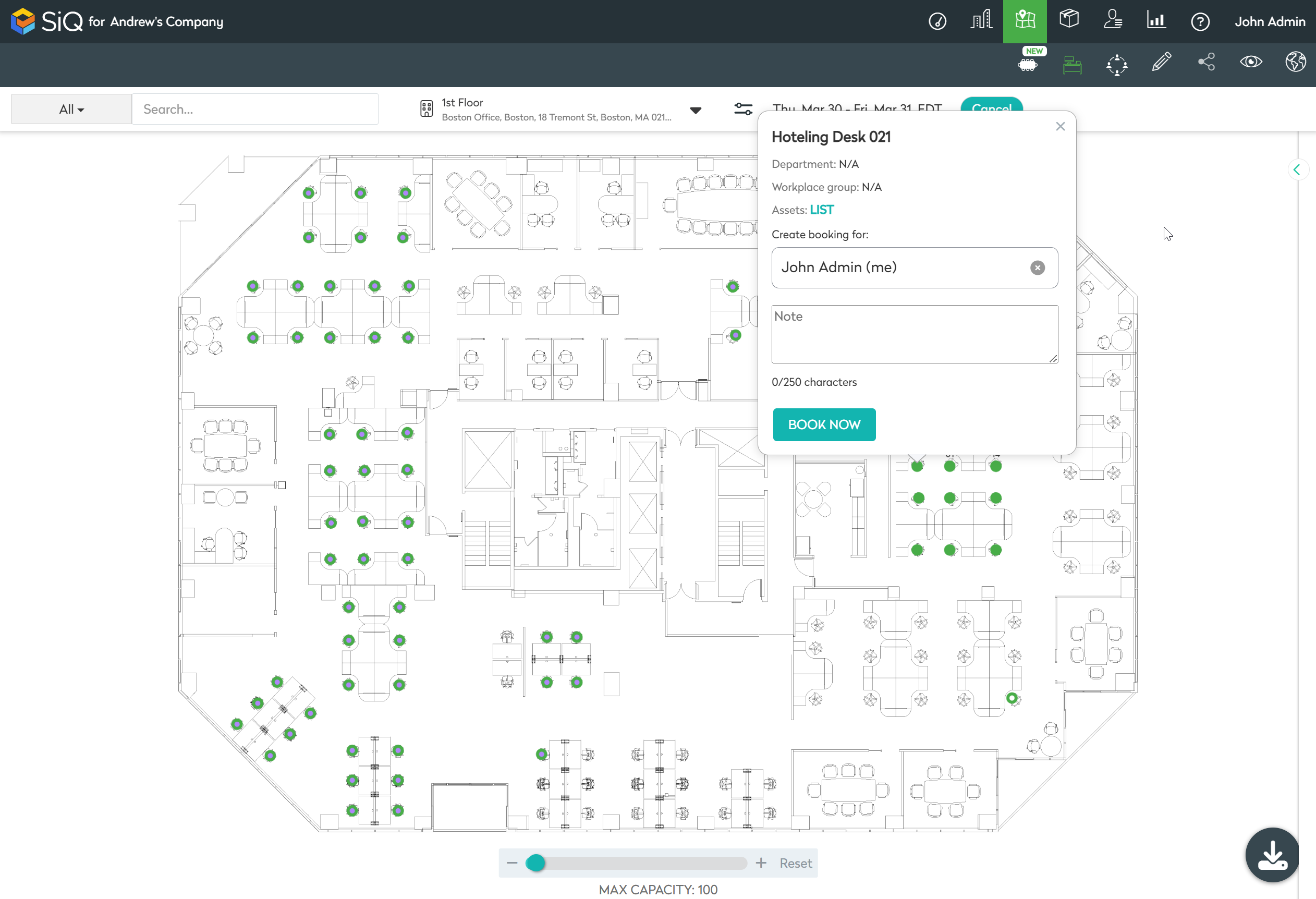
You'll see confirmation that your hotel desk is booked, the hotel desk will turn grey, and the booking will be found in My Bookings.
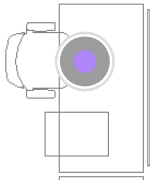
To exit the Book Desk feature click the Cancel button.
