Book a Desk for Someone Else - Booking Manager
Booking Manager
Booking managers can book a hotel desk for another employee. You may find this useful when you're making arrangements for employees or consultants who are visiting from out-of-town and need a desk.
This information is continued from Who can Book a Desk for Someone Else.
You want to keep the health and well-being of staff members in mind, so we created flexible, intuitive distancing for hotel desk bookings to keep your teams operating at peak efficiency. For details, see Set up Safe Distancing.
Learn about booking a desk for someone else in these sections:
- Watch the Video - Book a Desk for Someone Else
- Book a Desk for Someone Else
- Book Desks for Multiple Employees via an Import
Web or Mobile
- The SpaceIQ Web App: Yes, Admins and Booking Managers can book a desk for someone on the SpaceIQ Web App.
- The SpaceIQ Mobile App: No, Admins and Booking Managers cannot book a desk for someone else on the SpaceIQ Mobile App.
For more information, see User Role Matrix - Manage Bookings section
Watch the Video - Book a Desk for Someone Else as a Booking Manager
Watch this video to learn how Booking Managers can book a hotel desk on behalf of someone else.
Audio: Sound Length: 1:40 mins Direct link: Wistia URL for Video ID: 1ojruabsun
Follow the Steps
These instructions will show you how to book a desk for someone else from the Floor Map on the SpaceIQ Web App.
Navigate to the Floor Map and then click the Book Desk button.
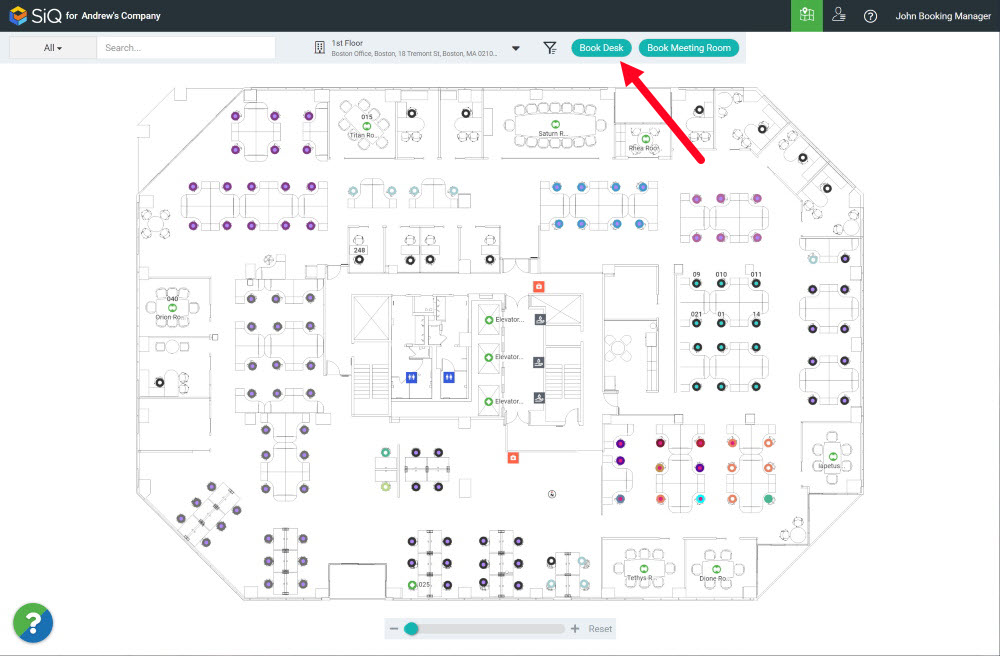
The floor map displays desk availability: available desks appear in green; unavailable desks appear in grey.
Select a Day or Date Range
Click the dates.
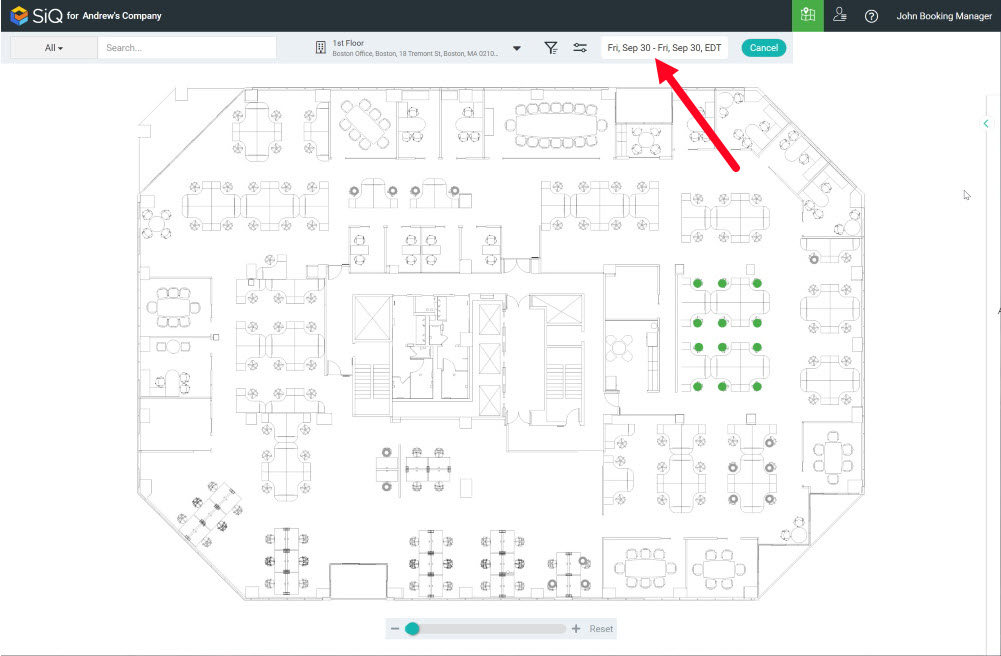
The calendar displays.
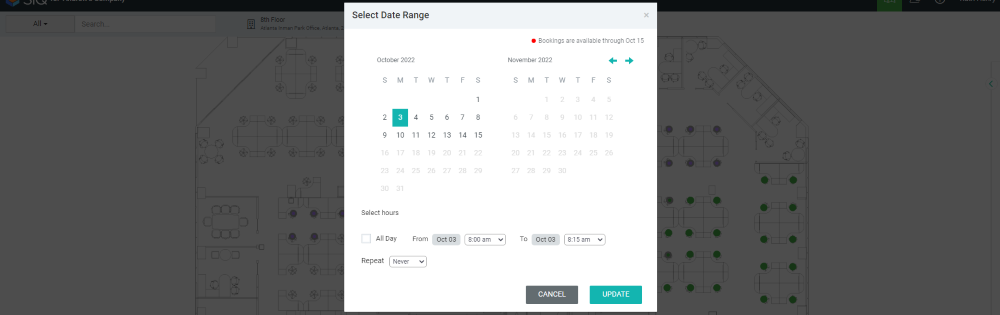
From the calendar, you can select one or multiple days.
- To reserve one day, tap that one day.
- To reserve multiple days, tap the first and last days of the timeframe. Up to five consecutive days can be selected.
Choose a time frame.
- Toggle the All-day option.
- Set From and To and hours for your booking.
- From the Repeat drop-down, select the reoccurrence. See Create a Recurring Desk Booking (Web).
Click the Update button.
The SpaceIQ Web App displays your specified date range, and available desks appear in green.
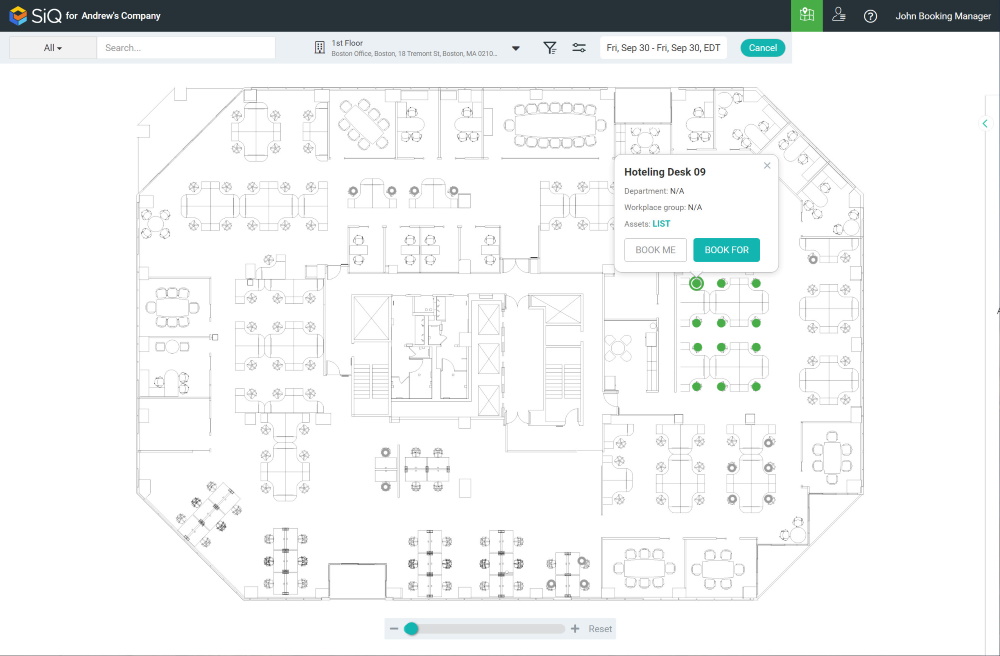
Choose an available desk and then click the BOOK FOR button.
The desk dialog changes.
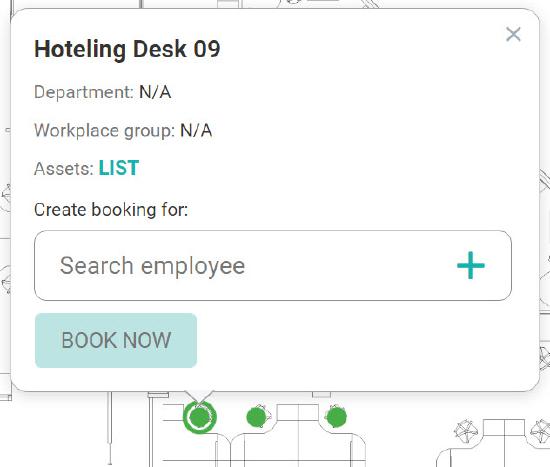
In the Create booking for field, enter the name of the employee the desk is being reserved for, then click the Book Now button.
Your booking for another employee has been saved.
The employee will see the bookings in the My Bookings area. Navigate to your profile and then select My Bookings.
