Book a Desk for yourself via QR Code (Mobile)
When you are in the office and walk up to a desk you want to book, now you can quickly scan the desk's QR Code and book the desk for today or into the future.
Notes:
- Make sure you have downloaded and installed the SpaceIQ Mobile app first; see Download and Install the SiQ Mobile App. If you do not have the SpaceIQ Mobile app installed and then scan the QR Code with your camera, then you will see an invalid link.
- A known limitation is for Android users who try to use their camera to scan the QR code this will not work.
Follow the Steps
From the SpaceIQ Mobile app Home, tap the QR Code icon.
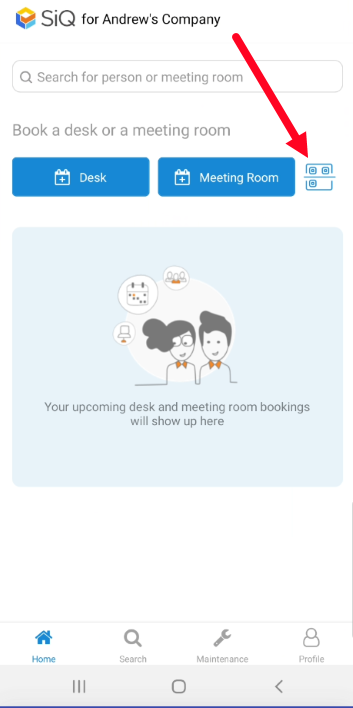
The QR Code scan is active, and now you will need to hover your device over the QR Code.
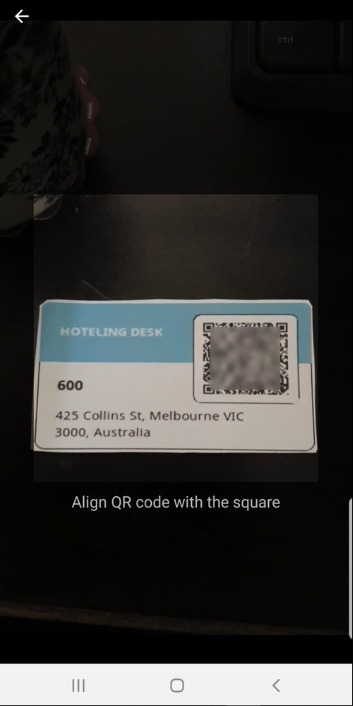
The QR Code is read super fast and up displays the desk.
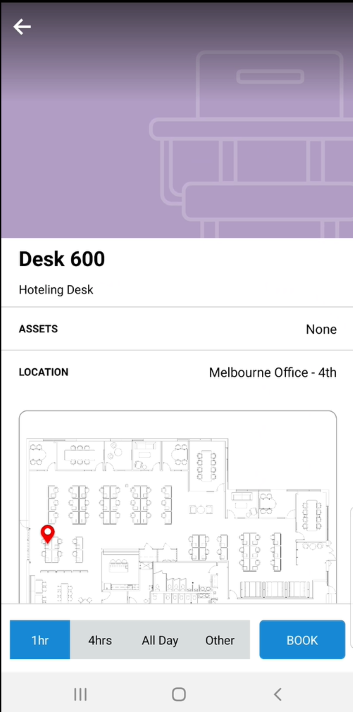
Tap to select either 1h, 4hrs, All Day, or Other. Remember, when you tap Other, this will let you make a desk booking in the future.
Let's make the booking for today so tap the All Day button and then tap the BOOK button.
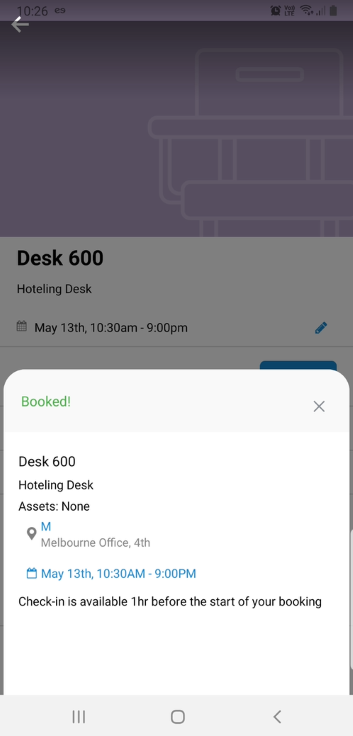
Well done, you have booked the desk! SpaceIQ will send out an email notification of the booking.
Remember if your company is using the Health Screening then you will need to complete this first before checking into the desk.
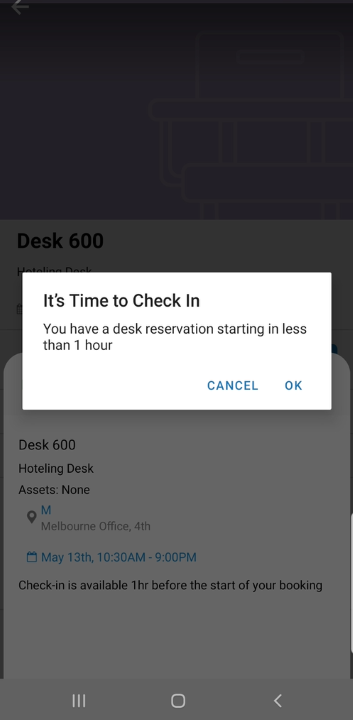
As you are using the desk today, it is time to check in, and this confirms you are using the desk.
Tap the OK button to display the desk booking.
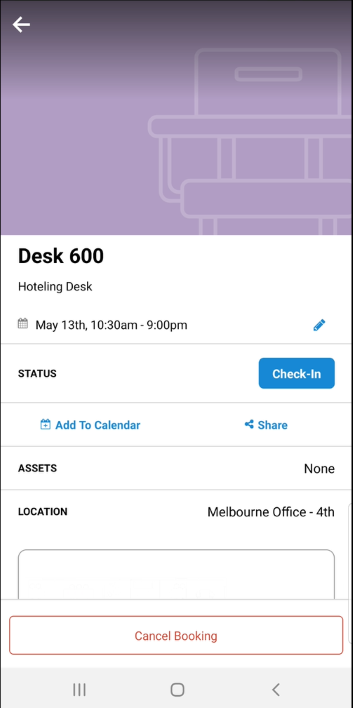
Tap the Check-in button.
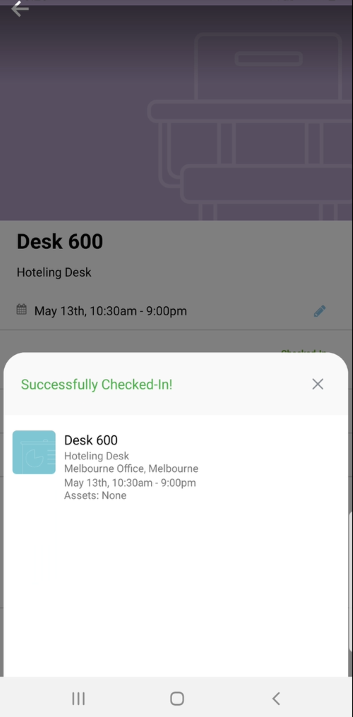
You are successfully checked into the desk and ready to get on with your day's work.
