Book a Hoteling Desk (Mobile)
You can quickly find and book hoteling desks on the SpaceIQ Mobile App.
Follow the Steps
From the SpaceIQ Mobile App Home, tap the Desk button.
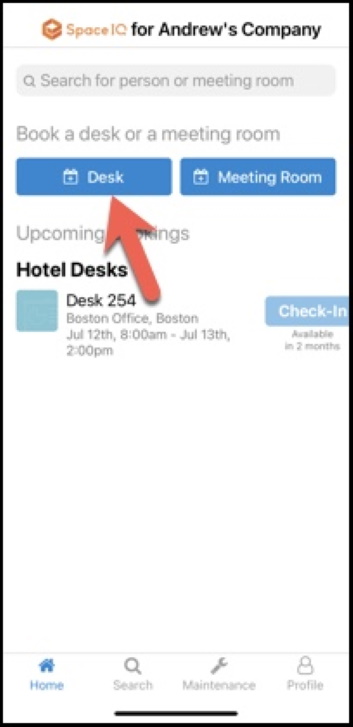
Search for a building, city, state, or floor name. Then tap a location from the search results.
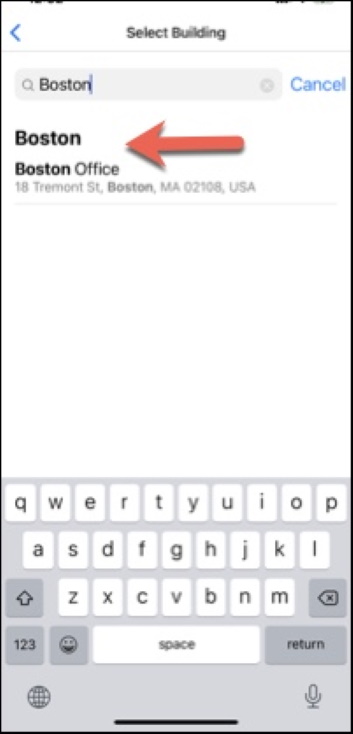
The calendar displays.
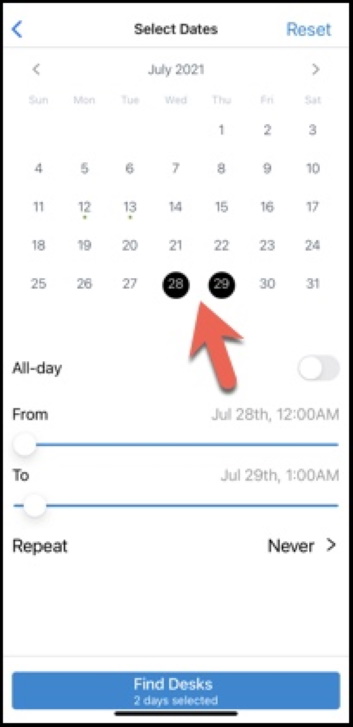
From the calendar, you can select one or multiple days.
- To reserve one day, simply tap that one day.
- To reserve multiple days, tap the first day and then the last day of the timeframe. Up to five consecutive days can be selected.
Choose a time frame.
- Toggle the All-day option
- Set From and To and hours for your booking.
- Tap the Repeat option's Never to create a recurring desk booking. See Create a Recurring Desk Booking (Mobile).
To clear your settings, tap Reset on the upper right corner.
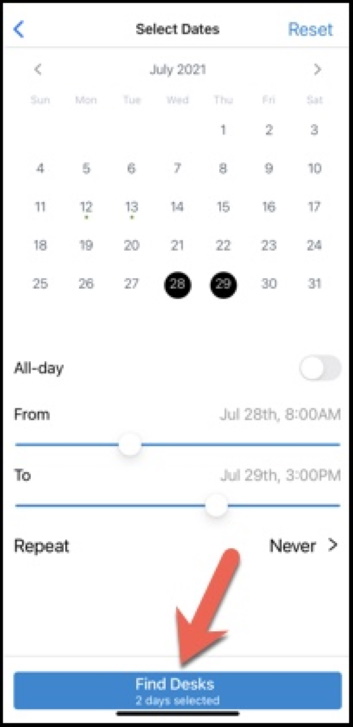
Tap the Find Desks button.
Scroll down to see all floors, and tap Select Desk on the preferred desk.
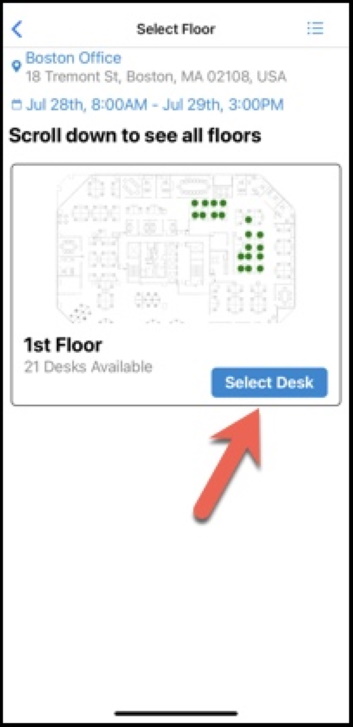
The floor map displays.
Get a better view of desks on the floor plan by pinching and zooming on your screen.
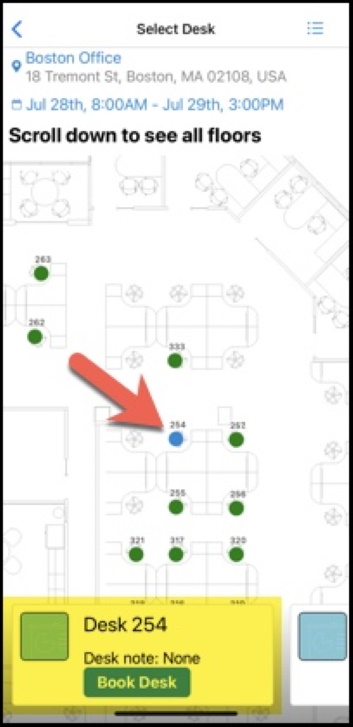
Choose a desk by tapping directly on a seat, or swiping through the desk options.
When you have made a desk selection then tap the Book Desk button.
Your booking confirmation displays.
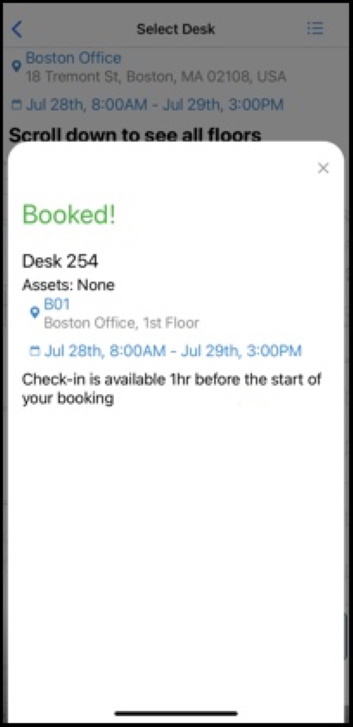
Tap the X to close the confirmation and your booking will display on the Home screen.
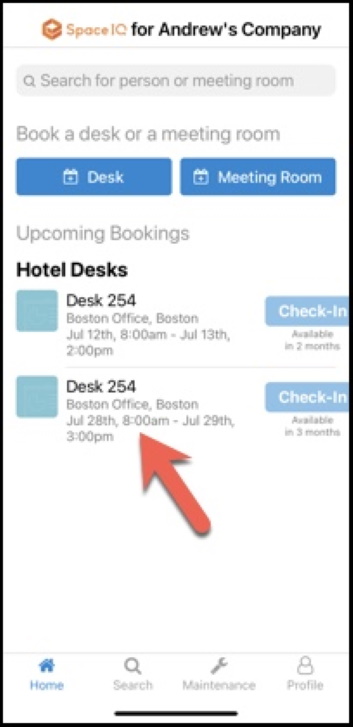
When your hotel desk reservation is confirmed, you can add it to your calendar.
The iOS 13 calendar is currently unsupported.
