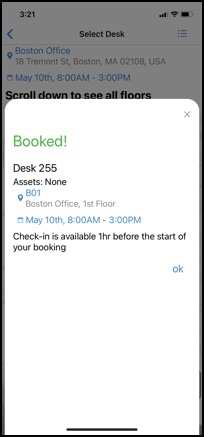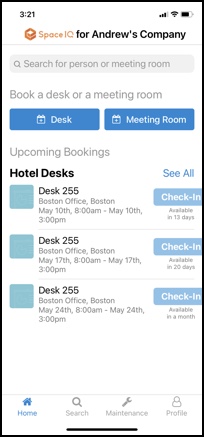Create a Recurring Desk Booking (Mobile)
SpaceIQ makes it easy to book a desk for upcoming visits to the office. You can book a repeat reservation directly from your SpaceIQ Mobile app.
Notes:
- Your SpaceIQ Admin can enable recurring desk bookings.
- If your SpaceIQ Admin has health screenings enabled, these will display for each desk booking.
Here are some of your reservation options:
- Book a hotel desk on a daily, weekly, or monthly basis.
- Set up recurring bookings up to 6 months in advance.
You'll be alerted of existing reservation conflicts so you can book the available dates and omit the conflicting ones. This article walks you through booking a repeat reservation on the SpaceIQ Mobile app.
Follow the Steps
Set Frequency
From SiQ Mobile Home, tap Desk.
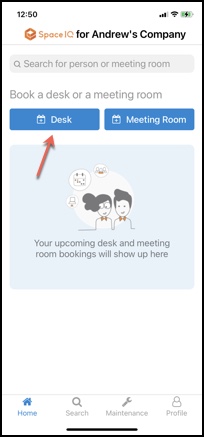
Search for a building, city, state, or floor, and select an office location.
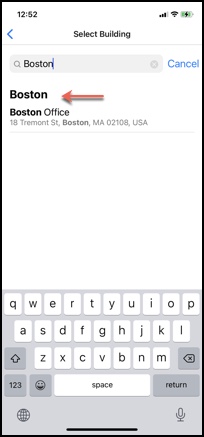
Scroll down to see all floors and tap Select Desk on your preferred floor.
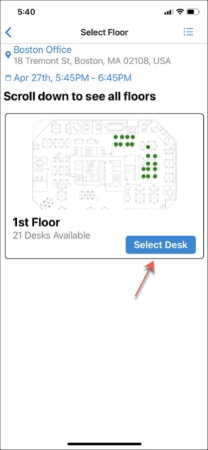
Navigate through the calendar widget to select a start date and choose a time. You can select All-day or choose a customized time frame.
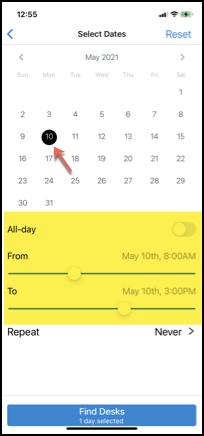
In Repeat settings, tap Never >.
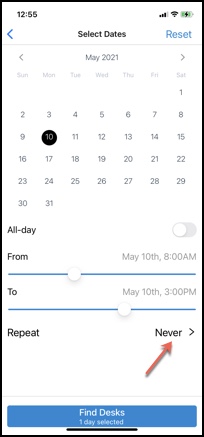
Choose Daily, Weekly, or Monthly. Your selections will appear with a green checkbox next to them.
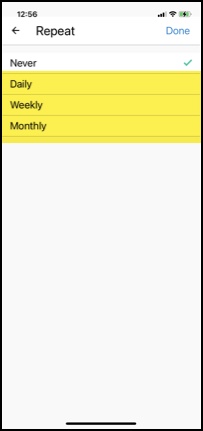
Then customize these settings:
- Every: frequency is 1 by default.
- After or On date: Choose how your reservation ends. After ends the reservation after a number of occurrences; On date ends the reservation on a specific date.
Tap Done when you're finished.
Daily
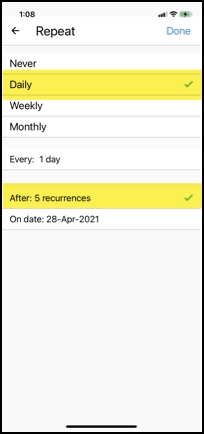
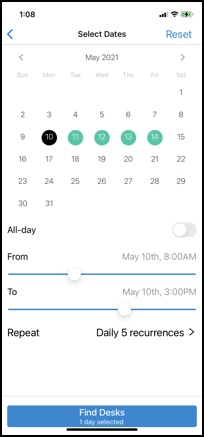
Weekly
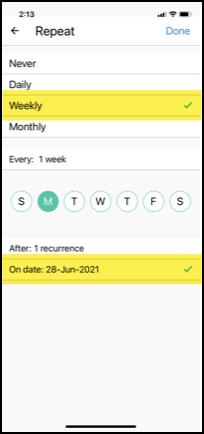
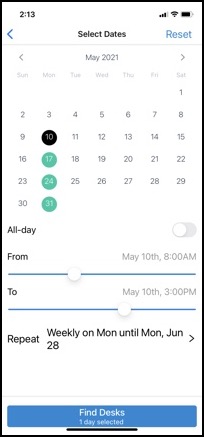
Monthly
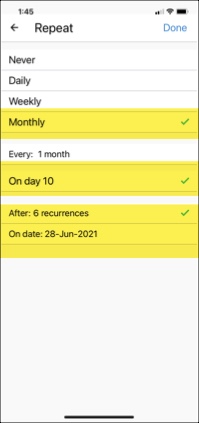
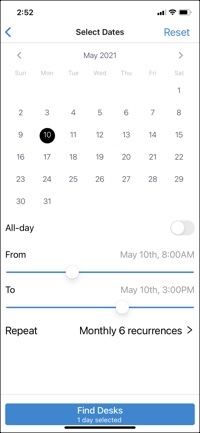
Choose a Desk
Tap Find Desks.
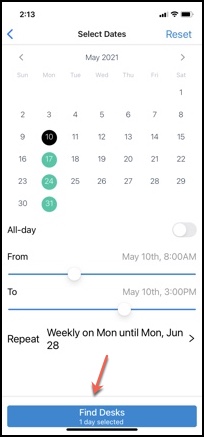
Scroll down to see all floors. Find and tap a desk directly on the floor plan, or swipe through available desks at the bottom of your screen and tap Book Desk.
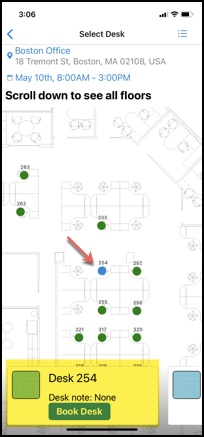
You'll be alerted if there is a booking conflict for any pending reservations. Tap Continue to continue booking the available dates while omitting the conflicting dates; tap Change Booking to choose another desk.
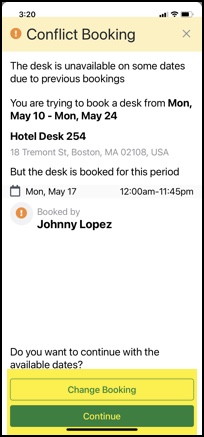
After receiving a booking confirmation, you can view your bookings on the Home screen.