Check-In to a Desk (Mobile)
By default, the check-in for a desk begins one hour before your booking starts, and your Admin can adjust this time.
Watch the Video
Watch this quick video about checking-in on the SpaceIQ Mobile App from an in-app notification.
Audio: Sound Length: 0:31 mins Direct link: Wistia URL for Video ID: qoicwwasj0
Follow the Steps
You'll see a check-in notification on your screen; tap OK to complete your check-in.
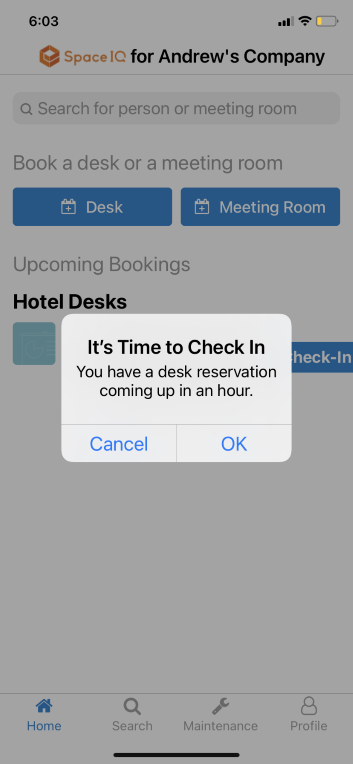
You won't receive a check-in alert if it's more than an hour before your booking. Instead, the app will direct you to your home screen to view a list of your bookings. If it's not time to check-in, the SpaceIQ Mobile App will show you the number of hours or days until you can check in.
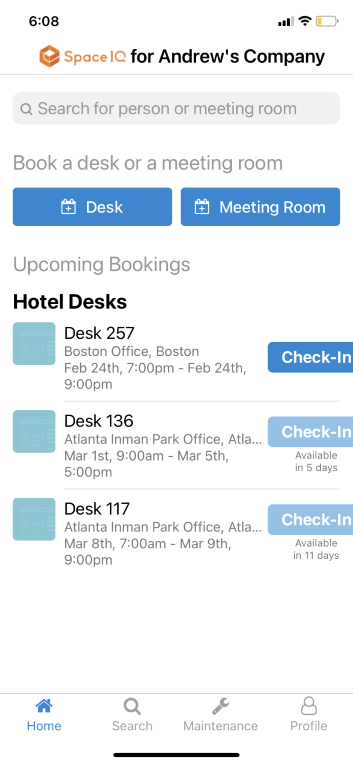
When it is time to check in, you'll see a Check-In button is enabled. Tap the Check-In button.
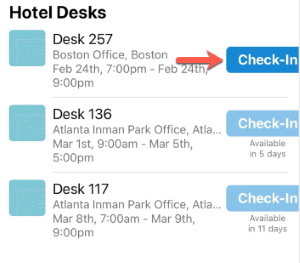
You'll be directed to a screen where you can view your desk location and complete check-in.
Next to STATUS, tap the Check-In button.
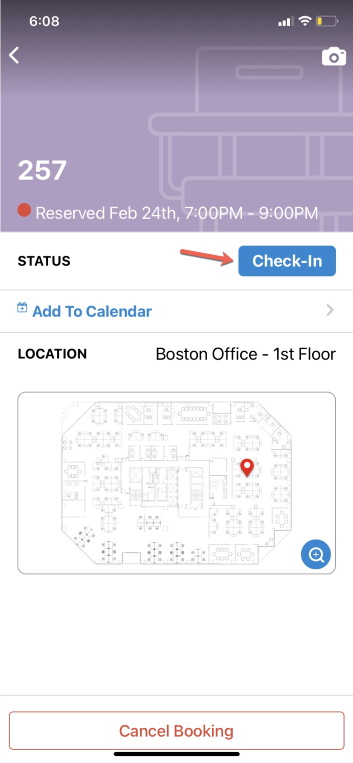
When your Admin has enabled Health Checks, you'll be prompted to complete a Health Check.
You will see confirmation that your check-in is complete.
