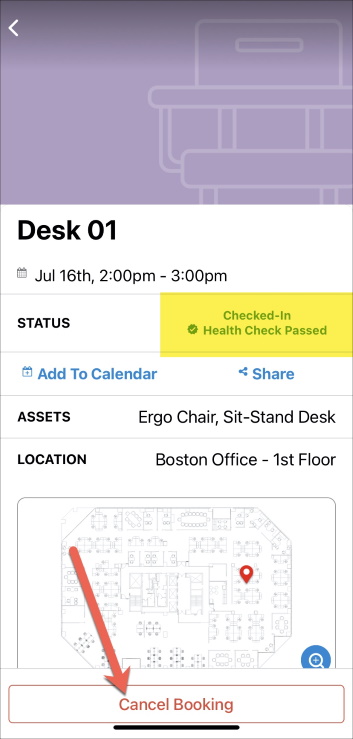Cancel Booking after Check-in (Mobile)
Occasionally, you may check in to a desk booking but need to cancel last minute. You can cancel your booking after check-in on the SpaceIQ Mobile App.
If your Admin has enabled cancel after check-in, you will be able to cancel your booking, see Set up Required Check-in.
On the SpaceIQ Mobile App Home screen, you can cancel a booking you have already checked in.
There are two ways to cancel a booking.
Swipe Left
From the Home screen for the booking, if you want to cancel, swipe left. The booking is canceled.
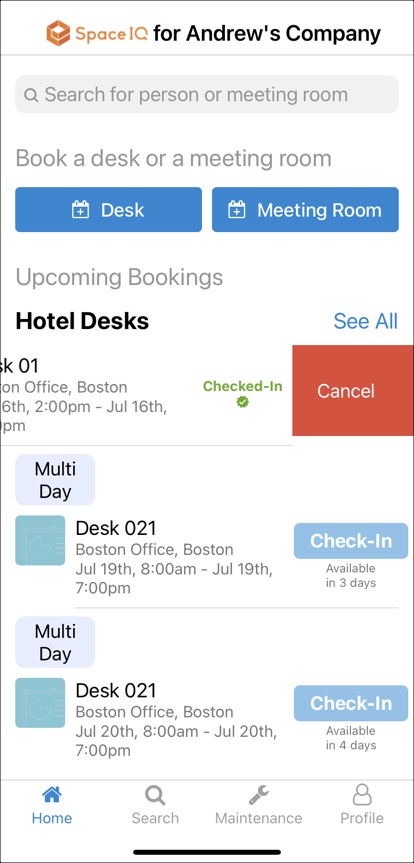
Cancel Booking Button
From the Home screen for the booking, if you want to cancel, tap the booking. The booking details display.
Tap the Cancel Booking button. The booking is canceled.