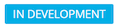Suggest a Feature
Got an idea? Let us know!
We would love to hear from you, our customers, on what’s important to you so we can build features that will address your corporate estate needs and provide a delightful user experience. As ideas become better defined through your comments and votes, we will evaluate your ideas on a regular basis, and you can see the progress of your ideas.
When an idea is submitted, the Product Management team will be notified and provide comments as it progresses. You will receive an email whenever we add a comment or change the status of any idea you submit or have voted on.
Your Vote Matters
Votes are important. Before you create a new idea, please search to see if someone has already raised the idea, and then you can add your vote.

The Product Management team considers many factors in deciding what to build, and one significant factor is votes from UserVoice ideas. The more votes an idea gets, the more the Product Management team knows the idea appeals to a wide group of customers.
Access the Request a Feature (UserVoice app)
You can suggest a feature via the SpaceIQ Product.
To access the notifications, click on your Profile name (in the top right corner) and then click Suggest a Feature.
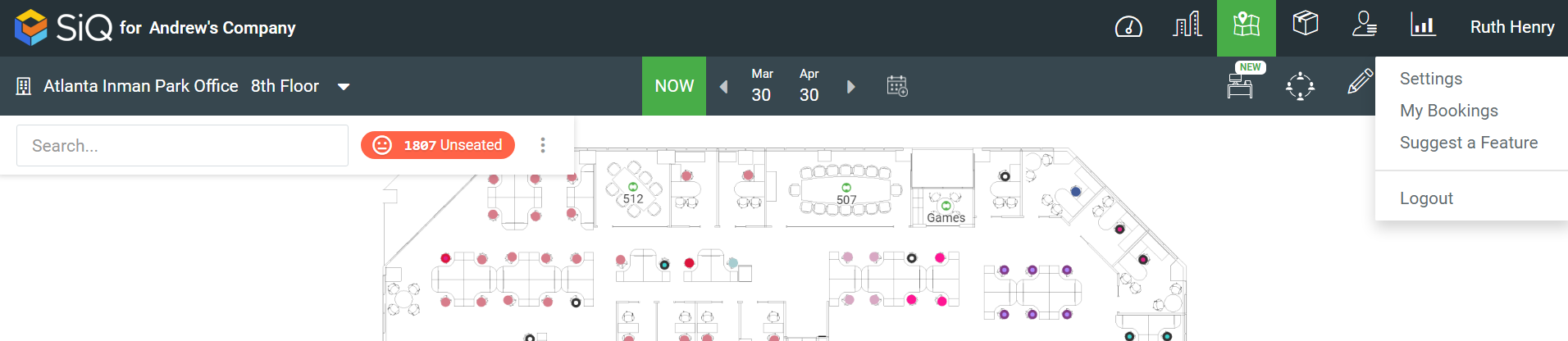
This will automatically sign you into the UserVoice app.
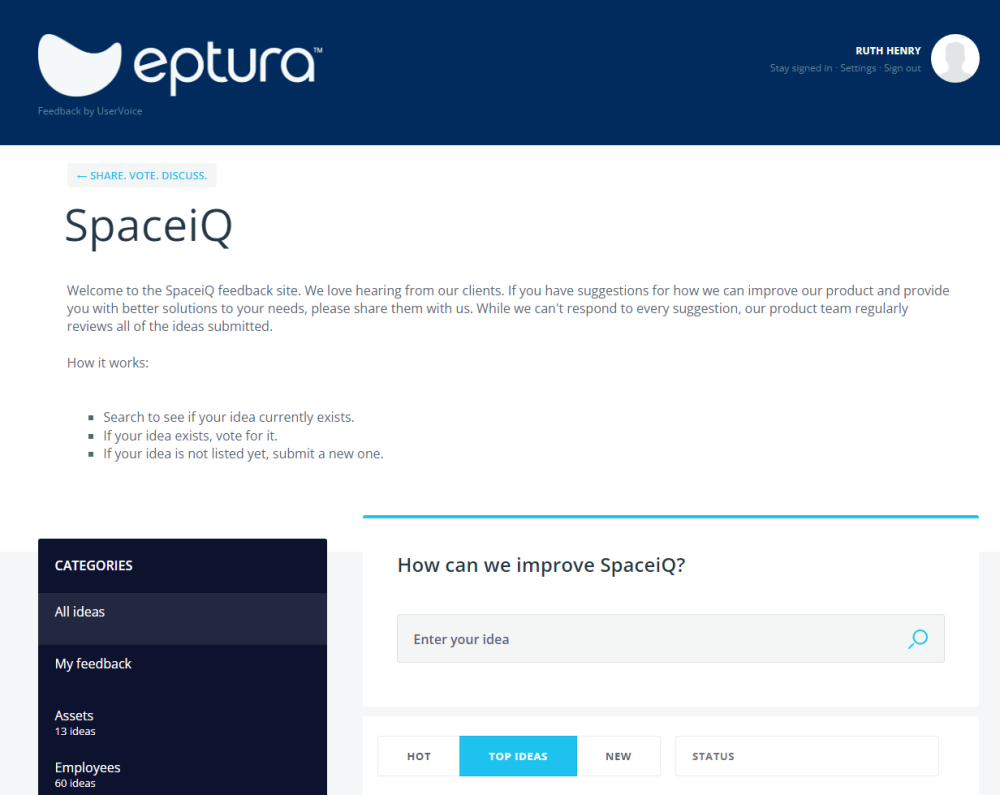
Search
Search to see if your idea currently exists.
- From the left-hand menu, either select All Ideas or select a category.
- Search your idea in the Search field to check if it already exists.
And filter

Each category contains the following filters:
- Hot Ideas - this lists the ideas that have lots of activity in a short period of time - both votes and comments.
- Top - these are the ideas with the most votes.
- New - this lists the new ideas.
- Status - Select the Status drop-down to filter by New Idea; Under Review; Scheduled; In Development; or Completed.
If your idea exists, you can vote for it
Click the Vote button to vote for the idea, which will be voted up.
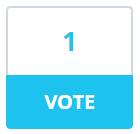
If you want to remove your vote, then click the Voted! button.
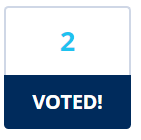
If your idea exists, you can add a comment
Click the idea to review and then include a comment if you want to.
Remember that all SpaceIQ users can see these comments!
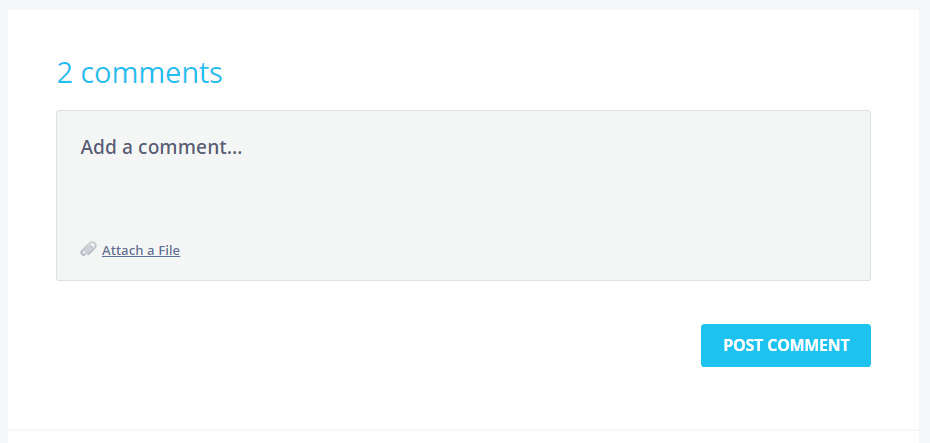
Create Idea
If you have an idea that’s not listed yet, you can submit your idea.
- From the Category drop-down, select a category to tell us which part of the platform your feedback is for.
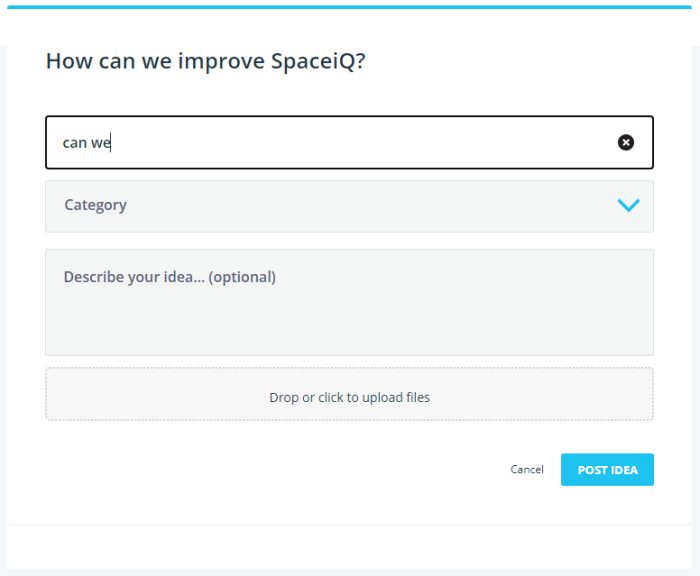
- In the Description field, describe your idea, and If needed, you can attach a screenshot or relevant file.
- Click the POST IDEA button.
Tips on Writing Up an Idea
Ideas can take on all shapes and forms, but to clearly explain your thoughts, the idea needs to be written as a user story. When you write a user story, it will focus on the business problem or pain point instead of the feature.
Why do this?
When the user story is read by the Product Owner, it will assist them in understanding the who, what, and why. Also, the Product Owner can identify a solution that will benefit the SpaceIQ Community as a whole, and they can prioritize the development work.
How do I tell a good user story?
In the past, long requirements bored everyone to sleep; now, we use Agile development, and the written requirements are for the user and written by the user.
Format:
As a <role>, I want <some goal> so that <some reason>.
Example:
As a space planner, I want to drag a person to a new location to assign them.
Statuses
The following statuses are used:
| Status | Description |
|---|---|
 |
New ideas suggested by customers, partners, or internal stakeholders. |
 |
Under review is when we are gathering feedback from internal and external stakeholders. |
 |
The idea is accepted and scheduled. |
|
|
The idea is actively in development. |
 |
Beta evaluation/testing. |
 |
Done |
 |
The idea has been reviewed and not accepted at this time. |
 |
The idea has been reviewed and declined. |
Receive Email Notifications
You can update your settings if you want to receive notifications about status updates or new comments.
- In the header, click the Settings link. The Setting page displays.
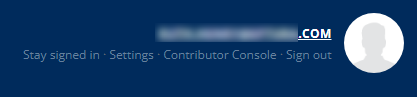
Then you can update the email notification settings.
- Check the Status updates check box to receive an email when the status changes on an idea.
- Check the New comments check box to receive an email when a comment is added to an idea.
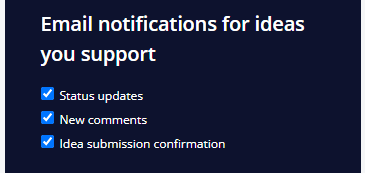
- Check the Idea submission confirmation check box to receive an email confirmation.
The setting is automatically saved.
To return to the Home page, click the SHARE. VOTE. DISCUSS link.