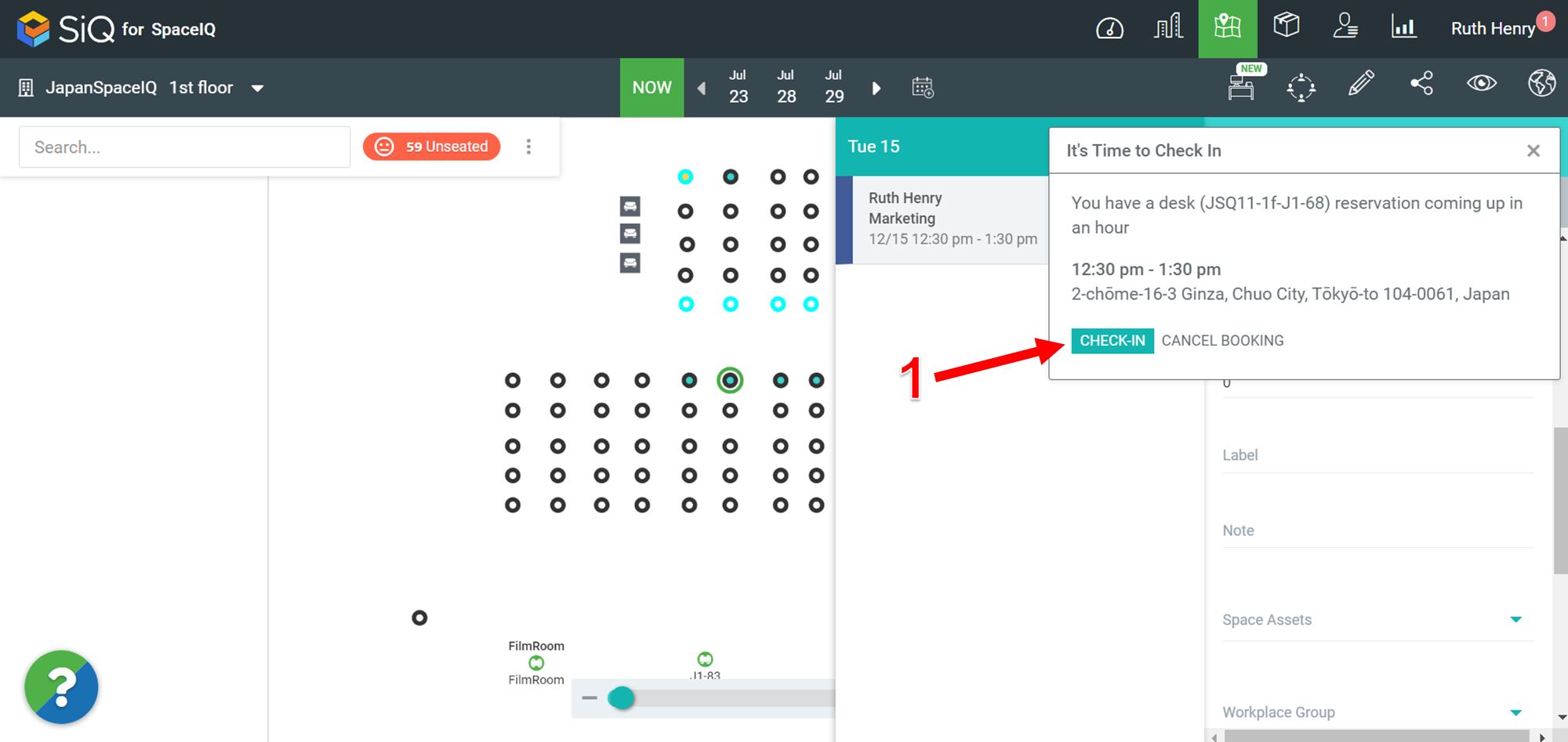2020 December Product Release
Below are the highlights for the release.
- Health Screening in SiQ Web App
- Check in to Hotel Desk from an Email Notification
- Check in to Hotel Desk via the SiQ Web App
- Book Desk in the SiQ Web App
- Multiple day bookings in the SiQ Web App
- Map Interaction in the SiQ Mobile App
- New Health Check column in the Hotel Desk Bookings Report
- New Health Check column and Booked For filter in the Manage Bookings
- Manage your Building Types
- We'd love your feedback!
Health Screening in SiQ Web App
When your Hotel Desk is ready for check in, you can complete this using the SiQ Web App, this is useful when you are signed into the Web App or you will be able to check in from the email notification.
Remember to use this feature your Admin will need to turn it on and if you need different wording on the Health Screening or if you need a different word instead of Confirm on the button this can be changed too, for more details see Update Hotel Desk Booking Settings.
Check in to Hotel Desk from an Email Notification
If your company needs their employees to confirm their health state in relation to COVID-19, flu, cold, or other symptoms before checking in to a reserved desk they can now use the Health Screening.
You will receive and email to notify that your Hotel Desk Booking is ready for check in. When you go to check in, you will first be prompted with the Health Screening.
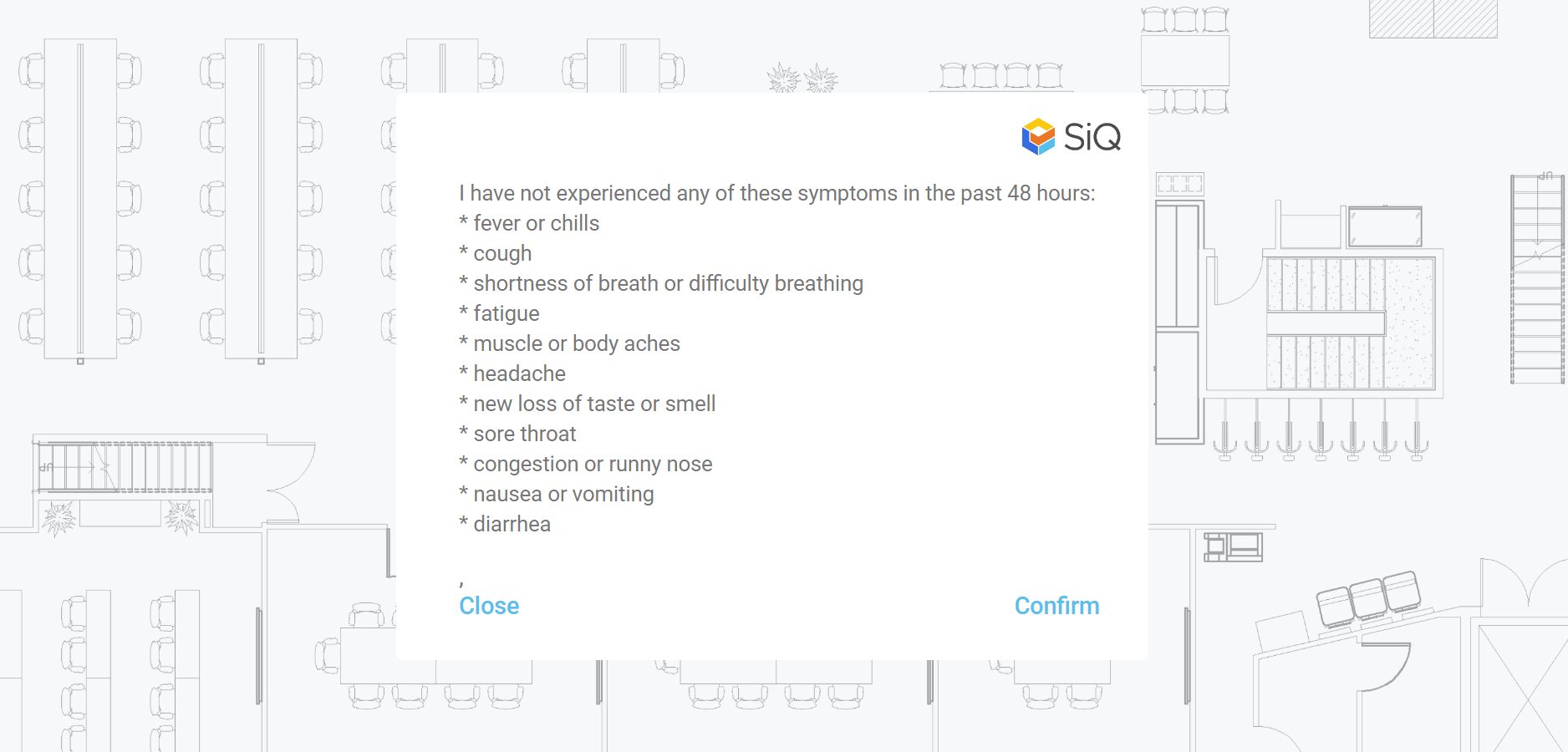
If you are well and have no symptoms, then click Confirm. After you have completed the health check you will be checked in to your hotel desk.
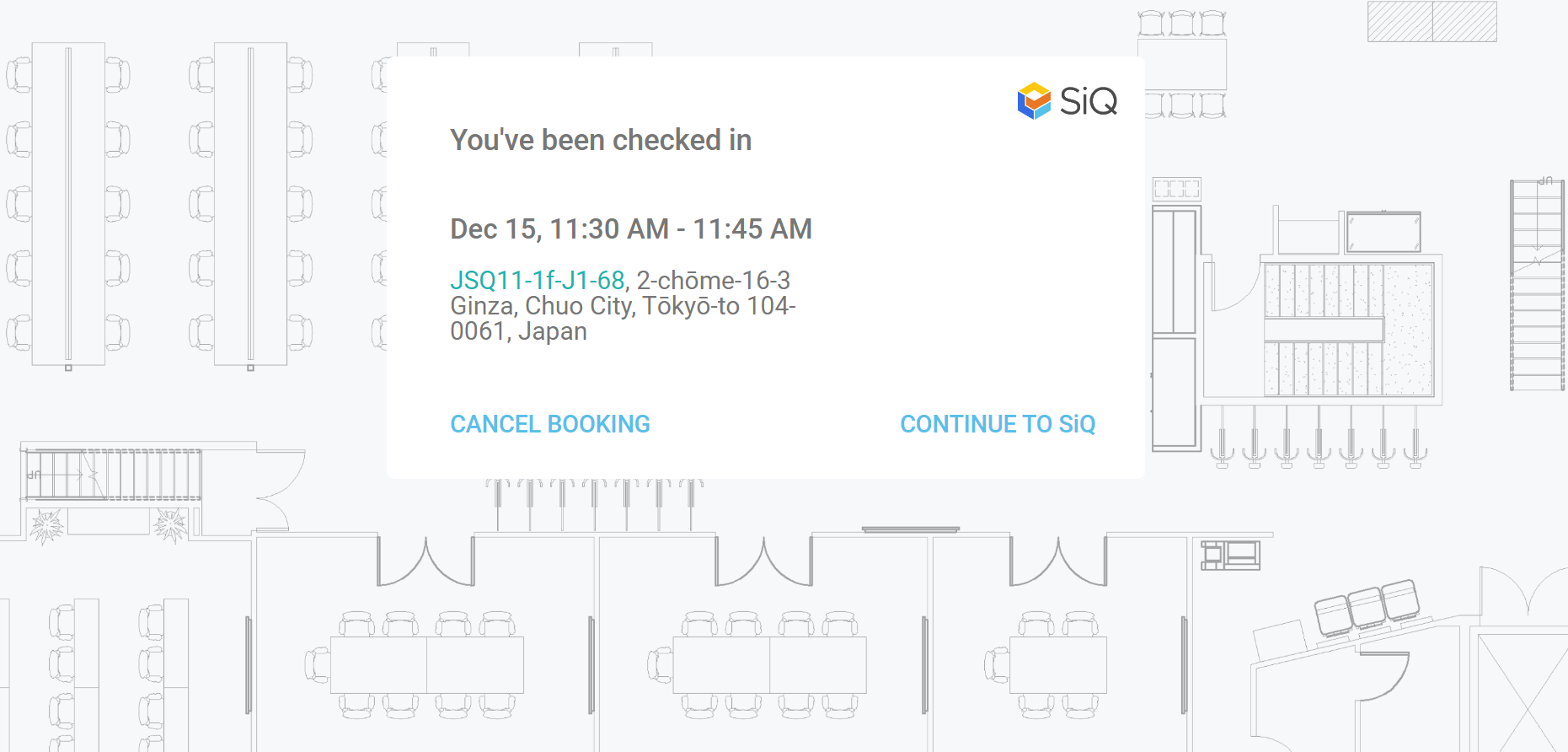
For more details, see Check in to Hotel Desk from an Email Notification.
Check in to Hotel Desk via the SiQ Web App
If you have made a booking from the Floor Map, within the one hour before your appointed time, the Check In Notification displays instantly OR if you have made a hotel desk booking in the future the SiQ Web App will display a Notification in the top right-hand corner with a highlighted number.
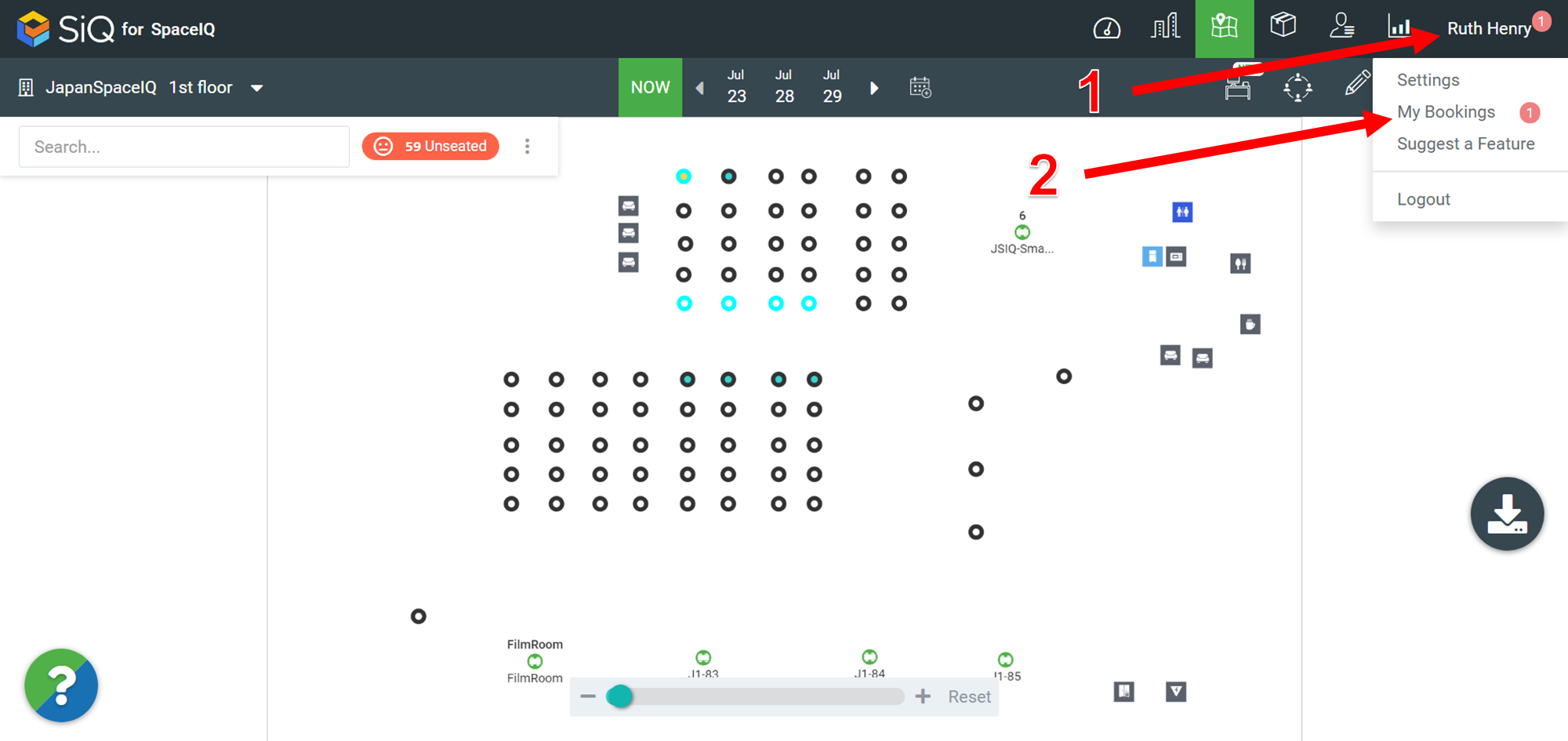
For more details, see Check in to Hotel Desk via SiQ Web App.
Floor Map
For more details, see Check in to Hotel Desk via SiQ Web App.
Book Desk in the SiQ Web App
Quickly display the Book Desk filter which allows you to select future dates. This shows the hotel desks availability when making a future booking.
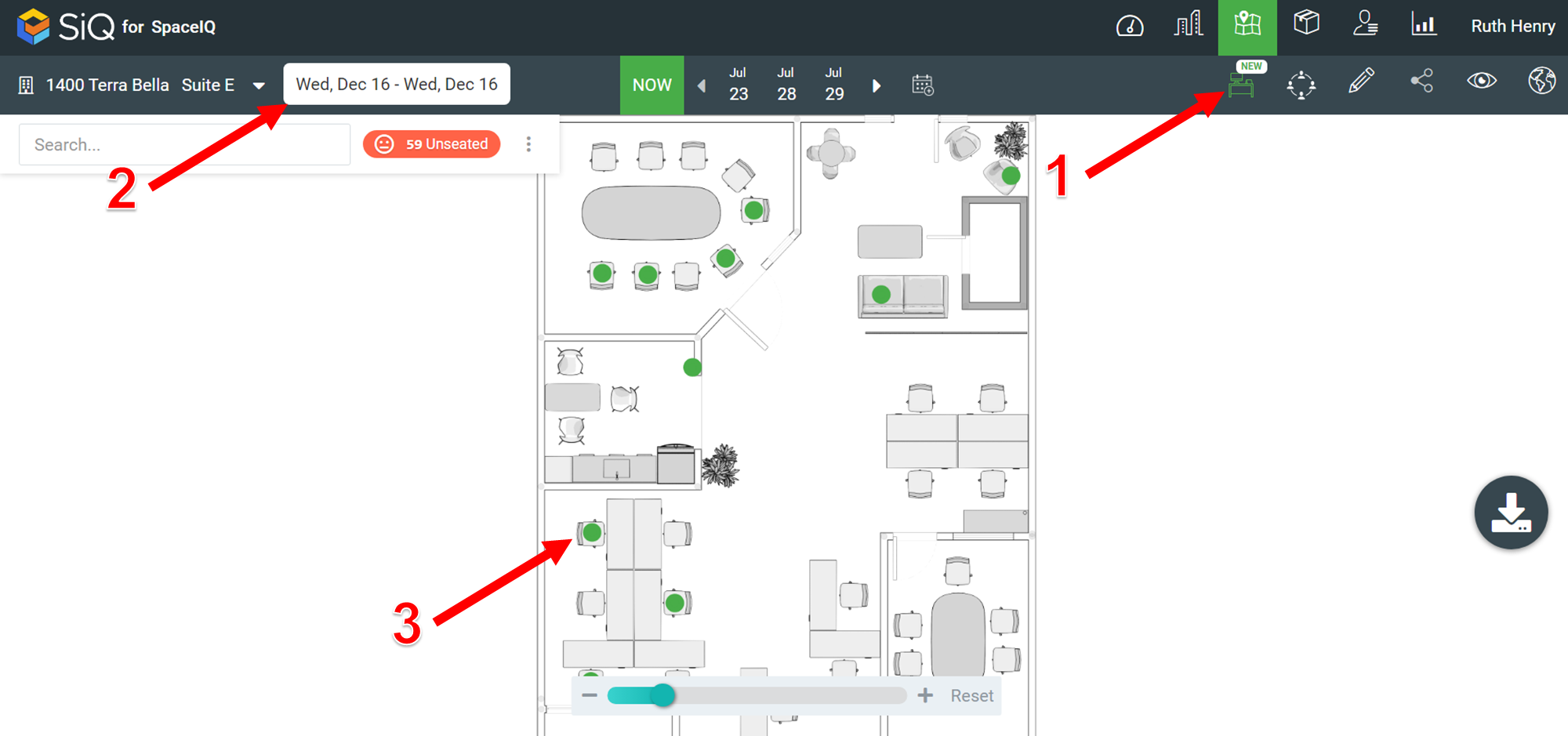
For more details, see:
- Book a Hotel Desk in SiQ Web App (as a Viewer)
- Book a Hotel Desk in SiQ Web App (as an Admin, Department Admin, or Location Admin)
Map Interaction in the SiQ Mobile App
Enhanced the mobile app UI to make identifying and interacting with available desks and spaces easier. Now you can pinch and zoom into the floor plan and explore the desks. Watch the video to see how this is done ...

For details see, Book a hotel desk (Using the SiQ Mobile App)
Multiple day bookings in the SiQ Web App
Now you can select a date range when making a booking on the web app (up to 5 days).
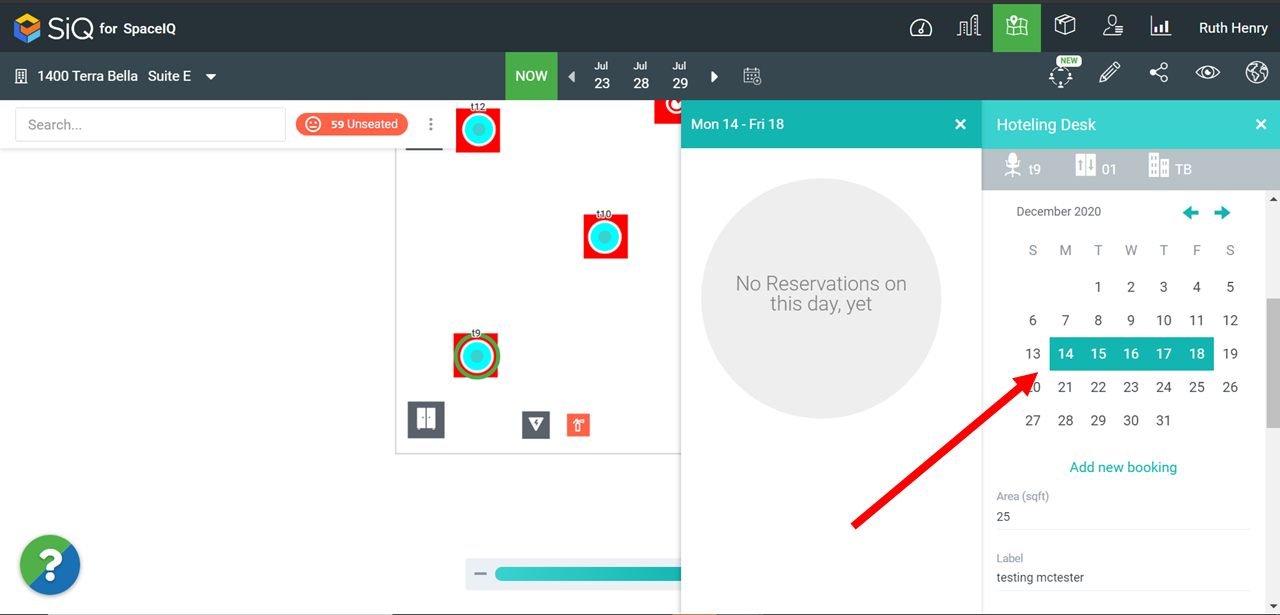
For more details, see:
- Book a Hotel Desk in SiQ Web App (as a Viewer)
- Book a Hotel Desk in SiQ Web App (as an Admin, Department Admin, or Location Admin)
New Health Check column in the Hotel Desk Bookings Report
This report now has a new column for Health Check [1] which displays Yes if the employee confirmed their health or it will display blank.

For more details, see Hotel Desk Bookings Report.
New Health Check column and Booked For filter in the Manage Bookings
The Manage Bookings screen contains a new Booked For filter [1] and this lets you filter by whom the desk was booked for and the columns now contain the Health Check column [2] which displays Yes if the employee confirmed their health or it will display blank.
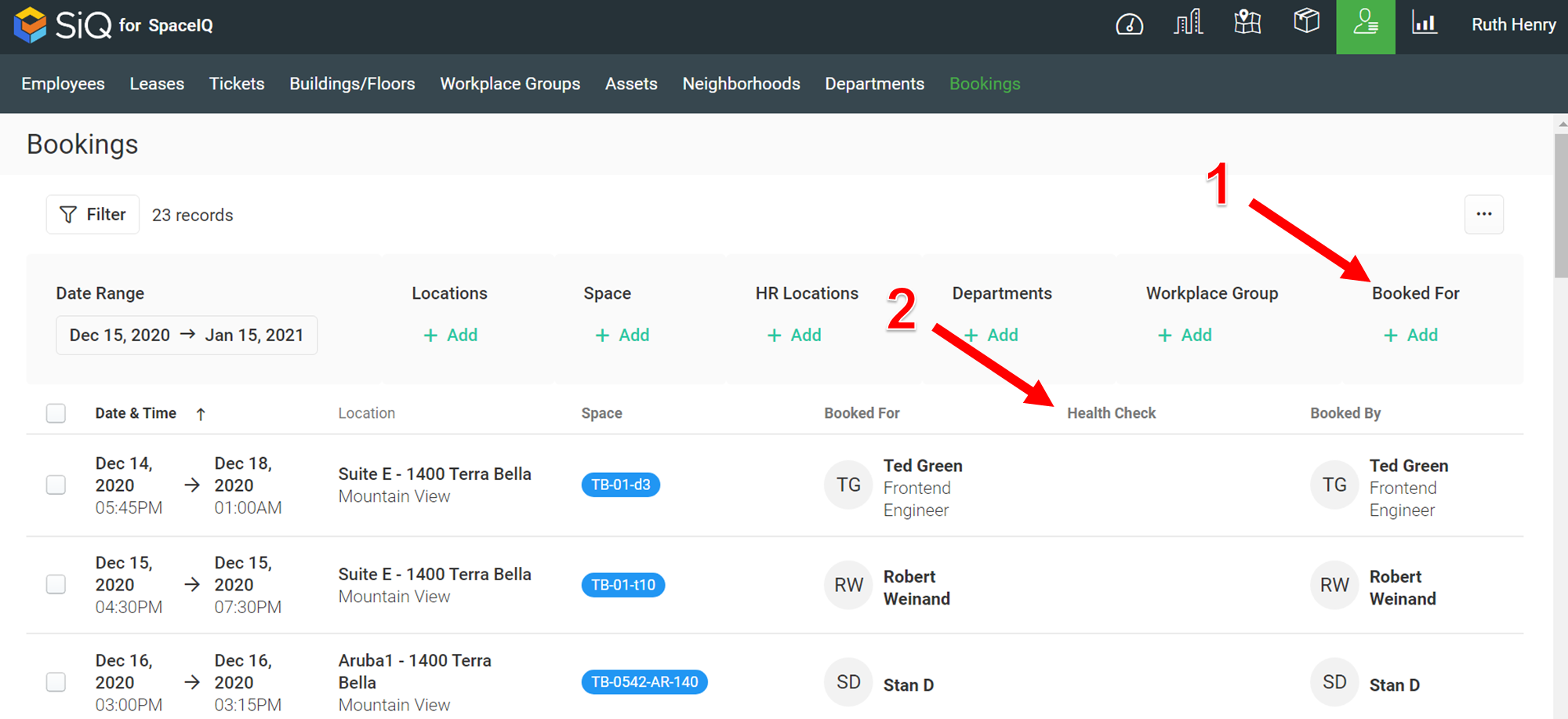
For more details, see Manage Hotel Desk Bookings.
Manage your Building Types
Within the Manage Buildings/Floors area there is the Building Type list, used to define the type of building. Now, your Admin can manage this list.
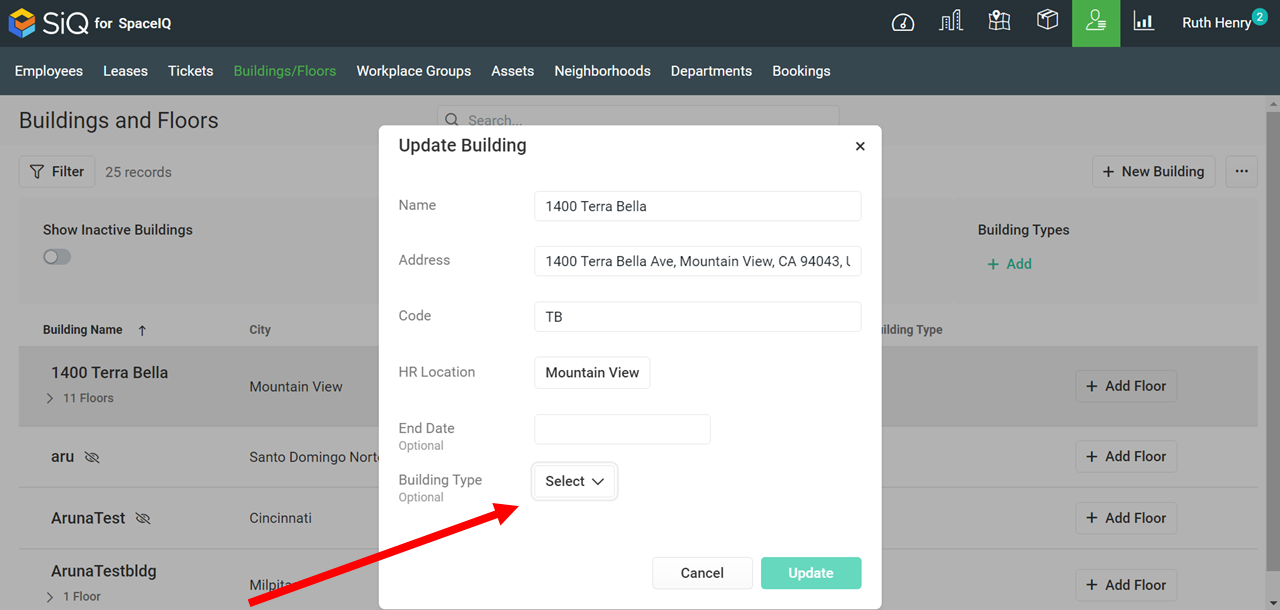
From the Profile > Settings > Company Customizations will contain the area where you can manage your Building Types.
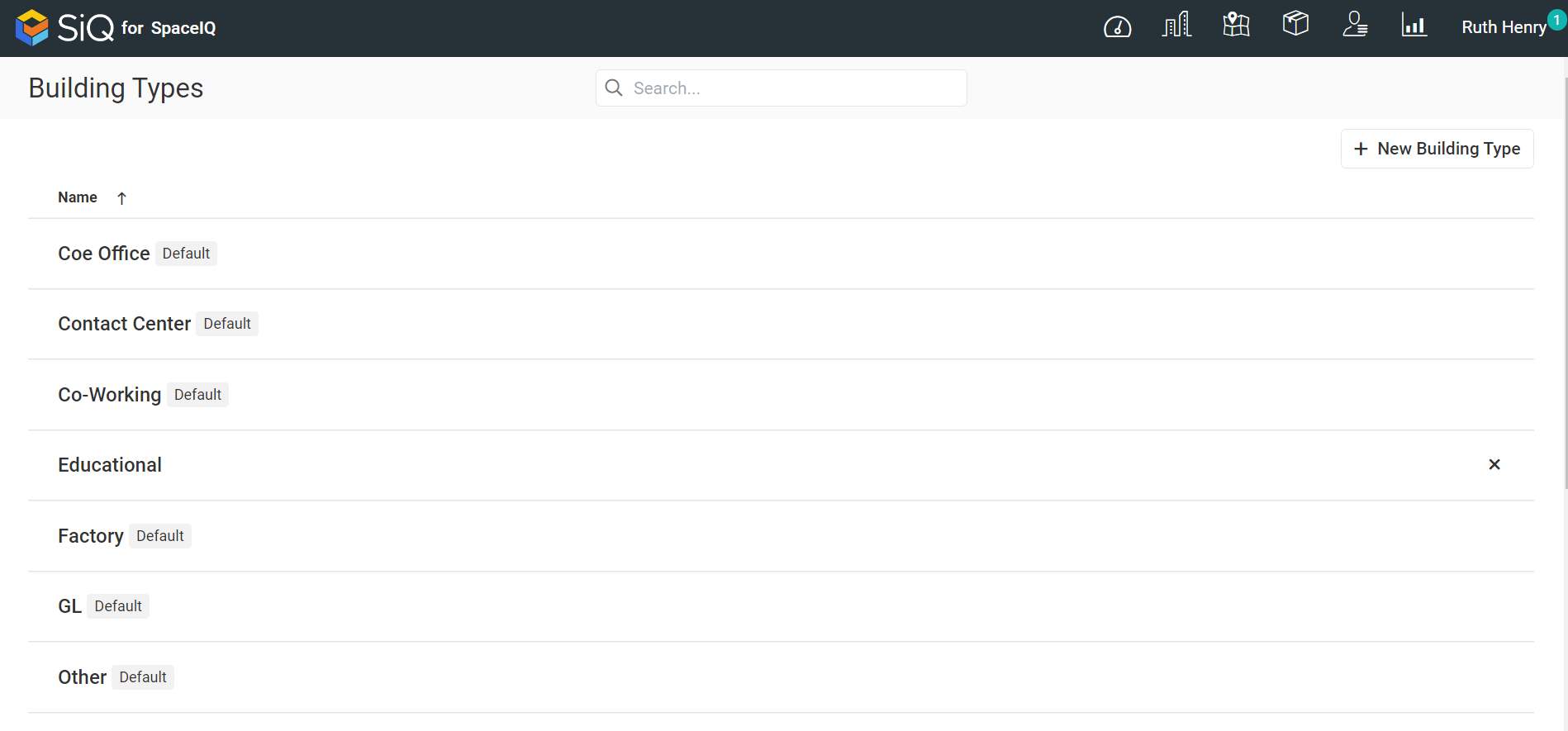
For more details, see Manage Building Types.