2021 July Product Release
SiQ is evolving with your needs! We hope you enjoy the added functionality and value of these recent updates.
July updates:
- Assign Employees to Neighborhoods via Bulk Import
- New Setting: Cancel Booking after Checking In
- Cancel Booking After Check-In
- View Filters for Employees
- Enhanced Hotel Desk Booking Report
- SiQ Web: Search for a Space by Space Code
- Move a Neighborhood Employee to a Seat in 1 Step
- Turn Admin Health Check Notifications On or Off
- Control When to Cap Future Bookings
- Share your Hotel Desk Booking on SiQ Web
- Separate “Remote” and “No Desk Needed” Statuses
- Location Admins Can Manage Bookings
- SiQ API Updates
Assign Employees to Neighborhoods in Bulk via Import
Now you can assign employees to existing neighborhoods via import. This gives you the ability to assign employees to neighborhoods in bulk.
- SiQ will provide you with an import history for reference.
- Bulk import for neighborhood assignments is available in Manage Neighborhoods.
The import fields should look like this:
- Employee Email
- From Neighborhood Name
- To Neighborhood Name
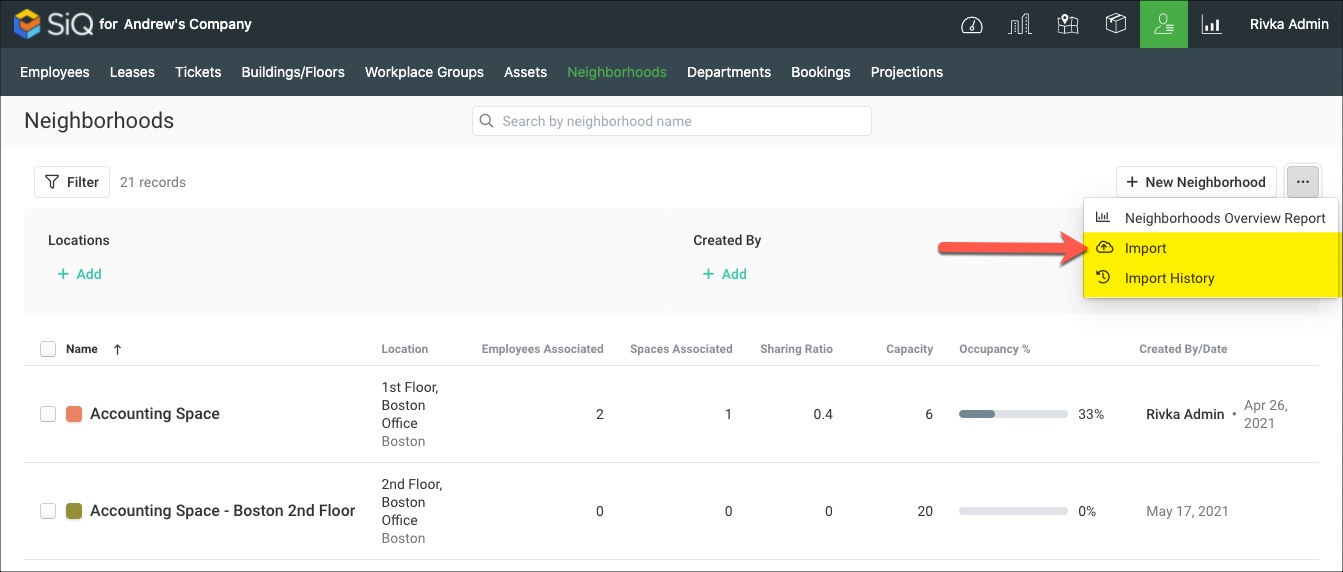
Learn more: Assign Neighborhood Seating in Bulk via Import
New Setting: Cancel Booking After Checking In
Occasionally, an employee may complete a health check and check-in but have reason to cancel last minute. Admins can allow this by enabling in Desk Booking Settings > Require Check-In > Cancel Bookings.
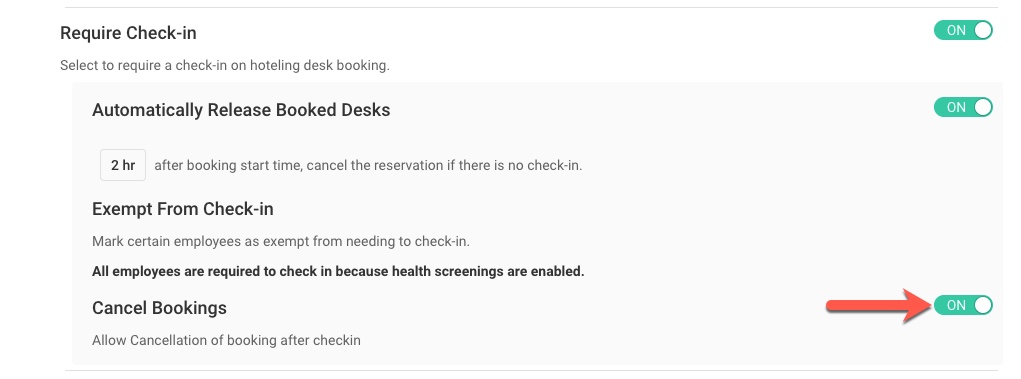
Learn more: Set up Required Check-in
If Admins allow cancelations after checking-in, employees can do so on their web and mobile apps.
On SiQ Web, if you need to cancel a booking you've already checked in for, navigate to My Bookings and find the booking. Then, click the Cancal icon next to the booking.
In this screenshot, notice that the employee has already checked in for the booking:
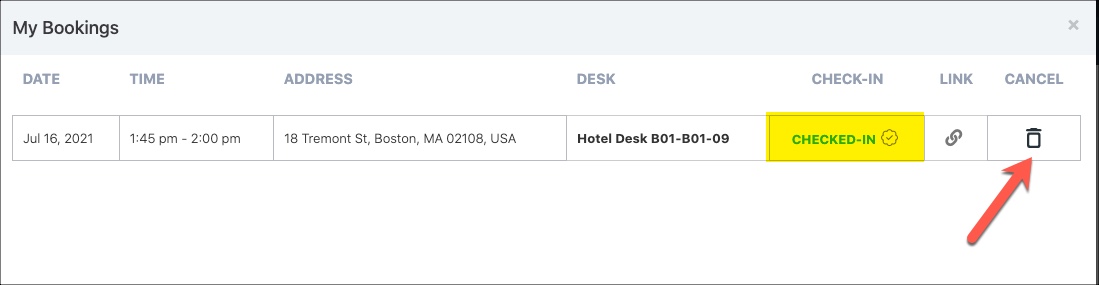
On the SiQ Mobile Home screen, you can cancel a booking you've already checked in for the same way you cancel any other type of booking: cancel a booking from the Home screen by swiping left, or on cancel on the booking information screen then tap Cancel Booking.
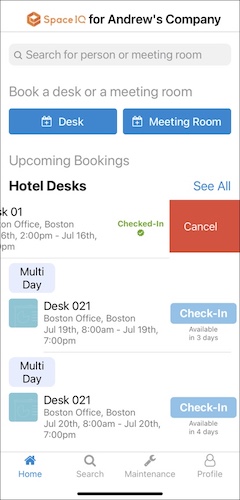
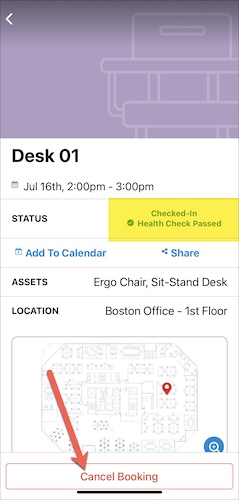
Learn more: Cancel Booking after Check-In (Web) and Cancel Booking after Check-In (Mobile)
View Filters for Employees
SiQ has added View Filters for employees so they can customize their floor plan views.
Employees have these view filter options:
- Department Areas
- Neighborhoods
- Employee Workplace Groups
- Seat Workplace Groups
- Team Areas
- Select All
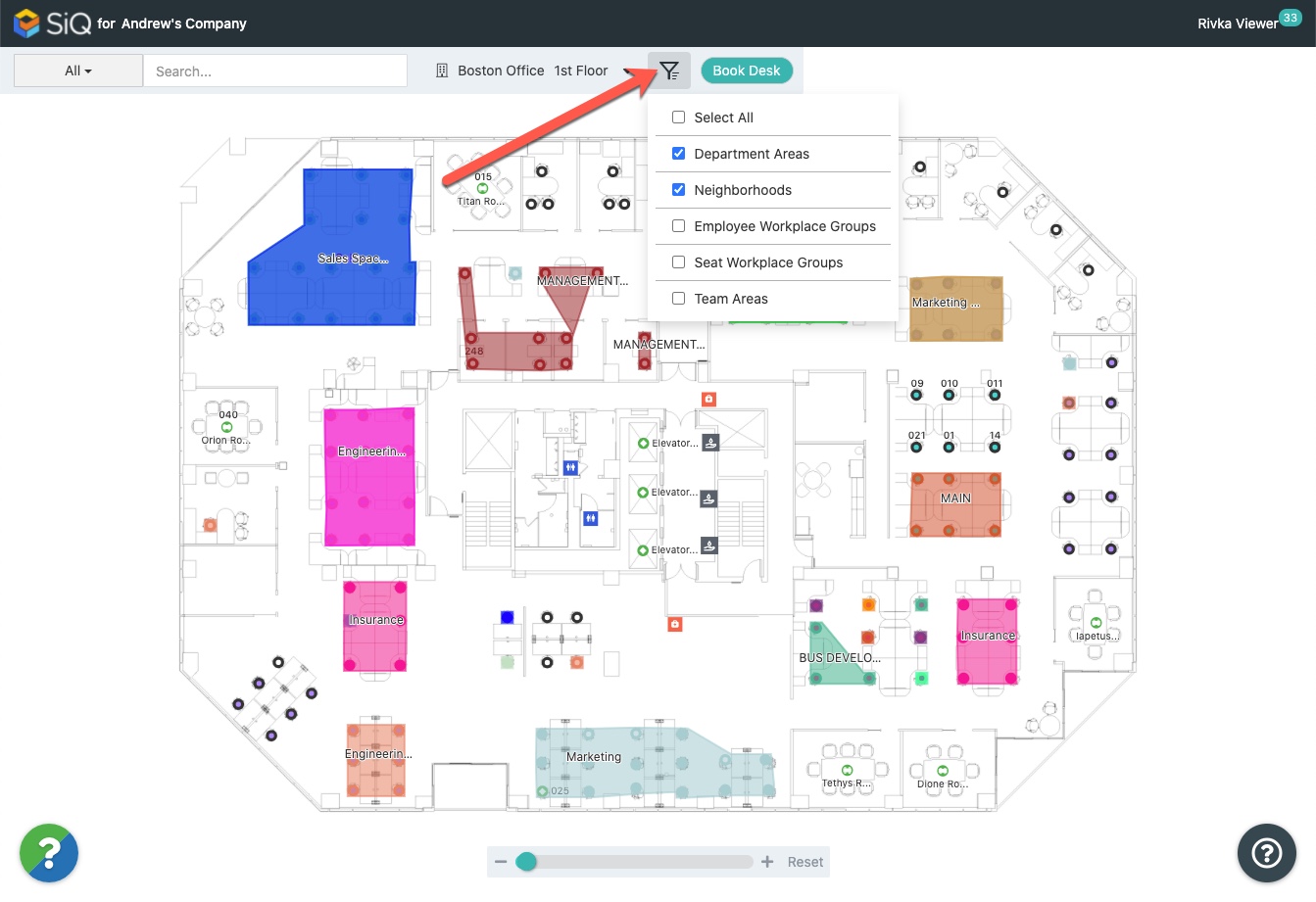
When a view filter is enabled, the feature selected appears as blocks on the floor plan; so, when you turn on a neighborhood filter, you see colored neighborhood blocks on the floor plan along with neighborhood names.
Learn more: View Filters for Employees (Web)
Enhanced Hotel Desk Booking Report
Timezone, Department, and Workplace Group columns have been added to the Hotel Desk Booking Report.
- If an admin is viewing the report from a laptop in NY, the timezone featured on the report is EST. If the admin is viewing the report from a laptop in Melbourne, the timezone that appears on the report is AEST.
- Hotel Desk Booking Report exports will include new column data.
Scroll across the report to see all the columns, including the Workplace Group column. Here's a look at the new columns.
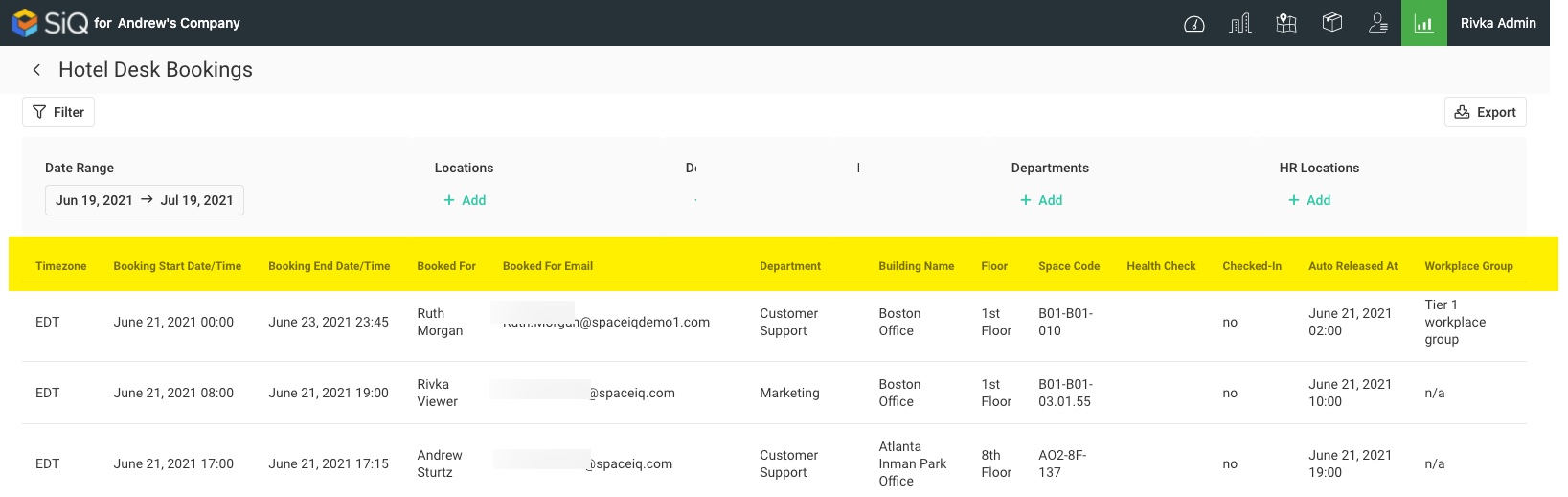
Learn more: Hotel Desk Bookings Report
SiQ Web: Search for a Space by Space Code
Employees will be able to search for a space by its space code on Finder and Wayfinder Kiosk. Simply type the space code into the search field, and that space will appear as a search result.
Learn more: Search for a Space by Space Code (Web)
Move an Employee from Neighborhood to a Seat
You can now move an employee from a neighborhood to a seat in one step!
When you search for a neighborhood employee, their name appears in search results that include the neighborhood or neighborhoods they belong to. Simply drag the employee to a seat or another neighborhood.
.gif?revision=1)
- Drag an employee from a neighborhood to a seat - you'll be asked to confirm that you want to remove the employee from the neighborhood, and assign them to a new seat. Learn more: Move employee from a neighborhood to a seat
- Drag an employee from a neighborhood to another neighborhood - employee will be added to the new neighborhood, and retain their existing neighborhood. Remember that employees can be members of multiple neighborhoods. Learn more: Add a neighborhood employee to an additional neighborhood
Turn Admin Health Check Notifications On or Off
New Health Screening settings give you control over whether admins receive email notifications when a health check isn’t completed. Individual admins can turn reminders on or off as well.

Learn more: Set Up Health Screenings
Control When to Cap Future Bookings
By default, employees can reserve hotel desks for up to 6 months in the future. New Desk Booking Settings allow you to customize this limit. So, you can cap bookings at 3 months, allowing employees to book for up to 3 months in advance. Or, you can cap bookings at 1 day, ensuring that employees can only book for the day and not into the future.
This is an example of the Cap Future Bookings setting.

Learn more: Customize Cap Future Bookings
Share Your Hotel Desk Booking on SiQ Web
You can copy a reservation link from SiQ Web and share it by email, SMS, or your favorite communications app.
You'll find this setting in My Bookings next to each reservation listing.
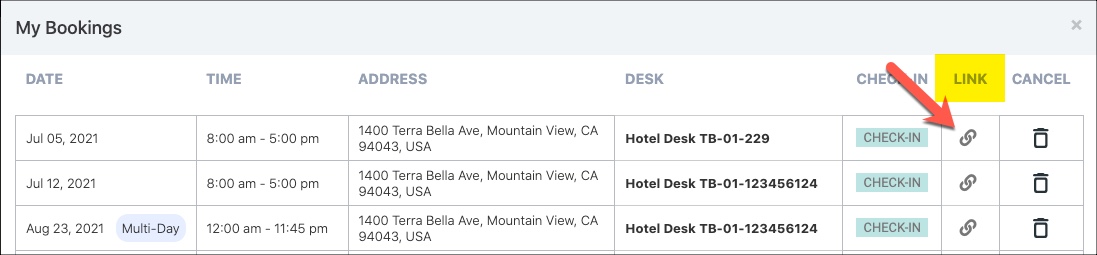
Learn more: Share Your Desk Booking (Web)
Separate “Remote” and “No Desk Needed” Statuses
You can mark your employees as “Remote”, “No Desk Needed”, or both in the Employee Import or manually.
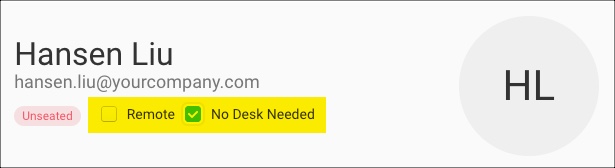
- Remote employees - These employees will not be coming back into the office or they have no office near them to go to. They will either work strictly from home or are a field worker. If they need to visit an office, then before they come in they will need to book a hoteling desk.
- No Desk Needed employees - These employees are part of the back-to-work hybrid model, where they have an office near their home location. Before they come into the office they will book a hoteling desk.
Learn more: Set up Remote Employees and No Desk Needed Employees
Location Admins Can Manage Bookings
We’ve expanded location admin permissions so they can better manage bookings for their locations. New permissions enable them to view and cancel all bookings for managed locations. They can also import bookings and view import history for their managed locations.
