Slack Integration
Customer IT / SpaceIQ Onboarding Team
Use the Slack Integration with SpaceIQ to locate employees, meeting rooms, and spaces through the SpaceIQSlack bot.
Contents
Integration Activities
Step 1. Activate the Slack Integration in SpaceIQ
From the SpaceIQ application, complete the following steps:
- In the top-right corner, click on your Profile Name, and then click on Settings.

- From the left menu, click Integrations.
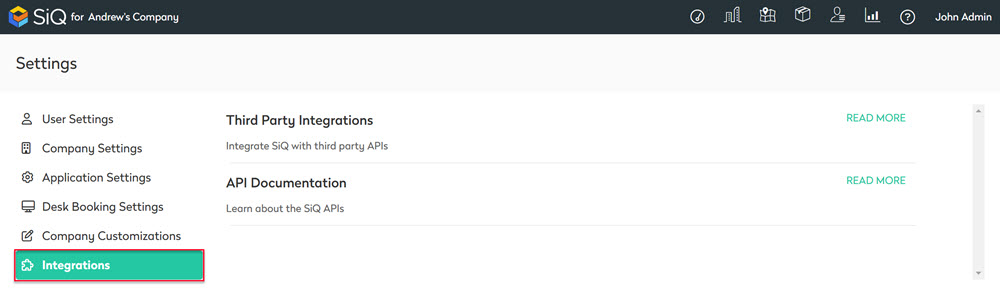
- From the Third Party Integrations area, click the READ MORE link.
The Integrations screen displays.
You can search for Slack in the Search field or navigate to the Slack tile. To navigate, complete the following:
- From the left menu, click Communication.
- In the Slack channel alias name field, enter your business' Slack channel alias.
- For Slack, click the Activate button.
The Slack dialog displays.
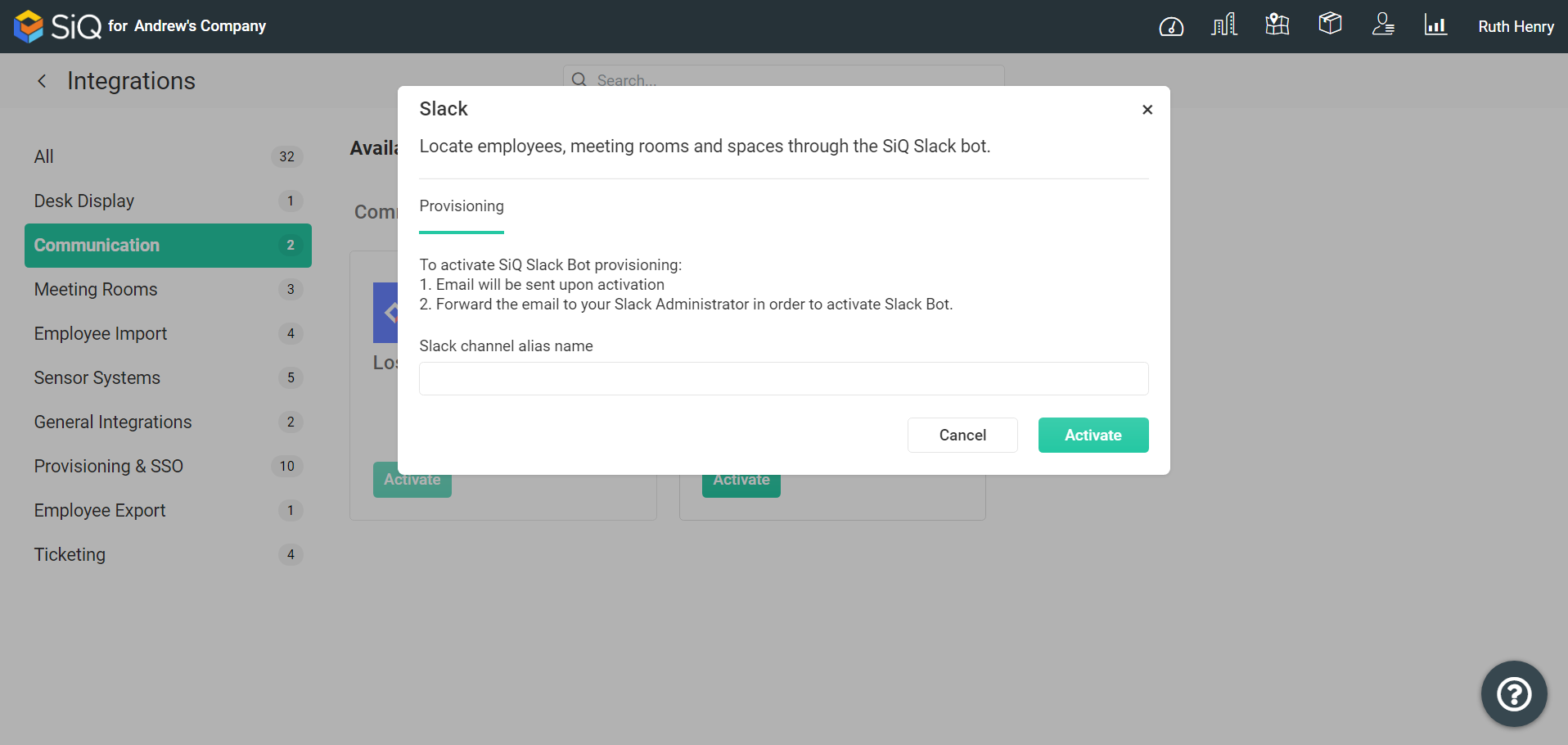
- Click the Activate button. A Slack Integration Notification email will be sent out.
Step 2. Slack Integration Notification email
- Forward the email to your Slack Administrator.
Your Slack Administrator will find the email contains an Add to Slack button, which will start the Slack authorization process and provide Slack with the necessary information from SpaceIQ.
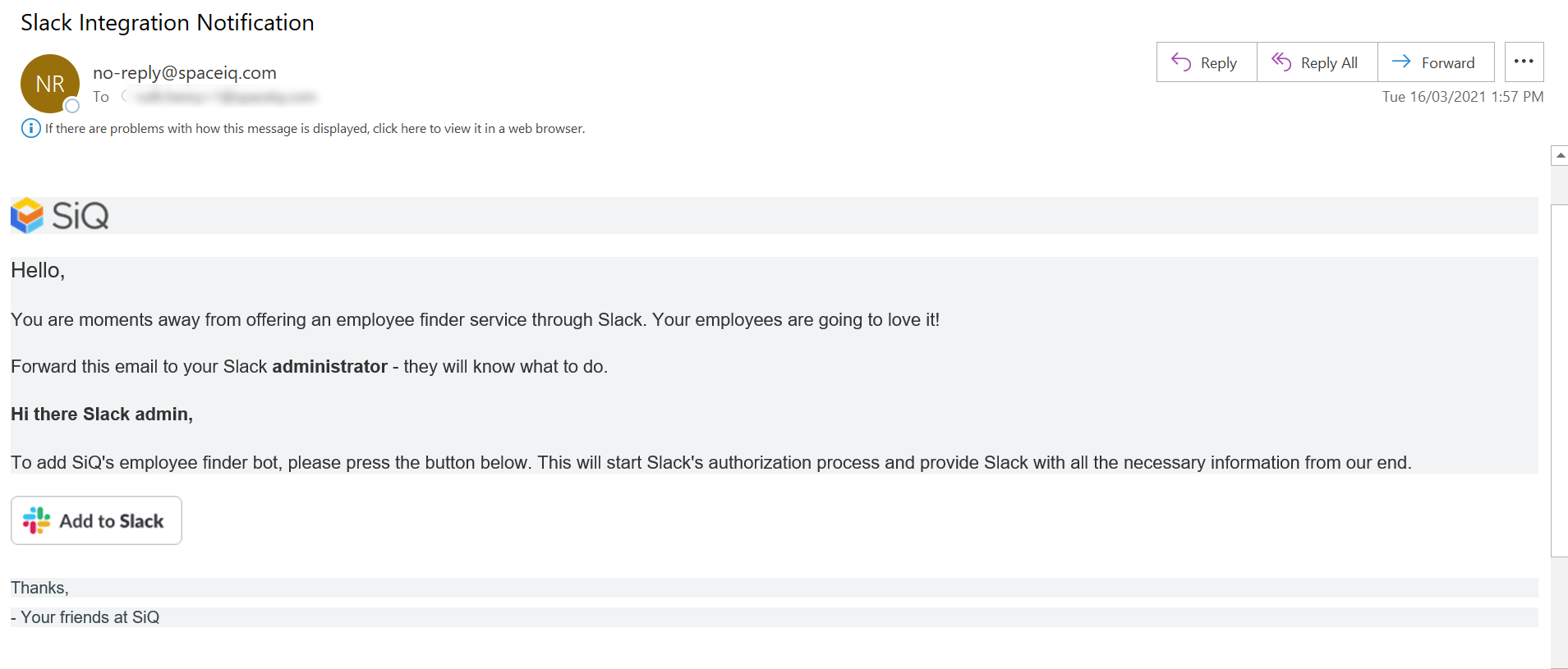
- From the email, click the Add to Slack button. The Slack Integration displays in a new browser tab.
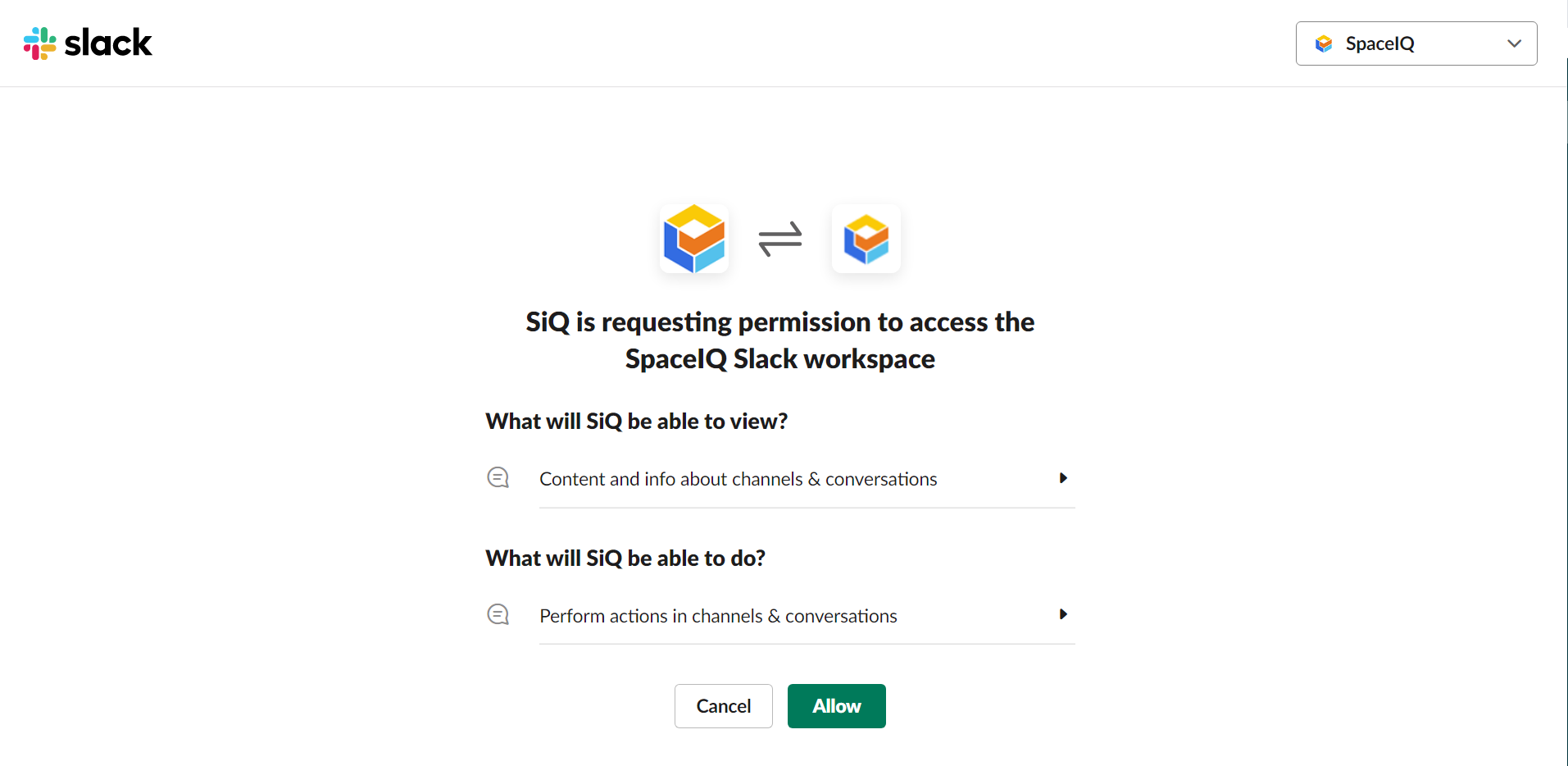
- Click the Allow button. You have successfully completed the integration.
- Close the browser tab.
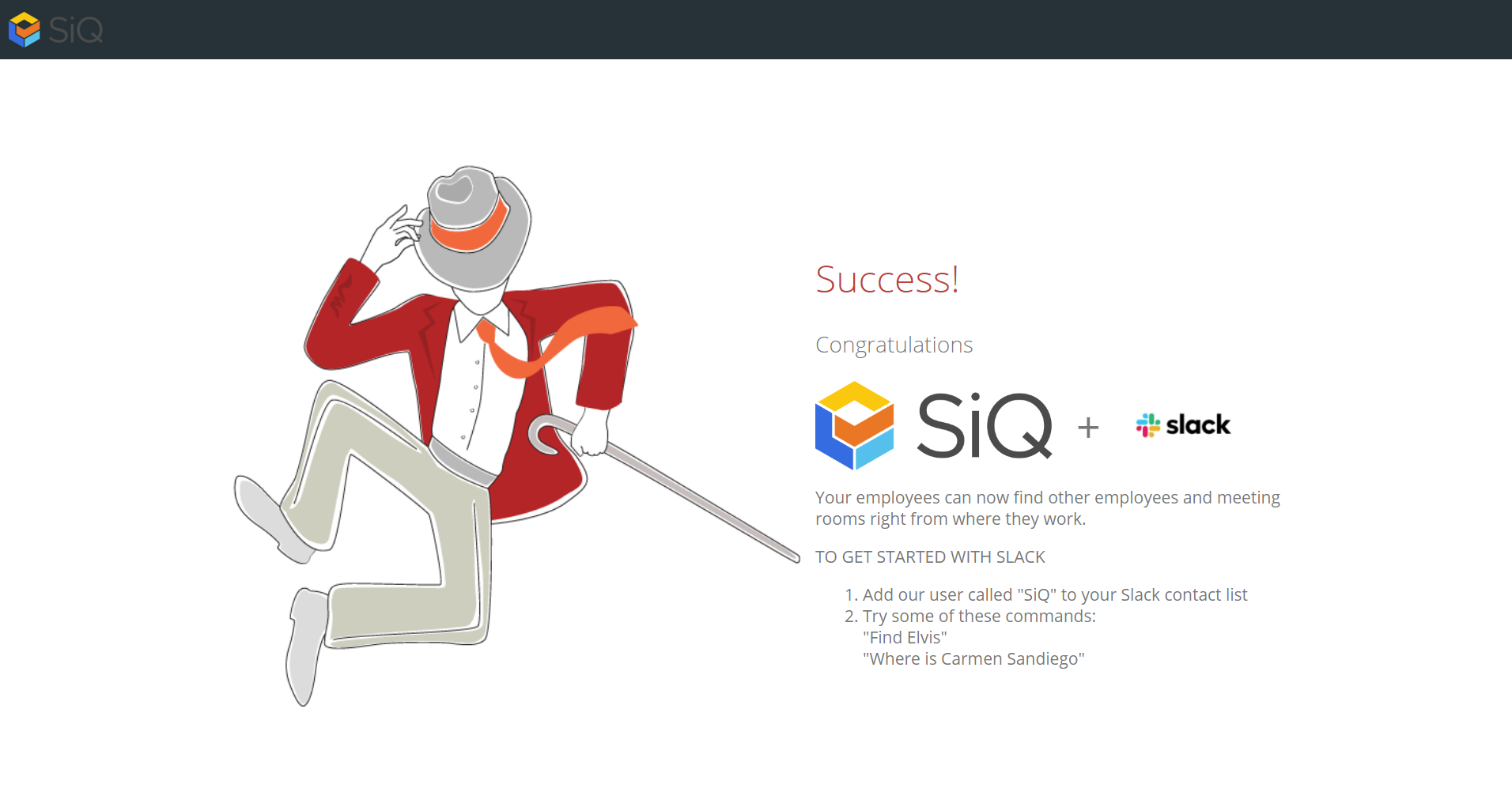
Next
Now your employees can set up the SiQ app in Slack and then use it to find employees or find meeting rooms.
