Add, Edit, or Delete a User Group
Teem uses Group Permissions to provide permission/access to certain features. User accounts are then assigned to a group to control access.
Add a User Group
From the Teem Web, complete the following:
1. Navigate to Manage > Users > Groups & Permissions.
2. From the Groups & Permissions screen, select ADD GROUP.
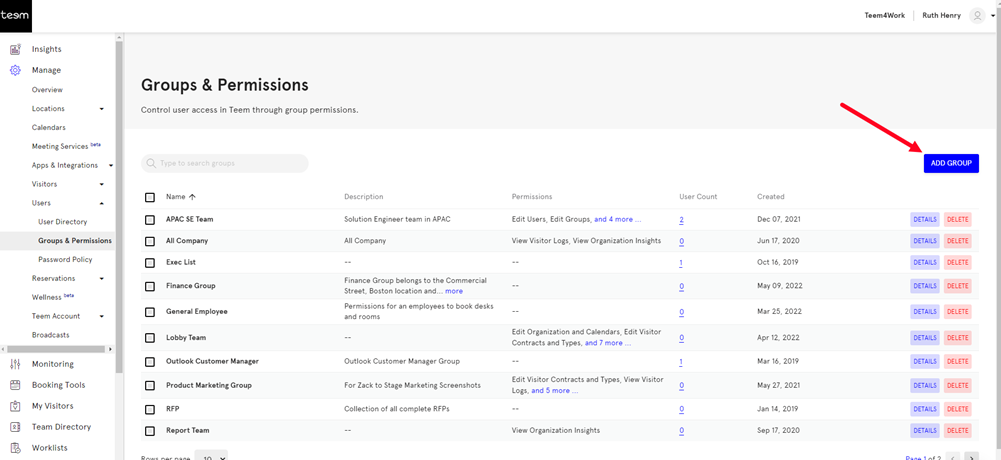
The New User Group form displays.
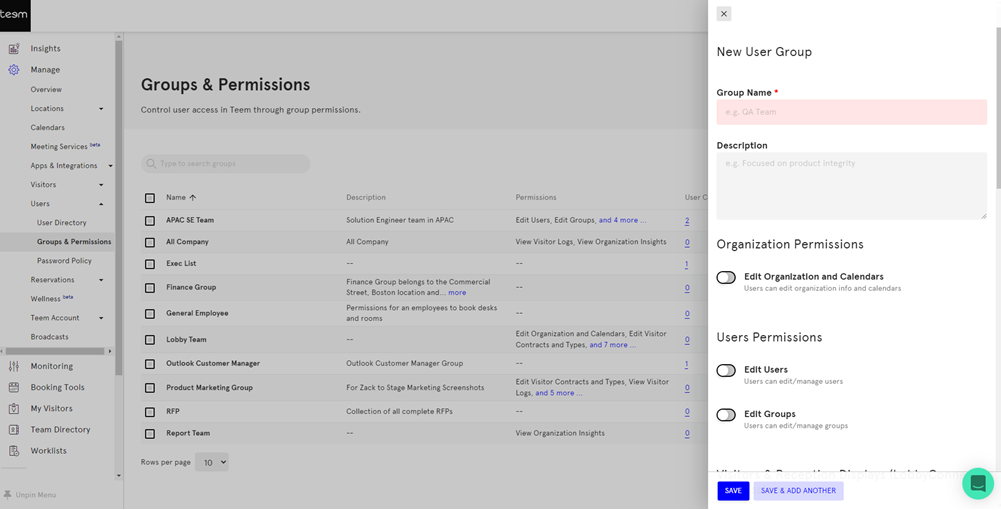
4. From the New User Group form, enter the new group details.
| Field | Description |
| Group Name field | In the Group Name field, enter the user group's name. |
| Description field | In the Description field, enter a short description of the group. |
| Edit Organization toggle | Toggle the Edit Organization setting ON to enable users assigned to the group can edit your organization information. |
| Edit User toggle | Toggle the Edit Users setting ON to enable users assigned to the group can edit/manage other user accounts. |
| Edit Groups toggle | Toggle the Edit Groups setting ON to enable users assigned to the group can edit/manage group information. |
| Edit Contracts and Visitors toggle | Toggle the Edit Contracts and Visitors setting ON to enable users assigned to the group can manage visitor contracts, visitor types, visitor logs, and visitor watchlist. |
| Auto Check-In Enabled toggle | Toggle the Auto Check-In Enabled setting ON to enable users can bypass the check-in functionality and will auto-check them into their meetings. |
| View All Visitors toggle | Toggle the View All Visitors setting ON to enable users assigned to the group can view visitors for all users. |
| Edit Deployment toggle |
Toggle the Edit Deployment setting ON to enable users assigned to the group can add/edit devices and device alerts in the deployment. When this is toggled ON the following settings are can be set:
|
| Edit Theme toggle | Toggle the Edit Theme setting ON to enable users to view and edit themes. |
| Edit Broadcast Alerts toggle | Toggle the Edit Broadcast Alerts setting ON to enable users to view, edit, and send a device broadcast. |
| View Organization Insights toggle | Toggle the View Organization Insights setting ON to enable users to access the Insights app to see organization wide analytics. |
| Make Purchases toggle | Toggle the Make Purchases to enabled, users can view and make a purchase from the store. |
| View Monitoring Profiles toggle |
Toggle the View Monitoring Profiles setting ON to enable users to view the monitoring profile configuration for the company.
|
5. After the permissions are set and the information for the group is entered, click the SAVE button.
You will be taken back to the Groups & Permissions screen where you would see your newly created group listed.
Edit a User Group
The User Group's details and settings can be updated.
From the Teem Web, complete the following:
1. Navigate to Manage > Users > Groups & Permissions.
2. From the Groups & Permissions screen, use the Search feature to find the Group you want to edit.
4. For the group you want to edit, click the DETAILS button. The User Group form displays.
5. Edit the details and settings.
6. When finished click the SAVE CHANGES button.
Delete a User Group
You can delete a group, from the Permissions and Group screen.
From the Teem Web, complete the following:
1. Navigate to Manage > Users > Groups & Permissions.
2. From the Groups & Permissions screen, use the Search feature to find the Group you want to delete.
3. For the group you want to delete, click the DELETE button.
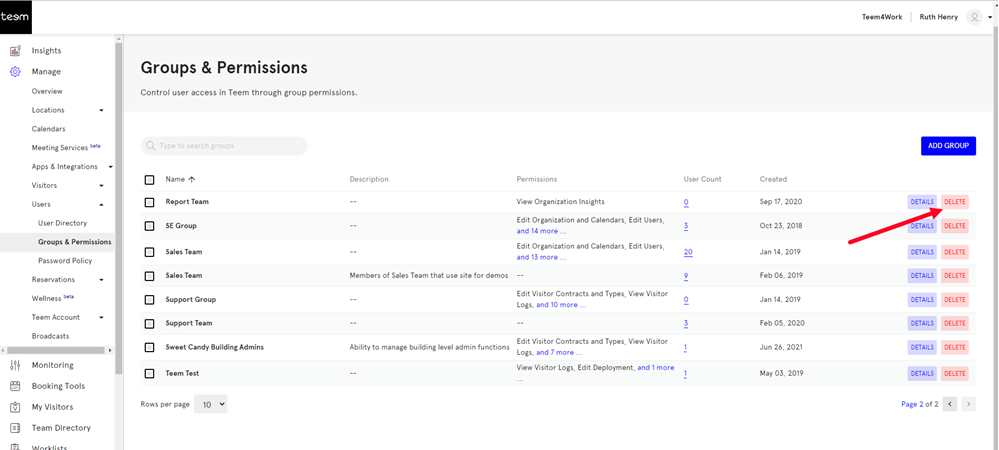
The message "Are you sure you want to delete these Group(s)? This cannot be undone" displays.
4. Click the DELETE button.
The user group is deleted.
