How to Reset a User's Password
How to Reset the TEEM login password
There may be an occasion when a user will need their password reset. Either they forgot what it was, were locked out, or just -- something.
Manual Login Password Reset
1. From Teem Web admin area, after logging in, click on Manage > Users > Users Directory
2. Use the Search box to find the user's name and information.
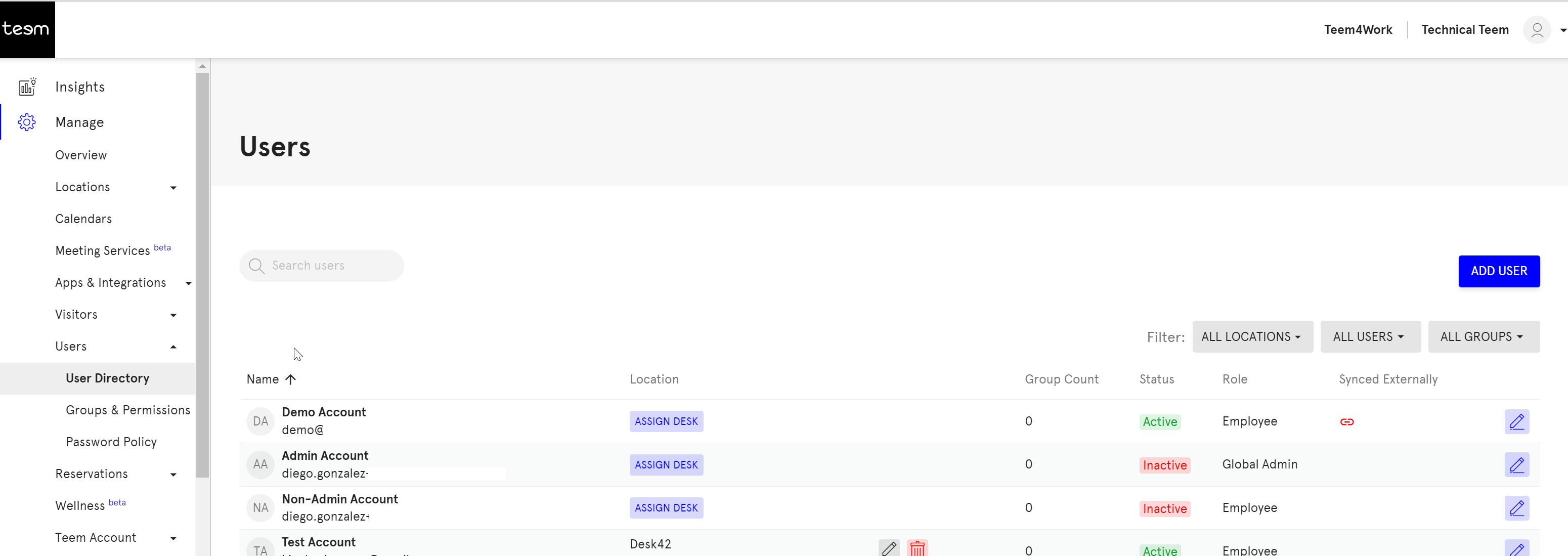
3. Click on the user name. A dialog window will appear on the right side of the screen showing that user's information.
Click on the red highlighted text to Re-send activation email.
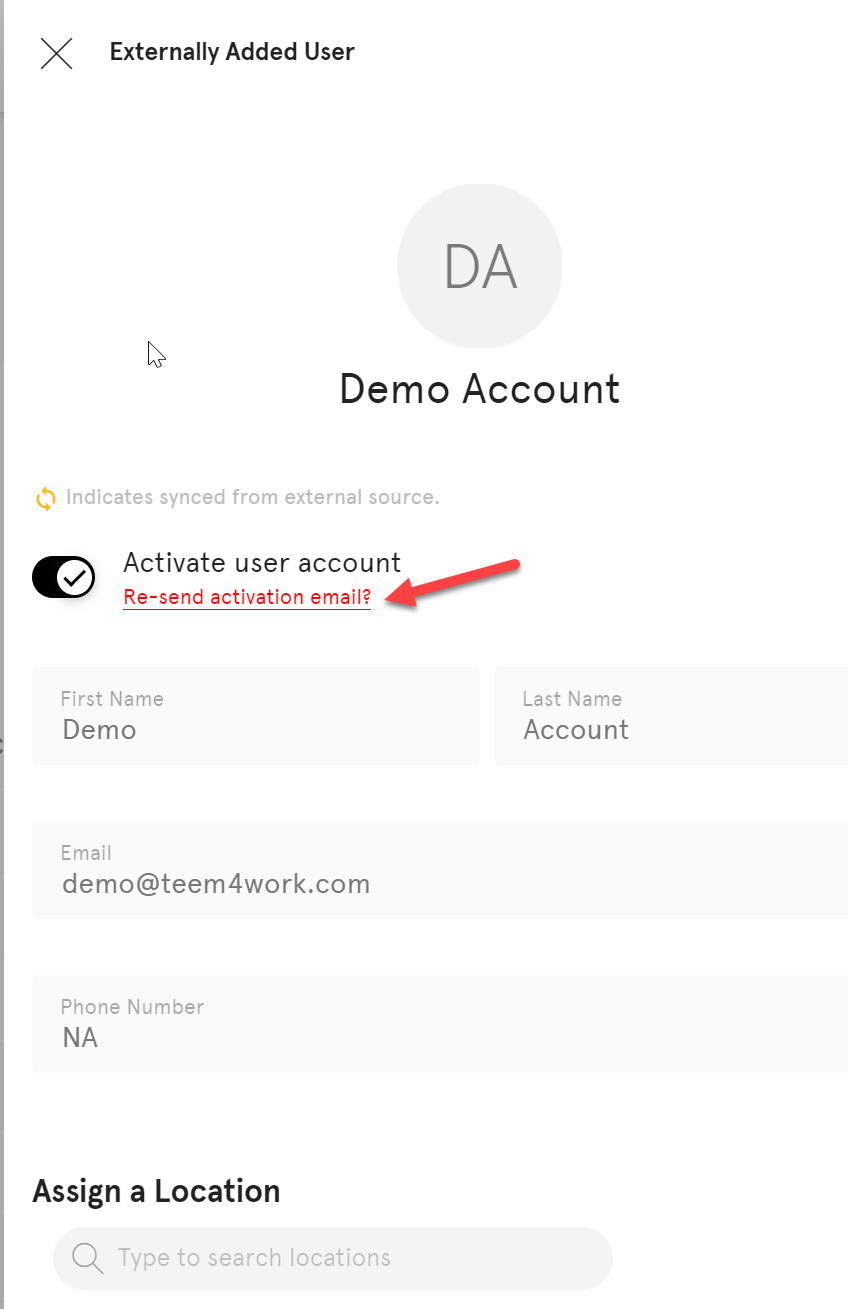
If the user information is correct, specifically the email address, the user will receive an email with a link that will allow their password to be changed.
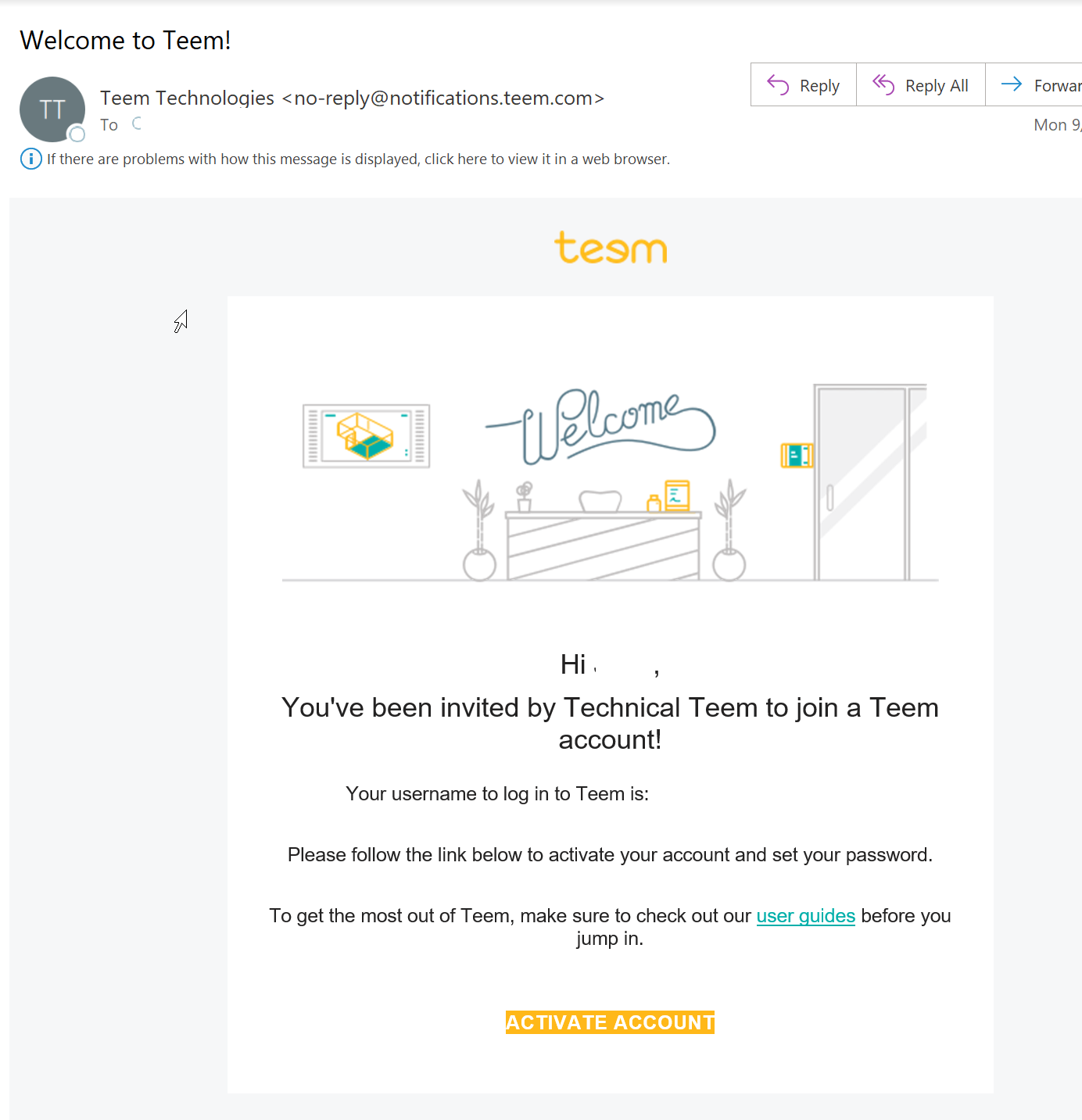
SSO Password Reset
Resetting the password for an SSO login would require you to reset the password for the service that is being used.
This means that, for example, the Google account password that is linked to the Teem SSO login would have to be changed. This change would affect all devices that Google password is used to login with.
