Understanding Amenities
When you assign amenities such as Apple TV, ChromeCast, White Board, TV, etc that are available in a physical space such as a room or a desk in your Teem Web account, then this information can then be used for work requests, filtering rooms by resources in the Booking tools, native apps, and in Teem Insights.
Amenities Main List
The main list of amenities is used in the set up of the amenities for desks and rooms. Therefore when you edit this list it will appear in your Space Profiles, Desk Attributes, and Room Attributes. See Add, Edit, or Delete the Amenities Main List. See Add, Edit, or Delete an Amenity on the Main List.
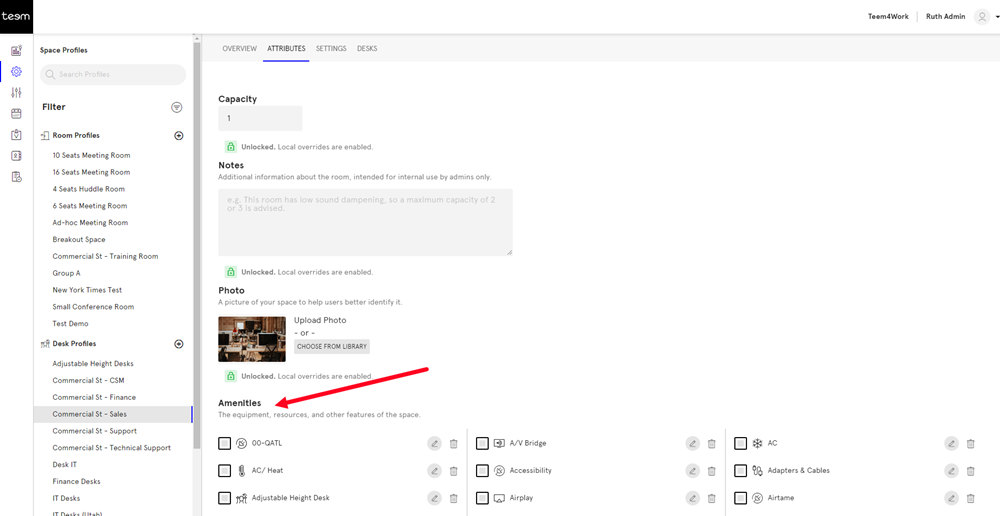
The default amenities include Computer, Phone, Video Conference, HDMI, Projector, Whiteboard, Monitor, TV, and Wi-Fi.
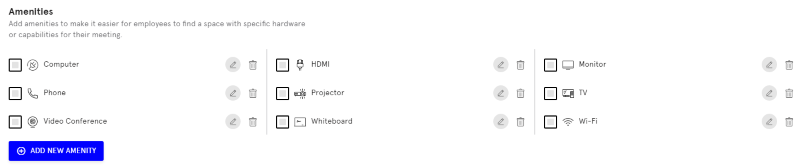
Amenities in Booking and Teem
You can see amenities for rooms and desks in the Teem Mobile app. Simply enter in your search the amenities needed for your meeting and rooms with these amenities will display. See Use the Filters to find a Desk or Space.
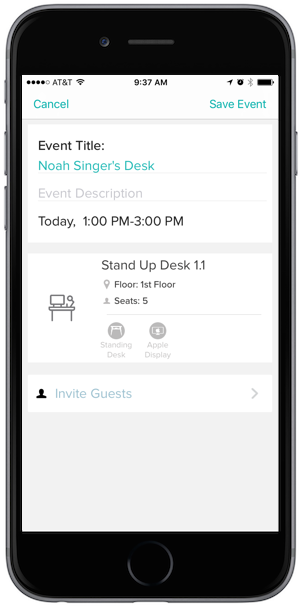
Amenities and Work Requests
Work requests can be submitted using amenities on your Room Display (EventBoard). Simply find the item you are having issues with from your display and enter in the information about what went wrong. See, Submit a Work Request Using Room Display.
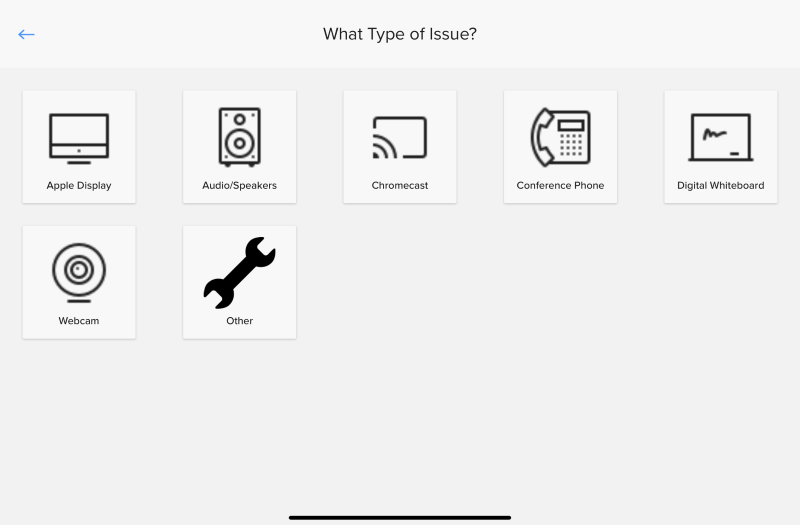
Or you can submit a Work Request from Teem Web and you can select the amenity from the list. See, Create a Work Request for a Desk or Create a Work Request for a Room.
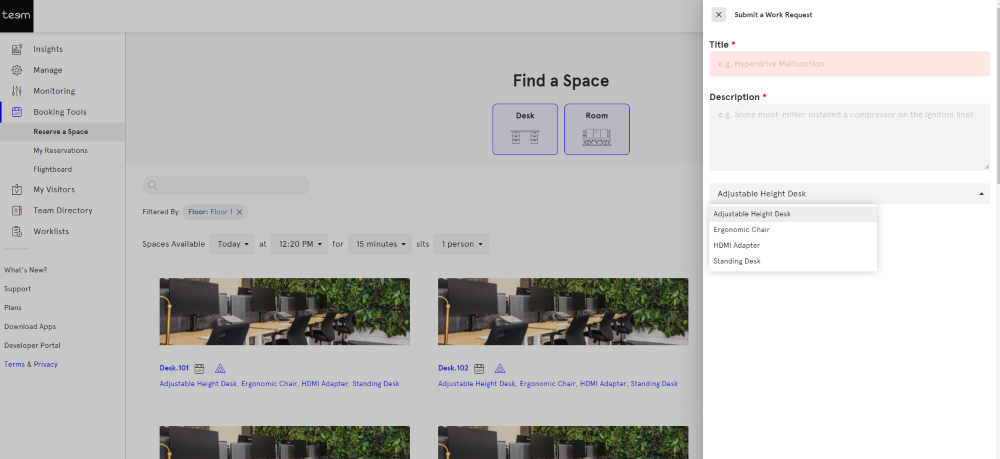
Learn more about work requests in Set up Work Requests for a Room.
