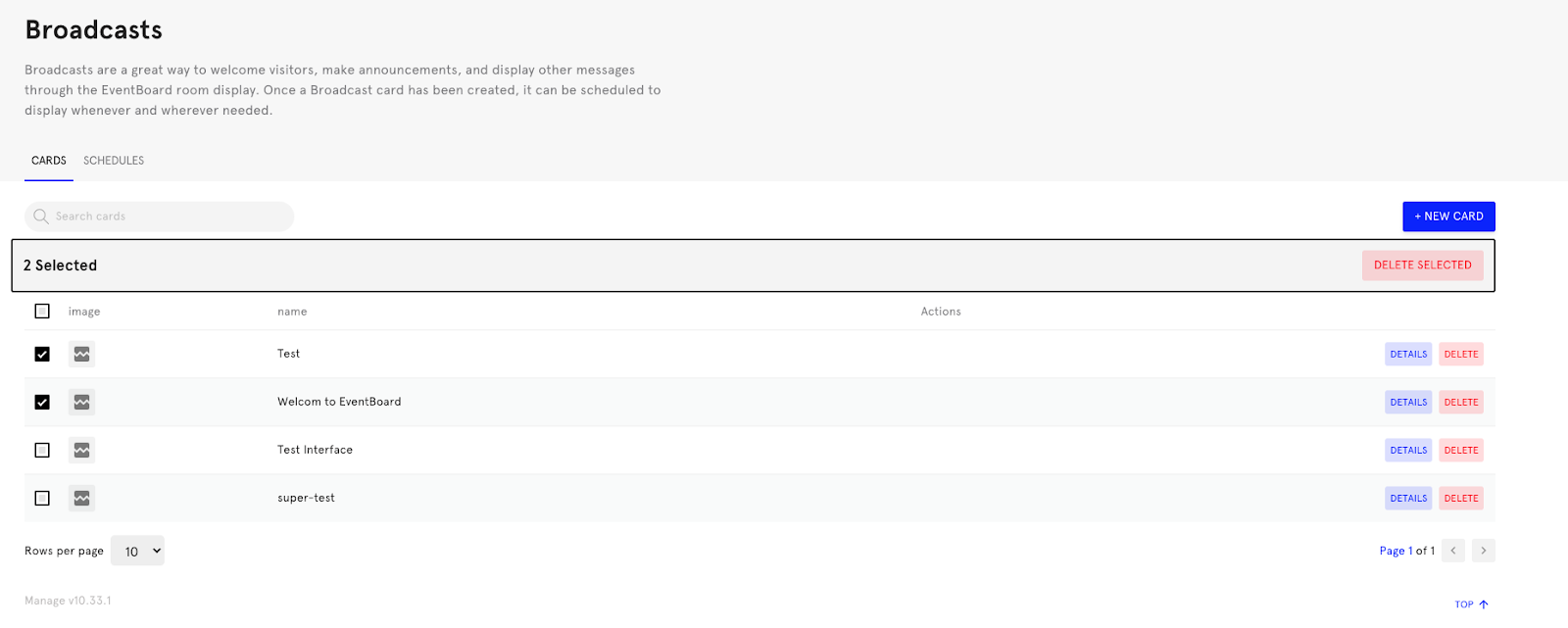Using EventBoard Broadcasts
You can display text and an image on Broadcasts.
Note: Broadcasts are offered on all EventBoard surfaces, iPads, Android tablets, and Crestron panels.
Broadcasts are a great tool for welcoming a client to your conference room with their company logo and a welcome message, celebrating birthdays, or quickly disseminating information to your office in the event of an emergency.
Create a Broadcast
From Teem Web,
1. Navigate to Manage > Broadcasts in the menu.
You will land on the ‘Cards’ tab of Broadcasts.
2. Select the '+ New Card’ button on the right.
A Card is the combination of text (Broadcast Title) and image that will display on selected EventBoard room display(s) during a scheduled broadcast.
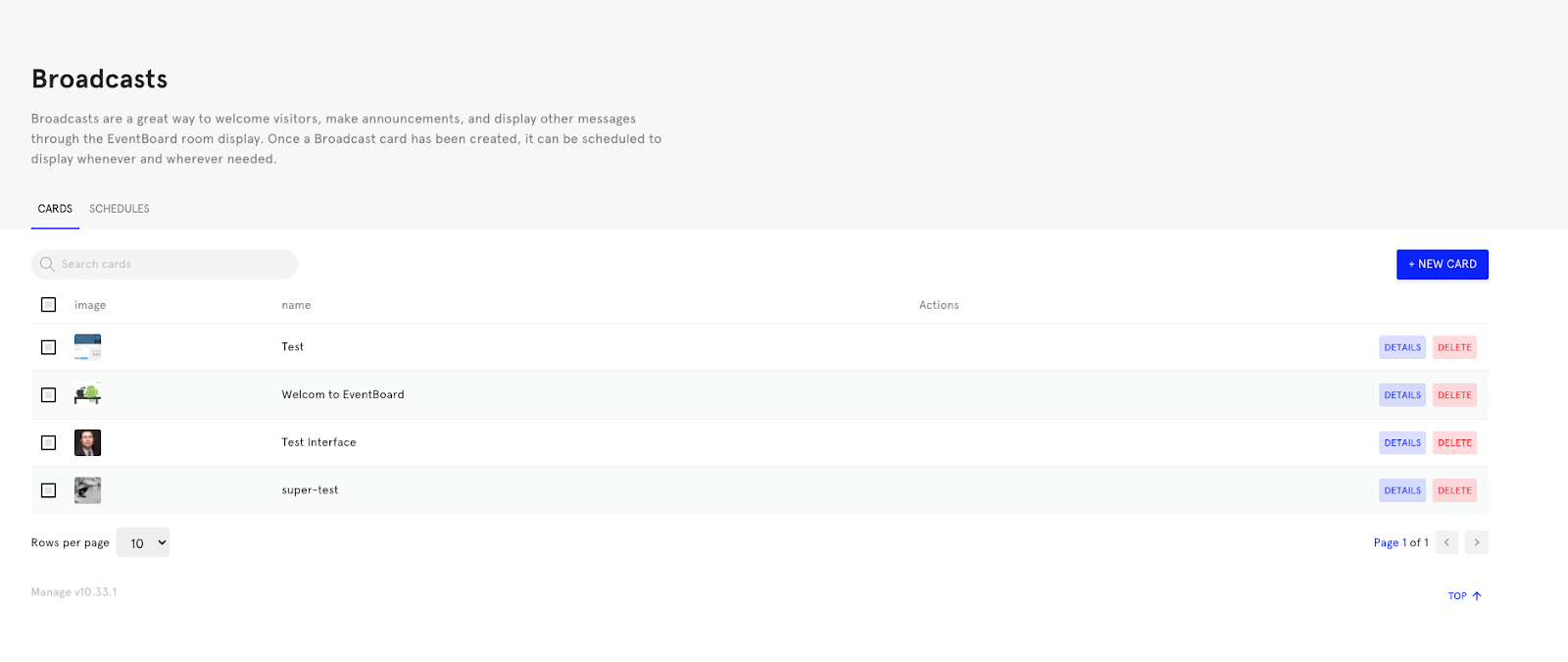
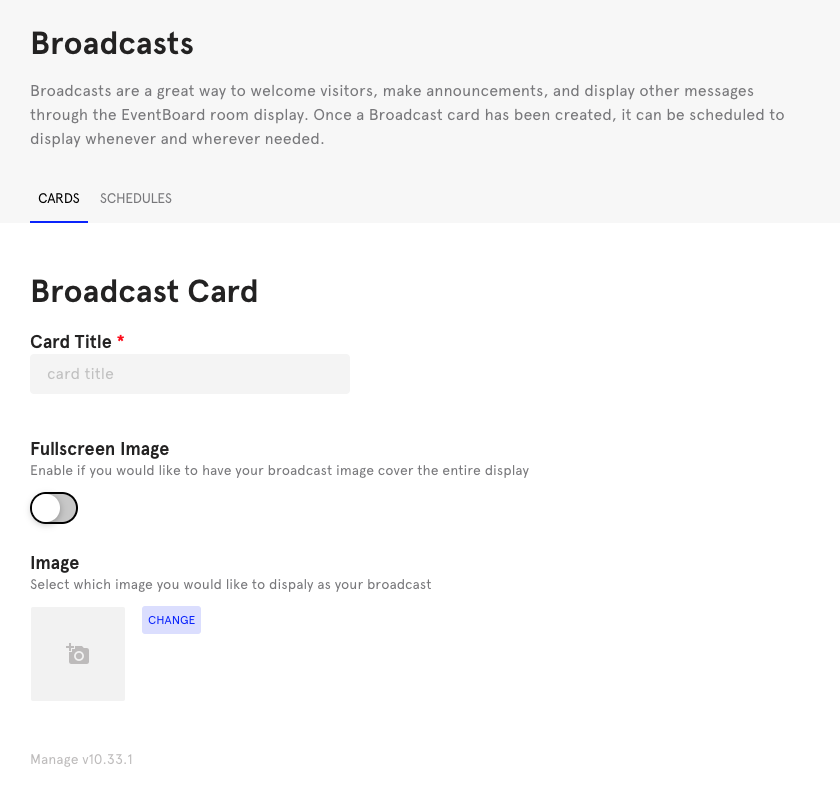
Give the broadcast card a title. The title is the text that will appear on the Broadcast screen.
Give the broadcast an image. The image will appear in the background of the broadcast. Images that have been uploaded before will appear in the 'Select Image' gallery below the image uploader allowing you to easily reuse images. You can either upload a new image or select one from a gallery.
Click ‘Save Card’.
Display a Broadcast
Now navigate to broadcasts and select the 'Schedules' tab.
Select to edit the details of an existing scheduled broadcast from the list or create a new one.
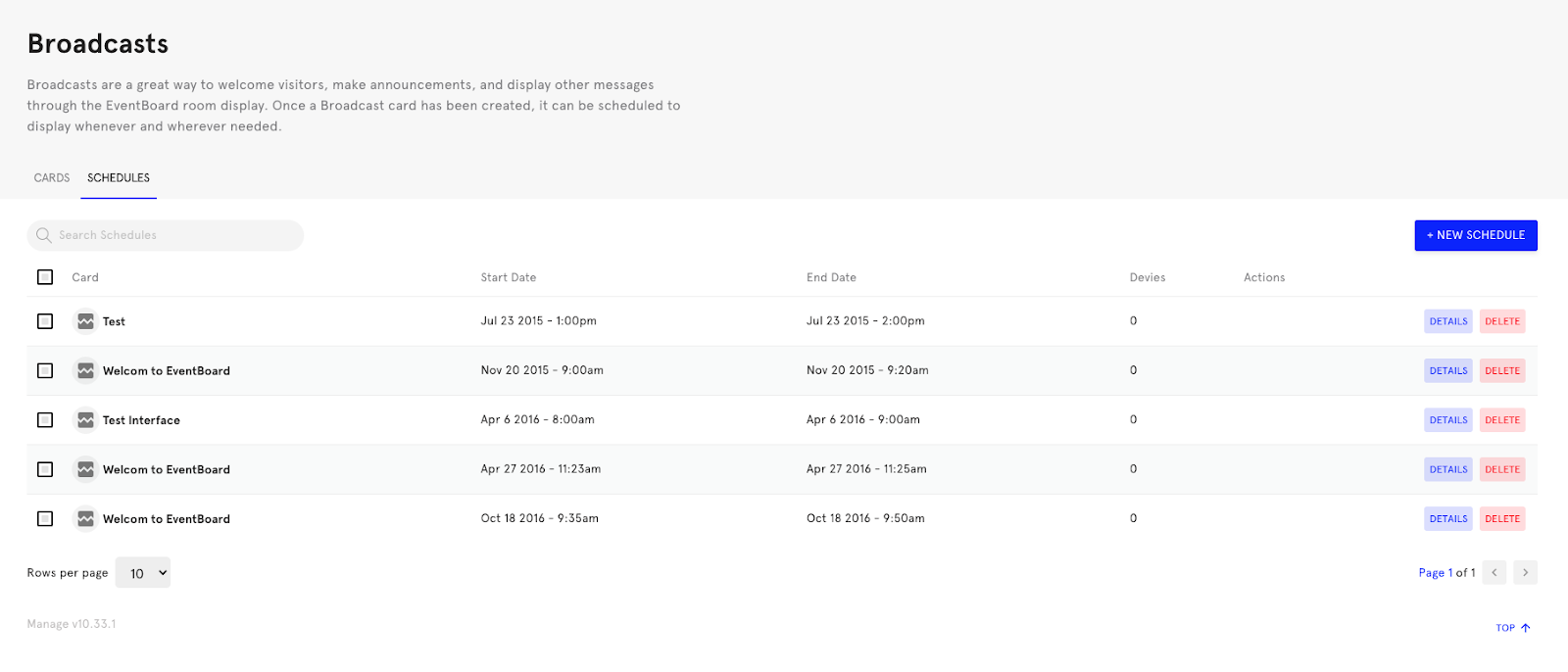
Edit the schedule properties by setting the start date, end date, which card you would like to show, and which devices should display the card when broadcasting.
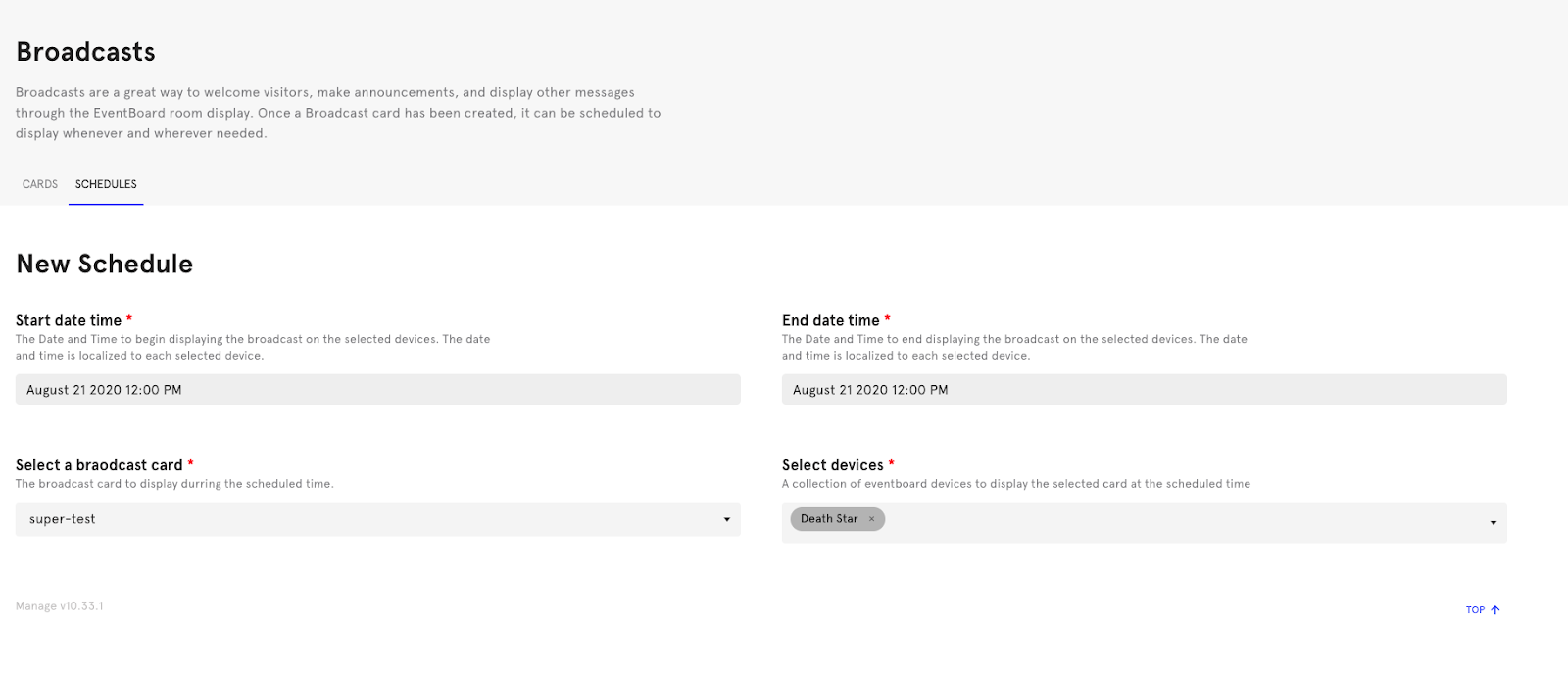
Delete a Scheduled Broadcast
Navigate to the 'Schedule' tab of Broadcasts.
Select the schedule(s) to be deleted. You can delete schedules individually by clicking the 'delete' button found on each row or by selecting many items to delete in bulk.
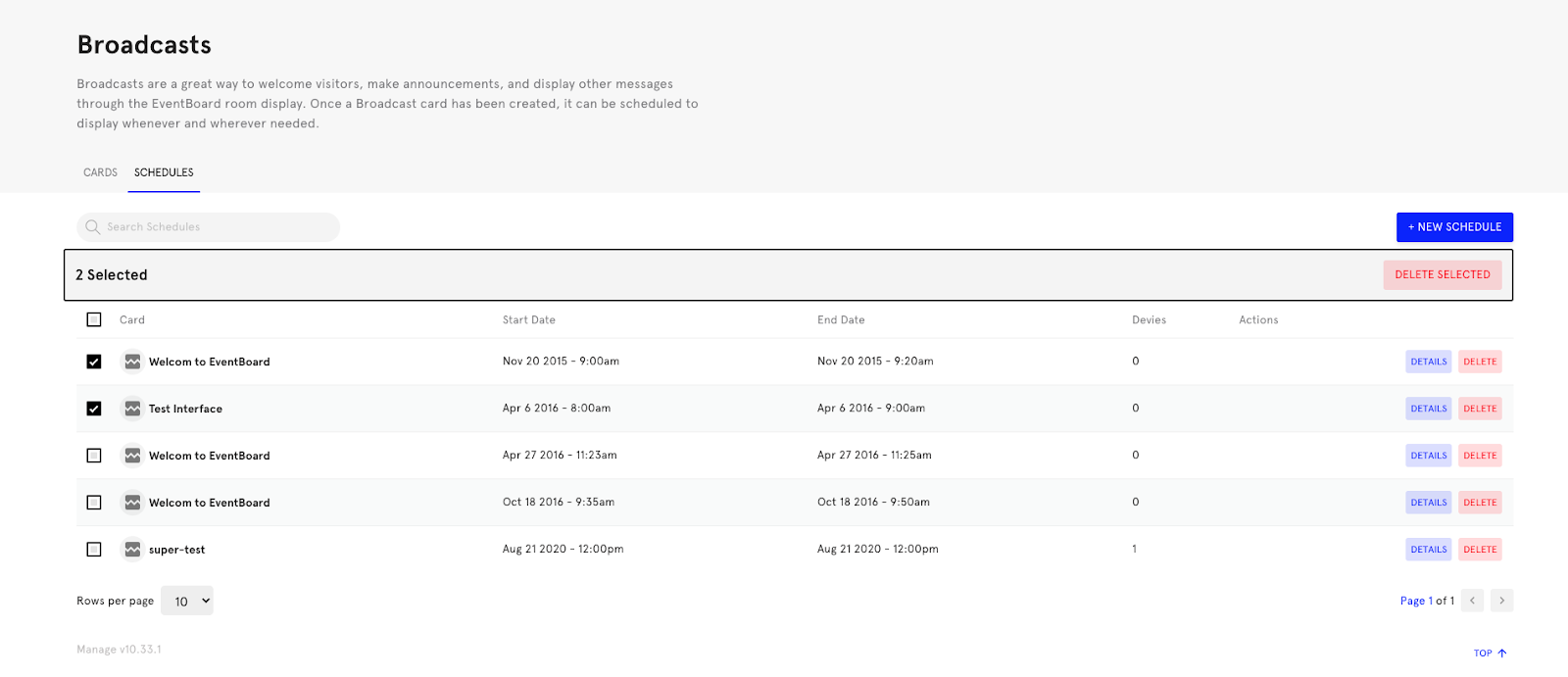
Delete a Stored Broadcast Card
Go to the 'Cards' tab of Broadcasts
Select the card(s) to be deleted. You can delete cards individually by clicking the 'delete' button found on each row or by selecting many items to delete in bulk.