Re-synchronizing Calendars
There may be situations that may require you to force re-sync your configured calendar with Teem. Some situations include:
- missing calendar events in the room display
- meetings from the room display are not in sync with the employee calendar
Also, the forced re-sync can be used if you want to ensure that your calendars are properly synced with Teem.
Remember that calendars automatically re-sync every 8 hours. Calendar events, meeting information, etc. are pushed in real-time as they occur.
Force Re-sync Calendars
From Teem Web complete the following:
- Navigate to Manage > Calendars.
- Select the Calendar Account you want to re-sync.
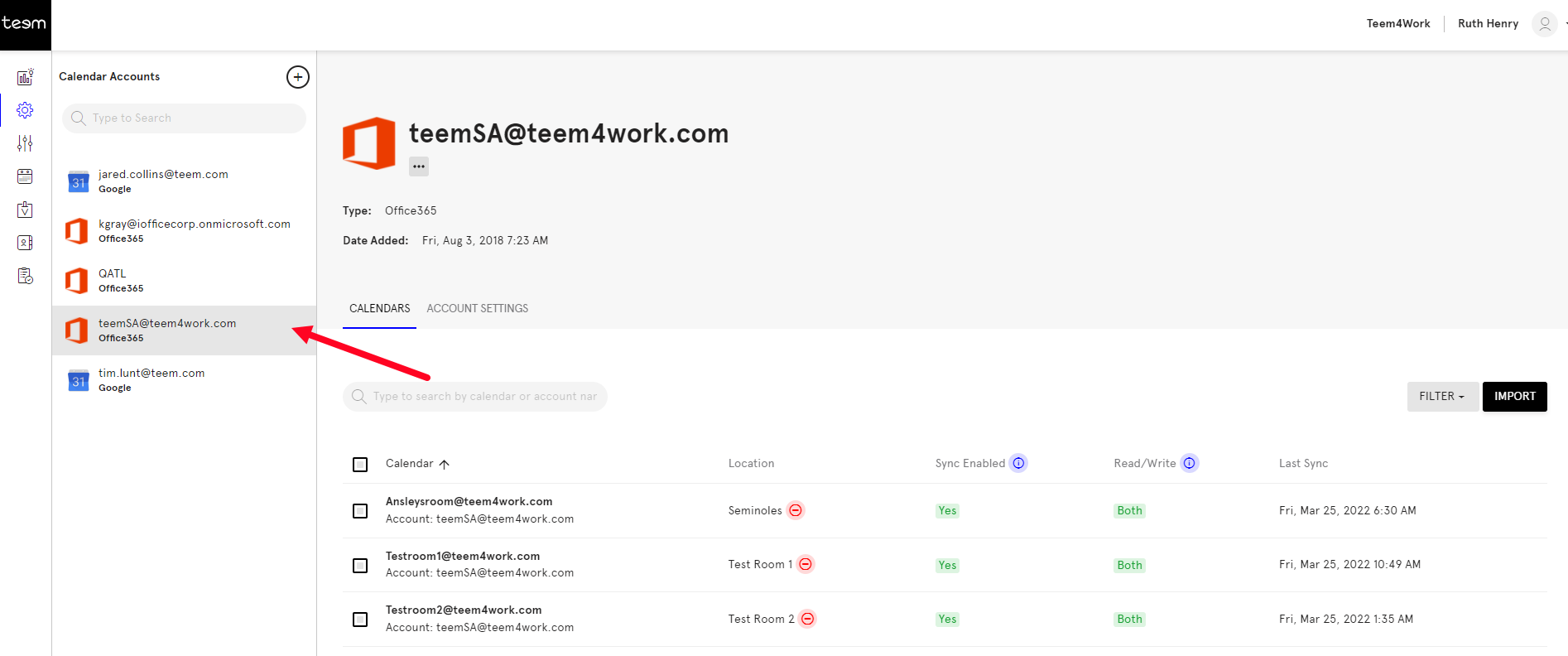
The calendars display.
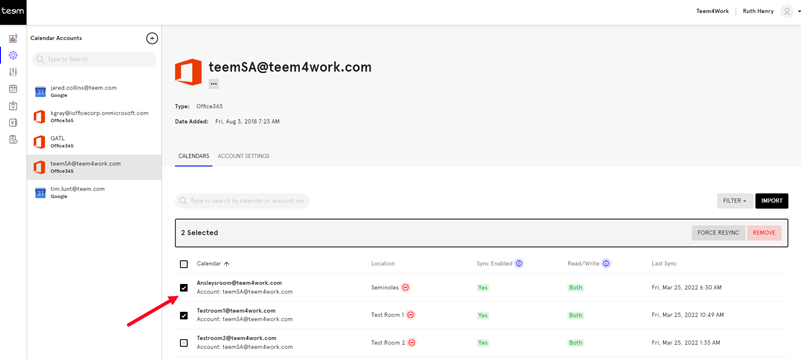
- Tick the calendar(s) you want to re-synced.
- Click the FORCE RESYNC button.
A re-sync progress bar displays. When it has finished, check the Last Sync column and confirm the sync date is recent.
