Enable Autonomous Single App Mode (ASAM) for EventBoard
EventBoard supports Autonomous Single App Mode (ASAM) to be used in conjunction with your MDM.
EventBoard supports Autonomous Single App Mode (ASAM) to be used in conjunction with your MDM. Upon enabling ASAM, the device can automatically enter Single App Mode based on several conditions outlined below. This allows Teem admins to force iPad devices to use only EventBoard, avoiding interruptions from system updates, modal dialogs, or other applications. Autonomous Single App Mode, or ASAM, is the preferred method for deploying iOS devices with EventBoard and your MDM of choice.
Requirements
- Devices must be running EventBoard 3.0.x or later. You can check your device versions on your Teem dashboard
- Devices are in Supervised mode, either through Apple’s Device Enrollment Program (DEP) or Apple Configurator.
How to Enable Autonomous Single App Mode
- First, in your MDM of choice, add the following key-value pair to the Restrictions Payload where the key is "autonomousSingleAppModePermittedAppIDs" and the value is the app bundle identifier (com.enderlabs.eventboardpro).
Note: As every MDM may manage this differently, we recommend contacting Apple or your MDM provider directly if you require assistance with this step.
- Next, enable ASAM Device Security in the EventBoard Settings page of your Teem dashboard. This will push the setting to each affected device, allowing the app to enter Single App Mode:
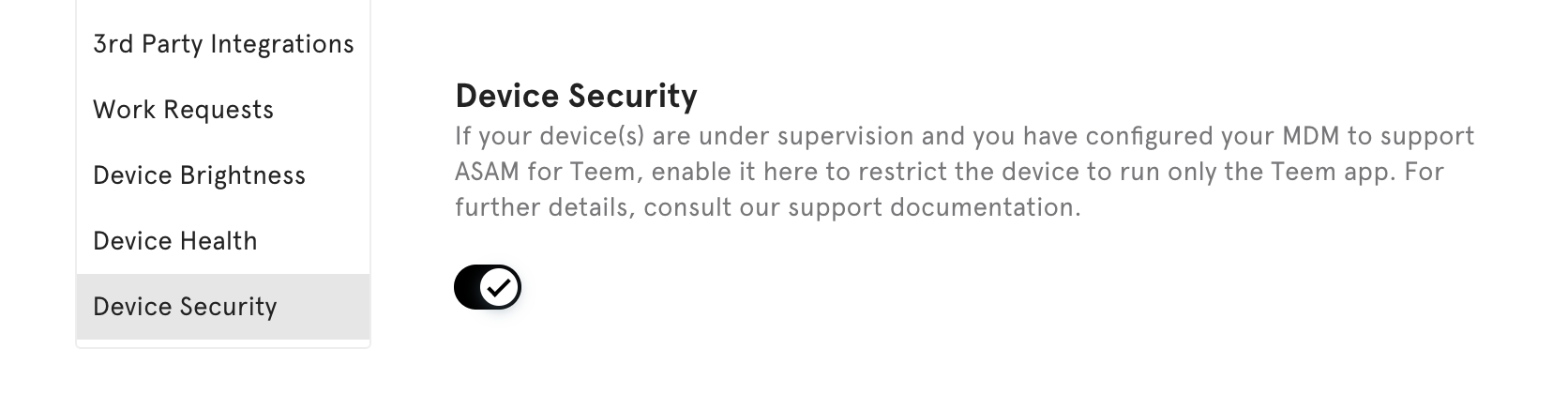
How Autonomous Single App Mode Works
- With ASAM enabled for EventBoard, EventBoard will automatically launch and stay in the foreground (Single App Mode). If the device loses internet connectivity, it will leave SAM to allow for troubleshooting. SAM will be automatically re-enabled once connectivity is established.
- If for any reason, you need to disable Single App Mode on a specific device or set of devices, you disable the settings override for that device or set of devices by clicking "overrides" on the device, room, floor, building, or campus
- To disable SAM for all devices in your organization, you can disable it on the EventBoard settings page NOTE: Settings overrides will override this setting (device settings override space settings, floor settings override building settings, etc.) You can learn more about settings overrides here.
Note: if the device is deleted from the Teem dashboard, it will remain in Single App Mode on the activation screen. To avoid this behavior, we recommend disabling Single App Mode for the device prior to deleting the device in the Teem dashboard. You can still disable Autonomous Single App Mode by removing the ASAM profile in your MDM or by re-activating the device on your Teem dashboard to access the device's settings overrides as outlined above
Other MDM Recommendations
- When using Autonomous Single App Mode, we recommend whitelisting the EventBoard app and locking down any settings you deem necessary. If the application detects a loss of internet connectivity, Autonomous Single App Mode will drop out of Single App Mode to allow troubleshooting. So this can be helpful if you're worried about bad actors using the display when Single App Mode has been disabled.
- We also recommend installing (though never needing to run) LobbyConnect, which will allow us to maintain a Teem vendor ID on the device in any case where the EventBoard app needs to be uninstalled. This will allow us to keep all device settings and configurations in place even if our app needs to be removed and replaced for any reason.
