Aruba Beacons and Meridian Maps Integration
The Teem App for mobile provides turn-by-turn directions and on-the-go booking through our integration with Aruba Beacons and Meridian Maps.
Prerequisites
- Everything within your Aruba/Meridian dashboard must already be set up.
- Aruba Beacons must already be attached.
- Your space hierarchy within Teem must already be set up.
- You'll need to be able to log in as a Teem admin, and have an administrator credential (email and password) for your Meridian account.
Now let's integrate Teem with Aruba Beacons and Meridian Maps.
Step 1. Authentication Methods
Teem offers two different authentication methods to connect with Aruba/Meridian:
- The first method is to use your Aruba/Meridian email, password, and account ID in order to make the connection.
- The second method is to create an Application Token by going to the Meridian Editor, selecting PERMISSIONS in the sidebar, select the Application Tokens tab, and then creating an (or using an existing) application token.
You only need to supply one of these two options within the Authentication tab, which will be explained in the following steps.
Note: If you enter both, your email/password will be ignored, and Application Token used instead.
Step 2. Connect and Authenticate your Aruba Account
From Teem Web, complete the following:
Navigate to Apps & Integrations > 3rd Party Apps.
Under Beacons and Sensors, find the Aruba integration.
Select the Activate button.
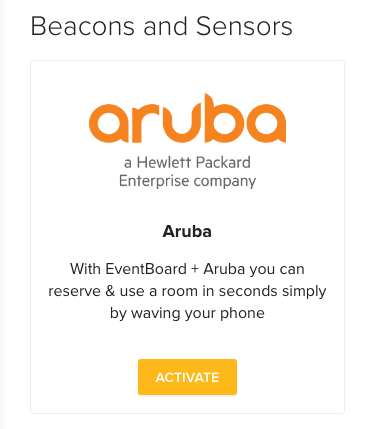
Select the Authentication tab, where you will need to provide either your email and password OR an application token. We will then reach out to Meridian and connect the accounts.
.png?revision=1)
Step 3. Associate Aruba Beacons to Teem Rooms
After selecting Save to complete authentication, click on the Configuration tab. Here you will map your beacons to rooms and your Teem floors to your Meridian Map floors.
![]()
To map a specific Aruba beacon to a Teem room, use the drop-downs to select a beacon (drop down on the left) and a room (drop down on the right). Then click the Add Mapping button.
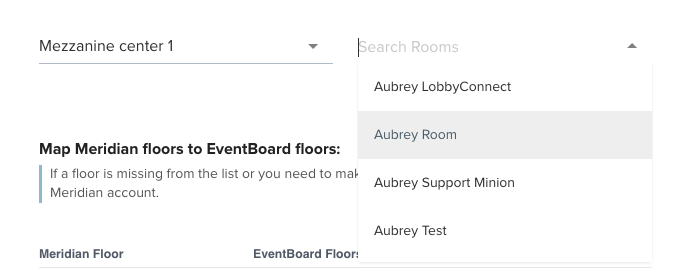
After you have done that, the new mapping will appear in the list, where you can delete them if needed.
You can have as many Aruba beacons associated with a single Teem room as you need. In addition, the system will let you assign one beacon to two rooms, but you can only book one, so please be careful not to do that.
![]()
Step 4. Associate Meridian Floors to Teem Floors
This step follows the exact same steps as assigning beacons to rooms. Just use the lower section titled Map Meridian floors to Teem floors.
You have now integrated Teem with Aruba Beacons and Meridian Maps. You're all done!
Troubleshooting
Beacons are not being pulled in for association.
- See the Logs tab of the Aruba integration section of your Teem admin dashboard (where you added the integration). This can notify you of any trouble we are having in connecting to your account.
Beacons are missing
- We pull in an updated list of beacons and maps every hour, as well as when you hit the Save button on the integration itself. If you have just made the association, please make sure you select Save and then refresh the page. If you have refreshed the page and you still have missing items, please go to the Logs tab of the Aruba integration page to see if anything is out of place there.
