iOFFICE Integration for LobbyConnect
Overview
LobbyConnect visitor data is passed into iOFFICE's workplace management software through this integration.
This iOFFICE integration for LobbyConnect is essentially a customized webhook payload that pushes information from LobbyConnect to iOFFICE. It is available at no additional cost to customers of both LobbyConnect and iOFFICE. With this integration in place, visitors who check in to LobbyConnect will have their information pushed to iOFFICE and stored as a new visitor. The information pushed into iOFFICE includes all fields filled out by the visitor: their photo, any signed agreements, and any other information about their visit, such as check-in and check-out times.
Set up the iOFFICE integration
1. Click the Apps & Integrations tab in the menu to the left of your screen and then select 3rd Party Apps.
2. When you are on this screen, scroll down to Facilities Management and click on the activate button under the iOFFICE logo.
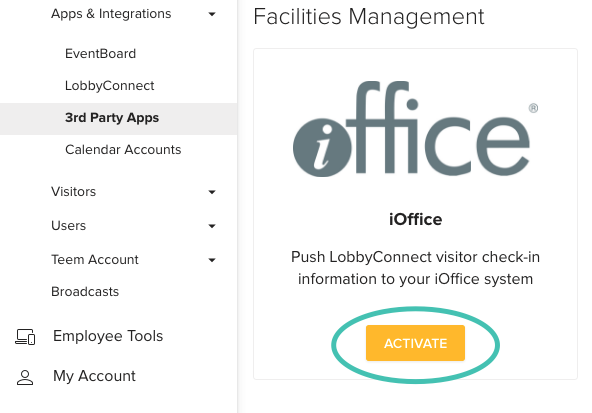
You’re now on the iOFFICE configuration screen and this is where you will enter information from your iOFFICE account into the integration info form.
3. Enter your company's iOFFICE username and password into the Username and Password fields.
The iOFFICE user that you enter here must have administration rights in the iOFFICE visitor module
4. If you're using one of our SSO integrations, such as Office 365 SSO or Google SSO, along with the iOFFICE integration, be sure that you don't select contact sync.
5. Enter your company's iOFFICE subdomain into the Subdomain field
6. Enter your iOFFICE payload destination into the Webhook URL field
7. Optional - If you choose to add a "secret" for additional security, you'll need to set the secret in iOFFICE, and enter it into the LobbyConnect payload section in the Teem admin dashboard. This prevents unauthorized data from entering your system.
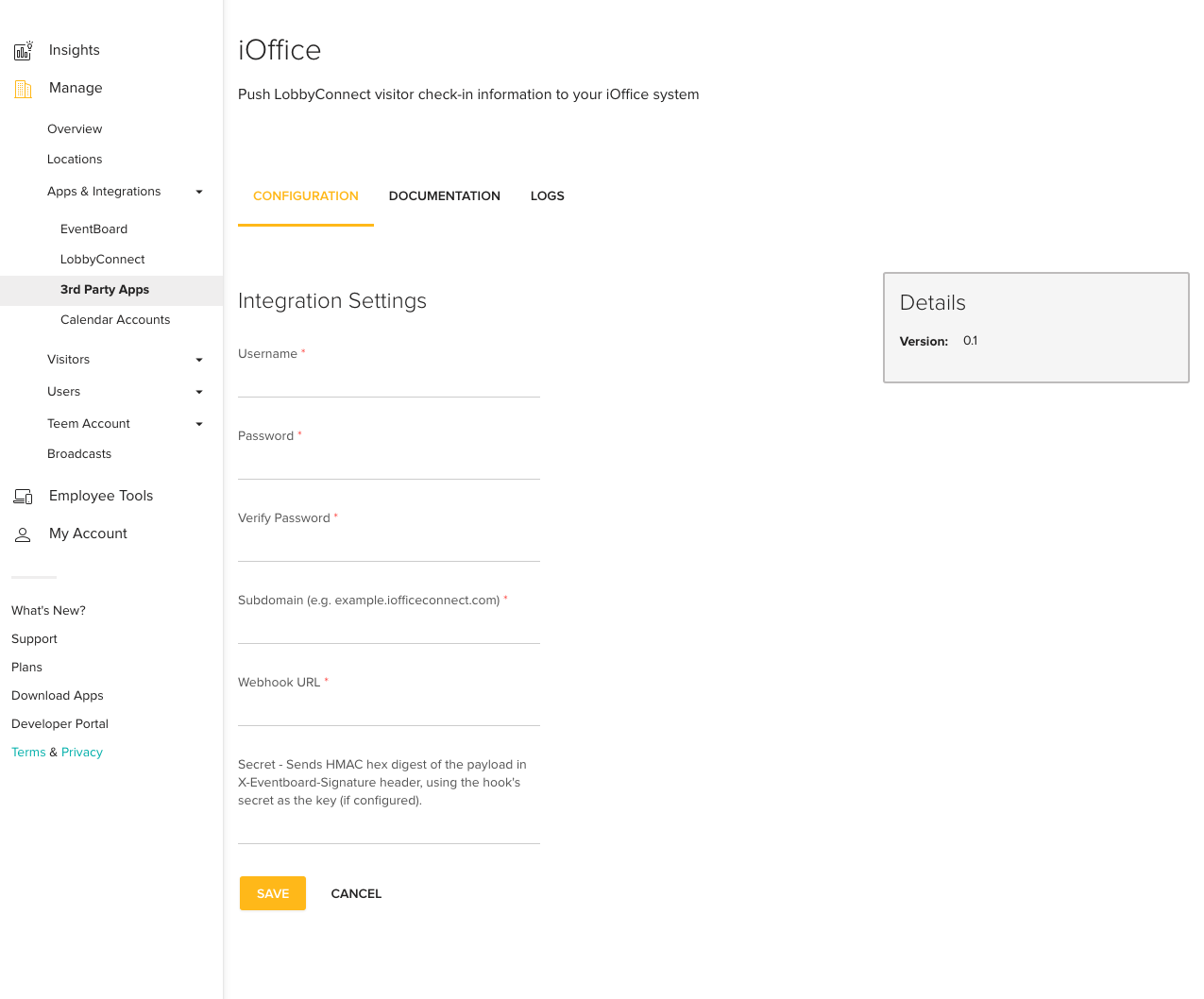
8. After you select Save you should see the data from the payloads. (For the purposes of this example we've used a temporary dump location for the payloads.) This information will be stored in your referenced location.
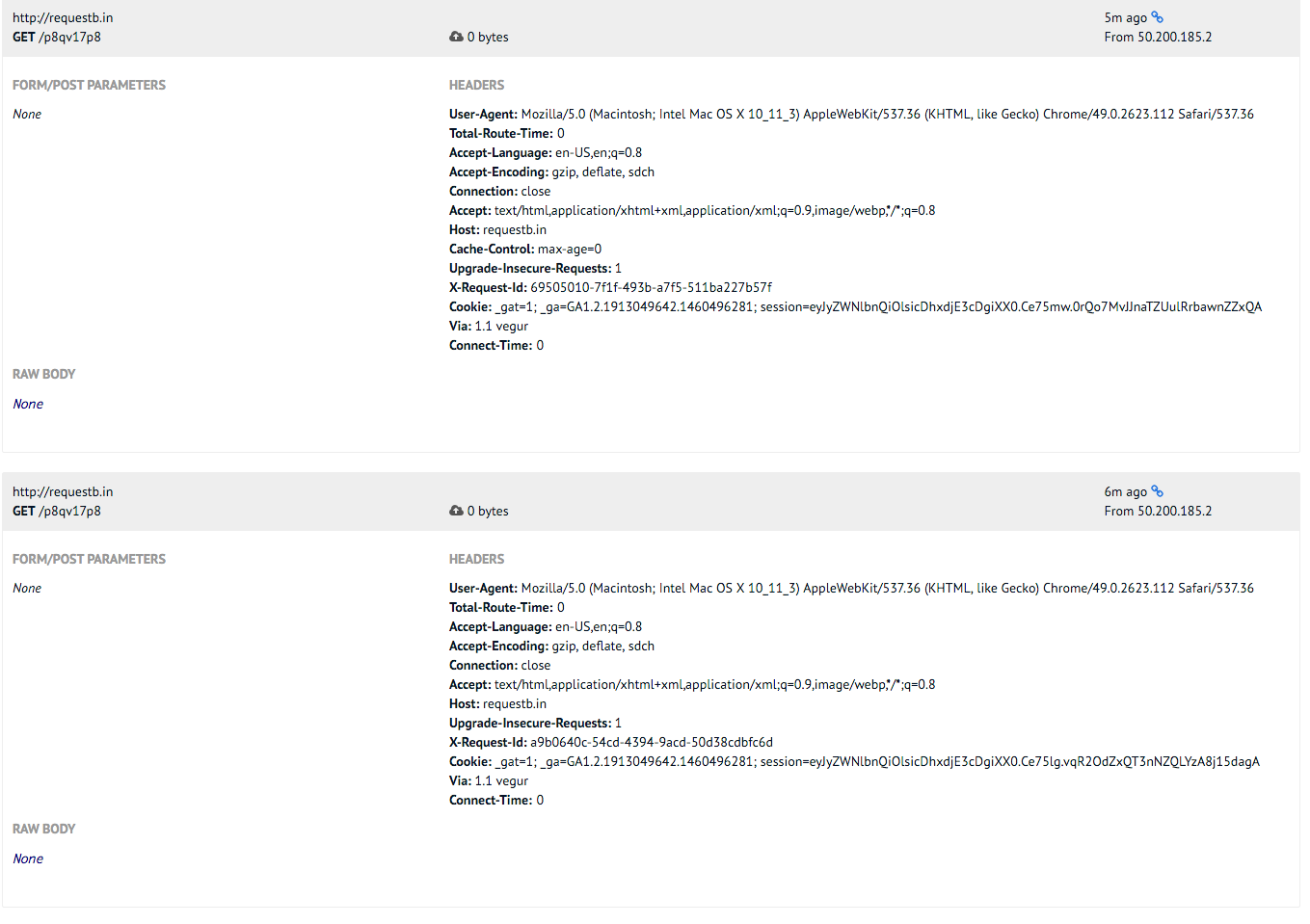
That's it! You now have the ability to integrate your iOFFICE solution with our products.
iOFFICE Webhook Payload Details
"no_contact_reason":
"contacted":
"contact_info":
"phone":
"first_name":
"last_name":
"email":
"visitor":
"last_name":
"contacted":
"photo":
"visitor_id":
"updated_at":
"contact_id":
"pdf_filename":
"id":
"first_name":
"notification_description":
"title":
"contact_method":
"company_id":
"employer":
"signature_image":
"pk":
"email":
"version_id":
"phone":
"visits":
"visit_type_id":
"no_contact_reason":
"created_at":
"formatted_phone_number":
"flags":
"fullname":
"nda_id":
"phone_last_4":
"created_at":
"custom_values":
"visitor_id":
"updated_at":
"id":
"contact_method":
"notification_description":
"type_id":
"pk":
"ioffice_user_id":
"nda_id":
"checkout":
"checkin":
"checkin_localized":
"device_id":
