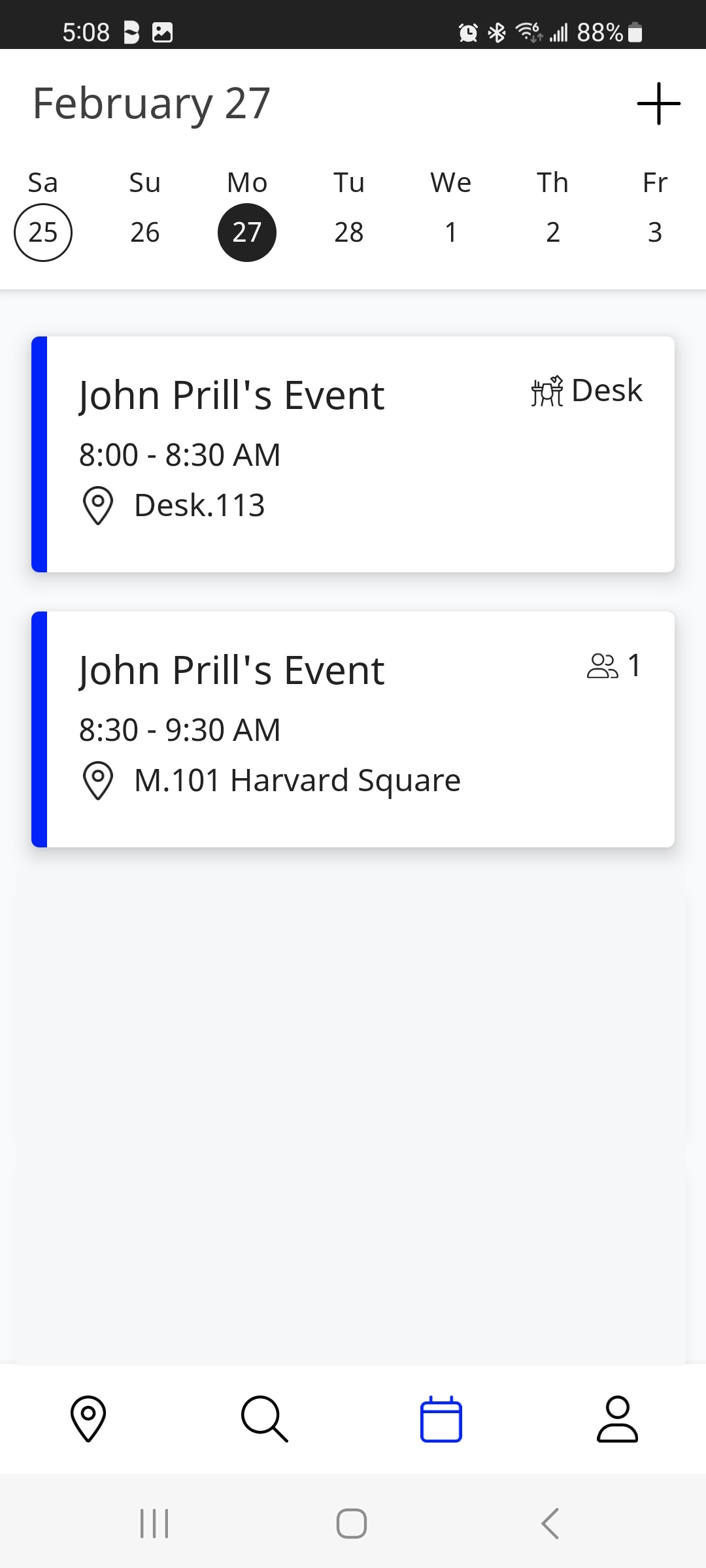Book a Space now or in the Future on the Teem mobile app
You can quickly book a meeting space with the Teem Mobile app with one tap or you can book a meeting space for use in the near future via Space Details.
Book a space for current use
When the user taps the left icon on the menu bar in the Teem App, they will be brought to a map of the office building and floor they have been assigned to.
Find a meeting space location, and select an available space that is highlighted in green.
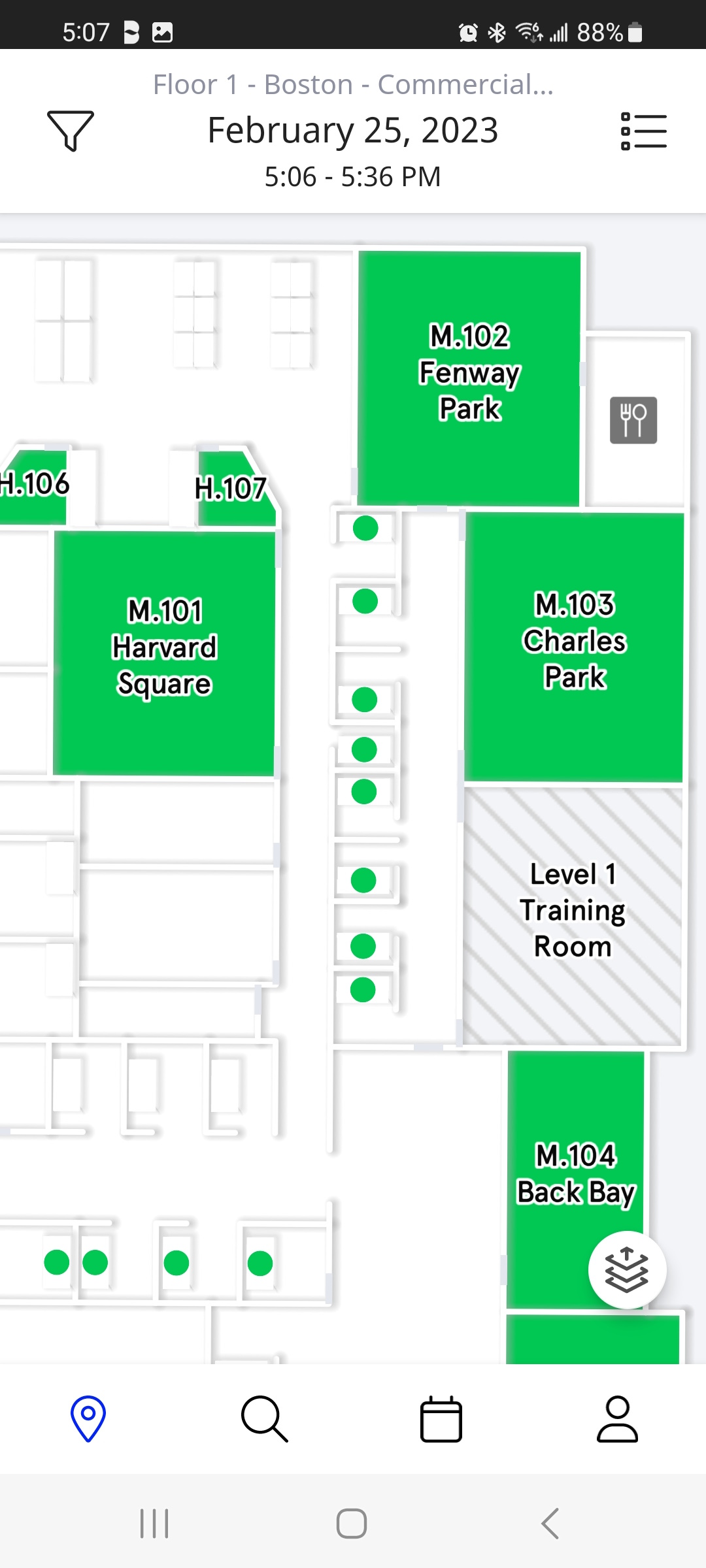
Tapping the meeting space will display the details about that meeting area.
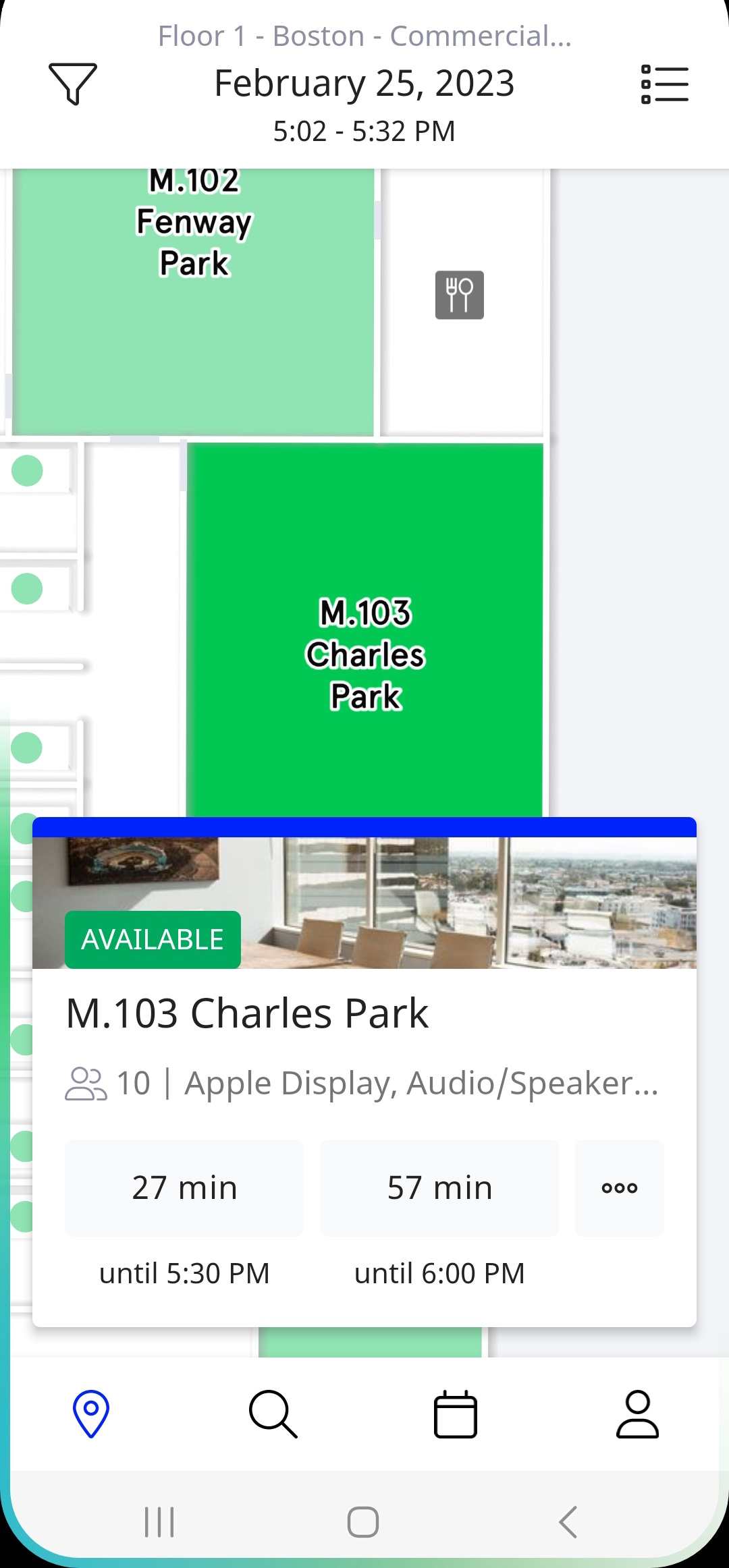
These buttons are set to predict the most useful timeframe for desks or rooms.
Press the three buttons on the right to bring up a screen to adjust the time as needed.
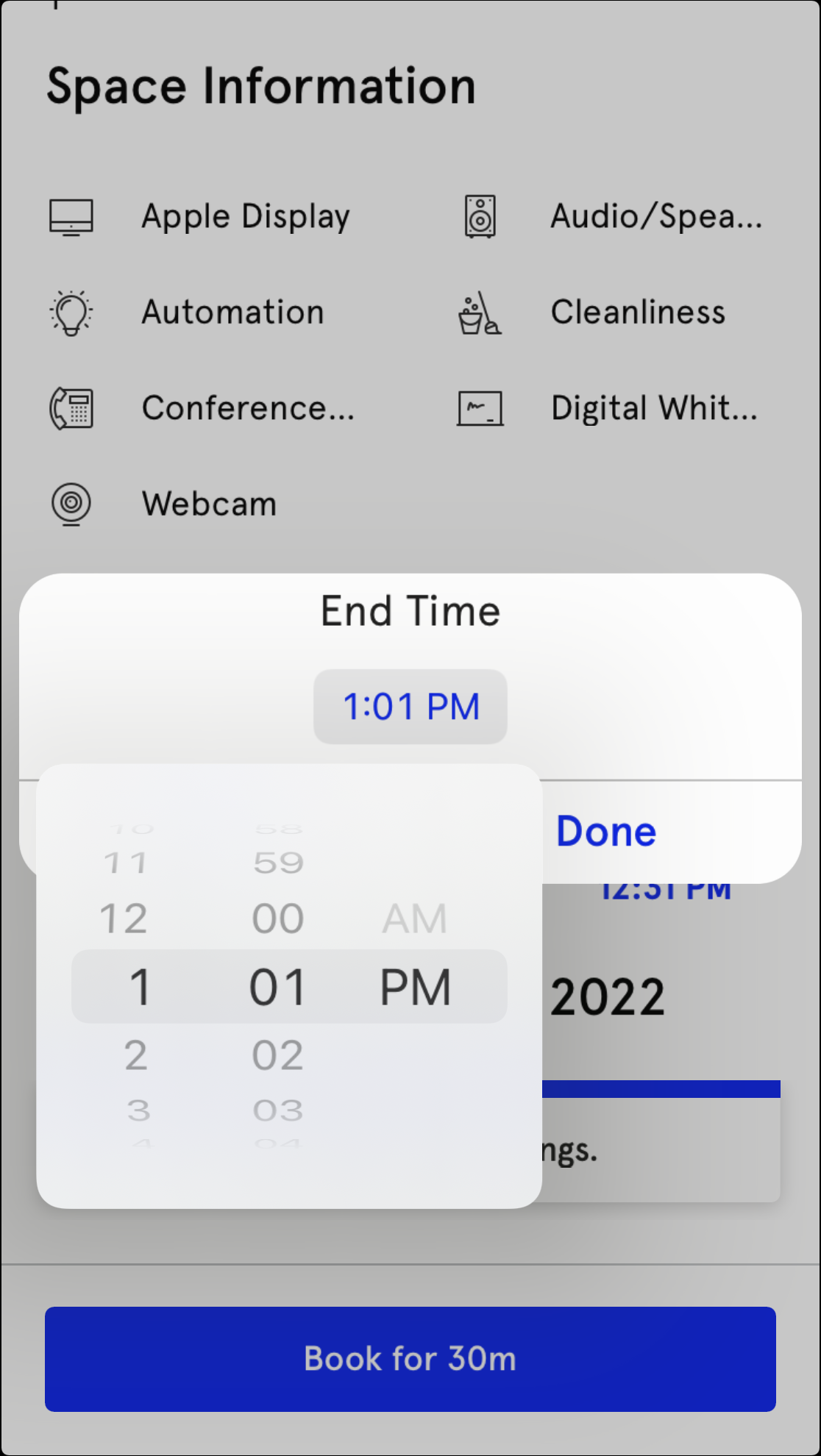
The button below the time will be adjusted for the time that is set on the screen. It may say Book for 1/2 h, Book for 1h, or even Okay! if the time is not adjusted.
Tap the Book for <time> button.
A confirmation screen will appear.
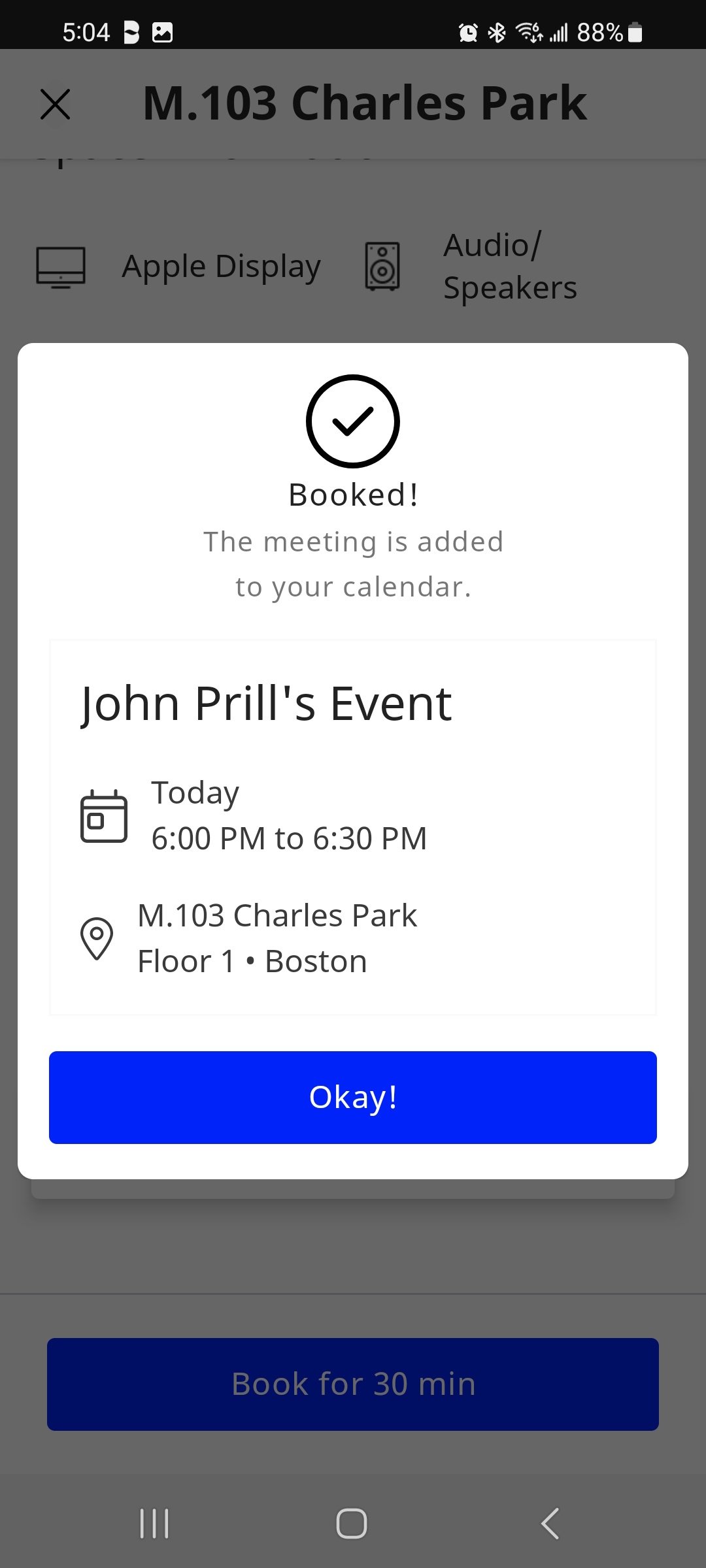
Tap the Okay! button, and then you are returned to the Map View.
The Teem App will place the reservation in two places.
1. The user's Outlook calendar.
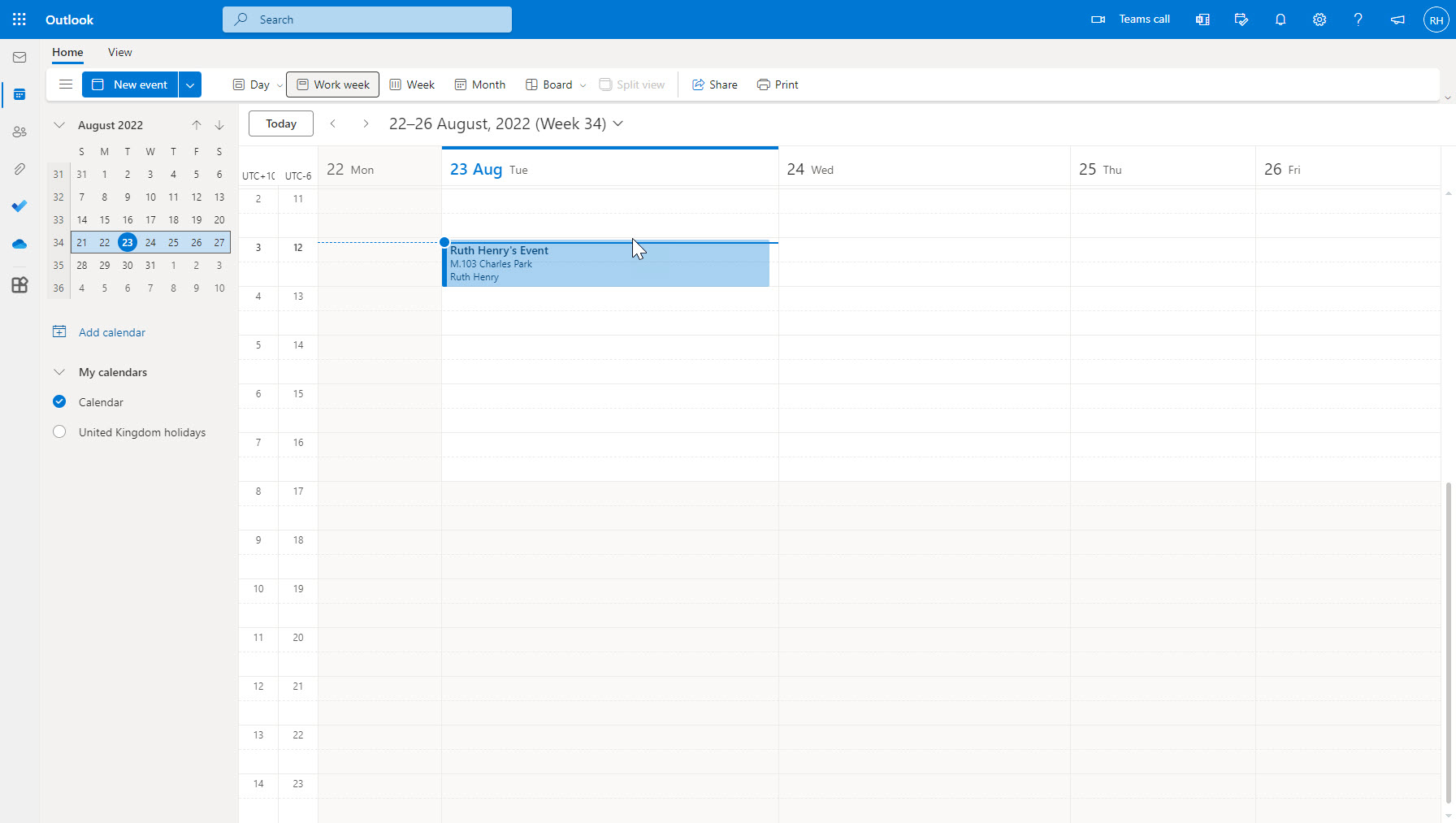
2. The Teem App calendar.
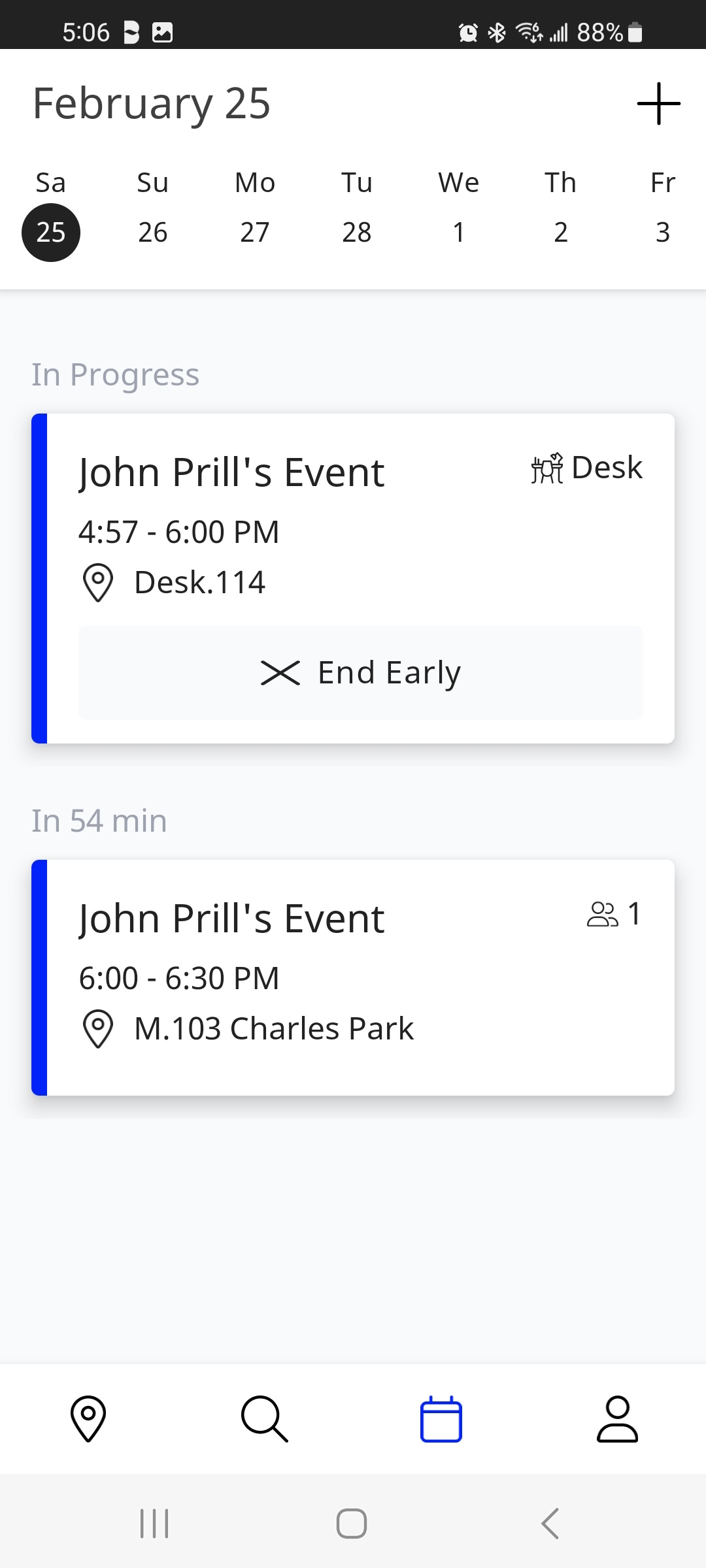
Book a Meeting Space for use later.
Tap a meeting space or room to bring up the details of that space. It is possible to tap on a space that is currently in use.
Tap the ellipses (...) button to bring up additional details.
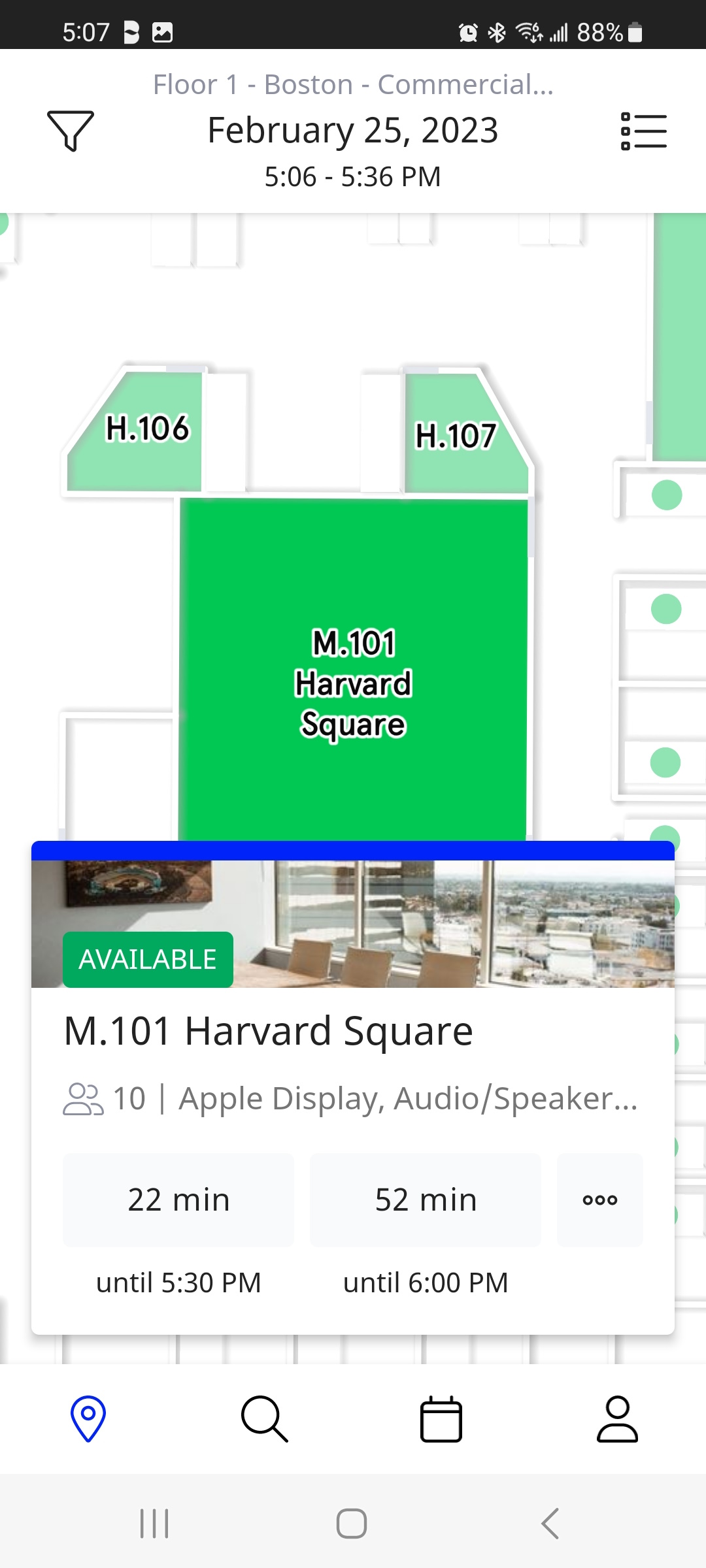
The Meeting Space Details screen will provide details about the space's amenities.
Tap the date and time to adjust for the specific and requested time to use this desk.
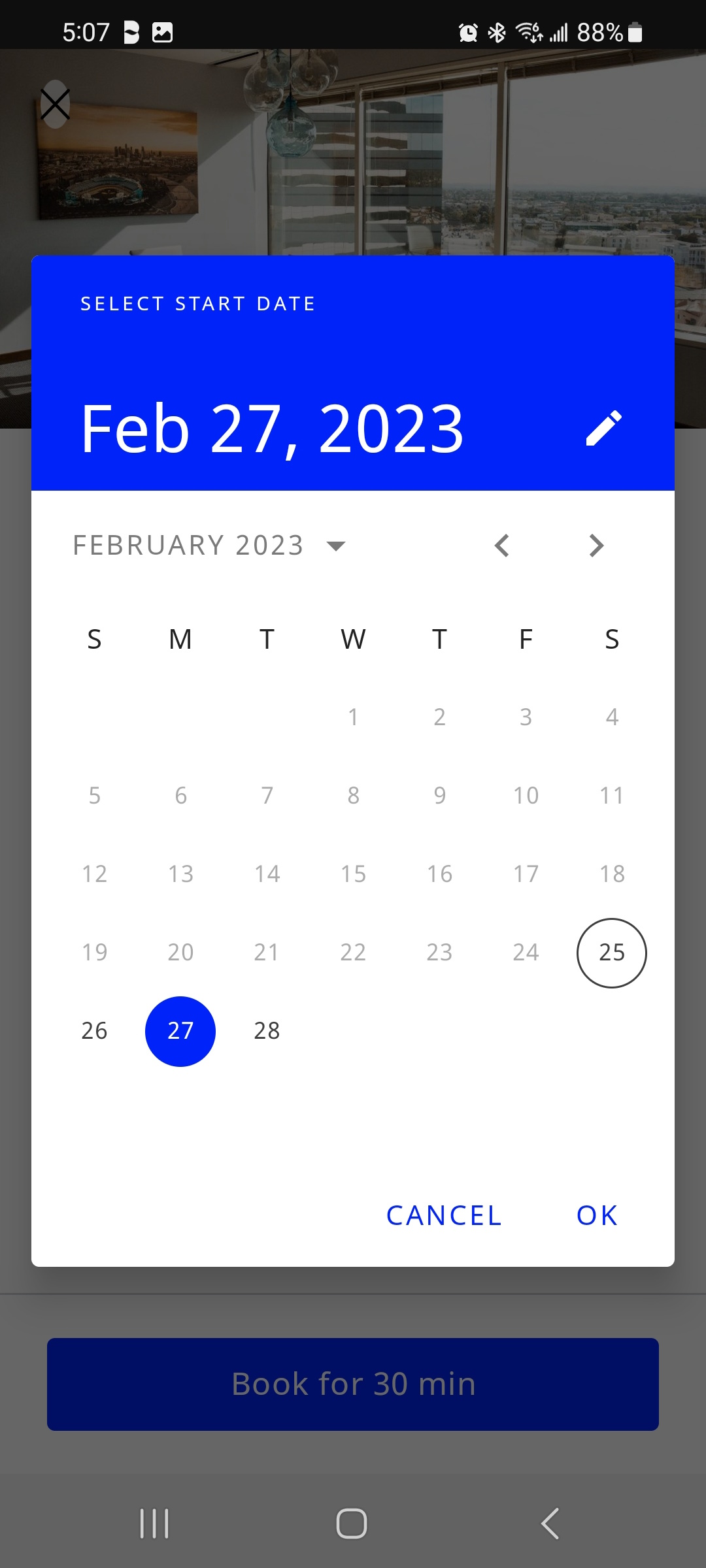 |
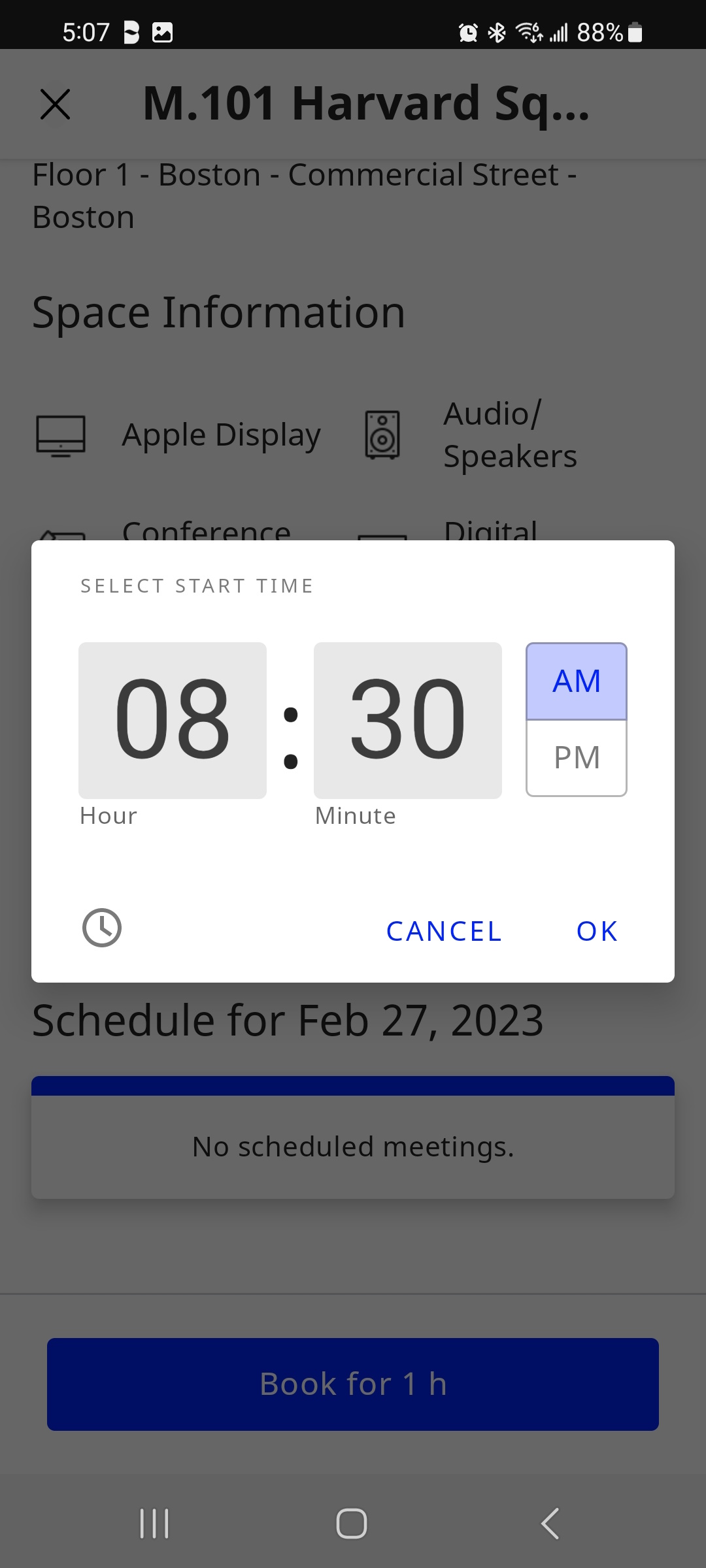 |
Tap the Book for <time> button.
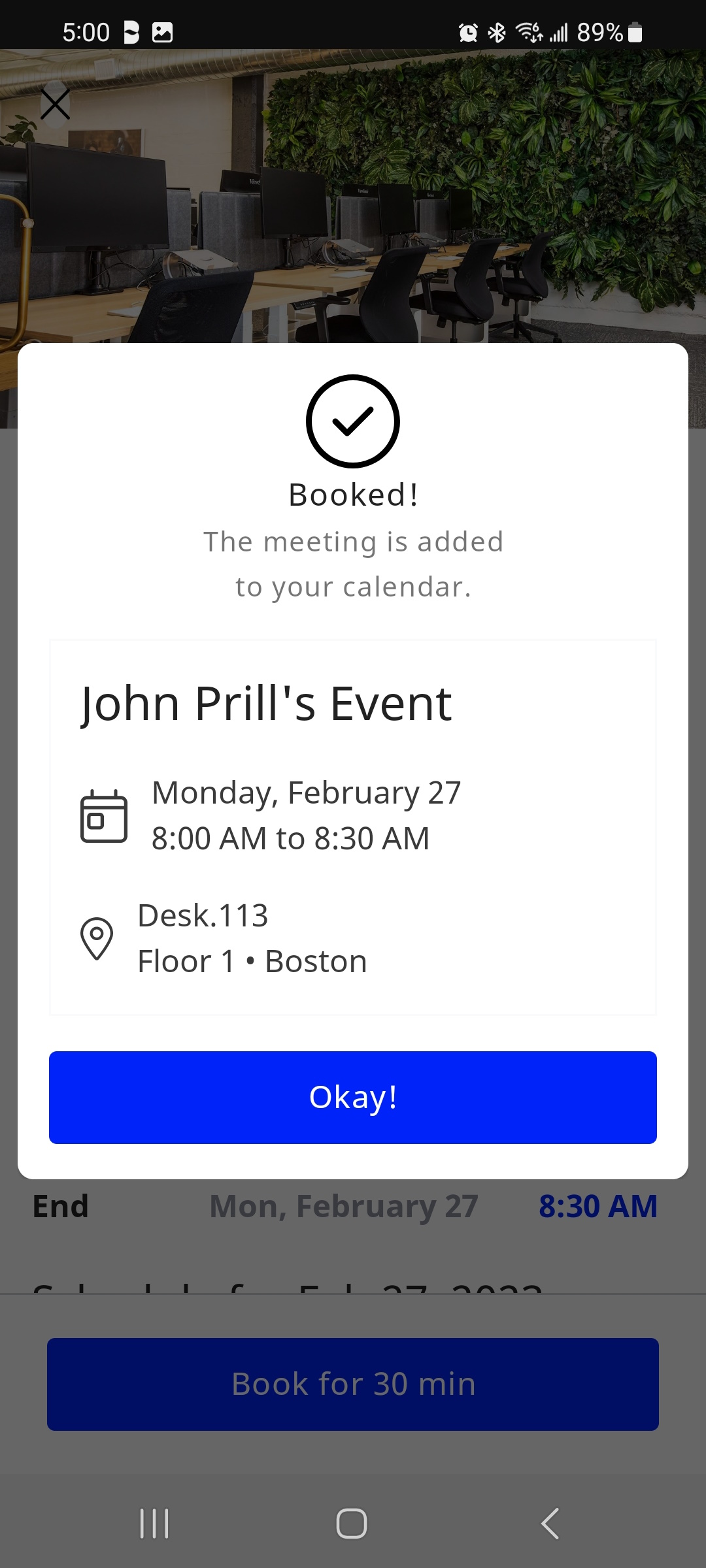
Tap the Okay! button, and then you will be returned to the Map View.
The Teem App will place the reservation in two places.
1. The user's Outlook calendar.
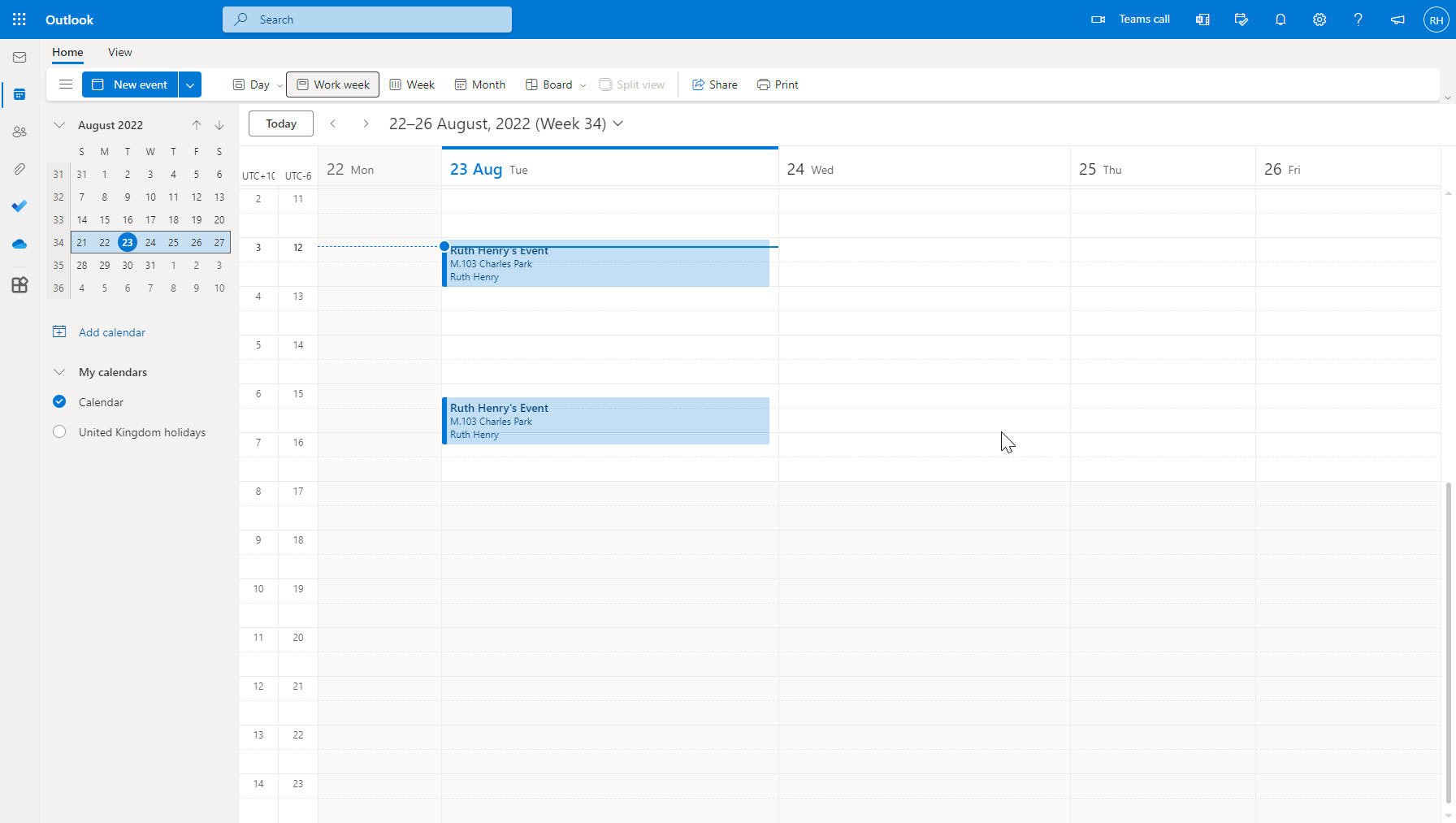
2. The Teem App calendar