Use the Map View to find a Desk or Space
The Spaces screen, by default displays a Map View, and you can zoom and pan around to find the desk or space you want to book.
From the menu, tap the Spaces Icon and the Spaces screen displays.
Icon and the Spaces screen displays.
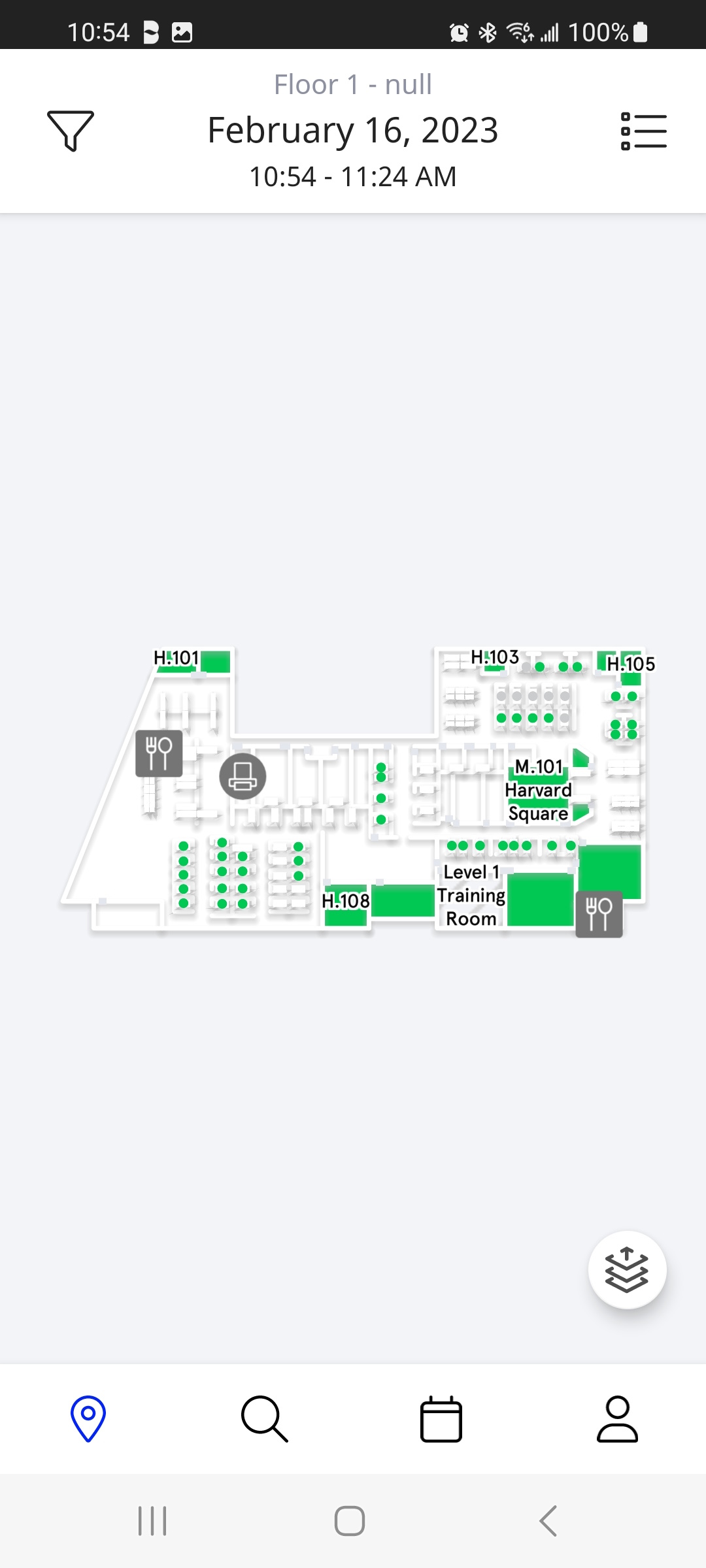
You can use the map to pan and zoom to explore the map to find an available desk or room.
Room availability is color-coded:
- Green - Available
- Grey/White Stripes - Not available for one of the following reasons
- Reserved
- Does not meet search criteria
- Not reservable per Admin rules
- Blank - non-interactable room that is not licensed or managed by Teem
Desk availability is also color-coded:
- Green Circle - Available
- Grey Circle - Not available for one of the following reasons
- Reserved
- Does not meet search criteria
- Not reservable or assigned per Admin rules
- Blank - non-interactable desk that is not licensed or managed by Teem
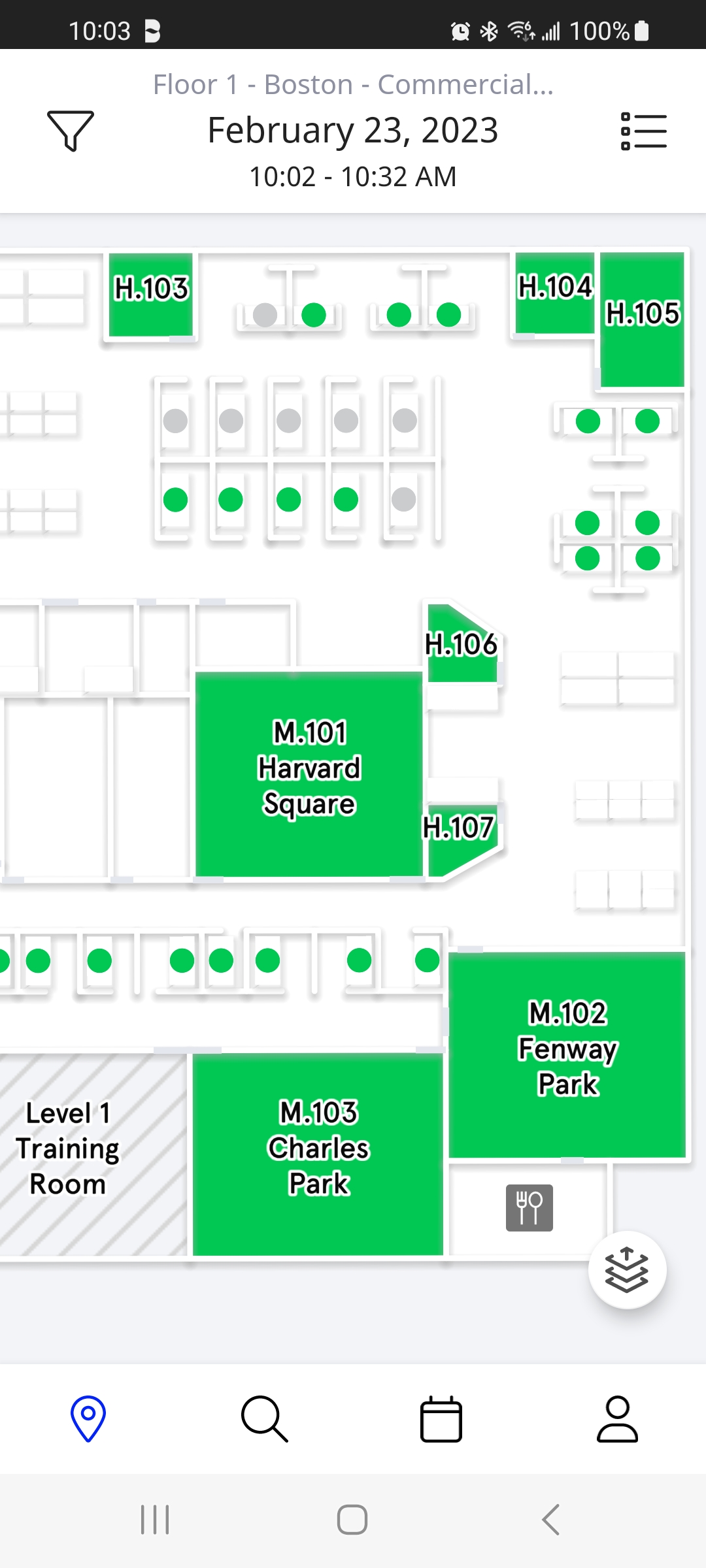
If your account includes maps, and you have licensed and reservable spaces set up, you will see any map included for a given floor. If a floor does not include a map, the map icon will be grayed out and you can only interact with the list view for that floor.
