Book a Desk for Someone Else
Employees can book a desk for another employee. You may find this useful when you're making arrangements for employees or consultants who are visiting from out-of-town and need a desk.
When opening Teem Web, the first screen that comes up is the My Reservations.
From the Booking Tools menu, navigate to Reserve a Space.
Click the Room icon to de-select the room filter to see a list of the available desks.
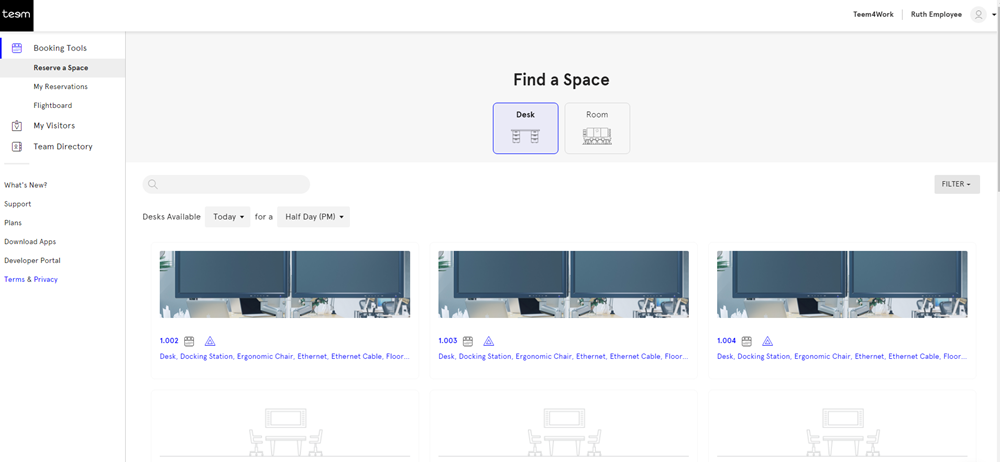
Filter for a Desk
The filter can be used to find specific desk amenities, such as sit-stand desk, dual monitor, etc, and location.
Click the Filter button.
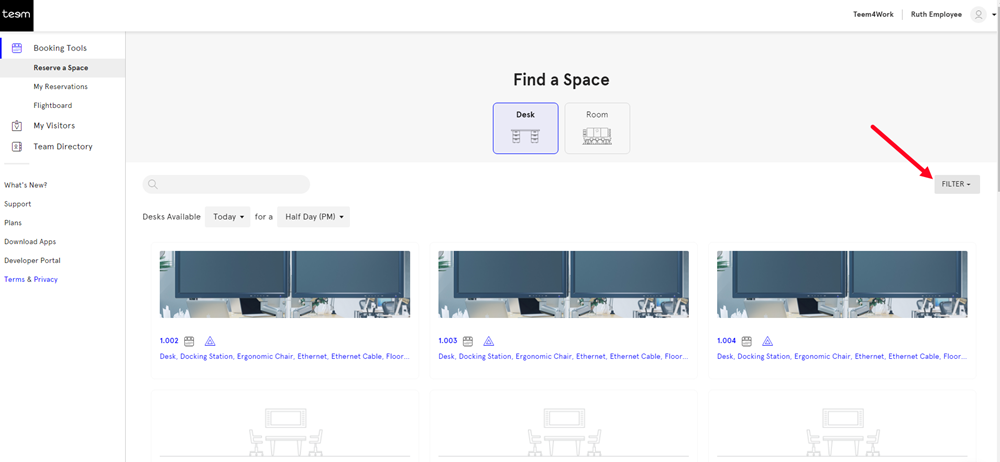
Select the filters you want to use and then click the Apply Filters button to filter the list.
Change the Date
You can search for available desks by date, and then choose the time of day that the desk will be used, such as Half a day in the morning (AM), Half a day in the afternoon and later (PM), or a full day.
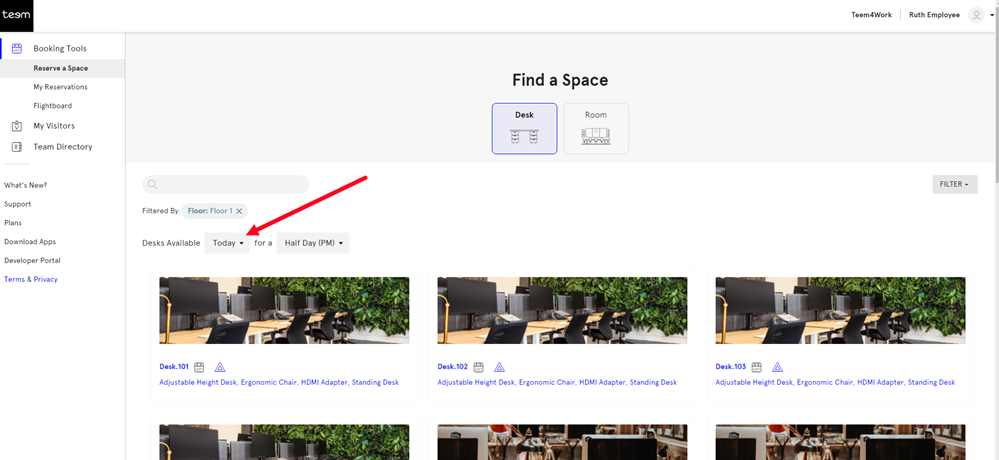
Book a Desk for Someone Else
Select the desk and this displays the booking details.
In the Participants field, remove your name and add the employee's name for whom you want to make the booking for.
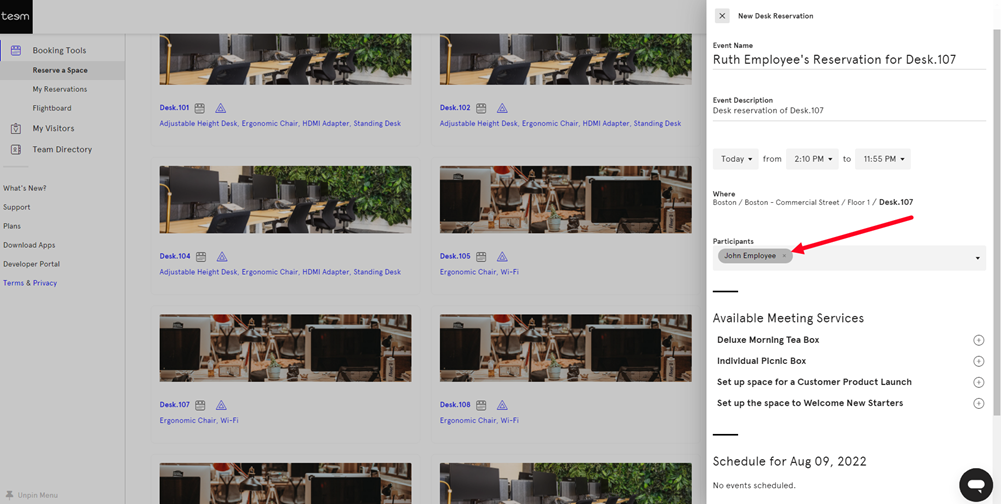
When ready, click the Reserve book to make the desk booking.
