Onboarding Prerequisite Decisions
Use the prerequisites list to ensure you have made decisions before you commence the onboarding.
Initial Setup Decisions
Use the following list to ensure you have made decisions before you commence onboarding.
Employee Data
Q. Do you want to set up a User Provisioning to update your employee data?
Teem supports several integration options to automate the data import process and enable employee access to Teem.
Alternatively, you can send in a CSV File to be uploaded by the Support team.
Buildings and Floors
Q. How many buildings and floors do you want to initially set up?
Your buildings and floors can be set up manually.
Q. How do want to manage your floor plan(s)?
Your floor plans can be set up and you can provide a mark-up floor plan.
Floor plans
Q. Do you know your seat numbering?
If you have existing unique seat numbering and meeting room names, then you can set this up quickly. If you don’t have unique seat numbering that’s fine, we have a recommended way to number seats. Also, you can request to have pins placed on your floor plans so your employee can identify spaces such as kitchens, restrooms, etc.
Q. Do you have similar spaces?
If you have similar spaces, then you can use Space Profiles to be assigned to the spaces. They will contain the settings and attributes of the space.
-
Meeting Room Space Profiles - Use space profiles for meeting rooms such as 10 Seat Meeting Rooms, Training Rooms, or 4 Seat Huddle Rooms.
-
Desk Space Profiles - Use space profiles for desks such as a Sit to Stand Desk or Accessible Desk.
-
Lobby Space Profiles - Use space profiles when you have multiple lobbies that require the same settings.
Q. Do you want your employees to book rooms?
To let your employees book spaces such as a meeting room, conference room, or training room then you will need a Calendar Integration implemented and then the calendar resources can be assigned to the room.
Allocation and Occupancy
Q. Do you know your seating charts?
Your office seating for employees may be:
-
In-Office - where employees work in-office either in fixed seats (assigned seats) or flexible seats
-
Remote First - where employees work remotely but may be able to work or gather in an office
-
Hybrid - where employees spend half their time remotely and half in-office
When your employees are working in-office you may want your seating charts to be similar to the pre-pandemic setup using fixed seats or flexible seats. Or you may want to set up your seating charts so that your employees must book desks and spaces before they come into the office.
Additional Setup Decisions
Use the following list to ensure you have made decisions about the additional configuration items.
Find Spaces using an Amenities filter
Q. Do you want your employees to find spaces using the amenities filter?
The Amenities filter in the Teem Web and Teem Mobile app lets your employees quickly find spaces that match their needs. For example, find a book with an ergo chair, sit-to-stand desk, or dual monitors.
Let employees submit Work Requests
Q. Do you want your employees to submit work requests?
When enabled Work Requests can be submitted from the Teem Web and Room Displays. The Work Requests will be sent to the specified email address such as your IT Support email.
Let employees add Meeting Services
Q. Do you want your employees to add meeting services?
When set up Meeting Services can be added to a meeting room request. These let employees request assistance such as catering or a specific room set up.
Calendar Plug-in/Extension
Q. Do you want your employees to book spaces directly from their calendars?
The Teem Calendar Plug-in/Extension lets your employees find and book rooms based on location, availability, capacity, amenities, and more. This lets them book from their calendar and they don’t need to access a different web tool.
Room Displays
Q. Do you want employees to check in a space?
If you want employees to check in to the space prior to the event, you can set the check-in start time and check-in end time.
Q. Do you want zombie meetings removed?
The Zombie Meeting Hunter will remove events from the room calendar when an employee does not check in to the meeting. There is a Zombie Threshold that can be set, and we recommend the initial threshold is set to 10 to purge old meetings. Then you can decrease the threshold down to the optimal range of 3 to 5 within 3 months of using the feature.
Q. Do you want to set the privacy for events?
You can hide or show certain event information, such as the title, description, or attendees.
Q. Do you want to use the default Room Display Theme?
There is a default theme that can be used to get your organization up and running with Room Displays or you can set up a custom theme that includes a background image and a logo image.
Also, you can change the primary color for the action button.
Q. Do you want employees to see future bookings or tentative events?
You can hide or show events that will be coming up in a few days and/or events that have not been accepted.
Q. Do you want employees to be able to make future bookings?
When you disable future bookings and enable the Immediate Reservations Only setting then the room will become an Ad-hoc room (or Huddle room) which can be used for just-in-time bookings.
Q. Do you want to allow employees to book other spaces?
This lets employees change the room they are booking in the Room Display’s Quick Reserve.
Q. Do you want employees to end events early?
When this is enabled, employees can end the event from the Room Display prior to their scheduled end time.
Q. Do you want employees to cancel events?
When this is enabled employees can cancel upcoming events from the Room Display.
Visitor Management
Q. Do you want a welcome message and a background image slideshow?
A welcome message can be included, and a series of background images can be displayed in a slideshow.
The Welcome screen can be set up with your company's logo, a welcome message, and an image slideshow. Also, within the LobbyConnect app, you can set up your company's brand accent color.
Q. Do you want to set up delivery contacts?
When the deliveries are turned enabled, whoever is dropping off a delivery won’t have to fill in additional information. They simply tap the Delivery button and whoever has been designated to receive delivery notifications will be notified of the delivery’s arrival.
Q. What different visitor types do you want for your office?
Your visitors can have different requirements when they check-in and your Admin can set up the visitor types, such as Interview Candidate, Vendor, Customer, and Internal Visitor.
Q. What contracts do visitors need to sign in?
If a particular type of visitor needs to sign a contract such as an NDA or waiver then the contract can be set up.
Also, if you have Box or a Dropbox account then we have integrations available. The integrations make it easy to store the signed visitor contracts.
Q. Do you want your visitors to check-in?
The visitor check-in can be set up to expedite the check-in process for returning visitors.
Q. Do you want to set up a visitor watchlist?
Also, for security reasons, certain visitors can be added to the visitor watchlist so that Lobby personnel will know if the visitor is not allowed to enter the building.
Q. Do you want your visitor to check-out?
If you want a visitor to check-out this can be enabled and you visitors can check-out quickly with either their name, email, or phone number.
Q. When a visitor checks-in do you want the host to be notified?
When a visitor checks in, LobbyConnect will send notifications to the employee host. This ensures the host is notified immediately of a guest's arrival, so they feel welcome in your organization.
Device Health Monitoring
Q. Do you want your devices’ health to be monitored?
Your devices can be set up with Monitoring Profiles to make sure they are running. If a device goes offline then an email notification is sent out to the person responsible for getting the device back online, such as your IT Support team.
Wayfinding Kiosk
Q. Do you want to set up Kiosk Touchscreen in your office?
Teem can be set up to run on an interactive Kiosks Touchscreen and employees can use it to help them find employees and meeting rooms.
Badge or Sensors Integration
Q. Does your office use badge systems?
If your business uses Badge systems, then this can be uploaded to Teem to give your business insight into the attendance of a building.
Q. Does your office use sensors?
If your business uses Sensors to identify space usage then this can be uploaded into Teem to give you insights into the usage of spaces such as desks and meeting rooms.
Download the Onboarding Prerequisite Decisions
The onboarding prerequisite decisions have been set up in a PDF for you to download.
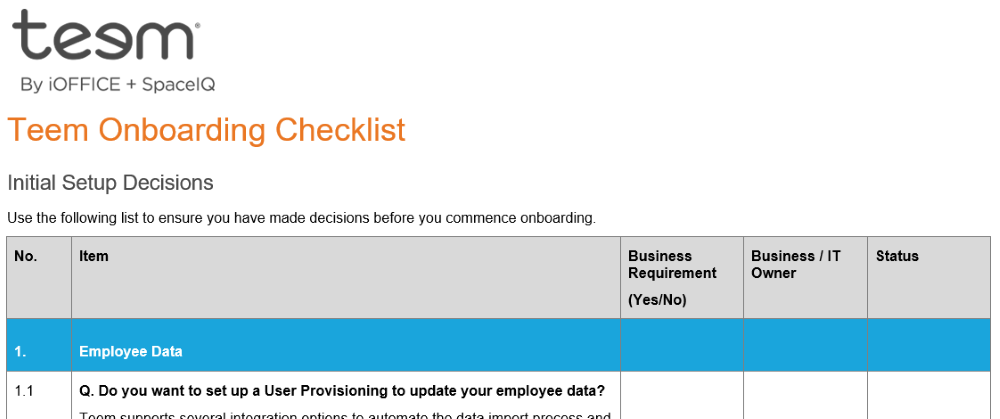
Download the PDF - Teem Onboarding Checklist 2022Sep06.pdf
