Set up TSS Crestron Room Scheduling Touch Screen
The Teem + Crestron partnership brings you the best of both worlds: the Crestron enterprise-ready suite of hardware products integrated with intuitive Teem scheduling tools and workplace analytics. This software and hardware combination helps employees easily find and book spaces, and also helps organizations understand how their space is being used.
Prerequisites
TSS Crestron Room Scheduling Touch Screens come pre-configured for Teem, allowing for easy deployment. Make sure you have completed the prerequisites before following the steps below to set up Crestron Touch Screens with Teem.
- Make sure the Inbound TCP41795 port is open.
Port 41795 is the Crestron CTP port (Crestron Terminal Protocol). This port is used to open a console connection to the hardware. This is not recommended. It’s used to set up and configure the hardware only, and for diagnostics, etc. There’s no need for port 41795 to be open for inbound traffic unless they want to be able to access the console from outside.
- Make sure your rooms are created, licensed, and configured as desired in the Teem Admin Dashboard under Manage>Location>Campus>Building>App Setting Overrides. Device icons appear next to the settings that apply to their devices. A Crestron icon appears next to settings that apply to Crestron devices.
Here you can do things like
- Choose Crestron-compatible themes for your room. (Make sure to choose a theme that’s appropriate for the size of the device)
- Require the Event Check-in feature.
- Allow the Events Early feature.
- And much more.
3rd Party Integrations, Device Brightness, and Device Security do not apply to Crestron devices.
Step 1. Configure Teem
1. First, make sure that your Crestron device is plugged into POE to power the touch screen. You’ll see the Crestron logo and loading bubbles indicating the device is powering on.
POE+ is required for 10” panels with any of the light indicators.
2. Next, you’ll see: Calendar Offline - Please check the configuration. Tap the “i” button OR touch the screen with all 5 fingertips for about 20 seconds to access the device’s IP address.
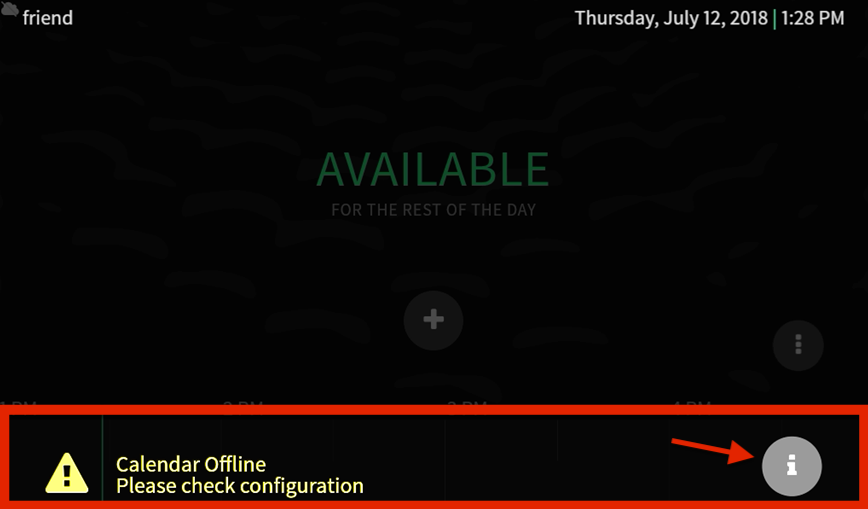
3. Type the IP address into your browser. This will take you to the Crestron Web Configuration Interface where you’ll need to adjust the settings in a few different areas for a successful setup.
4. Under Settings, select Configure Date/Time. Then set the correct time zone.
For room scheduling and calendar management purposes, this step is extremely important and must be set at the device level for successful deployment.
5. Under Settings, select System Setup. Disable the screensaver, set standby Timeout to "0", and turn OFF Auto brightness. If it’s not turned off, the screen will dim when someone stands in front of the sensor on the touch screen.
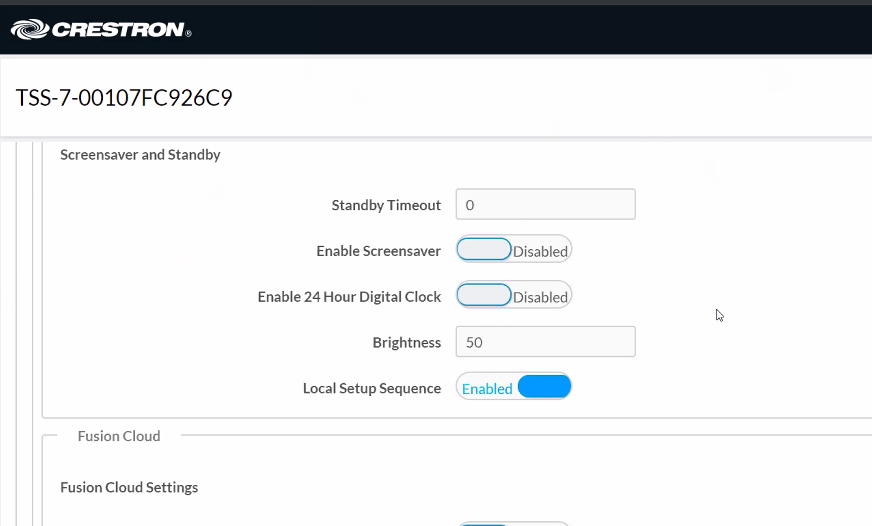
6. Under Settings, select Applications. Then for the Application Mode, select “Teem.” Then save changes.
The device will retrieve the latest version of Teem every 24 hours at 2 a.m., local time. If you want to force a check for updates at startup, touch the screen with all 5 fingertips and hold for 20 seconds. Then select About and tap Check for App Updates.
7. When you’ve selected Teem as the Application Mode, your screen will show “Getting Device Config…” to indicate it is configuring the device with Teem. In a few moments, Teem will appear on the Crestron device.
And that’s how you set up your Crestron device with Teem.
Step 2. Add Crestron Meeting Room Availability Signs
If you have Crestron Meeting Room Availability signs and you’d like to hook up to 10.1” Crestron Touch Screens, you’ll need to run POE+. (For 7” touch screens, only POE is necessary.) Simply plug your room availability signs into the touch screen after the room availability signs have been properly mounted.
Step 3. Enable Color Customization for Crestron Enclosure LED Lights
See Enable Color Customization for Crestron Enclosure LED Lights.
