Add User View to Space Desktop
You can now view user-specific data and perform various new tasks for users directly on the Space Desktop with a new User View. When you select a user from the search results or from the User section on the Contents tab for the user's room, additional information about the user including assets, cost centers, and service requests associated with the user displays. In addition, multiple options are available in this view, allowing you to perform functions for the user such as sending the user an interoffice mail item or editing the user record. This new view increases the integration between the Space Desktop and other modules, increasing efficiency when performing a variety of tasks within iOFFICE.
Refer to the following list for more information on the new User View:
- View Detailed User Information. The first function of the User View is to provide you with a central location for reviewing all the information associated with a displayed user. To access the user view, simply search for and select the user on the Space Desktop. This view allows you to view basic user information, such as email, phone number, and location, as well as the assets assigned to the user and service requests added by the user.
Note: You can also access the User View by selecting the user's room on the floorplan, navigating to the Contents tab, and selecting the user from the list.
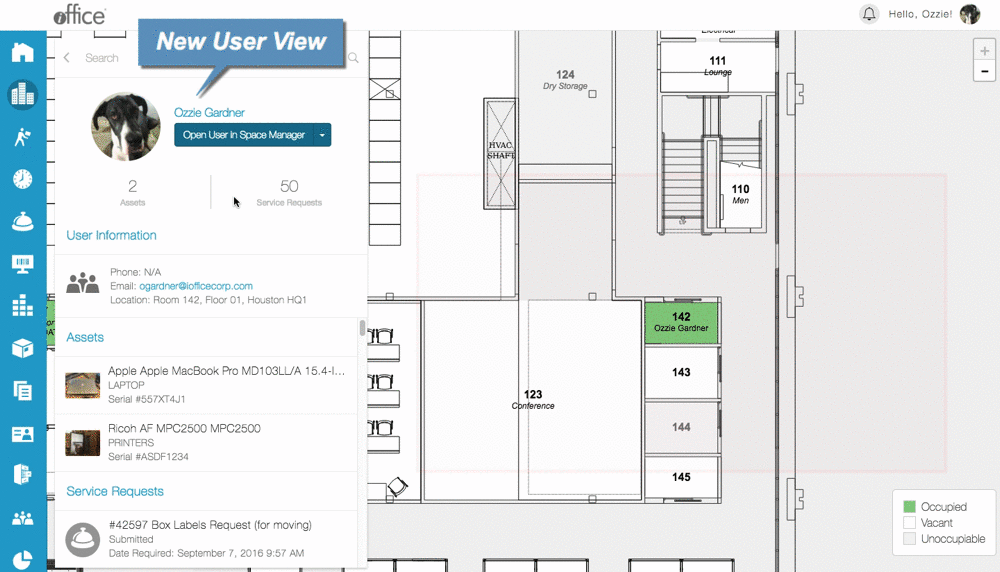
Using the information on the User View, you can easily verify user information, such as whether the user is assigned the appropriate assets or has any outstanding service requests.
- Send Interoffice Mail. With this new view, we have added integration with the Mail module to help you quickly send interoffice mail to a user. Suppose you need to send some documents to an employee in your building, but you only have the employee's name. Using the Space Desktop, you can determine the employee's location using the User View. From this view, you simply click the
 (Down Arrow) button to the right of the employee's picture and select the Send Interoffice Mail option. The Mail Check In screen displays in a new browser tab, where you can enter a tracking number the mail item.
(Down Arrow) button to the right of the employee's picture and select the Send Interoffice Mail option. The Mail Check In screen displays in a new browser tab, where you can enter a tracking number the mail item.
Note: The Mail module must be licensed to use this feature.
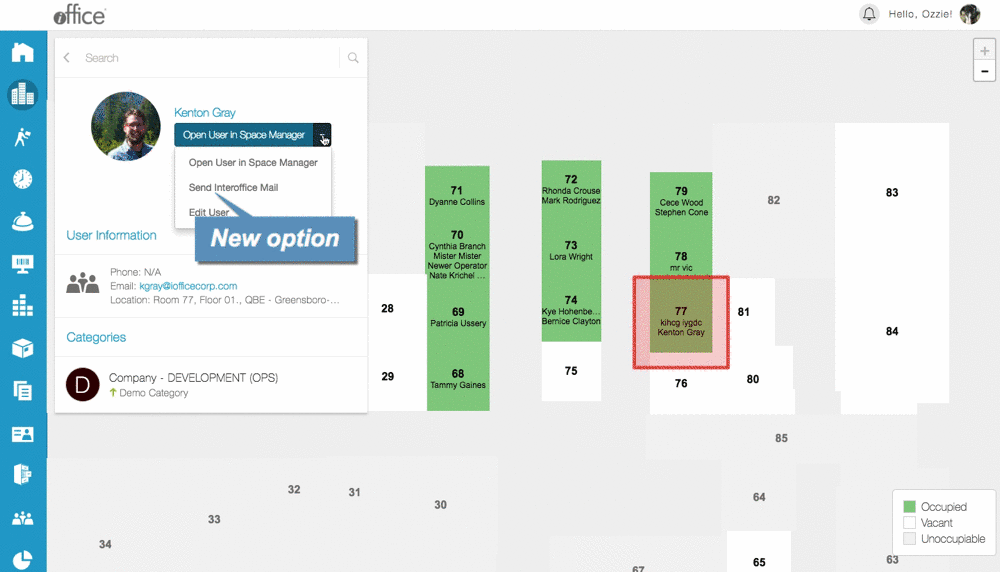
Once the tracking number is entered, not only is the Interoffice option selected by default, but the Sender and Recipient fields are automatically populated, allowing you to check in the mail item with a single click. Once you are finished checking in the item, simply close the browser tab and return to the tab displaying the Space Desktop.
- Edit User Information. Similar to the Send Interoffice Mail option, we have also added an Edit User option to the User View, which allows administrators to jump straight to a user's record without needing to search for the user manually on the User Search screen in the Admin module. This integration can save administrators time by allowing them to jump between the Space Desktop and a specific user's record with a few clicks. To access the Edit User screen from the User View, click the
 (Down Arrow) button to the right of the employee's picture and select the Edit User option. The Edit User screen displays in a separate browser window, allowing you to easily jump between the two screens to update the user's record.
(Down Arrow) button to the right of the employee's picture and select the Edit User option. The Edit User screen displays in a separate browser window, allowing you to easily jump between the two screens to update the user's record.
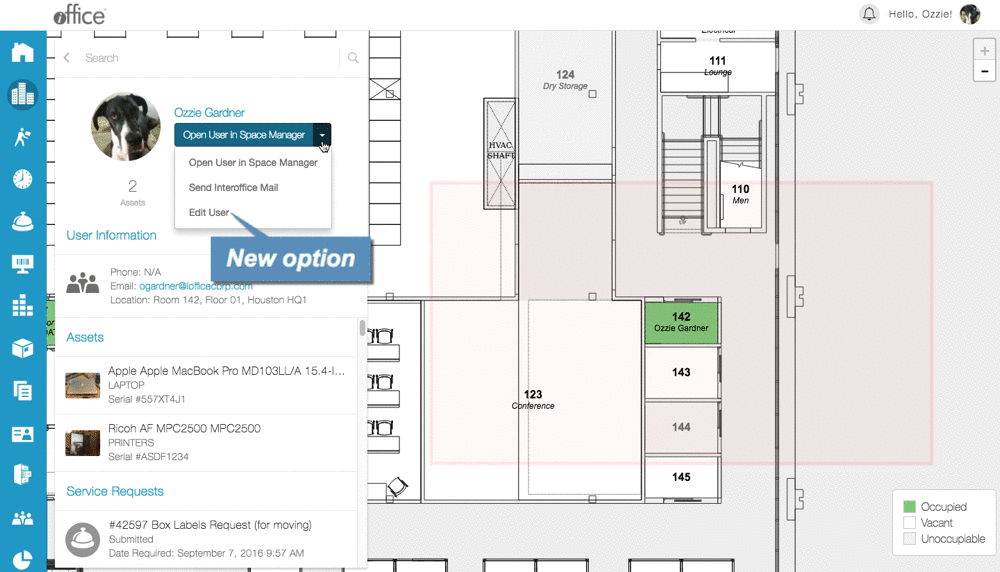
Administrators can also review user category information using the Category section of the User View, including viewing the user's location in the overall hierarchical structure by hovering the cursor over the (Up Arrow) button in this section. Additionally, if an inaccuracy is discovered, the administrator can simply click the Category link to access the Categories screen and update the information as needed.
(Up Arrow) button in this section. Additionally, if an inaccuracy is discovered, the administrator can simply click the Category link to access the Categories screen and update the information as needed.
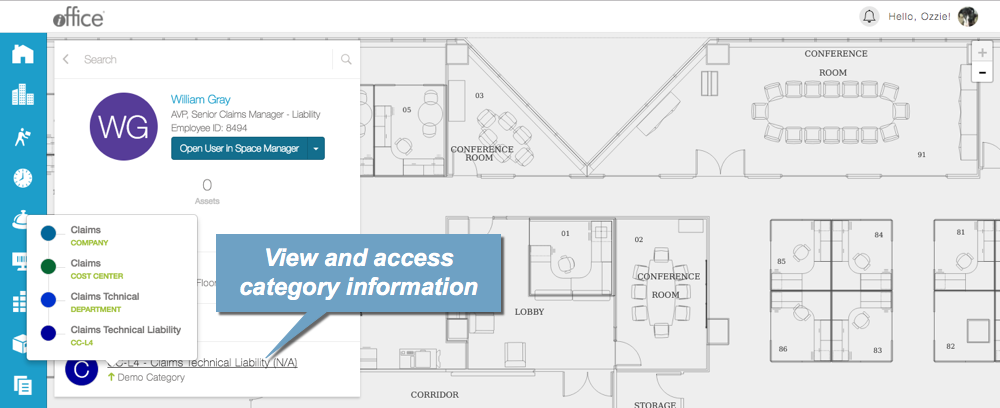
The new User View provides employees and administrators with powerful and seamless integration tools, which can help them complete tasks involving users more efficiently. From sending interoffice mail to updating user records and categories, users now have a convenient, centralized view for performing user-related tasks. The User View will be available in the Space module in the coming weeks.
