Space Availability to show available Spaces Enchancement - 2022 April
Employees will now only see “Available” space that they are able to book on the Space Availability page within the Reservation module. This enhancement to space booking on the web streamlines the booking process and reduces friction to implementing agile workspace policies.
Admins can create Reservation Rules that help ensure employees have access to the space allocated to them. Rules can be applied to restrict booking a space based on numerous criteria such as operating hours, specific users (such as executives), space or user categories, and more. With this enhancement, employees using the Space Availability page to reserve a room or desk will always know that they are able to book space they see as Available without needing to know their specific permissions.
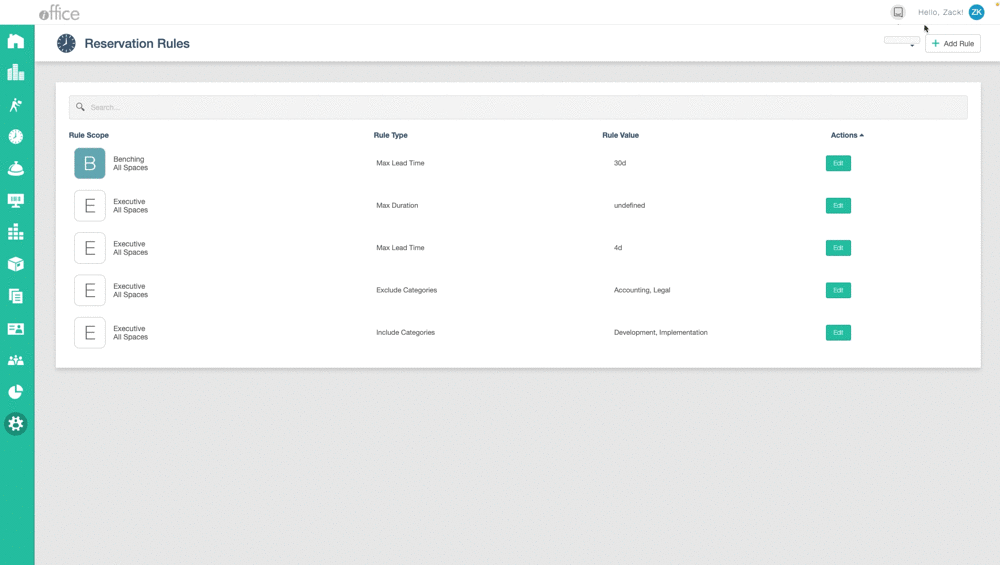
In both the Space Availability Page and the Hummingbird Mobile App, Available spaces employees can book will show as Green, Available spaces employees cannot book will be white, and booked spaces will be Grey regardless of permissions.
Available Spaces on Space Availability Page and Hummingbird App before Reservation Rule is applied:
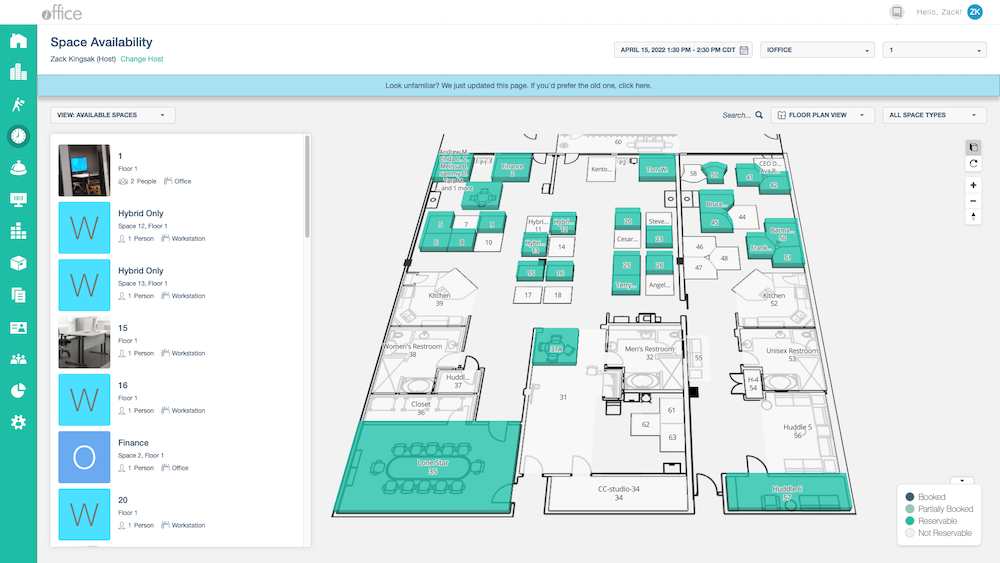 .
.
Available Spaces on Space Availability Page and Hummingbird App after Reservation Rule is applied (exclude user from booking Workstations):
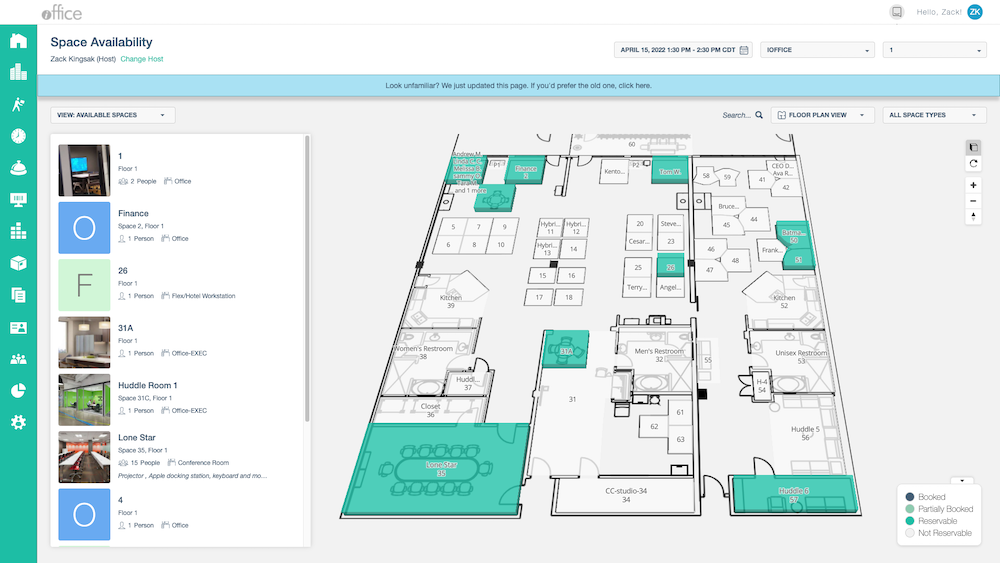 .
.
This update is available for all Reservations customers and no action is needed to activate it. Reservation rules that have already been implemented will not change, and employees will now see their permissions reflected on the Space Availability page automatically.
Reservation rules enable admins to implement agile booking policies and ensure employees have access to space they need. Showing employees only available space they are able to book reduces friction to adopting the policies and streamlines the reservation process. If you are interested in finding out more about this feature contact your Account Manager. If you have any questions, please call 713-526-1029 or send an email to support@iofficecorp.com.
