New Hybrid User - 2022 March
Admins can now set employees as "Hybrid" in addition to Assigned and Remote. This new classification enables Space Planners to more accurately track and report on space utilization data in flexible workplaces.
With more companies shifting to a flexible working arrangement, it is critical for Space Planners to account for hybrid employees that periodically use shared office resources but are not assigned a specific seat. Accounting for them in data and reporting will make forecasting more accurate and ensure departments have enough resources to accommodate all their employees.
When a user is set as Hybrid, they can be assigned to a Neighborhood Section in the Space Module, rather than an individual desk. A Space Planner could then view metrics in the Information Tab that better represents the true allocation of spaces in each Neighborhood, Floor, Building, etc and can make planning decisions around that.
This feature is available for all customers and no action is required to receive the update. No users will be automatically updated when the feature is released. Admins can change a user to be Hybrid manually and assign them to a Neighborhood Section by navigating to Admin > Users.
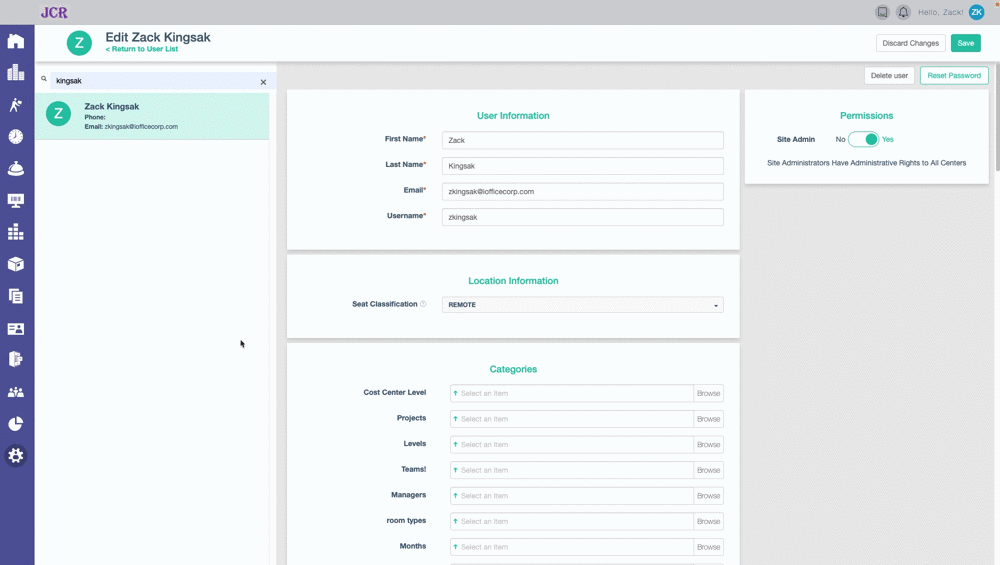
In general, a Hybrid user does not change their capabilities within iOffice compared to an Assigned user. Hybrid users will be able to make reservations, be assigned a Mail Stop, register and host visitors, submit Service Requests, make Copy requests, appear in the Directory search, and more. Space Planners will be able to account for Hybrid users in Space Desktop metrics such as Meeting/Seating Ratios, and include them in Insights reports utilizing the User, Space, and Reservations domain.
The Hybrid user gives Space Planners a better way to track and report on their hybrid workforce so the organization can ensure there are adequate services and spaces available for them.
