Edit or Delete Scheduled Tasks
These tasks recur on a scheduled basis. Scheduled tasks are initially set up through the regular request submission process. When scheduled tasks are set up, they automatically populate the Request Queue based on the schedule requirements.
- Navigate to Admin > Service Request > Scheduled Tasks.
- Select the appropriate service center using the drop-down menu.
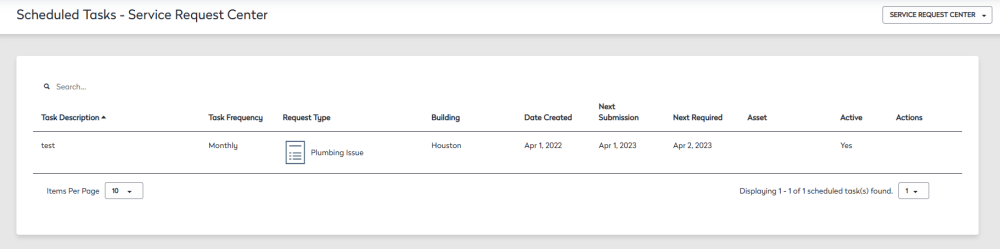
- You can either browse the list to find the scheduled task or in the Search field, enter the task description.
- When you find the scheduled task, hover over the scheduled task.
- Under the Actions column, click the Edit button.
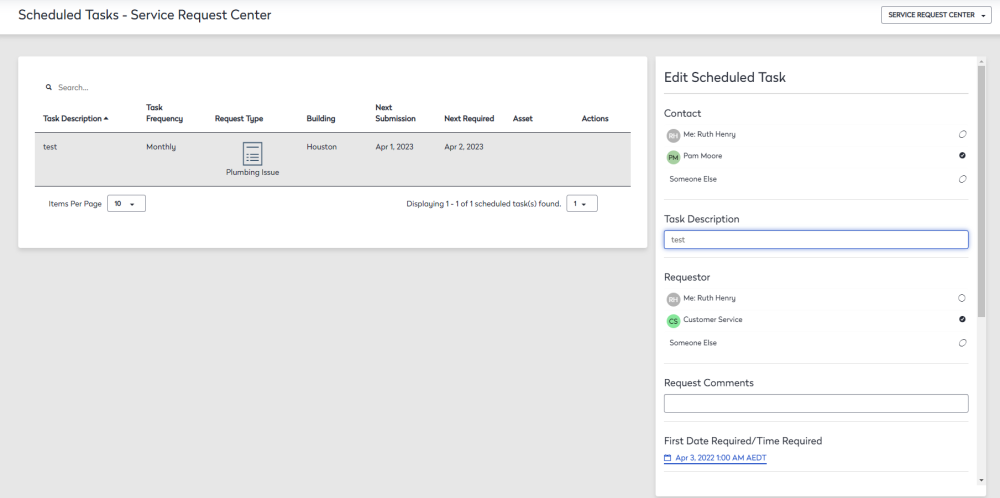
When the task is selected, there are several things you can modify.
- In the Task Description field, enter the task description and details.
- In the Request Comments field, enter a short comment.
- For the First Date Required/Time Required field, click date and time to adjust the frequency to either daily, weekly, or monthly.
- You can modify how much advance notification is provided before the task is due.
- Click the Save button.
