Move a Person to a Space
You can move a person to another space on the same floor or move them to a space on a different floor. Additionally, you can move a person to the shelf and then move them to another building's floor. The move can be for today or you can schedule a move for a future date.
Access Move Mode
- Navigate to Space > Space Desktop.
- Click the Mode to change it to the Move
 icon at the upper right-hand corner.
icon at the upper right-hand corner.
Move a Person to another Space
In this example the person (user) is being moved today.
-
From the floor plan, click the occupant’s name.
-
Click the Move
 icon. A visual link appears on the screen which you can use to point to the space you want to the person to move to.
icon. A visual link appears on the screen which you can use to point to the space you want to the person to move to.
If you want to release the visual pointer then press the Esc key.
-
Click the space you want to move the person to. The move request is created.
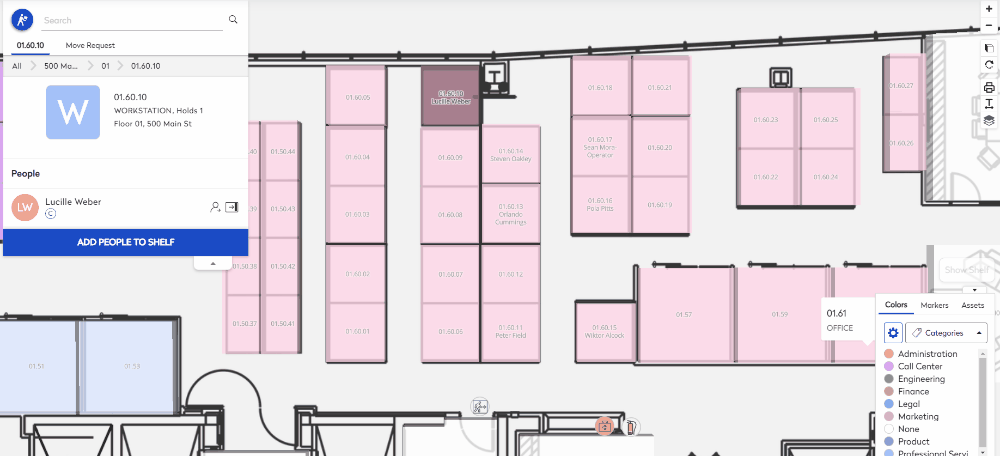
- From the Move panel, click the Move Request tab.
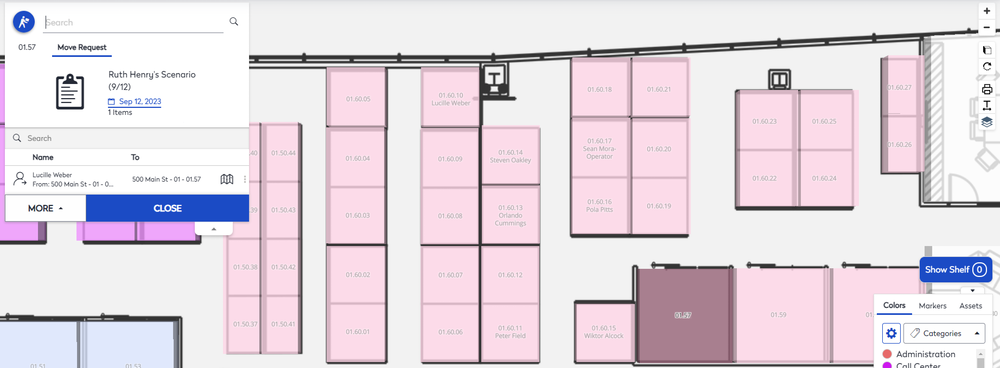
- Click the More button and a pop-up menu displays.
- Click the Complete option.
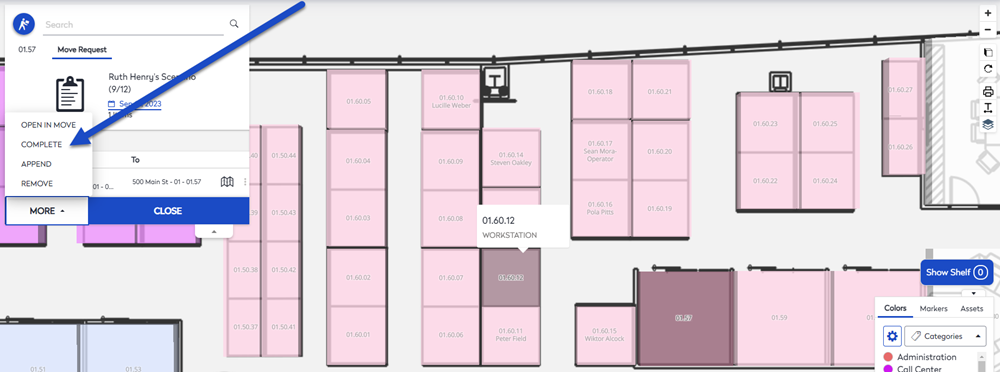
The message "Archiving makes all changes in the move permanent. After a request is archived it cannot be edited or undone. Be sure that all information in the move is completed and correct before archival.
- Click the Confirm button.
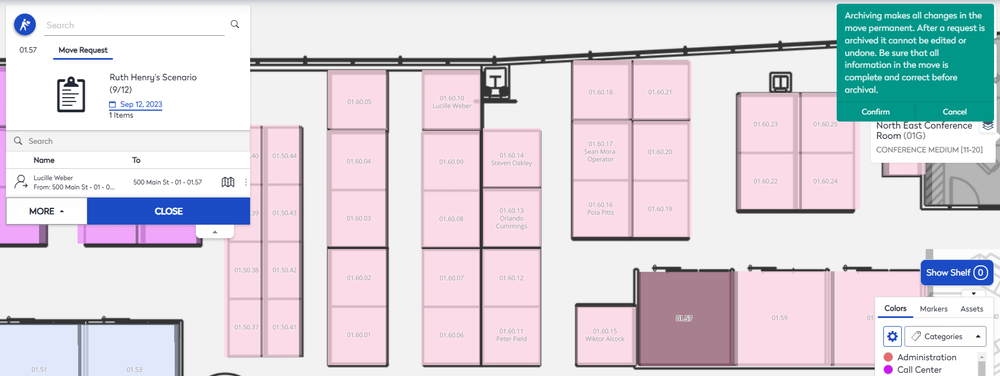
The person is moved and an email notification is sent out.
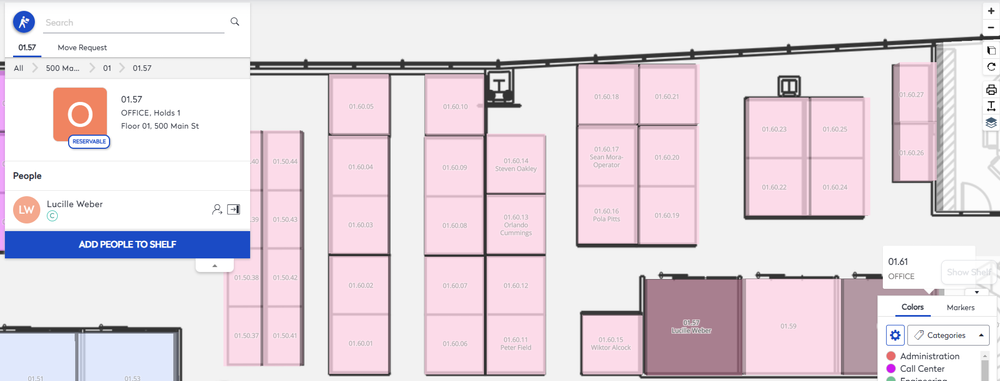
Move a Person to another Floor
You can move a person another floor in the same building.
- Click the occupant’s name.
- Click the Move
 icon. A visual link appears on the screen which you can use to point to the space you want to the person to move to. If you want to release the visual pointer then press the Esc key.
icon. A visual link appears on the screen which you can use to point to the space you want to the person to move to. If you want to release the visual pointer then press the Esc key. - From the Move panel, select the building's floor.
- Click the space you want to move the person to. The move request is created.
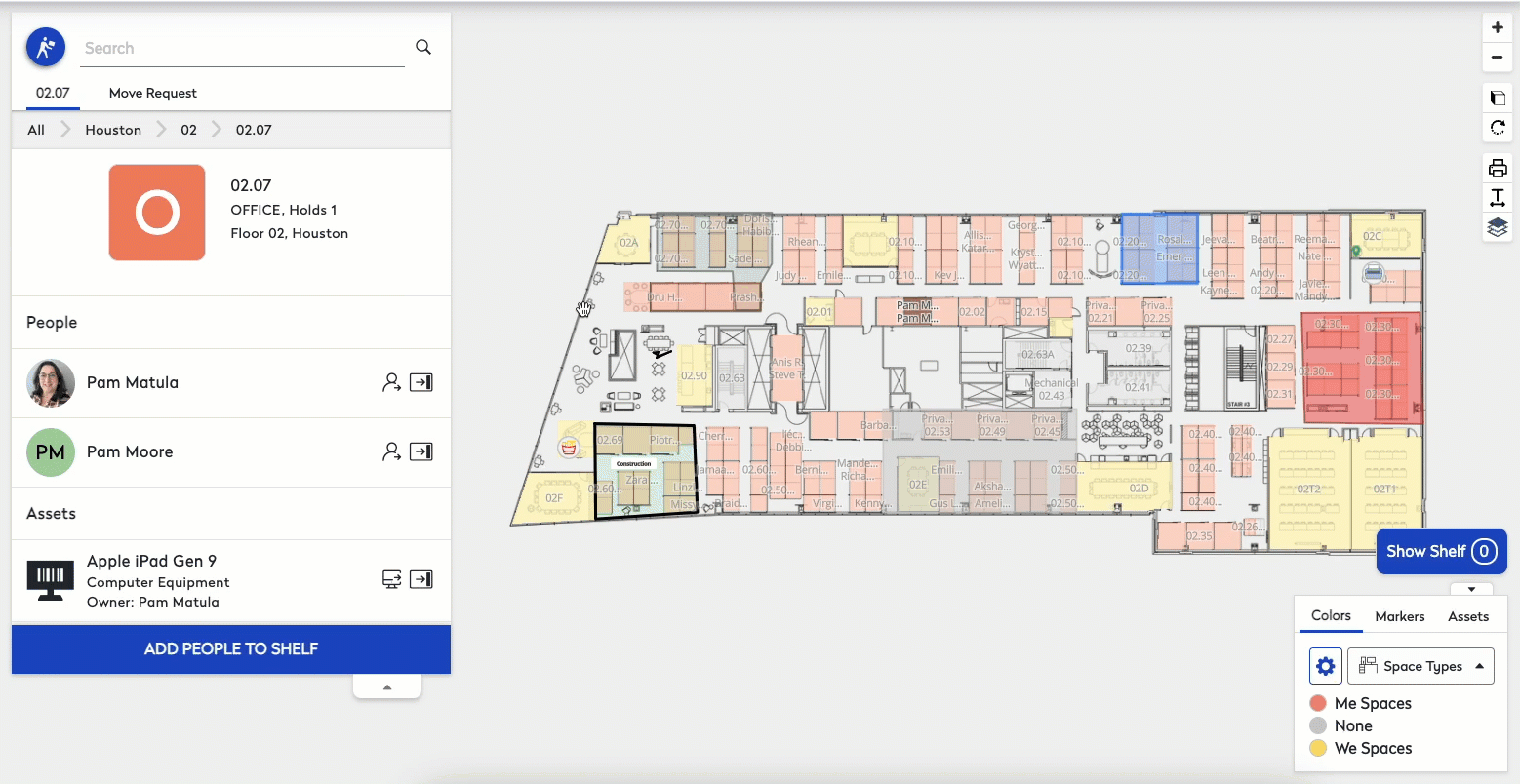
- From the Move panel, click the Move Request tab.
- Click the More button and a pop-up menu displays.
- Click the Complete option.The message "Archiving makes all changes in the move permanent. After a request is archived it cannot be edited or undone. Be sure that all information in the move is completed and correct before archival.
- Click the Confirm button. The person is moved and an email notification is sent out.
Move a Person to another Building
You can move a person to another building's floor.
- Click the occupant’s name.
- Click the Add to Shelf
 icon. The person displays on the shelf.
icon. The person displays on the shelf.
If you want to remove the person from the Shelf, click the Move Actions  icon and then click Remove. The person is restored to their space.
icon and then click Remove. The person is restored to their space.
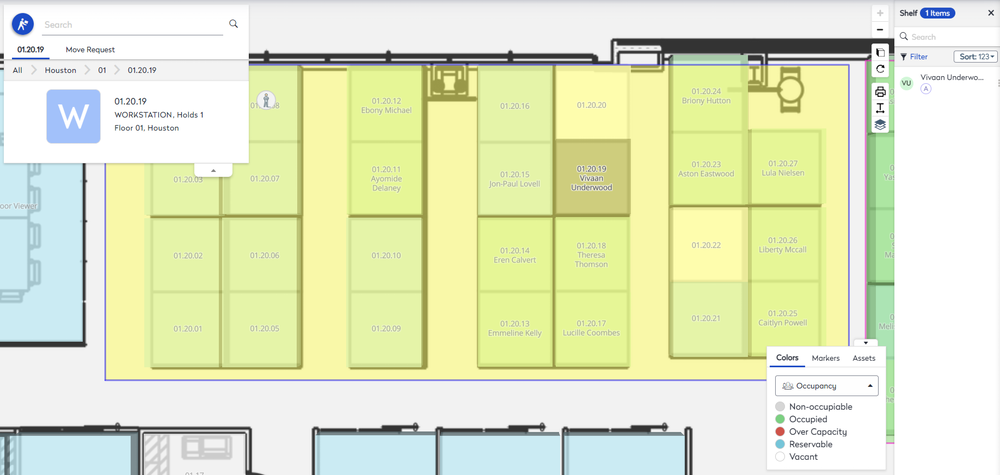
- From the Move panel, select All.
- Select the building and then the floor.
- From the Shelf, click the person. A visual link appears on the screen which you can use to point to the space you want to the person to move to.
If you want to release the visual pointer then press the Esc key.
- Click the space you want to move the person to. The move request is created.
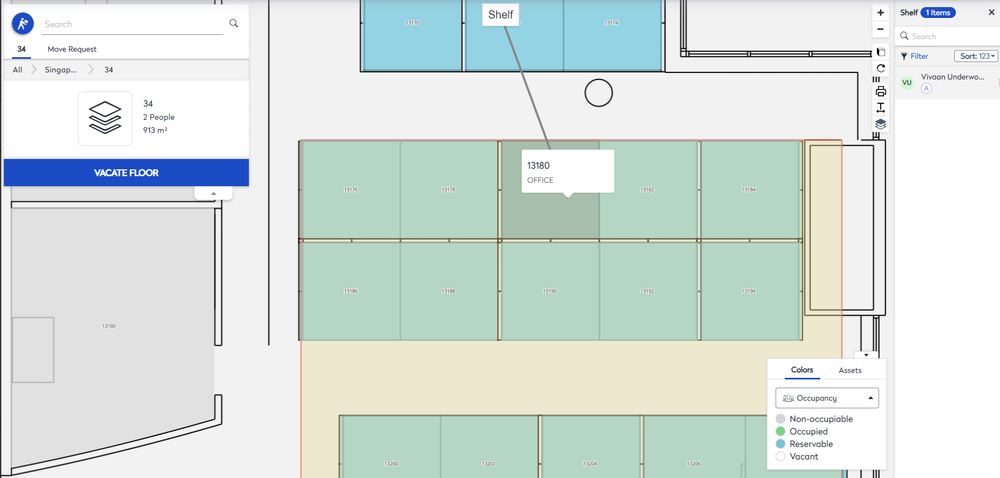
- From the Move panel, click the Move Request tab.
- Click the More button and a pop-up menu displays.
- Click the Complete option.The message "Archiving makes all changes in the move permanent. After a request is archived it cannot be edited or undone. Be sure that all information in the move is completed and correct before archival.
- Click the Confirm button. The person is moved and an email notification is sent out.
