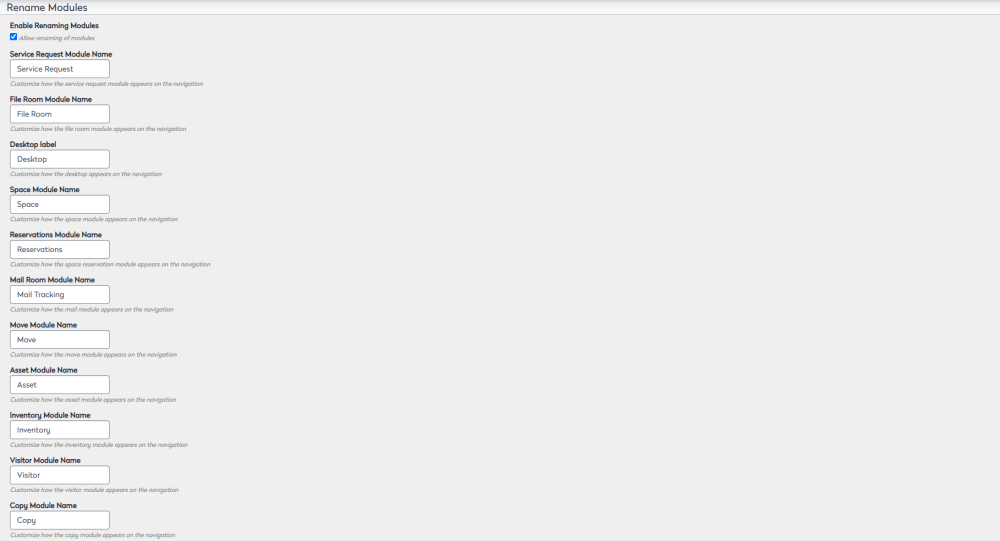Global Preferences Admin
Level: Administrator
Your Administrator can set up the Global Preferences which are site-wide settings. The set up is for email notifications, site language, set up your brand in the site, enable new user sign-up, and the ability to rename modules.
Below provides an overview of what you can configure:
- Preferences
- Branding - Logos
- Branding - Theme Colors
- Enable New User Signup
- Licenses
- Splash Screen Preferences
- Rename Modules
If you make changes to any of the settings, click the Update button in the bottom-right corner of the screen to save the changes.
Access Preferences
- Navigate to Admin > Preferences.
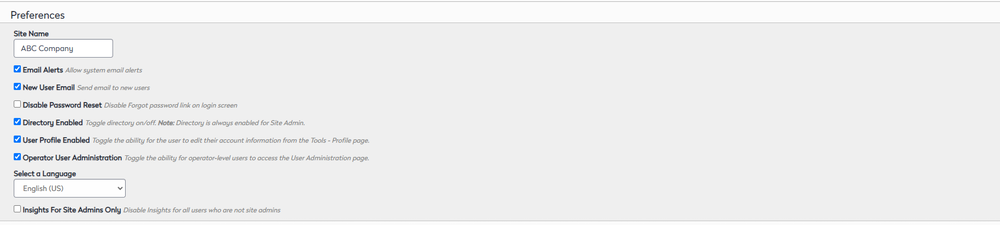
- The following can be updated:
|
Name |
Description |
|---|---|
|
Site Name field |
This field allows you to name your site. |
|
Email Alerts checkbox |
This checkbox allows you to toggle whether or not your users receive system email alerts. |
|
Directory Enabled checkbox |
This checkbox allows you to toggle whether you want the directory on or off. |
|
User Profile Enabled checkbox |
This checkbox allows you to toggle whether you want your users to have the ability to edit their account information from the Tools>Profile page. |
|
Operator User Administration checkbox |
This checkbox allows you to toggle whether operator-level users are able to access the User Administration page. |
|
Select a Language drop-down |
This drop-down field allows you to select the default language for your site. We currently support localization in the following languages:
The selected language is used for all new users and users who do not have a default language defined in their user preferences. This setting can be overridden on an individual basis using the My Preferences screen. |
|
Site Active checkbox |
The site active checkbox allows you to toggle whether your site is active or not. |
Branding - Logos
This section of the preferences screen allows you to determine your:
- Branding Logos
- Navigation Logos

Branding - Theme Colors
This section of the preferences screen allows you to determine the branding colors for your site:
- Topbar Color
- Sidenav Color

Enable New User Signup
This will enable the Sign Up! link to display on the Sign In screen and this will allow your employees to request a new user account.

- Check the Enable New User Signup checkbox to allow users to request access to the site from the Sign in screen.
- In the Add New Administrator field, enter the name of the administrator and select the person's name to add them to the list. The person will be notified when a new user requests access and then they can add or delete New Users who request access.
After you add a new administrator they will display on New User Administrator's list. If you want to delete an Administrators then click the X icon.
Licenses
This section allows you to add or remove licenses for your products. When you have entered them, you can view them all here.
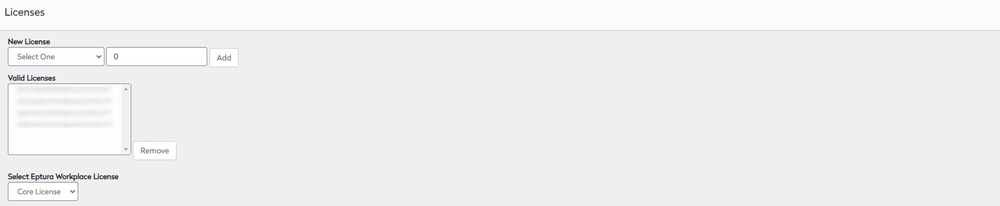
Splash Screen Preferences
The Splash Screen Preferences sections allows you to customize the text your users see when accessing the:
- Announcements Text
- Hours Text
- Services Text
- Contact Text
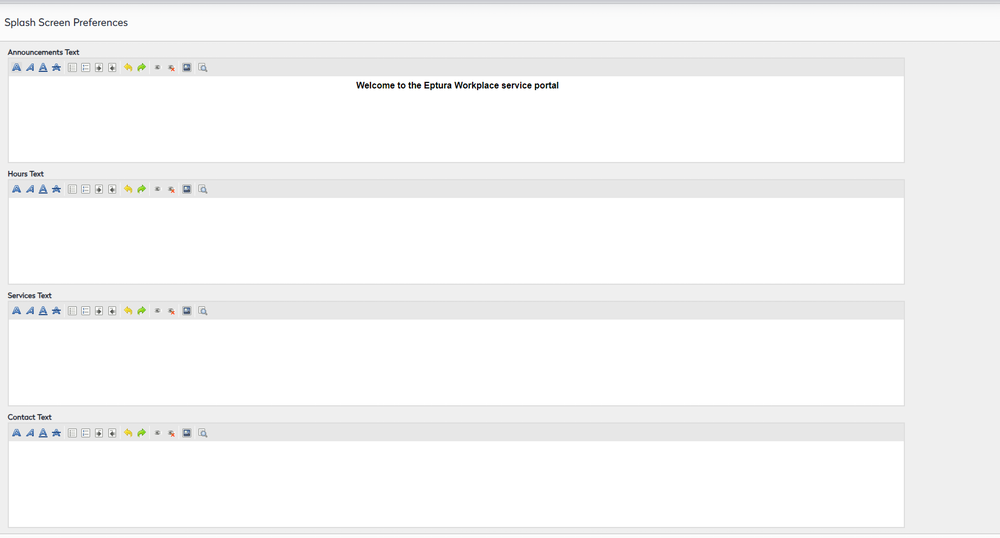
Rename Modules
This section of the preferences screen allows you to toggle whether you can rename your modules.