Edit or Delete Asset Fields
When working with different types of assets sometimes you may find that you need to track more data than there are asset fields. To help, there are 20 custom fields. This allows you to track any kind of data you want for any type of asset.
- Navigate to Admin > Assets> Fields.
The Fields screen displays.
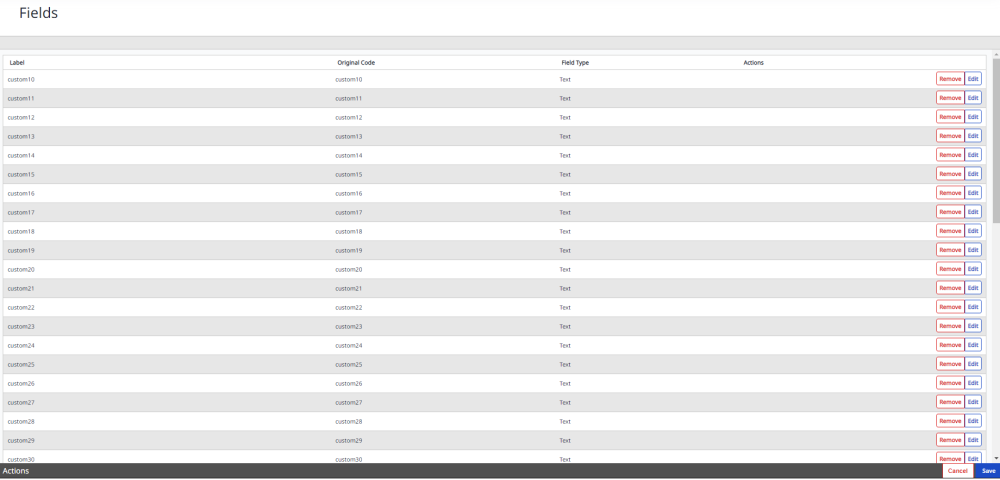
Edit a Field
You can edit an existing field.
-
For the field you want to edit, click the Edit button under the Actions column. The Edit field dialog displays.
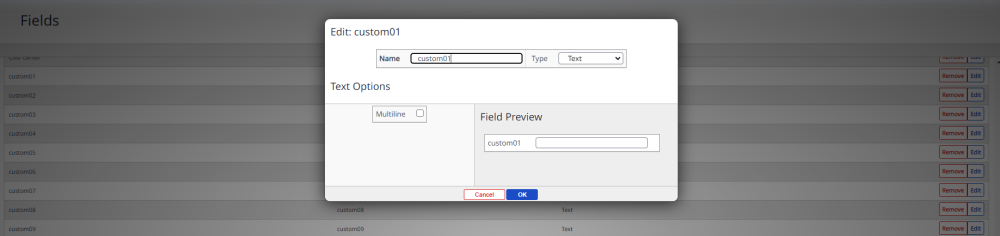
- In the Name field, enter the name of the field.
- From the Type drop-down, select either: Text, Money, Number, Live Search, Drop down, Checkbox, or Calendar.
A preview of the form appears in the Field Preview section.
- Click the OK button.
- Click the Save button.
Remove a Field
For the field you want to remove, click the Remove button and the field will be disabled. The Fields screen will display the field with an Activate button which lets you enable the field.

