Search the Directory
The Search allows you to perform more extensive searches to find a coworker. After you have found your coworker their location can be displayed.
1. Navigate to Directory > Search. The Directory Search displays.
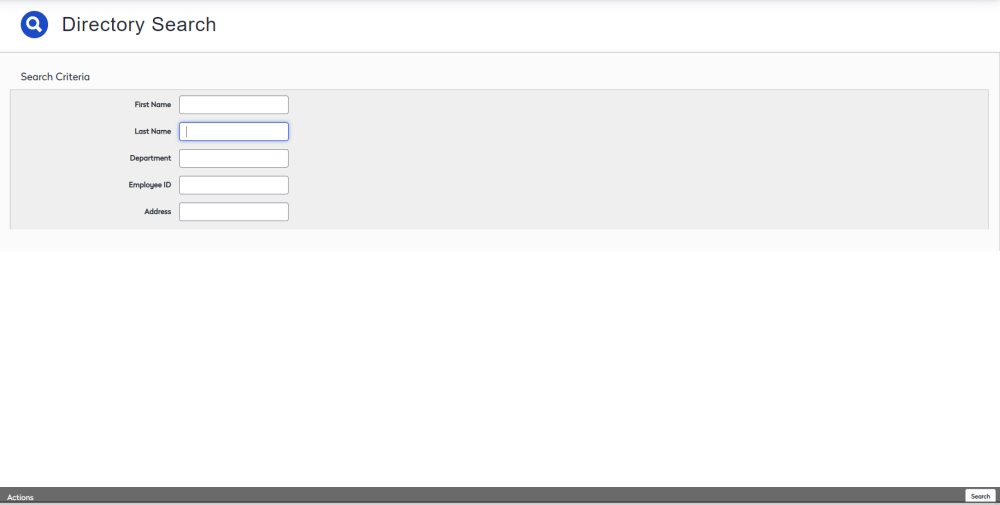
2. In the Search Criteria, complete one or more fields:
- In the First Name field, enter the person's first name.
- In the Last Name field, enter the person's last name.
- In the Department field, enter the person's department.
- In the Emlpoyee ID field, enter the person's Employee ID.
3. Click the Search button. It is in the bottom right corner of the screen.
A list of available users matching your criteria is listed.

The search results include the following information:
- First Name
- Last Name
- Employee ID
- Building
- Floor
- Space
If you have Administrator permission then you will see the Edit button this will take you to the user's account where you can either edit or delete the user account.
4. If the employee has the space assigned to them, then the space column displays their workstation number. Click the Space Locator 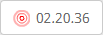 icon and this opens the Space Desktop dialog to display where the employee is located.
icon and this opens the Space Desktop dialog to display where the employee is located.
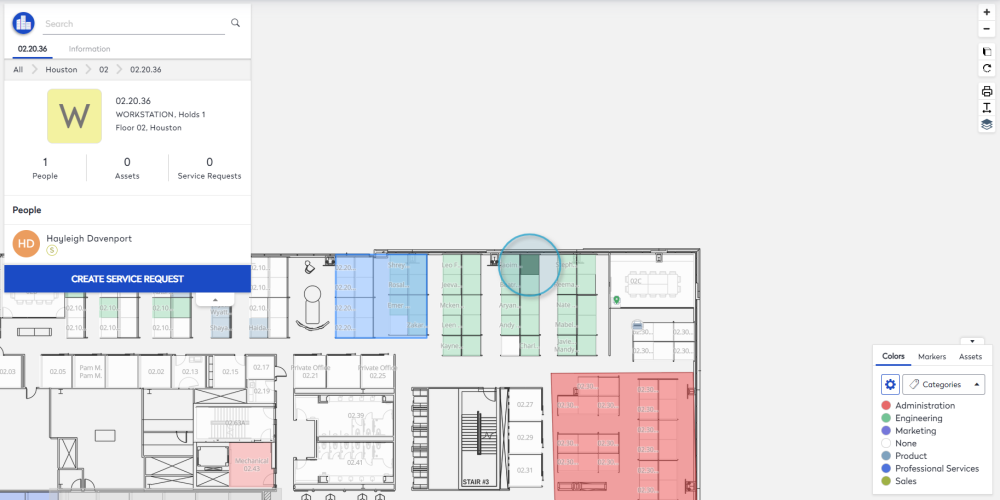
When you have finished viewing the screen, click the X to close the screen.
