Creating a Reservation New GUI
In order to create a reservation in the Reservations Module, perform the following steps.
-
From the Reservations Module, click Space Availability. The Space Availability screen opens.
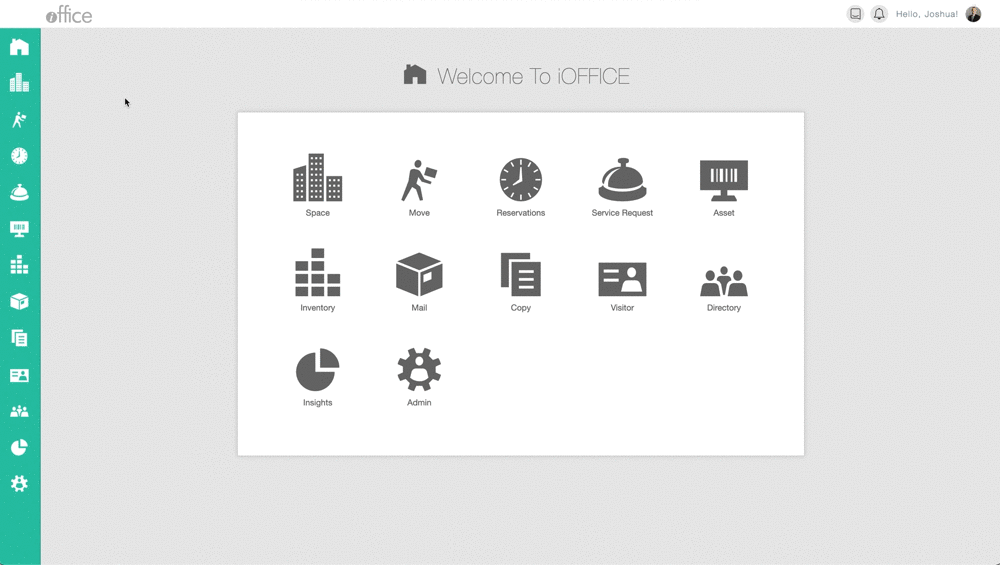
-
Find the room you want to reserve and click on the time you want the meeting to start.
-
Click the calendar icon to change the date or time if needed
-
Click Select Date & Time
-
(Optional) Add a note of the purpose of the reservation
-
Click the DONE button
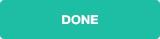
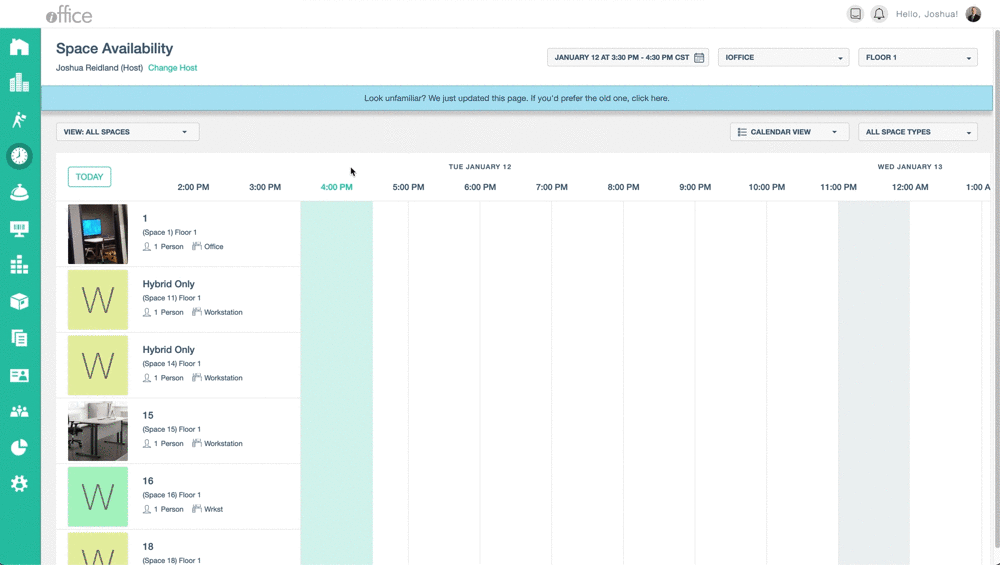
There are many options, and filters that are available from the space availability page. To select another date from the space availability page, click the calendar icon at the top and select a date and time. The calendar will automatically display the date that was selected. The building and floor can also be changed by using the dropdown menus at the top of the screen as well.
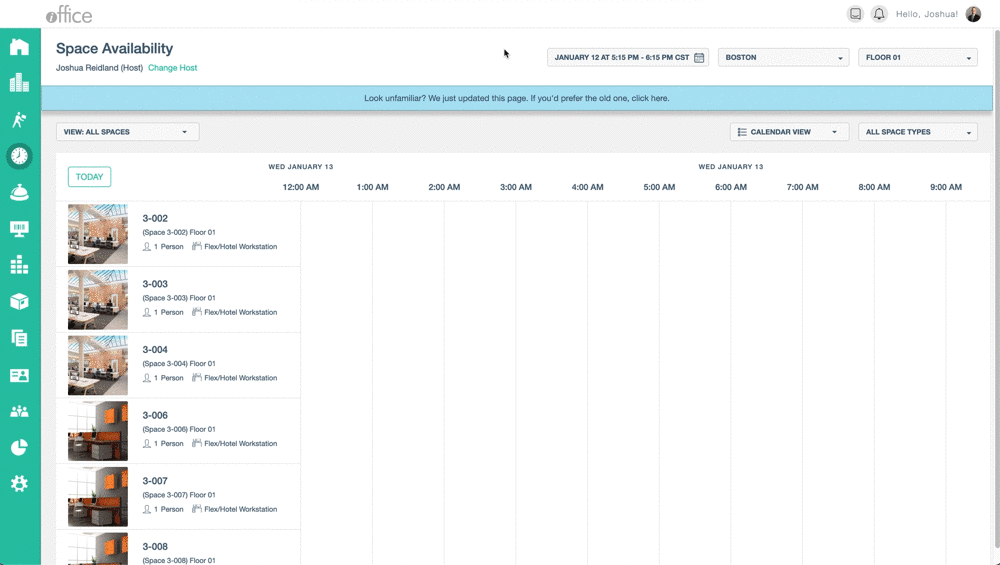
Reservations can also be made from a floor plan view within the space availability view. To do this do the following:
1. Click the drop-down menu and select the floor plan view
2. Click the drop-down menu to select a building
3. Click the drop-down menu to select a floor
4. Select the space that needs to be reserved.
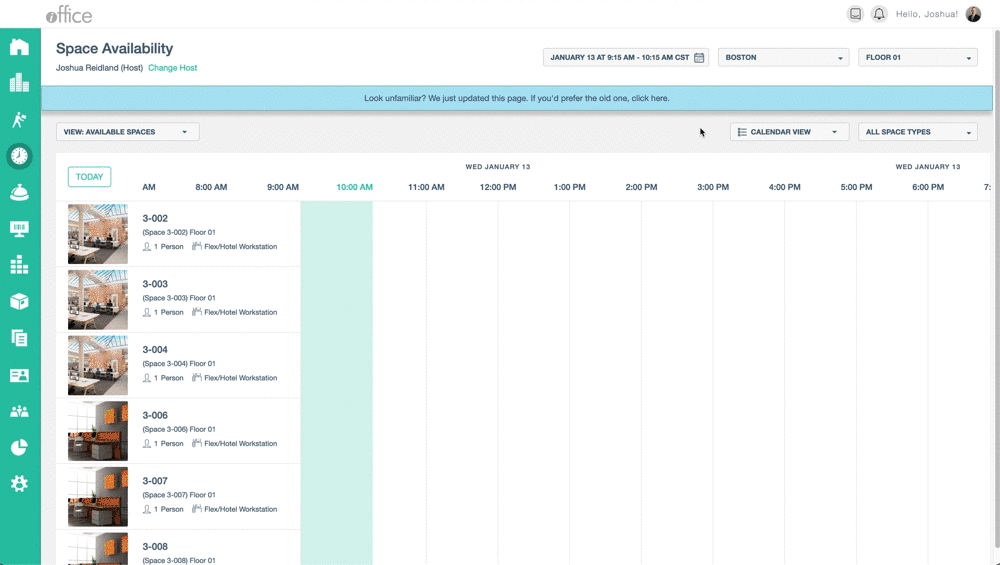
Once the reservations are made they can be seen on the space availability page or from the My Reservations tab. To access the My Reservations and view details of reservations do the following.
1. Click the Reservations module icon
2. Select My Reservations
3. Click the View Details button

A list of reservations that were created by you will then be shown. Reservations can also be created, deleted, and edited from this view as well. to create a reservation click the + CREATE RESERVATION button. The reservations can also be deleted by clicking the DELETE button next to the reservation. This will remove the reservation as well cancel the reservation.
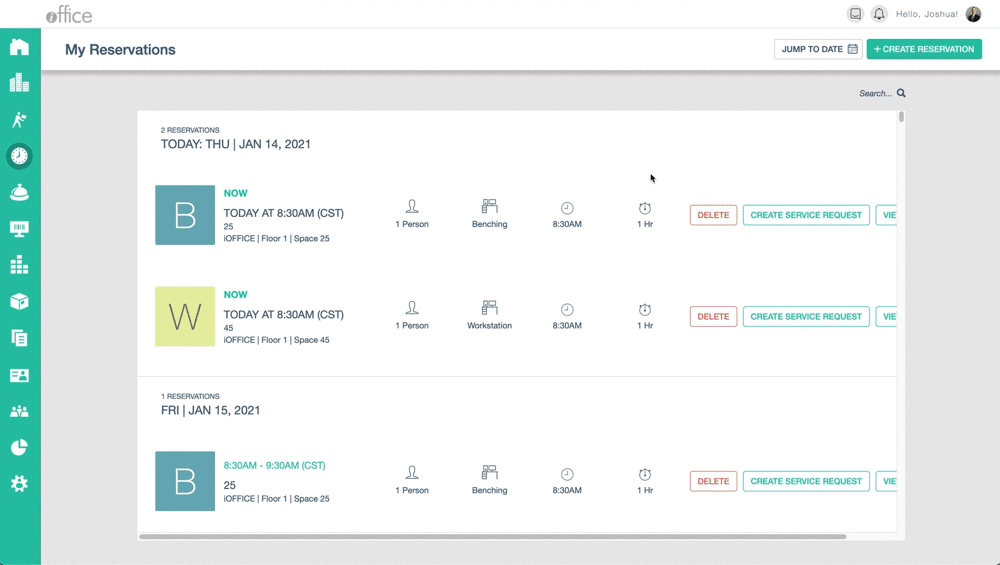
Reservations can also be searched by date and by the space name, to search by these methods do the following in the My Reservation tab. To search for a reservation do the following.
1. Click the calendar icon at the upper right-hand corner to search by date
2. To search by the space name, click in the search field located at the upper-right hand corner.
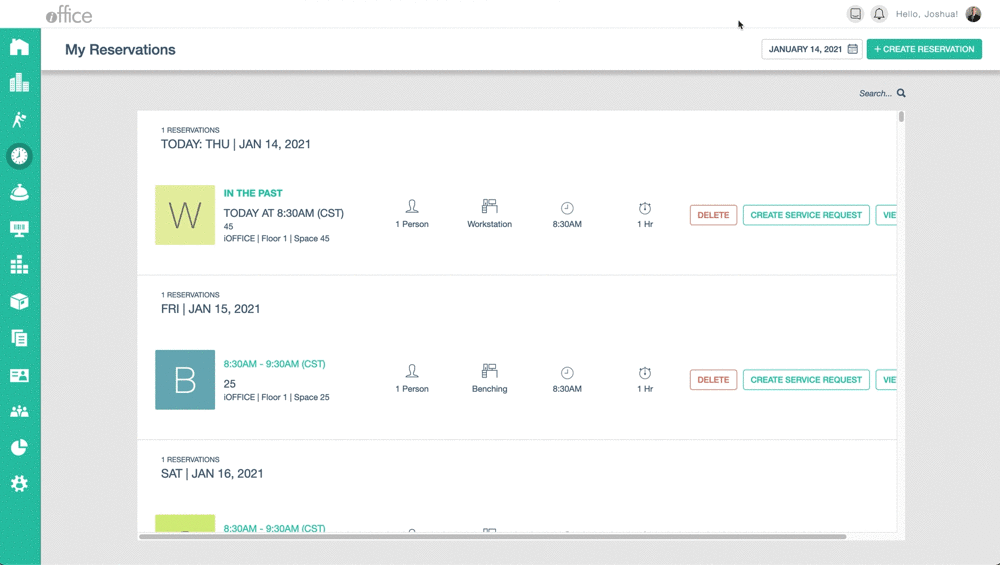
Related Topic
