Assign Hybrid User to a Neighborhood
Space Planners need a way to keep track of their hybrid workforce and an account for them in Space Desktop metrics.
If you have users (employees) that have the seat classification of Assigned (employee who has an assigned seat) or Remote (employee who does not require a seat or neighborhood) then they can be changed to a Hybrid User. The Hybrid user is someone who splits their time between home and the office and they can be assigned to a Neighborhood Section.
The user’s access is based on the permission defined within each module’s center, such as Customer, Operator, Site Administrator and the User Permission Matrix contains the details the permissions.
To change a user and then assign then to a neighborhood section, complete the following:
- Navigate to Admin > Users. The Users screen displays.
- In the Search field, enter person's name you want to find.
- Click the person's name. The Edit person screen displays.
- From the Seat Classification drop-down and select Hybrid.
- From the Section field, click the Browse button and then select a Building, Floor, Neighborhood, and then a Section.
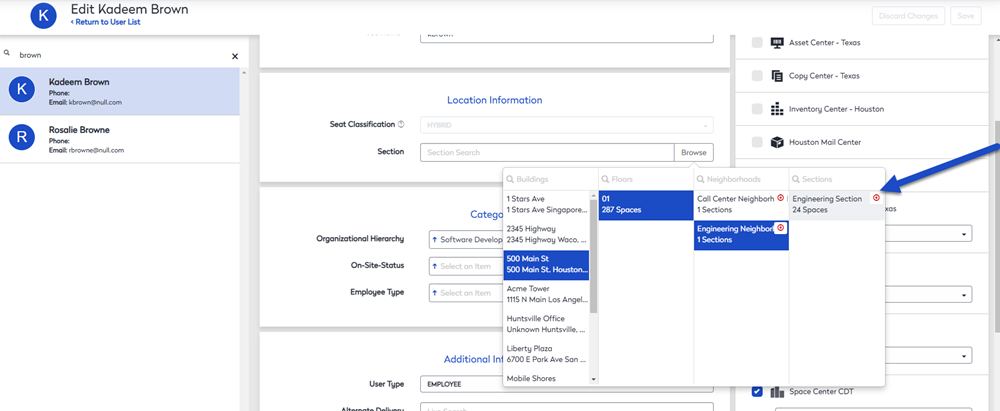
The neighborhood section is assigned.
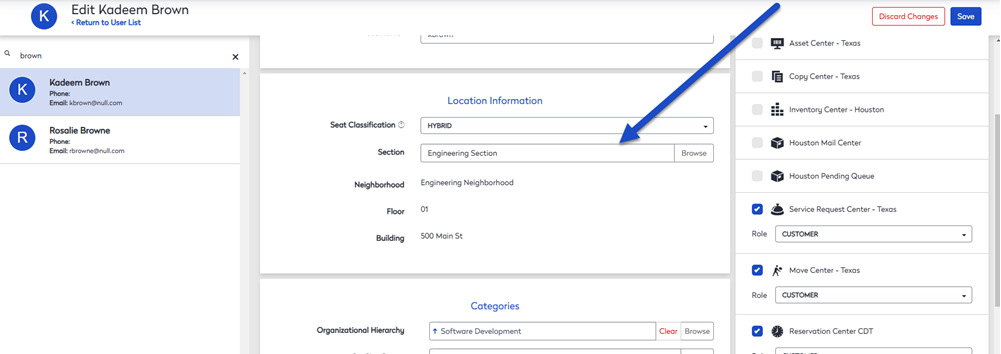
- Click the Save button.
