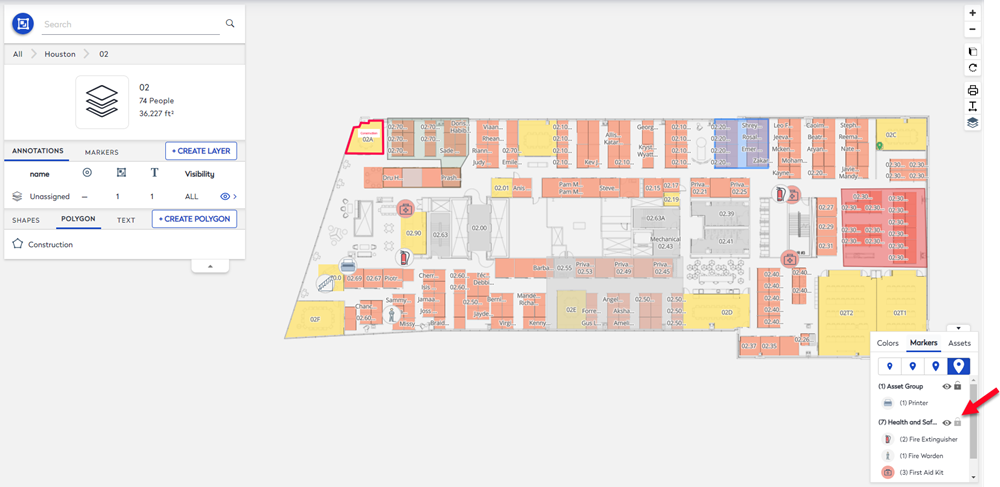Lock or Unlock a Markers Group
You can lock a markers groups so that when a user clicks on the Visible  icon or Hidden
icon or Hidden  icon the markers in the group will show and hide on the floor plan. For example the Health and Safety marker group is toggled.
icon the markers in the group will show and hide on the floor plan. For example the Health and Safety marker group is toggled.
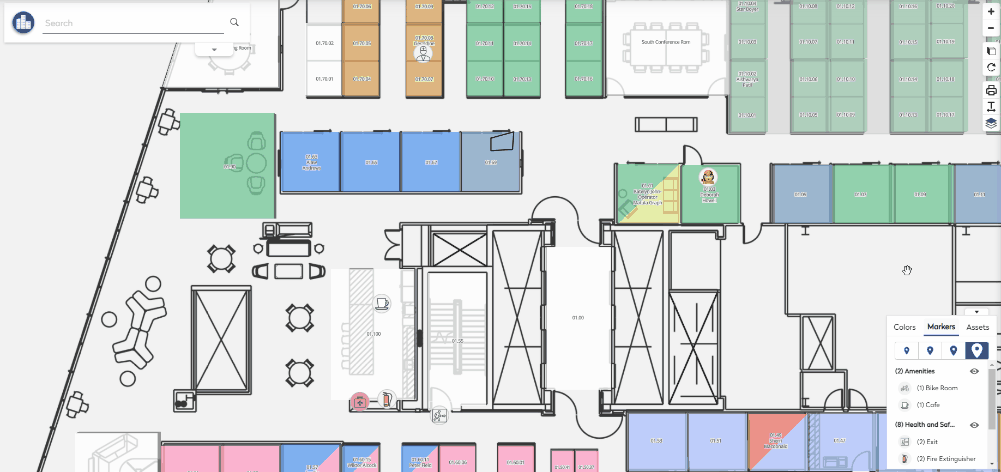
If you have access to the Annotation mode then you can lock markers group.
- Navigate to Space > Space Desktop.
- Click the Mode
 icon.
icon. - Select Annotations or Information.
- Navigate to the building and floor.
- In the Legend, click the Markers tab.
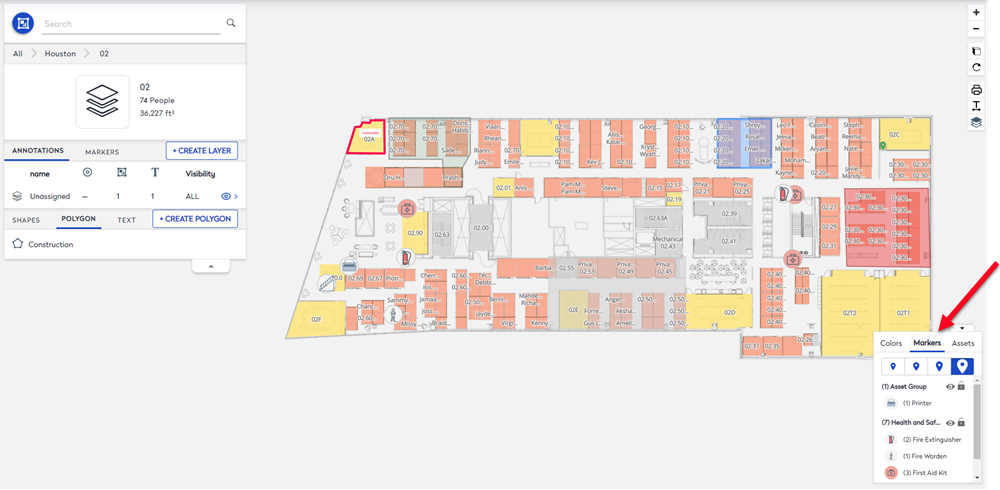
When you lock markers this will help you avoid accidentally moving markers when making adjustments to markers in another group.
From the legend, either:
- Click on the Lock
 icon to lock the marker group.
icon to lock the marker group. - Click on the Un-lock
 icon to unlock the marker group
icon to unlock the marker group