SoftSpace for AutoCAD - Tips and Tricks
The following section contains a wide variety of helpful tips and tricks that are designed to help you make the most out of your AutoCAD experience.
Layout Issues
-
Check the drawing using Zoom - Extents (Z [Enter], E [Enter] on the AutoCAD console.
-
If the extents leaves whitespace you can either attempt to clean it up or create a boundary layer and specify it on the Settings.
-
-
If Zoom - Extents looks correct you may have invalid room information on the room list. Either correct the room errors or delete the rooms from the room list.
DWG TrueView
This is a free program for Windows-based operating systems that allows you to view and convert AutoCAD drawings. It allows you to receive .dwg files in one version (e.g. licensed version of 2014 AutoCAD) to another version (e.g. 2015 AutoCAD) to make sure users maximize potential compatibility. In order to maximize your viewing experience for a drawing, turn all layers the color black. This helps your drawing to not be overwhelming by all of the myriad colors of layers it might contain.
This is a free viewing application and it is not an Eptura product.
Eptura Recommended Layers
In order to save you some time, we have developed a file that contains all of the initial recommended layer types.
Download link: Download the Eptura Layers File (iOffice_Layers.las)
Line Weight
The Line Weight needs to be set to Default.
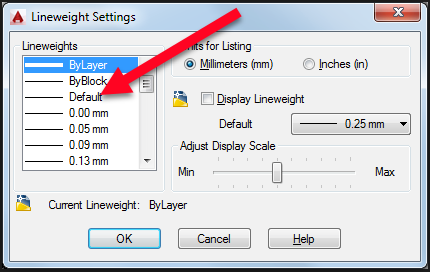
If is the Line Weight is not set to default, it will cause a drawing to error out and a big red X.
Line Type
The Line Type needs to be set to Continuous.
Quick Select
In-depth view into your drawing and reduce the file size. Right-click and click on Quick Select.
- Flatten all 3-D poly lines. This changes to create a standard poly line.
- Delete hatches.
- Flatten 2-D poly lines.
- Delete solids.
- Explode reference blocks.
- Delete points.
- Delete panel attributes.
Commands
The following table contains helpful commands that will improve your AutoCAD experience. The key commands are listed in parentheses next to the actual command (e.g. U + Enter = press the U button and then press Enter). If it is a single word, then you will simply enter that word (e.g. overkill). This is not case sensitive.
| Command | Description |
|---|---|
|
Overkill (Overkill) |
Allows you to remove duplicate lines on top of one another. |
|
Undo (U + Enter) |
Allows you to undo the previous command. |
|
Purge (P + U + Enter) |
Allows you to remove all unused layers. |
|
Audit (Audit) |
Audits all of your layers for potential problems. |
|
Quick P-Line |
Allows you to create a P-Line. |
|
Explode Blocks (Click the block + X) |
Allows you to verify that all of your reference points are included correctly. |
|
Burst (Burst) B+U |
Allows you to break a room number and a room type that are connected as a single entity into two separate items. |
|
Zoom Extents (Z+E) |
Allows you to see if any items are outside of your boundary layer. |
